Difference between revisions of "Resident Evil 2 (2019)"
| Line 333: | Line 333: | ||
==Issues unresolved== | ==Issues unresolved== | ||
===Game becomes too dark/bright at times=== | ===Game becomes too dark/bright at times=== | ||
| − | Sometimes, the game may become very dark, such as when standing near the stairs in the main hall, or even simply exploring the RPD. Then at other times, it may become too bright | + | Sometimes, the game may become very dark, such as when standing near the stairs in the main hall, or even simply exploring the RPD. Then at other times, it may become too bright. |
| − | Here are some possible fixes | + | Although unconfirmed, some say that it seems to be tied to performance (i.e. when the game's performance is low, the darkness lowers, and when it detects performance is fine, the brightness returns). This would make sense as to why there are so many potential fixes to this issue for some players, and why a player simply trying one of these methods may not eliminate this bug. |
| + | |||
| + | Here are some possible fixes: | ||
* Try installing latest video drivers. | * Try installing latest video drivers. | ||
Revision as of 19:44, 28 January 2019
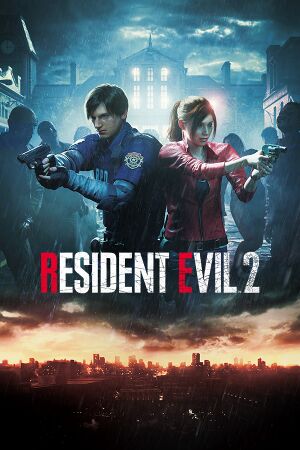 |
|
| Developers | |
|---|---|
| Capcom | |
| Engines | |
| RE Engine | |
| Release dates | |
| Windows | January 25, 2019 |
| ⤏ Go to series page | |
| Resident Evil | 1996 |
| Resident Evil 2 | 1999 |
| Resident Evil 3: Nemesis | 1999 |
| Resident Evil Survivor | 2002 |
| Biohazard 2 (Sourcenext) | 2006 |
| Biohazard 3: Last Escape (Sourcenext) | 2006 |
| Resident Evil 4 | 2007 |
| Resident Evil 5 | 2009 |
| Resident Evil: Operation Raccoon City | 2012 |
| Resident Evil 6 | 2013 |
| Resident Evil: Revelations (series) | |
| Resident Evil 4 Ultimate HD Edition | 2014 |
| Resident Evil HD Remaster | 2015 |
| Resident Evil Zero HD Remaster | 2016 |
| Umbrella Corps | 2016 |
| Resident Evil 7 Teaser: Beginning Hour | 2016 |
| Resident Evil 7: Biohazard | 2017 |
| Resident Evil 2 (2019) | 2019 |
| Resident Evil 3 (2020) | 2020 |
| Resident Evil Resistance | 2020 |
| Resident Evil Village | 2021 |
| Resident Evil Re:Verse | 2022 |
| Resident Evil 4 (2023) | 2023 |
This page is for the remake of Resident Evil 2. For the original game, see Resident Evil 2.
Key points
- Default brightness gives the game a washed out blue hazy look. Here is a guide to adjust the brightness for true black levels.
- According to Digital Foundry's video analysis, Shadow Cache should be left on to increase performance which can result in a 25% performance boost, contrary to the game's settings claiming it will decrease performance.
- Features a lot of graphical options.
General information
Availability
| Source | DRM | Notes | Keys | OS |
|---|---|---|---|---|
| Retail | ||||
| Green Man Gaming | ||||
| Steam |
- All versions require Steam and Denuvo Anti-Tamper DRM.
- A free demo is available. It is limited to 30 minutes and once expired you can't play again unless you use another Steam account or use a trainer.
Version differences
- The Deluxe Edition includes all the DLC minus the pre-order bonus.
DLC and expansion packs
| Name | Notes | |
|---|---|---|
| Claire Costume: Elza Walker | ||
| Claire Costume: Military | ||
| Claire Costume: Noir | ||
| Deluxe Weapon: Samurai Edge - Albert Model | ||
| Deluxe Weapon: Samurai Edge - Chris Model | Pre-order exclusive. | |
| Deluxe Weapon: Samurai Edge - Jill Model | Pre-order exclusive. | |
| Leon Costume: Arklay Sheriff | ||
| Leon Costume: Noir | ||
| Original Ver. Soundtrack Swap |
Game data
Configuration file(s) location
| System | Location |
|---|---|
| Windows | <path-to-game>\re2_config.ini[Note 1] |
| Steam Play (Linux) | <Steam-folder>/steamapps/compatdata/883710/pfx/[Note 2] |
Save game data location
| System | Location |
|---|---|
| Windows | <Steam-folder>\userdata\<user-id>\961440\remote\ |
| Steam Play (Linux) | <Steam-folder>/steamapps/compatdata/883710/pfx/[Note 2] |
Save game cloud syncing
| System | Native | Notes |
|---|---|---|
| Steam Cloud |
Video settings
Disable vignette
Resident Evil 2 has a very strong vignette. While some may feel being unable to see the left and right sides of the screen adds to the horror, others may feel it is annoyingly dark and like looking through a telescope. This is the game with vignette on and this is vignette off.
NOTE: The hex editing method still works for the final game, but the trainer does not.
| Disable vignette |
|---|
The trainer RE2R_VignetteRemoval
|
Disable sharpening
| Disable sharpening to reduce shimmering |
|---|
|
Alternatively, you can turn on TAA which can remove the "oversharpened jaggy look" if you're playing on non-native monitor resolutions.
Input settings
Audio settings
Localizations
| Language | UI | Audio | Sub | Notes |
|---|---|---|---|---|
| English | ||||
| Simplified Chinese | ||||
| Traditional Chinese | ||||
| French | ||||
| German | ||||
| Italian | ||||
| Japanese | ||||
| Korean | ||||
| Brazilian Portuguese | ||||
| Polish | ||||
| Russian | ||||
| Spanish |
Issues unresolved
Game becomes too dark/bright at times
Sometimes, the game may become very dark, such as when standing near the stairs in the main hall, or even simply exploring the RPD. Then at other times, it may become too bright.
Although unconfirmed, some say that it seems to be tied to performance (i.e. when the game's performance is low, the darkness lowers, and when it detects performance is fine, the brightness returns). This would make sense as to why there are so many potential fixes to this issue for some players, and why a player simply trying one of these methods may not eliminate this bug.
Here are some possible fixes:
- Try installing latest video drivers.
- Lower the image quality, such as from 100% to 50% (may help majorly with this issue).
- Turn off screen space reflections in options.
- Cap the framerate at 30 or 60, not variable.
- Try changing around windowed/fullscreen/borderless fullscreen mode.
- Disable anything with "shadow" in options (shadow cache, contact shadows). However, disabling shadow cache should be a last resort, as it increases performance for many systems.
- Try changing from Directx 12 back to 11.
- Try increasing the texture quality to use 2GB or more of vram. It is set to .5GB by default.
These suggestions may not fix the issue for all users, potentially because their PC's performance can't handle the game. If you're encountering this brightness glitch no matter what, then you may need to try all of these suggestions at once, and also disable any potential option which could lower the FPS, such as ambient occlusion, light shafts, etc.
Disabling the vignette can help alleviate the issue when the darkness appears, but won't completely fix it. Otherwise, the player will need to get used to changing the brightness in-game constantly.
Microstutter/framerate drops
The opening streets and RPD main hall/parking garage seem to be highly demanding, while other areas are smoother (such as basic corridors). Framerate drops when entering areas also seem to be a core issue tied to the game, due to the game loading nearby assets.
However, if the framerate drops when in the middle of a room and not around other doors (and even when standing still and simply rotating the camera), then it can probably be alleviated with the fixes above in the brightness issue section.
Microstutters and framerate drops seem to be common with those having the brightness issue, hence the same recommended fixes.
Fatal Application Exit - renderdevicedx11.cpp error crash
This may occur when the helicopter comes. No known solution.
Game crashes when controller disconnects
No known fix.
Issues fixed
Main hall computer freeze
- The computer in the main hall may cause the game to either freeze or cause the screen to become grey, making it unplayable.
| Disable VendorExtention[citation needed] |
|---|
Notes
|
| Change DirectX from 11 to 12[citation needed] |
|---|
|
Notes
|
Mouse/keyboard stops working
- The mouse and keyboard may stop responding if you Alt+Tab ↹ out or after a cutscene ends.
| Open the Steam Overlay with ⇧ Shift+Tab ↹ and close it[citation needed] |
|---|
| Plug in a controller[citation needed] |
|---|
No dialog audio
| Use a headset and set it as the main device in Windows[citation needed] |
|---|
| Set your speakers to stereo in Windows settings[citation needed] |
|---|
Other information
API
| Technical specs | Supported | Notes |
|---|---|---|
| Direct3D | 11, 12 |
| Executable | 32-bit | 64-bit | Notes |
|---|---|---|---|
| Windows |
Middleware
| Middleware | Notes | |
|---|---|---|
| Audio | Wwise |
System requirements
| Windows | ||
|---|---|---|
| Minimum | Recommended | |
| Operating system (OS) | 7, 8.1, 10 | |
| Processor (CPU) | Intel Core i5-4460 AMD FX-6300 |
Intel Core i7-3770 AMD FX-9590 |
| System memory (RAM) | 8 GB | |
| Hard disk drive (HDD) | 26 GB | |
| Video card (GPU) | Nvidia GeForce GTX 760 AMD Radeon R7 260X 2 GB of VRAM DirectX 11 compatible | Nvidia GeForce GTX 1060 AMD Radeon RX 480 3 GB of VRAM |
- A 64-bit system is required.
Notes
- ↑ When running this game without elevated privileges (Run as administrator option), write operations against a location below
%PROGRAMFILES%,%PROGRAMDATA%, or%WINDIR%might be redirected to%LOCALAPPDATA%\VirtualStoreon Windows Vista and later (more details). - ↑ 2.0 2.1 File/folder structure within this directory reflects the path(s) listed for Windows and/or Steam game data (use Wine regedit to access Windows registry paths). Games with Steam Cloud support may store data in
~/.steam/steam/userdata/<user-id>/883710/in addition to or instead of this directory. The app ID (883710) may differ in some cases. Treat backslashes as forward slashes. See the glossary page for details.
