Difference between revisions of "Requiem: Avenging Angel"
From PCGamingWiki, the wiki about fixing PC games
Mr skeltal (talk | contribs) (Set steam cloud support to false) |
|||
| Line 65: | Line 65: | ||
|origin = | |origin = | ||
|origin notes = | |origin notes = | ||
| − | |steam cloud = | + | |steam cloud = false |
|steam cloud notes = | |steam cloud notes = | ||
|uplay = | |uplay = | ||
Revision as of 20:22, 13 February 2021
This page may require cleanup to meet basic quality standards. You can help by modifying
the article. The discussion page may contain useful suggestions.
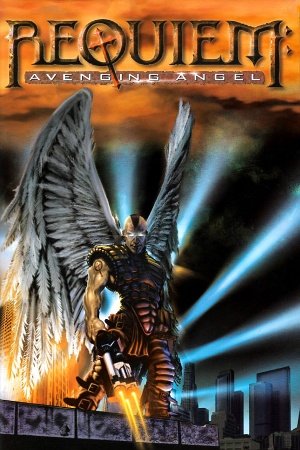 |
|
| Developers | |
|---|---|
| Cyclone Studios | |
| Publishers | |
| 3DO | |
| Ubisoft | |
| Release dates | |
| Windows | March 31, 1999 |
Key points
- The game requires DirectX 6.1 to run and it won't run on newer versions. Patch 1.3 updates the game to run on DirectX 8, but the game still won't run in Windows 7. The GOG.com and Steam versions have been modified to work on modern OS including Windows 7.
- Some players have reported game breaking bugs that may occur during playthrough. These bugs usually affect doors which don't open when they're supposed to and the player gets stuck. If such problem occurs it can be worked around by using the "no clip" cheat. These bugs have mostly been reported when using the Direct3D rendering method.
- The game will not launch on Windows 10 in D3D mode. Update: 3dfx mode works on Windows 10
General information
Availability
| Source | DRM | Notes | Keys | OS |
|---|---|---|---|---|
| Retail | ||||
| GOG.com | ||||
| Green Man Gaming | ||||
| Steam | ||||
| Humble Store (unavailable) |
Essential improvements
Patches
The latest official patch 1.3 (3dfx Glide, Direct3D, Software) is available at www.patches-scrolls.de and at soggi.org.
Game data
Configuration file(s) location
| System | Location |
|---|---|
| Windows | |
| Steam Play (Linux) | <Steam-folder>/steamapps/compatdata/493310/pfx/[Note 1] |
Save game data location
| System | Location |
|---|---|
| Windows | <path-to-game>\Gamers[Note 2] |
| Steam Play (Linux) | <Steam-folder>/steamapps/compatdata/493310/pfx/[Note 1] |
Save game cloud syncing
| System | Native | Notes |
|---|---|---|
| GOG Galaxy | ||
| Steam Cloud |
Video settings
Windowed
| Use wndmode[1] |
|---|
|
Input settings
Audio settings
Localizations
| Language | UI | Audio | Sub | Notes |
|---|---|---|---|---|
| English | ||||
| French | Retail only. | |||
| Brazilian Portuguese | Retail only. | |||
| Spanish | Retail only, download. |
Network
Multiplayer types
| Type | Native | Players | Notes | |
|---|---|---|---|---|
| LAN play | 8 | Versus |
||
| Online play | 8 | Versus |
||
Issues fixed
Running the game on modern systems
| Use D3DWindower[citation needed] |
|---|
|
| Use wndmode[citation needed] |
|---|
|
Impossible to select leftmost angelic powers with the mouse pointer
- Occurs when running the game with D3DWindower.
- The game allows to bring up a menu where angelic powers can be selected with the mouse pointer. D3DWindower will break immediately when mouse pointer is brought up by the game and the window will most likely lose the focus when a click is performed. This occurs when mouse pointer is positioned at the left part of the screen. This makes certain angelic powers unselectable through mouse pointer.
| Workarounds[citation needed] |
|---|
|
Other information
API
| Executable | 32-bit | 64-bit | Notes |
|---|---|---|---|
| Windows |
Middleware
| Middleware | Notes | |
|---|---|---|
| Cutscenes | Smacker Video Technology |
System requirements
| Windows | ||
|---|---|---|
| Minimum | Recommended | |
| Operating system (OS) | 95/98 | |
| Processor (CPU) | Intel Pentium 166 MHz | Intel Pentium 200 MHz |
| System memory (RAM) | 32 MB | |
| Hard disk drive (HDD) | 116 MB | 275 MB |
| Video card (GPU) | 2 MB of VRAM | 4 MB of VRAM |
Notes
- ↑ 1.0 1.1 File/folder structure within this directory reflects the path(s) listed for Windows and/or Steam game data (use Wine regedit to access Windows registry paths). Games with Steam Cloud support may store data in
~/.steam/steam/userdata/<user-id>/493310/in addition to or instead of this directory. The app ID (493310) may differ in some cases. Treat backslashes as forward slashes. See the glossary page for details. - ↑ When running this game without elevated privileges (Run as administrator option), write operations against a location below
%PROGRAMFILES%,%PROGRAMDATA%, or%WINDIR%might be redirected to%LOCALAPPDATA%\VirtualStoreon Windows Vista and later (more details).
