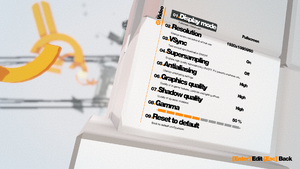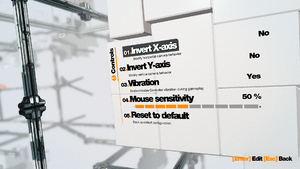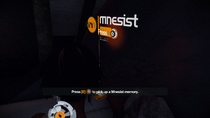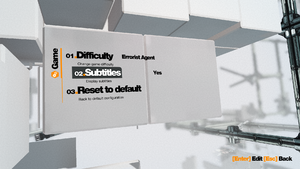Difference between revisions of "Remember Me"
From PCGamingWiki, the wiki about fixing PC games
m (→Remember Me has intermittent hitching: proper format) |
(→Change FOV: improving the format and matching the title to the sample article) |
||
| Line 123: | Line 123: | ||
}} | }} | ||
| − | === | + | ===[[Glossary:Field of view (FOV)|Field of view (FOV)]]=== |
| − | {{Fixbox|description=Modify | + | {{Fixbox|description=Modify a configuration file|ref={{cn|date=December 2017}}|fix= |
# Go to {{code|{{p|game}}\Engine\Config\}}. | # Go to {{code|{{p|game}}\Engine\Config\}}. | ||
# Open {{code|BaseInput.ini}} with Notepad or another text editor. | # Open {{code|BaseInput.ini}} with Notepad or another text editor. | ||
Revision as of 19:15, 8 March 2021
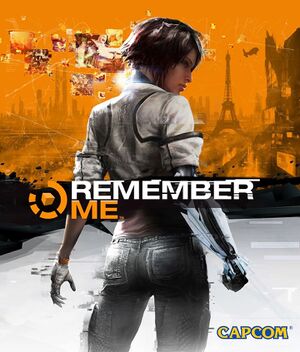 |
|
| Developers | |
|---|---|
| Dontnod Entertainment | |
| Publishers | |
| Capcom | |
| Engines | |
| Unreal Engine 3 | |
| Release dates | |
| Windows | June 3, 2013 |
| Taxonomy | |
| Modes | Singleplayer |
| Pacing | Real-time |
| Perspectives | Third-person |
| Controls | Direct control |
| Genres | Action, Brawler, Quick time events |
| Themes | Cyberpunk, Europe |
Key points
- There are inconveniences when playing with mouse and keyboard - see Keyboard and mouse notes.
General information
Availability
| Source | DRM | Notes | Keys | OS |
|---|---|---|---|---|
| Retail | ||||
| GamersGate | ||||
| Green Man Gaming | ||||
| Steam |
Essential improvements
Skip intro videos
| Skip intro videos[citation needed] |
|---|
|
Game data
Configuration file(s) location
| System | Location |
|---|---|
| Windows | %USERPROFILE%\Documents\My Games\UnrealEngine3\RememberMeGame\Config\ |
| Steam Play (Linux) | <SteamLibrary-folder>/steamapps/compatdata/228300/pfx/[Note 1] |
Save game data location
| System | Location |
|---|---|
| Windows | <Steam-folder>/userdata/<user-id>/228300/remote/ |
| Steam Play (Linux) | <SteamLibrary-folder>/steamapps/compatdata/228300/pfx/[Note 1] |
Save game cloud syncing
| System | Native | Notes |
|---|---|---|
| Steam Cloud |
Video
| Graphics feature | State | WSGF | Notes |
|---|---|---|---|
| Widescreen resolution | Use Flawless Widescreen or Widescreen Fixer. | ||
| Multi-monitor | Use Flawless Widescreen or Widescreen Fixer. | ||
| Ultra-widescreen | Use Flawless Widescreen or Widescreen Fixer. | ||
| 4K Ultra HD | |||
| Field of view (FOV) | See how to change FOV. Other options include Flawless Widescreen or Widescreen Fixer. | ||
| Windowed | |||
| Borderless fullscreen windowed | Use GeDoSaTo | ||
| Anisotropic filtering (AF) | See the glossary page for potential workarounds. | ||
| Anti-aliasing (AA) | FXAA low, medium, high and SSAA | ||
| Vertical sync (Vsync) | Disable in game vsync and use Nvidia control panel to force vsync instead as in game vsync seems to merely cap frame rates. The result is much smoother motion. | ||
| 60 FPS and 120+ FPS | |||
| High dynamic range display (HDR) | See the glossary page for potential alternatives. | ||
Field of view (FOV)
| Modify a configuration file[citation needed] |
|---|
|
Input
| Keyboard and mouse | State | Notes |
|---|---|---|
| Remapping | One key per action. | |
| Mouse acceleration | [citation needed] | |
| Mouse sensitivity | ||
| Mouse input in menus | See Mouse notes. | |
| Mouse Y-axis inversion | One setting for both mouse and controller. | |
| Controller | ||
| Controller support | ||
| Full controller support | ||
| Controller remapping | See the glossary page for potential workarounds. | |
| Controller sensitivity | ||
| Controller Y-axis inversion | One setting for both mouse and controller. |
| Controller types |
|---|
| XInput-compatible controllers | ||
|---|---|---|
| Xbox button prompts | ||
| Impulse Trigger vibration |
| PlayStation controllers | ||
|---|---|---|
| PlayStation button prompts | Use DualShock Prompts Mod. | |
| Light bar support | ||
| Adaptive trigger support | ||
| DualSense haptic feedback support | ||
| Connection modes | Wired |
|
| Generic/other controllers |
|---|
| Additional information | ||
|---|---|---|
| Controller hotplugging | ||
| Haptic feedback | ||
| Digital movement supported | ||
| Simultaneous controller+KB/M |
Keyboard and mouse notes
This section may require cleanup to meet basic quality standards. The specific problem is: unclear wording, direct referencing of the reader, grammatical issues. You can help by modifying
the article. The discussion page may contain useful suggestions.
- With keyboard icons are used within game world instead of direct button. These icons are explained first time you encounter something new but only icon are shown in future.
- Menu navigation are told to be done with arrow keys and enter, but mouse can be also moved. Instead of cursor mouse acts as emulated stick where moving to direction moves selection there and clicking corresponds pressing enter.
Audio
| Audio feature | State | Notes |
|---|---|---|
| Separate volume controls | Master, music, voices, effects. | |
| Surround sound | 5.1[1] | |
| Subtitles | ||
| Closed captions | ||
| Mute on focus lost |
Localizations
| Language | UI | Audio | Sub | Notes |
|---|---|---|---|---|
| English | ||||
| Simplified Chinese | ||||
| Traditional Chinese | ||||
| French | ||||
| German | ||||
| Italian | ||||
| Polish | ||||
| Brazilian Portuguese | ||||
| Russian | Fan voice-over by «Mechanics VoiceOver», download | |||
| Spanish |
VR support
| 3D modes | State | Notes | |
|---|---|---|---|
| vorpX | G3D User created game profile, see vorpx forum profile introduction. |
||
Issues fixed
Remember Me has stopped responding
| Install Nvidia PhysX System Software[citation needed] |
|---|
Remember Me has intermittent hitching
| Use Windows Task Manager to set thread affinity to only three threads. |
|---|
|
Other information
API
| Technical specs | Supported | Notes |
|---|---|---|
| Direct3D | 9 | |
| Shader Model support | 3 |
| Executable | 32-bit | 64-bit | Notes |
|---|---|---|---|
| Windows |
Middleware
| Middleware | Notes | |
|---|---|---|
| Physics | PhysX | 2.8.4 |
| Audio | Wwise | |
| Cutscenes | Bink Video | v1.99a |
System requirements
| Windows | ||
|---|---|---|
| Minimum | Recommended | |
| Operating system (OS) | XP | Vista, 7, 8 |
| Processor (CPU) | Intel Core 2 Duo 2.4 GHz AMD Athlon X2 2.8 GHz |
Intel Core Quad 2.7 GHz AMD Phenom II X4 3.0 GHz |
| System memory (RAM) | 2 GB | 4 GB |
| Hard disk drive (HDD) | 9 GB | |
| Video card (GPU) | ATI Radeon HD 3850 Nvidia GeForce 8800 GTS | Nvidia GeForce GTX 560 |
Notes
- ↑ 1.0 1.1 Notes regarding Steam Play (Linux) data:
- File/folder structure within this directory reflects the path(s) listed for Windows and/or Steam game data.
- Games with Steam Cloud support may also store data in
~/.steam/steam/userdata/<user-id>/228300/. - Use Wine's registry editor to access any Windows registry paths.
- The app ID (228300) may differ in some cases.
- Treat backslashes as forward slashes.
- See the glossary page for details on Windows data paths.