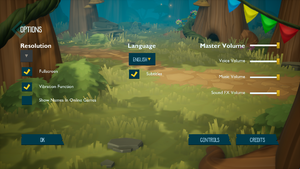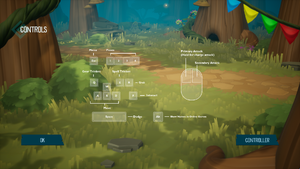ReadySet Heroes
From PCGamingWiki, the wiki about fixing PC games
This page is a stub: it lacks content and/or basic article components. You can help to expand this page
by adding an image or additional information.
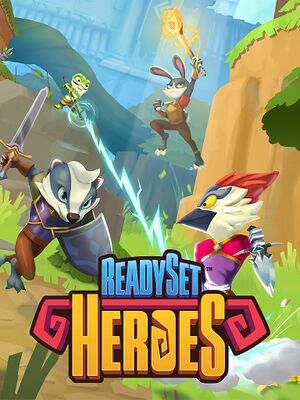 |
|
| Developers | |
|---|---|
| Robot Entertainment | |
| Publishers | |
| Sony Interactive Entertainment | |
| Engines | |
| Unreal Engine 4 | |
| Release dates | |
| Windows | October 29, 2019 |
General information
Availability
| Source | DRM | Notes | Keys | OS |
|---|---|---|---|---|
| Epic Games Store | [1] |
Game data
Configuration file(s) location
| System | Location |
|---|---|
| Windows | %LOCALAPPDATA%\CNB\Saved\Config\WindowsNoEditor\ |
Save game data location
| System | Location |
|---|---|
| Windows | %LOCALAPPDATA%\CNB\Saved\SaveGames\ |
Save game cloud syncing
| System | Native | Notes |
|---|---|---|
| Epic Games Launcher |
Video settings
Field of view (FOV)
| Increase FOV by setting its value to vertical in a config file[2] |
|---|
[/Script/Engine.LocalPlayer] AspectRatioAxisConstraint=AspectRatio_MaintainYFOV |
Exclusive fullscreen
| Enable exclusive fullscreen through a config file[2] |
|---|
|
Anti-aliasing (AA)
| Adjust anti-aliasing quality through a config file[3] |
|---|
|
| Switch to FXAA through a config file[4] |
|---|
[SystemSettings] r.DefaultFeature.AntiAliasing=1 |
| Enable TAA sharpening through a config file[4] |
|---|
[SystemSettings] r.TemporalAACurrentFrameWeight=0.2 r.TemporalAASharpness=0.8 r.Tonemapper.Sharpen=1 |
Vertical sync (Vsync)
| Enable Vsync through a config file[5] |
|---|
|
High frame rate
| Increase FPS by setting a custom limit in a config file[6] |
|---|
|
Input settings
Audio settings
Localizations
| Language | UI | Audio | Sub | Notes |
|---|---|---|---|---|
| English | English and English (United Kingdom) are available. | |||
| Arabic | ||||
| Traditional Chinese | ||||
| Croatian | ||||
| Czech | ||||
| Danish | ||||
| Dutch | ||||
| Finnish | ||||
| French | ||||
| German | ||||
| Greek | ||||
| Hungarian | ||||
| Italian | ||||
| Japanese | Only available in Japan.[7] | |||
| Korean | ||||
| Norwegian | ||||
| Polish | ||||
| Portuguese | ||||
| Brazilian Portuguese | ||||
| Romanian | ||||
| Russian | ||||
| Spanish | ||||
| Latin American Spanish | ||||
| Swedish |
Network
Multiplayer types
| Type | Native | Players | Notes | |
|---|---|---|---|---|
| Local play | 4 | Co-op, Versus |
||
| LAN play | ||||
| Online play | Co-op, Versus |
|||
Connection types
| Type | Native | Notes |
|---|---|---|
| Matchmaking |
Other information
API
| Technical specs | Supported | Notes |
|---|---|---|
| Direct3D | 11 | [8] |
| Executable | 32-bit | 64-bit | Notes |
|---|---|---|---|
| Windows |
Middleware
| Middleware | Notes | |
|---|---|---|
| Physics | PhysX | |
| Multiplayer | Epic Online Services |
System requirements
| Windows | ||
|---|---|---|
| Minimum | Recommended | |
| Operating system (OS) | 7 | 7, 8, 10 |
| Processor (CPU) | Intel Core i3-4160 AMD A8-7670K |
Intel Core i5-6400 AMD FX-8320 |
| System memory (RAM) | 4 GB | 8 GB |
| Hard disk drive (HDD) | 6 GB | |
| Video card (GPU) | Nvidia GeForce GTX 660 AMD Radeon R9 270 DirectX 12 compatible | Nvidia GeForce GTX 780 Ti AMD Radeon R9 290X |
References
- ↑ Verified by User:Rose on 2019-10-29
- Launching the game directly from the executable results in the "Failed to authenticate! Game must be started through the launcher" message.
- ↑ 2.0 2.1 Verified by User:Rose on 2019-10-29
- ↑ Verified by User:Rose on 2019-10-29
- Setting sg.AntiAliasingQuality to 0 resulted in less blur.
- ↑ 4.0 4.1 Verified by User:Rose on 2019-10-29
- The changes resulted in a visibly sharper image in the game and screenshots comparisons.
- ↑ Verified by User:Rose on 2019-10-29
- Setting the monitor refresh rate to 50 caused the game to limit FPS to 50, as displayed by RivaTuner.
- ↑ Verified by User:Rose on 2019-10-29
- Set the value to 500.000000, resulting in RivaTuner displaying 230 FPS at gameplay and more at menu screens.
- ↑ ReadySet Heroes - Epic Games Store - last accessed on 2019-10-25
- "Japanese VO available only in Japan"
- ↑ Verified by User:Rose on 2019-10-29
- As displayed by RivaTuner.