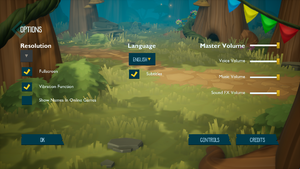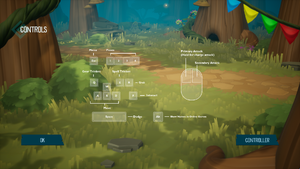Difference between revisions of "ReadySet Heroes"
From PCGamingWiki, the wiki about fixing PC games
(→Audio settings: new sounds discovered after more levels have been played through) |
|||
| (6 intermediate revisions by the same user not shown) | |||
| Line 67: | Line 67: | ||
|widescreen resolution notes= | |widescreen resolution notes= | ||
|multimonitor = hackable | |multimonitor = hackable | ||
| − | |multimonitor notes = {{term|Vert-}} | + | |multimonitor notes = {{term|Vert-}} gameplay, spanned HUD, {{term|pillarboxed}} cutscenes and score screens.<ref>{{Refcheck|user=Rose|date=2019-10-29|comment=Compared screenshots taken at custom 5760x1080 and 1920x1080 resolutions.}}</ref><br>Use [https://community.pcgamingwiki.com/files/file/1450-readyset-heroes-ultrawide-multimonitor-mod/ this mod] as a partial workaround. |
|ultrawidescreen = hackable | |ultrawidescreen = hackable | ||
|ultrawidescreen notes = {{term|Vert-}} gameplay, {{term|pillarboxed}} cutscenes and score screens.<ref>{{Refcheck|user=Rose|date=2019-10-29|comment=Compared screenshots taken at 2560x1080 (native) and 1920x1080.}}</ref> Use [https://community.pcgamingwiki.com/files/file/1450-readyset-heroes-ultrawide-multimonitor-mod/ this mod]. | |ultrawidescreen notes = {{term|Vert-}} gameplay, {{term|pillarboxed}} cutscenes and score screens.<ref>{{Refcheck|user=Rose|date=2019-10-29|comment=Compared screenshots taken at 2560x1080 (native) and 1920x1080.}}</ref> Use [https://community.pcgamingwiki.com/files/file/1450-readyset-heroes-ultrawide-multimonitor-mod/ this mod]. | ||
| Line 103: | Line 103: | ||
}} | }} | ||
| − | {{Fixbox|description=Use the [https:// | + | {{Fixbox|description=Use the Universal Unreal Engine 4 Console Unlocker|ref=<ref name="rose3"/>|fix= |
| − | {{ | + | # [https://framedsc.github.io/GeneralGuides/universal_ue4_consoleunlocker.htm#downloading-the-unlocker Download the tool] and unpack the archive. |
| + | # Launch the game and select its process in the tool - <code>CNB-Win64-Shipping.exe</code>. | ||
| + | # Click on '''Inject DLL'''. | ||
| + | # Press {{key|~}} in the game. | ||
| + | # Enter <code>FOV X</code> where X is the desired value. | ||
| + | {{--}} Requires to be run after each game launch. | ||
}} | }} | ||
| Line 118: | Line 123: | ||
# Go to the [[#Game data|configuration file(s) location]]. | # Go to the [[#Game data|configuration file(s) location]]. | ||
# Open <code>GameUserSettings.ini</code> in a text editor. | # Open <code>GameUserSettings.ini</code> in a text editor. | ||
| − | # Locate <code>sg.AntiAliasingQuality=3</code> and | + | # Locate <code>sg.AntiAliasingQuality=3</code> and decrease the numerical value as desired. |
{{ii}} Setting the value to 0 disables the anti-aliasing. | {{ii}} Setting the value to 0 disables the anti-aliasing. | ||
}} | }} | ||
| Line 131: | Line 136: | ||
}} | }} | ||
| − | {{Fixbox|description=Enable | + | {{Fixbox|description=Enable sharpening through a config file|ref=<ref name="aa"/>|fix= |
# Go to the [[#Game data|configuration file(s) location]]. | # Go to the [[#Game data|configuration file(s) location]]. | ||
# Open <code>Engine.ini</code> in a text editor. | # Open <code>Engine.ini</code> in a text editor. | ||
| Line 137: | Line 142: | ||
<pre> | <pre> | ||
[SystemSettings] | [SystemSettings] | ||
| − | |||
| − | |||
r.Tonemapper.Sharpen=1 | r.Tonemapper.Sharpen=1 | ||
</pre> | </pre> | ||
| Line 178: | Line 181: | ||
</pre> | </pre> | ||
{{ii}} The default value is 2. | {{ii}} The default value is 2. | ||
| + | }} | ||
| + | |||
| + | ===Vignette=== | ||
| + | {{Fixbox|description=Disable vignette through a config file|ref=<ref name="rose3">{{Refcheck|user=Rose|date=2019-10-31|comment=}}</ref>|fix= | ||
| + | # Go to the [[#Game data|configuration file(s) location]]. | ||
| + | # Open <code>Engine.ini</code> in a text editor. | ||
| + | # Add the following lines: | ||
| + | <pre> | ||
| + | [SystemSettings] | ||
| + | r.Tonemapper.Quality=0 | ||
| + | </pre> | ||
| + | {{ii}} The default value is 5. | ||
}} | }} | ||
| Line 213: | Line 228: | ||
|impulse triggers notes = | |impulse triggers notes = | ||
|dualshock 4 = false | |dualshock 4 = false | ||
| − | |dualshock 4 notes = <ref name="ds4">{{Refsnip|url=https://discordapp.com/channels/378341797983813652/630819022409039902/638834328679219229|title=Developer response to a question on Discord|date=2019-10-30|snippet=Colift Yesterday at 8:19 PM<br>Why is on the PC version no DS4-support? (also with UI support (DS4 Buttons))<br>IronPants Yesterday at 10:50 PM<br> | + | |dualshock 4 notes = <ref name="ds4">{{Refsnip|url=https://discordapp.com/channels/378341797983813652/630819022409039902/638834328679219229|title=Developer response to a question on Discord|date=2019-10-30|snippet=Colift Yesterday at 8:19 PM<br>Why is on the PC version no DS4-support? (also with UI support (DS4 Buttons))<br>IronPants Yesterday at 10:50 PM<br>We started with the most common controller used on PC's.}}</ref> |
| − | We started with the most common controller used on PC's.}}</ref> | ||
|dualshock prompts = false | |dualshock prompts = false | ||
|dualshock prompts notes = <ref name="ds4"/> | |dualshock prompts notes = <ref name="ds4"/> | ||
| Line 482: | Line 496: | ||
==Network== | ==Network== | ||
| + | {{Image|ReadySet Heroes Split screen.png|Local two-player co-op split screen behavior, as demonstrated at a 16:9 resolution.}} | ||
{{Network/Multiplayer | {{Network/Multiplayer | ||
|local play = true | |local play = true | ||
|local play players = 4 | |local play players = 4 | ||
|local play modes = Co-op, Versus | |local play modes = Co-op, Versus | ||
| − | |local play notes = Split screen. {{term|Letterboxed}} when playing as two. | + | |local play notes = Split screen. {{term|Letterboxed}} when playing as two.<br>Choice between PvE co-op, and solo PvE culminating in a PvP brawl. |
|lan play = false | |lan play = false | ||
|lan play players = | |lan play players = | ||
| Line 494: | Line 509: | ||
|online play players = 4 | |online play players = 4 | ||
|online play modes = Versus | |online play modes = Versus | ||
| − | |online play notes = | + | |online play notes = Solo PvE sessions culminating in a PvP brawl.<br>Supports cross-play with PlayStation.<ref>{{Refurl|url=https://blog.us.playstation.com/2019/10/29/ps4-brawler-readyset-heroes-gets-new-updates-cross-play-with-pc-today/|title=PS4 Brawler ReadySet Heroes Gets New Updates, Cross-Play With PC Today|date=2019-10-31}}</ref><ref name="rose3"/> |
|asynchronous = | |asynchronous = | ||
|asynchronous notes = | |asynchronous notes = | ||
| Line 506: | Line 521: | ||
|self-hosting = | |self-hosting = | ||
|self-hosting notes = | |self-hosting notes = | ||
| − | |direct ip = | + | |direct ip = false |
|direct ip notes = | |direct ip notes = | ||
}}{{Network/Ports | }}{{Network/Ports | ||
Revision as of 19:35, 17 November 2019
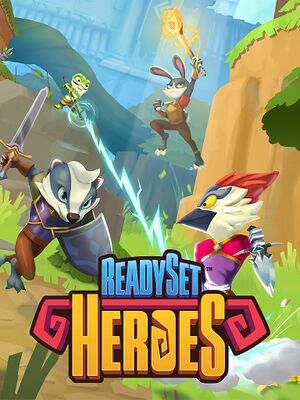 |
|
| Developers | |
|---|---|
| Robot Entertainment | |
| Publishers | |
| Sony Interactive Entertainment | |
| Engines | |
| Unreal Engine 4 | |
| Release dates | |
| Windows | October 29, 2019 |
General information
Availability
| Source | DRM | Notes | Keys | OS |
|---|---|---|---|---|
| Epic Games Store | [1] |
Game data
Configuration file(s) location
| System | Location |
|---|---|
| Windows | %LOCALAPPDATA%\CNB\Saved\Config\WindowsNoEditor\ |
Save game data location
| System | Location |
|---|---|
| Windows | %LOCALAPPDATA%\CNB\Saved\SaveGames\ |
Save game cloud syncing
| System | Native | Notes |
|---|---|---|
| Epic Games Launcher |
Video settings
Field of view (FOV)
| Increase FOV by setting its value to vertical in a config file[2] |
|---|
[/Script/Engine.LocalPlayer] AspectRatioAxisConstraint=AspectRatio_MaintainYFOV |
| Use the Universal Unreal Engine 4 Console Unlocker[3] |
|---|
|
Exclusive fullscreen
| Enable exclusive fullscreen through a config file[2] |
|---|
|
Anti-aliasing (AA)
| Adjust anti-aliasing quality through a config file[4] |
|---|
|
| Switch to FXAA through a config file[5] |
|---|
[SystemSettings] r.DefaultFeature.AntiAliasing=1 |
| Enable sharpening through a config file[5] |
|---|
[SystemSettings] r.Tonemapper.Sharpen=1 |
| Enable super-sampling through a config file[6] |
|---|
[SystemSettings] r.ScreenPercentage=150
|
Vertical sync (Vsync)
| Enable Vsync through a config file[7] |
|---|
|
High frame rate
| Increase FPS by setting a custom limit in a config file[8] |
|---|
|
Depth of field
| Disable depth of field through a config file[9] |
|---|
[SystemSettings] r.DepthOfFieldQuality=0
|
Vignette
| Disable vignette through a config file[3] |
|---|
[SystemSettings] r.Tonemapper.Quality=0
|
Input settings
Audio settings
Localizations
| Language | UI | Audio | Sub | Notes |
|---|---|---|---|---|
| English | English and English (United Kingdom) are available. | |||
| Arabic | [9] | |||
| Traditional Chinese | [9] | |||
| Croatian | [9] | |||
| Czech | [9] | |||
| Danish | [9] | |||
| Dutch | [9] | |||
| Finnish | [9] | |||
| French | [9] | |||
| German | [9] | |||
| Greek | [9] | |||
| Hungarian | [9] | |||
| Italian | [9] | |||
| Japanese | Only available in Japan.[10] | |||
| Korean | [9] | |||
| Norwegian | [9] | |||
| Polish | [9] | |||
| Portuguese | [9] | |||
| Brazilian Portuguese | [9] | |||
| Romanian | [9] | |||
| Russian | [9] | |||
| Spanish | [9] | |||
| Latin American Spanish | ||||
| Swedish | [9] |
Network
Multiplayer types
| Type | Native | Players | Notes | |
|---|---|---|---|---|
| Local play | 4 | Co-op, Versus Split screen. Letterboxed when playing as two. Choice between PvE co-op, and solo PvE culminating in a PvP brawl. |
||
| LAN play | [11] | |||
| Online play | 4 | Versus Solo PvE sessions culminating in a PvP brawl. Supports cross-play with PlayStation.[12][3] |
||
Connection types
| Type | Native | Notes |
|---|---|---|
| Matchmaking | ||
| Direct IP |
Issues fixed
Inability to join for local co-op
- Using a controller after game launch may result in inability to use its Start button to join for local Keyboard+Mouse & Controller co-op.
| Avoid using a controller before the hero selection screen[13] |
|---|
|
Other information
API
| Technical specs | Supported | Notes |
|---|---|---|
| Direct3D | 11 | [14] |
| Executable | 32-bit | 64-bit | Notes |
|---|---|---|---|
| Windows |
Middleware
| Middleware | Notes | |
|---|---|---|
| Physics | PhysX | |
| Multiplayer | Epic Online Services |
System requirements
| Windows | ||
|---|---|---|
| Minimum | Recommended | |
| Operating system (OS) | 7 | 7, 8, 10 |
| Processor (CPU) | Intel Core i3-4160 AMD A8-7670K |
Intel Core i5-6400 AMD FX-8320 |
| System memory (RAM) | 4 GB | 8 GB |
| Hard disk drive (HDD) | 6 GB | |
| Video card (GPU) | Nvidia GeForce GTX 660 AMD Radeon R9 270 DirectX 12 compatible | Nvidia GeForce GTX 780 Ti AMD Radeon R9 290X |
References
- ↑ Verified by User:Rose on 2019-10-29
- Launching the game directly from the executable results in the "Failed to authenticate! Game must be started through the launcher" message.
- ↑ 2.0 2.1 Verified by User:Rose on 2019-10-29
- ↑ 3.0 3.1 3.2 Verified by User:Rose on 2019-10-31
- ↑ Verified by User:Rose on 2019-10-29
- Setting sg.AntiAliasingQuality to 0 resulted in less blur.
- ↑ 5.0 5.1 Verified by User:Rose on 2019-10-29
- The changes resulted in a visibly sharper image in the game and screenshots comparisons.
- ↑ Verified by User:Rose on 2019-10-30
- Setting to 300 resulted in significantly less FPS, and sharper image.
- ↑ Verified by User:Rose on 2019-10-29
- Setting the monitor refresh rate to 50 caused the game to limit FPS to 50, as displayed by RivaTuner.
- ↑ Verified by User:Rose on 2019-10-29
- Setting the value to 500.000000 resulted in RivaTuner displaying 230 FPS at gameplay and more at menu screens.
- ↑ 9.00 9.01 9.02 9.03 9.04 9.05 9.06 9.07 9.08 9.09 9.10 9.11 9.12 9.13 9.14 9.15 9.16 9.17 9.18 9.19 9.20 9.21 Verified by User:Rose on 2019-10-30
- ↑ ReadySet Heroes - Epic Games Store - last accessed on 2019-10-25
- "Japanese VO available only in Japan"
- ↑ Verified by User:Rose on 2019-10-30
- No LAN options are present.
- ↑ PS4 Brawler ReadySet Heroes Gets New Updates, Cross-Play With PC Today - last accessed on 2019-10-31
- ↑ Verified by User:Rose on 2019-10-30
- The issue occurred consistently with a KB/M and one controller setup, and following the steps as instructed always solved it.
- ↑ Verified by User:Rose on 2019-10-29
- As displayed by RivaTuner.