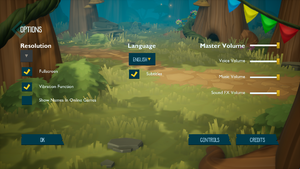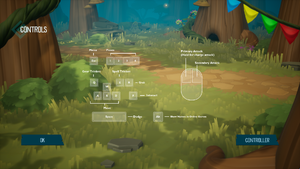Difference between revisions of "ReadySet Heroes"
From PCGamingWiki, the wiki about fixing PC games
(→Audio settings: surround sound) |
|||
| Line 71: | Line 71: | ||
|ultrawidescreen notes = {{term|Vert-}} scaling. Use [https://community.pcgamingwiki.com/files/file/1450-readyset-heroes-ultrawide-multimonitor-mod/ this mod] for {{term|hor+}}. | |ultrawidescreen notes = {{term|Vert-}} scaling. Use [https://community.pcgamingwiki.com/files/file/1450-readyset-heroes-ultrawide-multimonitor-mod/ this mod] for {{term|hor+}}. | ||
|4k ultra hd = true | |4k ultra hd = true | ||
| − | |4k ultra hd notes = <ref>{{Refcheck|user=Rose|date=2019-10-29|comment=Using a custom system resolution of 3840x2160 and first-launching the game set the config resolution and taken screenshots' resolution to 3840x2160.}}</ref> | + | |4k ultra hd notes = <ref>{{Refcheck|user=Rose|date=2019-10-29|comment=Using a custom system resolution of 3840x2160 and first-launching the game set the config resolution and taken screenshots' resolution to 3840x2160, resulting in sharper image compared to 1080p.}}</ref> |
|fov = hackable | |fov = hackable | ||
|fov notes = See [[#Field of view (FOV)|Field of view (FOV)]]. | |fov notes = See [[#Field of view (FOV)|Field of view (FOV)]]. | ||
| Line 77: | Line 77: | ||
|windowed notes = | |windowed notes = | ||
|borderless windowed = true | |borderless windowed = true | ||
| − | |borderless windowed notes = | + | |borderless windowed notes = Labeled '''Fullscreen'''. See also [[#Exclusive fullscreen|Exclusive fullscreen]]. |
|anisotropic = always on | |anisotropic = always on | ||
|anisotropic notes = <ref>{{Refcheck|user=Rose|date=2019-10-29|comment=r.MaxAnisotropy:8 is found in the game startup log (<code>{{P|localappdata}}\CNB\Saved\Logs\CNB.log</code>).}}</ref> | |anisotropic notes = <ref>{{Refcheck|user=Rose|date=2019-10-29|comment=r.MaxAnisotropy:8 is found in the game startup log (<code>{{P|localappdata}}\CNB\Saved\Logs\CNB.log</code>).}}</ref> | ||
| Line 141: | Line 141: | ||
r.Tonemapper.Sharpen=1 | r.Tonemapper.Sharpen=1 | ||
</pre> | </pre> | ||
| + | }} | ||
| + | |||
| + | {{Fixbox|description=Enable [[SSAA|super-sampling]] through a config file|ref=<ref>{{Refcheck|user=Rose|date=2019-10-30|comment=Setting to 300 resulted in significantly less FPS, and sharper image.}}</ref>|fix= | ||
| + | # Go to the [[#Game data|configuration file(s) location]]. | ||
| + | # Open <code>Engine.ini</code> in a text editor. | ||
| + | # Add the following lines: | ||
| + | <pre> | ||
| + | [SystemSettings] | ||
| + | r.ScreenPercentage=150 | ||
| + | </pre> | ||
| + | {{ii}} The 150 stands for percentage of the base resolution, equal to 1.5x. Any other value above 100 can be used. | ||
}} | }} | ||
| Line 155: | Line 166: | ||
# Open <code>GameUserSettings.ini</code> in a text editor. | # Open <code>GameUserSettings.ini</code> in a text editor. | ||
# Locate <code>FrameRateLimit=0.000000</code> and set the value to the desired FPS cap. | # Locate <code>FrameRateLimit=0.000000</code> and set the value to the desired FPS cap. | ||
| + | }} | ||
| + | |||
| + | ===Depth of field=== | ||
| + | {{Fixbox|description=Disable depth of field through a config file|ref=<ref name="rose2">{{Refcheck|user=Rose|date=2019-10-30|comment=}}</ref>|fix= | ||
| + | # Go to the [[#Game data|configuration file(s) location]]. | ||
| + | # Open <code>Engine.ini</code> in a text editor. | ||
| + | # Add the following lines: | ||
| + | <pre> | ||
| + | [SystemSettings] | ||
| + | r.DepthOfFieldQuality=0 | ||
| + | </pre> | ||
| + | {{ii}} The default value is 2. | ||
}} | }} | ||
| Line 163: | Line 186: | ||
|key remap = false | |key remap = false | ||
|key remap notes = | |key remap notes = | ||
| − | |acceleration option = | + | |acceleration option = n/a |
| − | |acceleration option notes = | + | |acceleration option notes = Mouse is not used for character or camera control. |
|mouse sensitivity = false | |mouse sensitivity = false | ||
|mouse sensitivity notes = | |mouse sensitivity notes = | ||
|mouse menu = true | |mouse menu = true | ||
|mouse menu notes = | |mouse menu notes = | ||
| − | |invert mouse y-axis = | + | |invert mouse y-axis = n/a |
|invert mouse y-axis notes = | |invert mouse y-axis notes = | ||
|touchscreen = unknown | |touchscreen = unknown | ||
| Line 189: | Line 212: | ||
|impulse triggers = unknown | |impulse triggers = unknown | ||
|impulse triggers notes = | |impulse triggers notes = | ||
| − | |dualshock 4 = | + | |dualshock 4 = false |
| − | |dualshock 4 notes = | + | |dualshock 4 notes = <ref name="ds4">{{Refsnip|url=https://discordapp.com/channels/378341797983813652/630819022409039902/638834328679219229|title=Developer response to a question on Discord|date=2019-10-30|snippet=Colift Yesterday at 8:19 PM<br>Why is on the PC version no DS4-support? (also with UI support (DS4 Buttons))<br>IronPants Yesterday at 10:50 PM<br> |
| − | |dualshock prompts = | + | We started with the most common controller used on PC's.}}</ref> |
| − | |dualshock prompts notes = | + | |dualshock prompts = false |
| + | |dualshock prompts notes = <ref name="ds4"/> | ||
|light bar support = unknown | |light bar support = unknown | ||
|light bar support notes = | |light bar support notes = | ||
| Line 209: | Line 233: | ||
|haptic feedback = true | |haptic feedback = true | ||
|haptic feedback notes = <ref name="onza"/> | |haptic feedback notes = <ref name="onza"/> | ||
| − | |simultaneous input = | + | |simultaneous input = true |
| − | |simultaneous input notes = | + | |simultaneous input notes = <ref name="onza"/> |
|steam input api = unknown | |steam input api = unknown | ||
|steam input api notes = | |steam input api notes = | ||
| Line 440: | Line 464: | ||
|local play = true | |local play = true | ||
|local play players = 4 | |local play players = 4 | ||
| − | |local play modes = Co-op | + | |local play modes = Co-op |
| − | |local play notes = | + | |local play notes = Split screen. {{term|Letterboxed}} when playing as two. |
|lan play = unknown | |lan play = unknown | ||
|lan play players = | |lan play players = | ||
| Line 447: | Line 471: | ||
|lan play notes = | |lan play notes = | ||
|online play = true | |online play = true | ||
| − | |online play players = | + | |online play players = 4 |
|online play modes = Co-op, Versus | |online play modes = Co-op, Versus | ||
|online play notes = | |online play notes = | ||
Revision as of 05:39, 30 October 2019
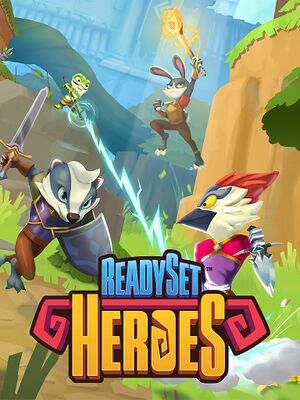 |
|
| Developers | |
|---|---|
| Robot Entertainment | |
| Publishers | |
| Sony Interactive Entertainment | |
| Engines | |
| Unreal Engine 4 | |
| Release dates | |
| Windows | October 29, 2019 |
General information
Availability
| Source | DRM | Notes | Keys | OS |
|---|---|---|---|---|
| Epic Games Store | [1] |
Game data
Configuration file(s) location
| System | Location |
|---|---|
| Windows | %LOCALAPPDATA%\CNB\Saved\Config\WindowsNoEditor\ |
Save game data location
| System | Location |
|---|---|
| Windows | %LOCALAPPDATA%\CNB\Saved\SaveGames\ |
Save game cloud syncing
| System | Native | Notes |
|---|---|---|
| Epic Games Launcher |
Video settings
Field of view (FOV)
| Increase FOV by setting its value to vertical in a config file[2] |
|---|
[/Script/Engine.LocalPlayer] AspectRatioAxisConstraint=AspectRatio_MaintainYFOV |
| Use the ReadySet Heroes ultrawide & multimonitor patchers[2] |
|---|
|
Exclusive fullscreen
| Enable exclusive fullscreen through a config file[2] |
|---|
|
Anti-aliasing (AA)
| Adjust anti-aliasing quality through a config file[3] |
|---|
|
| Switch to FXAA through a config file[4] |
|---|
[SystemSettings] r.DefaultFeature.AntiAliasing=1 |
| Enable TAA sharpening through a config file[4] |
|---|
[SystemSettings] r.TemporalAACurrentFrameWeight=0.2 r.TemporalAASharpness=0.8 r.Tonemapper.Sharpen=1 |
| Enable super-sampling through a config file[5] |
|---|
[SystemSettings] r.ScreenPercentage=150
|
Vertical sync (Vsync)
| Enable Vsync through a config file[6] |
|---|
|
High frame rate
| Increase FPS by setting a custom limit in a config file[7] |
|---|
|
Depth of field
| Disable depth of field through a config file[8] |
|---|
[SystemSettings] r.DepthOfFieldQuality=0
|
Input settings
Audio settings
Localizations
| Language | UI | Audio | Sub | Notes |
|---|---|---|---|---|
| English | English and English (United Kingdom) are available. | |||
| Arabic | ||||
| Traditional Chinese | ||||
| Croatian | ||||
| Czech | ||||
| Danish | ||||
| Dutch | ||||
| Finnish | ||||
| French | ||||
| German | ||||
| Greek | ||||
| Hungarian | ||||
| Italian | ||||
| Japanese | Only available in Japan.[9] | |||
| Korean | ||||
| Norwegian | ||||
| Polish | ||||
| Portuguese | ||||
| Brazilian Portuguese | ||||
| Romanian | ||||
| Russian | ||||
| Spanish | ||||
| Latin American Spanish | ||||
| Swedish |
Network
Multiplayer types
| Type | Native | Players | Notes | |
|---|---|---|---|---|
| Local play | 4 | Co-op Split screen. Letterboxed when playing as two. |
||
| LAN play | ||||
| Online play | 4 | Co-op, Versus |
||
Connection types
| Type | Native | Notes |
|---|---|---|
| Matchmaking |
Other information
API
| Technical specs | Supported | Notes |
|---|---|---|
| Direct3D | 11 | [10] |
| Executable | 32-bit | 64-bit | Notes |
|---|---|---|---|
| Windows |
Middleware
| Middleware | Notes | |
|---|---|---|
| Physics | PhysX | |
| Multiplayer | Epic Online Services |
System requirements
| Windows | ||
|---|---|---|
| Minimum | Recommended | |
| Operating system (OS) | 7 | 7, 8, 10 |
| Processor (CPU) | Intel Core i3-4160 AMD A8-7670K |
Intel Core i5-6400 AMD FX-8320 |
| System memory (RAM) | 4 GB | 8 GB |
| Hard disk drive (HDD) | 6 GB | |
| Video card (GPU) | Nvidia GeForce GTX 660 AMD Radeon R9 270 DirectX 12 compatible | Nvidia GeForce GTX 780 Ti AMD Radeon R9 290X |
References
- ↑ Verified by User:Rose on 2019-10-29
- Launching the game directly from the executable results in the "Failed to authenticate! Game must be started through the launcher" message.
- ↑ 2.0 2.1 2.2 Verified by User:Rose on 2019-10-29
- ↑ Verified by User:Rose on 2019-10-29
- Setting sg.AntiAliasingQuality to 0 resulted in less blur.
- ↑ 4.0 4.1 Verified by User:Rose on 2019-10-29
- The changes resulted in a visibly sharper image in the game and screenshots comparisons.
- ↑ Verified by User:Rose on 2019-10-30
- Setting to 300 resulted in significantly less FPS, and sharper image.
- ↑ Verified by User:Rose on 2019-10-29
- Setting the monitor refresh rate to 50 caused the game to limit FPS to 50, as displayed by RivaTuner.
- ↑ Verified by User:Rose on 2019-10-29
- Set the value to 500.000000, resulting in RivaTuner displaying 230 FPS at gameplay and more at menu screens.
- ↑ Verified by User:Rose on 2019-10-30
- ↑ ReadySet Heroes - Epic Games Store - last accessed on 2019-10-25
- "Japanese VO available only in Japan"
- ↑ Verified by User:Rose on 2019-10-29
- As displayed by RivaTuner.