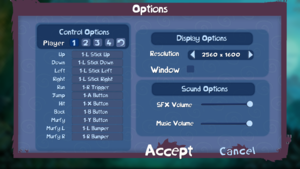Rayman Legends
From PCGamingWiki, the wiki about fixing PC games
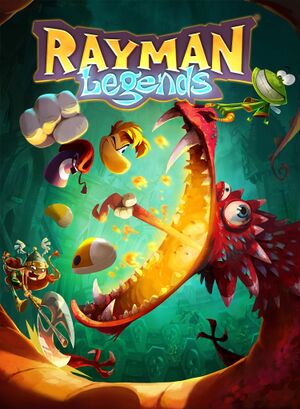 |
|
| Developers | |
|---|---|
| Ubisoft Montpellier | |
| Publishers | |
| Ubisoft | |
| Engines | |
| UbiArt Framework | |
| Release dates | |
| Windows | August 29, 2013 |
| Reception | |
| Metacritic | 89 |
| OpenCritic | 91 |
| IGDB | 92 |
| ⤏ Go to series page | |
| Rayman | 1995 |
| Rayman Designer | 1997 |
| Rayman By His Fans | 1998 |
| Rayman 60 Levels | 1999 |
| Rayman 2: The Great Escape | 1999 |
| Rayman M | 2001 |
| Rayman 3: Hoodlum Havoc | 2003 |
| Rabbids (series) | |
| Rayman Origins | 2012 |
| Rayman Jungle Run | 2013 |
| Rayman Legends | 2013 |
| Rayman Fiesta Run | 2014 |
| Rayman Mini | 2019 |
| Rayman Redemption (unofficial) | 2020 |
General information
- RayWiki - An active wiki dedicated to the Rayman Franchise
- Steam Community Discussions
Availability
| Source | DRM | Notes | Keys | OS |
|---|---|---|---|---|
| Retail | ||||
| Epic Games Store | ||||
| GamersGate | ||||
| Green Man Gaming | ||||
| Humble Store | ||||
| Origin | ||||
| Steam | ||||
| Ubisoft Store | Included with Ubisoft+. |
- All versions require Ubisoft Connect DRM.
Essential improvements
Patches
- All versions should automatically update to the latest patch.[1]
Skip intro videos
| Delete or rename video files[citation needed] |
|---|
Notes
|
Game data
Configuration file(s) location
| System | Location |
|---|---|
| Windows | HKEY_CURRENT_USER\Software\Ubisoft\Rayman Legends\Settings\ |
| Steam Play (Linux) | <Steam-folder>/steamapps/compatdata/242550/pfx/[Note 1] |
Save game data location
| System | Location |
|---|---|
| Windows | %USERPROFILE%\Documents\Rayman Legends\ |
| Steam Play (Linux) | <Steam-folder>/steamapps/compatdata/242550/pfx/[Note 1] |
Save game cloud syncing
| System | Native | Notes |
|---|---|---|
| Epic Games Launcher | ||
| Origin | ||
| OneDrive | Requires enabling backup of the Documents folder in OneDrive on all computers. | |
| Steam Cloud | ||
| Ubisoft Connect |
Video
| Graphics feature | State | WSGF | Notes |
|---|---|---|---|
| Widescreen resolution | |||
| Multi-monitor | Use Widescreen Fixer with this plugin. | ||
| Ultra-widescreen | |||
| 4K Ultra HD | |||
| Field of view (FOV) | |||
| Windowed | |||
| Borderless fullscreen windowed | Use Borderless Gaming. | ||
| Anisotropic filtering (AF) | Mostly 2D game, but some 3D assets used. | ||
| Anti-aliasing (AA) | 3D elements are not anti-aliased. | ||
| Vertical sync (Vsync) | See the glossary page for potential workarounds. | ||
| 60 FPS | Frame rates under 60 FPS will actively slow down gameplay; see Run the game at screen refresh rate. | ||
| 120+ FPS | Frame rate is capped at 60 FPS. | ||
| High dynamic range display (HDR) | See the glossary page for potential alternatives. | ||
Input
- Button controls are used with Murphy instead of mouse or touchscreen controls.
| Keyboard and mouse | State | Notes |
|---|---|---|
| Remapping | ||
| Mouse acceleration | ||
| Mouse sensitivity | ||
| Mouse input in menus | ||
| Mouse Y-axis inversion | ||
| Controller | ||
| Controller support | XInput and DirectInput. Control standards can't be mixed, DirectInput prioritized.[2] | |
| Full controller support | ||
| Controller remapping | Detects axes with not centered as being pressed. Remembers key bindings according to hardware ID. | |
| Controller sensitivity | Digital movement. | |
| Controller Y-axis inversion |
| Controller types |
|---|
| XInput-compatible controllers | ||
|---|---|---|
| Xbox button prompts | ||
| Impulse Trigger vibration |
| PlayStation controllers | ||
|---|---|---|
| PlayStation button prompts | Use DualShock 3 HUD for PlayStation prompts. | |
| Light bar support | ||
| Adaptive trigger support | ||
| DualSense haptic feedback support | ||
| Connection modes | ||
| Generic/other controllers | ||
|---|---|---|
| Button prompts |
| Additional information | ||
|---|---|---|
| Controller hotplugging | Prompts plugged controller's number and if the controller is automatically set to a certain player. | |
| Haptic feedback | ||
| Digital movement supported | ||
| Simultaneous controller+KB/M |
Audio
| Audio feature | State | Notes |
|---|---|---|
| Separate volume controls | Music and SFX. | |
| Surround sound | ||
| Subtitles | ||
| Closed captions | ||
| Mute on focus lost | See Mute on focus lost. |
Mute on focus lost
| Set mute in background[citation needed] |
|---|
|
Localizations
| Language | UI | Audio | Sub | Notes |
|---|---|---|---|---|
| English | ||||
| Danish | ||||
| Dutch | ||||
| Finnish | ||||
| French | ||||
| German | ||||
| Italian | ||||
| Norwegian | ||||
| Polish | ||||
| Brazilian Portuguese | ||||
| Russian | ||||
| Spanish | ||||
| Swedish |
- Some interaction and popups are given visually instead of speech or text.
Changing language
- In the Steam version the language can be changed through the game's properties on the Steam library.
- In all other versions the language must be selected when installing the game.
Network
Multiplayer types
| Type | Native | Players | Notes | |
|---|---|---|---|---|
| Local play | 4 | Co-op Shared screen. |
||
| LAN play | ||||
| Online play | ||||
| Asynchronous multiplayer | ||||
- The game can be played online with Parsec (streaming of video/audio/keyboard/gamepad). To fix in-game slowdowns during streaming, run the game in windowed mode.
Issues unresolved
Black screen after launching
- The game launches properly, and sound can be heard. But the screen stays completely black, no visuals at all.
| Run the game as administrator.[citation needed] |
|---|
|
Issues fixed
Crash to desktop promptly after launching
- Uplay performs a check and when you don't pass, the game stops after a few seconds.
- Recent patches should've fixed this issue but some users may still have issues.
| Start Uplay in offline mode[3] |
|---|
Notes
|
Run the game at screen refresh rate
- Fullscreen mode defaults to the monitor's minimum refresh rate, such as 24 Hz or 40 Hz, even if the screen refresh rate is set higher than that.
| Set screen refresh rate[citation needed] |
|---|
|
"Uplay account is required. Please install Uplay and sign in."
| Reinstall Uplay |
|---|
|
Other information
API
| Technical specs | Supported | Notes |
|---|---|---|
| Direct3D | 9 |
| Executable | 32-bit | 64-bit | Notes |
|---|---|---|---|
| Windows |
Middleware
| Middleware | Notes | |
|---|---|---|
| Cutscenes | Bink Video | 1.9z |
System requirements
| Windows | ||
|---|---|---|
| Minimum | Recommended | |
| Operating system (OS) | XP SP3 | Vista SP2, 7 SP1, 8 |
| Processor (CPU) | Intel Pentium 4 @ 3.0 GHz AMD Athlon 64 3000+ @ 1.8 GHz |
Intel Core 2 Duo E4400 @ 2.0 GHz AMD Athlon 64 X2 3800+ @ 2 GHz |
| System memory (RAM) | 2 GB | |
| Hard disk drive (HDD) | 6 GB | |
| Video card (GPU) | Nvidia GeForce 6800 GT AMD Radeon X1950 Pro 256 MB of VRAM Shader model 3.0 support |
Nvidia GeForce 9600 GT AMD Radeon HD 3850 512 MB of VRAM Shader model 4.0 support |
Notes
- ↑ 1.0 1.1 File/folder structure within this directory reflects the path(s) listed for Windows and/or Steam game data (use Wine regedit to access Windows registry paths). Games with Steam Cloud support may store data in
~/.steam/steam/userdata/<user-id>/242550/in addition to or instead of this directory. The app ID (242550) may differ in some cases. Treat backslashes as forward slashes. See the glossary page for details.