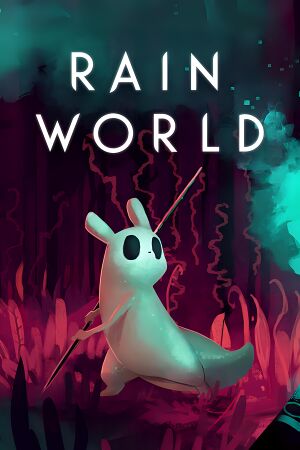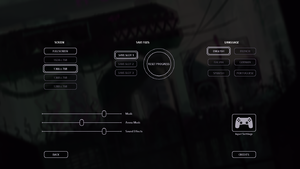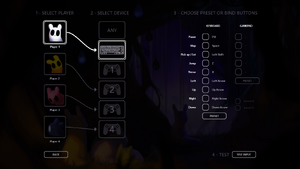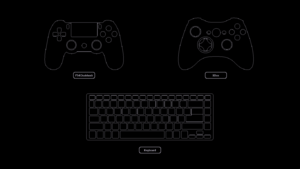|
|
| Line 38: |
Line 38: |
| | | | |
| | ==Essential improvements== | | ==Essential improvements== |
| − | ==[https://www.buymeacoffee.com/Peixoto Peixoto's patch]== | + | ===[https://www.buymeacoffee.com/Peixoto Peixoto's patch]=== |
| | Prevents the game from looking blurry on monitors with height over 768 | | Prevents the game from looking blurry on monitors with height over 768 |
| | | | |
Revision as of 17:20, 18 August 2021
General information
- Rain World Mod Database
- GOG.com Community Discussions
- GOG.com Support Page
- Steam Community Discussions
Availability
Essential improvements
Prevents the game from looking blurry on monitors with height over 768
Game data
Configuration file(s) location
Save game data location
Video settings
Template:Video settings
Disabling parallax effects
- Parallax effects can affect performance, especially in the main menu and during cut-scenes.
|
Create .txt file[2]
|
- Go to
<path-to-game>.
- Create an empty text file called
flatmode.txt.
- If crashing/freezing occurs after hibernation or death use Flatmode Fix.[3]
|
Input settings
Input method choice given during initial launch, can only be selected with mouse.
- Mouse are not used in-game.
Template:Input settings
Audio settings
Template:Audio settings
Localizations
| Language |
UI |
Audio |
Sub |
Notes |
| English |
|
|
|
|
| Simplified Chinese |
|
|
|
Fan translation, download. |
| French |
|
|
|
|
| German |
|
|
|
|
| Italian |
|
|
|
|
| Brazilian Portuguese |
|
|
|
|
| Russian |
|
|
|
Fan translation, download. |
| Spanish |
|
|
|
|
Network
Multiplayer types
Issues fixed
Game crashing/freezing/stuttering and weird behavior
- Seems to affect mainly Windows 7 users, most likely because of the game not having access to enough RAM. Freeing up RAM by closing background applications or increasing the page file size may help. Also disabling fullscreen optimizations on Windows 10 may solve stutter issues.
|
Increase page file size (Windows 7)[citation needed]
|
- Press Start
- Search View advanced system settings and select it
- Under Performance press Settings
- Under the Advanced tab press Change
- Check Custom size and input your numbers. It is best to put the initial size the same as 'Recommended', and the max size around 1.5-2x that value. Remember to press Set before pressing OK.
- You will need to restart the computer for it to take effect
|
|
Disabling fullscreen optimizations (Windows 10)[citation needed]
|
- Right-click RainWorld.exe
- Click Properties
- Under compatibility section there is a checkbox named "Disable fullscreen optimizations"
- Check it
- Click Apply, then click OK
|
Other information
API
| Technical specs |
Supported |
Notes |
| Direct3D |
10 |
|
| Executable |
32-bit |
64-bit |
Notes |
| Windows |
|
|
|
Modding
- To visit a list of available mods, go to raindb.net. This includes partiality mods, standalone mods, fixes and tools. Check out the tutorials for information on how to install them.
Other .txt options
|
Unlock Hunter without rebeating game (for version upgrades)[4]
|
- Go to
<path-to-game>.
- Create an empty text file called
unlockred.txt.
|
System requirements
| Windows |
|
Minimum |
| Operating system (OS) |
7 |
| Processor (CPU) |
Dual Core 2.4 GHz |
| System memory (RAM) |
2 GB |
| Hard disk drive (HDD) |
|
- A 64-bit system is required.
Notes
References