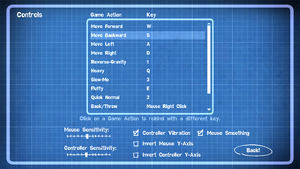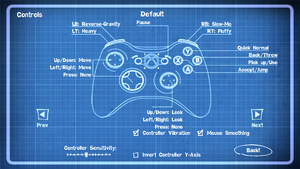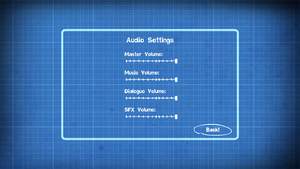Quantum Conundrum
From PCGamingWiki, the wiki about fixing PC games
Revision as of 20:58, 25 February 2023 by Dandelion Sprout (talk | contribs) (→Input: General maintenance with AutoWikiBrowser in Bot mode)
 |
|
| Developers | |
|---|---|
| Airtight Games | |
| Publishers | |
| Square Enix | |
| Engines | |
| Unreal Engine 3 | |
| Release dates | |
| Windows | June 21, 2012 |
| Reception | |
| Metacritic | 77 |
| IGDB | 74 |
| Taxonomy | |
| Monetization | DLC |
| Microtransactions | None |
| Modes | Singleplayer |
| Pacing | Real-time |
| Perspectives | First-person |
| Controls | Direct control |
| Genres | Platform, Puzzle |
| Art styles | Cartoon |
| Themes | Sci-fi |
General information
Availability
| Source | DRM | Notes | Keys | OS |
|---|---|---|---|---|
| Publisher website | ||||
| Amazon.com | ||||
| Green Man Gaming | ||||
| Humble Store | ||||
| Steam |
DLC and expansion packs
| Name | Notes | |
|---|---|---|
| The Desmond Debacle | ||
| IKE-aramba! |
Game data
Configuration file(s) location
| System | Location |
|---|---|
| Windows | %USERPROFILE%\Documents\My Games\UnrealEngine3\TryGame\Config\ <path-to-game>\TryGame\Config\[Note 1] <path-to-game>\Engine\Config\[Note 1] |
| Steam Play (Linux) | <Steam-folder>/steamapps/compatdata/200010/pfx/[Note 2] |
Save game data location
| System | Location |
|---|---|
| Windows | <Steam-folder>\userdata\<user-id>\200010\remote\profile.bin |
| Steam Play (Linux) | <Steam-folder>/steamapps/compatdata/200010/pfx/[Note 2] |
Save game cloud syncing
| System | Native | Notes |
|---|---|---|
| Steam Cloud |
Video
| Graphics feature | State | WSGF | Notes |
|---|---|---|---|
| Widescreen resolution | |||
| Multi-monitor | See the WSGF entry. | ||
| Ultra-widescreen | See the WSGF entry. | ||
| 4K Ultra HD | |||
| Field of view (FOV) | 85, 90, 95, 100, 110, 120. | ||
| Windowed | |||
| Borderless fullscreen windowed | See Borderless fullscreen windowed. | ||
| Anisotropic filtering (AF) | See Anisotropic filtering (AF). | ||
| Anti-aliasing (AA) | See the glossary page for potential workarounds. | ||
| Vertical sync (Vsync) | See Vertical sync (Vsync). | ||
| 60 FPS | |||
| 120+ FPS | See High frame rate. | ||
Borderless fullscreen windowed
| Use GeDoSaTo[citation needed] |
|---|
|
Anisotropic filtering (AF)
| Change Anisotropic Filtering(AF) Level[citation needed] |
|---|
|
Vertical sync (Vsync)
| Disable Vsync[citation needed] |
|---|
|
High frame rate
| Change frame rate smoothing[citation needed] |
|---|
|
Warning: Due to a physics bug, frame rates of 195 or higher make the "Stairway to Fluffy" level unsolvable under some circumstances, and frame rates of 206 or higher make it completely unsolvable.
|
Input
| Keyboard and mouse | State | Notes |
|---|---|---|
| Remapping | ||
| Mouse acceleration | ||
| Mouse sensitivity | ||
| Mouse input in menus | ||
| Mouse Y-axis inversion | ||
| Controller | ||
| Controller support | ||
| Full controller support | ||
| Controller remapping | Can only switch between 7 pre-defined layouts. See Controller remapping. | |
| Controller sensitivity | ||
| Controller Y-axis inversion |
| Controller types |
|---|
| XInput-compatible controllers | ||
|---|---|---|
| Xbox button prompts | ||
| Impulse Trigger vibration |
| PlayStation controllers |
|---|
| Generic/other controllers |
|---|
| Additional information | ||
|---|---|---|
| Controller hotplugging | ||
| Haptic feedback | ||
| Digital movement supported | ||
| Simultaneous controller+KB/M | Rapidly changes button prompts |
Controller remapping
| Controller Remapping[citation needed] |
|---|
Notes
|
Audio
| Audio feature | State | Notes |
|---|---|---|
| Separate volume controls | Dialogue, Master, Music, SFX | |
| Surround sound | ||
| Subtitles | ||
| Closed captions | ||
| Mute on focus lost | ||
| Royalty free audio |
Localizations
| Language | UI | Audio | Sub | Notes |
|---|---|---|---|---|
| English | ||||
| French | ||||
| German | ||||
| Italian | ||||
| Japanese | ||||
| Spanish |
VR support
| 3D modes | State | Notes | |
|---|---|---|---|
| Nvidia 3D Vision | See Helix Mod: Quantum Conundrum. | ||
Issues fixed
The game closes while starting
| Add a shortcut command line[1] |
|---|
|
Other information
API
| Executable | 32-bit | 64-bit | Notes |
|---|---|---|---|
| Windows |
Middleware
.ini FPS Boost
- Available for both mid and low-spec computers
| .ini Hotfix[2] |
|---|
|
System requirements
| Windows | ||
|---|---|---|
| Minimum | Recommended | |
| Operating system (OS) | 7 (SP1) | |
| Processor (CPU) | Intel Core 2 Duo 2.2 GHz AMD Athlon x2 64 3800+ |
Intel Core 2 Duo 3.0 GHz E8400 |
| System memory (RAM) | 2 GB | |
| Hard disk drive (HDD) | 1.75 GB | |
| Video card (GPU) | Nvidia GeForce 8800 GT ATI Radeon HD 2900 512 MB of VRAM | Nvidia GeForce 9500 GT ATI Radeon HD 2900 |
Notes
- ↑ 1.0 1.1 When running this game without elevated privileges (Run as administrator option), write operations against a location below
%PROGRAMFILES%,%PROGRAMDATA%, or%WINDIR%might be redirected to%LOCALAPPDATA%\VirtualStoreon Windows Vista and later (more details). - ↑ 2.0 2.1 File/folder structure within this directory reflects the path(s) listed for Windows and/or Steam game data (use Wine regedit to access Windows registry paths). Games with Steam Cloud support may store data in
~/.steam/steam/userdata/<user-id>/200010/in addition to or instead of this directory. The app ID (200010) may differ in some cases. Treat backslashes as forward slashes. See the glossary page for details.
References
- ↑ Unreal Engine 3 Command-Line Arguments - last accessed on 2022-01-31
- ↑ A hotfix for people with low-spec computers! - Steam Users' Forums (retrieved)