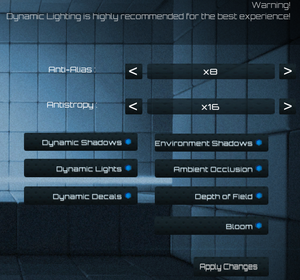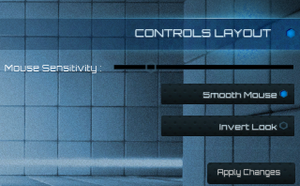Difference between revisions of "Q.U.B.E."
m (Reverted edits by Vetle (talk) to last revision by 82.209.43.254) |
m (updated template usage) |
||
| Line 96: | Line 96: | ||
===[[Glossary:Field of view (FOV)|Field of view (FOV)]]=== | ===[[Glossary:Field of view (FOV)|Field of view (FOV)]]=== | ||
| − | {{Fixbox| | + | {{Fixbox|description=Field of view (FOV)|ref={{cn|date=July 2016}}|fix= |
| − | |||
# Go to <code>{{p|game}}\Engine\Config\</code> | # Go to <code>{{p|game}}\Engine\Config\</code> | ||
# Open <code>BaseInput.ini</code>. | # Open <code>BaseInput.ini</code>. | ||
| Line 177: | Line 176: | ||
{{ii}} There are various possible solutions to this problem: | {{ii}} There are various possible solutions to this problem: | ||
| − | {{Fixbox| | + | {{Fixbox|description=Verify Your Game Cache|ref={{cn|date=July 2016}}|fix= |
| − | |||
# Find Q.U.B.E. in your Steam Library | # Find Q.U.B.E. in your Steam Library | ||
# Right-click the game title | # Right-click the game title | ||
| Line 189: | Line 187: | ||
}} | }} | ||
| − | {{Fixbox| | + | {{Fixbox|description=Game Permissions|ref={{cn|date=July 2016}}|fix= |
| − | |||
* Make sure Q.U.B.E has the necessary permissions to run as admin. | * Make sure Q.U.B.E has the necessary permissions to run as admin. | ||
* You can check this by locking the following file: <code>{{p|game}}\Binaries\Win32\QUBE.exe</code> (The one with a cube icon) | * You can check this by locking the following file: <code>{{p|game}}\Binaries\Win32\QUBE.exe</code> (The one with a cube icon) | ||
| Line 197: | Line 194: | ||
}} | }} | ||
| − | {{Fixbox| | + | {{Fixbox|description=Start the game in Windowed Mode|ref={{cn|date=July 2016}}|fix= |
| − | |||
* Locate the following file: <code>{{p|game}}\UDKGame\Config\UDKEngine.ini</code> | * Locate the following file: <code>{{p|game}}\UDKGame\Config\UDKEngine.ini</code> | ||
* Find the <code>[SystemSettings]</code> header. Somewhere under this there will be <code>Fullscreen</code>. Change this to <code>False</code> | * Find the <code>[SystemSettings]</code> header. Somewhere under this there will be <code>Fullscreen</code>. Change this to <code>False</code> | ||
}} | }} | ||
| − | {{Fixbox| | + | {{Fixbox|description=Re-install the game and the pre-requisite install file|ref={{cn|date=January 2017}}|fix= |
| − | |||
Locate and run the following file: <code>{{p|game}}\Binaries\Redist\UE3Redist.exe</code> | Locate and run the following file: <code>{{p|game}}\Binaries\Redist\UE3Redist.exe</code> | ||
}} | }} | ||
| Line 215: | Line 210: | ||
{{ii}} 64-bit Users may be required to install both x86 and x64 versions of each C++ Redistributable package in order to play Q.U.B.E. | {{ii}} 64-bit Users may be required to install both x86 and x64 versions of each C++ Redistributable package in order to play Q.U.B.E. | ||
| − | {{Fixbox| | + | {{Fixbox|description=Disable engine distortion|ref={{cn|date=January 2017}}|fix= |
| − | |||
Locate and open the following file: | Locate and open the following file: | ||
| Line 224: | Line 218: | ||
}} | }} | ||
| − | {{Fixbox| | + | {{Fixbox|description=Anti-Virus and firewall blockage|ref={{cn|date=January 2017}}|fix= |
| − | |||
Ensure that your Anti-Virus/Firewall software is not blocking the game from launching. Determining this depends on your Anti-Virus software. This has been found to be a problem for both Windows and OS X users. | Ensure that your Anti-Virus/Firewall software is not blocking the game from launching. Determining this depends on your Anti-Virus software. This has been found to be a problem for both Windows and OS X users. | ||
}} | }} | ||
| − | {{Fixbox| | + | {{Fixbox|description=Set sound quality to 24 bit, 48000 Hz|ref={{cn|date=January 2017}}|fix= |
| − | |||
See [[Glossary:Sound#Sound problems (cracking, delays, missing music/effects, etc.)|Sound problems (cracking, delays, missing music/effects, etc.)]] | See [[Glossary:Sound#Sound problems (cracking, delays, missing music/effects, etc.)|Sound problems (cracking, delays, missing music/effects, etc.)]] | ||
}} | }} | ||
===Unable to see the intro start-up screen but can hear sound=== | ===Unable to see the intro start-up screen but can hear sound=== | ||
| − | {{Fixbox| | + | {{Fixbox|description=Use only a single monitor|ref={{cn|date=January 2017}}|fix= |
| − | |||
This is commonly caused by the game engine when using Dual Monitors. Try unplugging or disabling your other monitors and launching again. | This is commonly caused by the game engine when using Dual Monitors. Try unplugging or disabling your other monitors and launching again. | ||
}} | }} | ||
===Areas in the game are completely black=== | ===Areas in the game are completely black=== | ||
| − | {{Fixbox| | + | {{Fixbox|description=This is due to Dynamic Lighting|ref={{cn|date=January 2017}}|fix= |
| − | |||
In the menu go to <code>Options</code> > <code>Advanced Graphics</code>. Make sure Dynamic Lighting is On and press Apply Changes. | In the menu go to <code>Options</code> > <code>Advanced Graphics</code>. Make sure Dynamic Lighting is On and press Apply Changes. | ||
}} | }} | ||
==="Failed to Create D3D Device!" error=== | ==="Failed to Create D3D Device!" error=== | ||
| − | {{Fixbox| | + | {{Fixbox|description=Ensure you have the latest .NET framework installed|ref={{cn|date=January 2017}}|fix= |
| − | |||
You can check this by visiting Windows Update and ensuring you have the latest .NET framework, as well as other critical updates. | You can check this by visiting Windows Update and ensuring you have the latest .NET framework, as well as other critical updates. | ||
}} | }} | ||
===MSVCR100.DLL missing from my computer=== | ===MSVCR100.DLL missing from my computer=== | ||
| − | {{Fixbox| | + | {{Fixbox|description=Ensure you have the latest .NET framework installed|ref={{cn|date=January 2017}}|fix= |
| − | |||
You can check this by visiting Windows Update and ensuring you have the latest .NET framework, as well as other critical updates. | You can check this by visiting Windows Update and ensuring you have the latest .NET framework, as well as other critical updates. | ||
}} | }} | ||
===DLL Error "XINPUT1_3.DLL"=== | ===DLL Error "XINPUT1_3.DLL"=== | ||
| − | {{Fixbox| | + | {{Fixbox|description=Update DirectX files|ref={{cn|date=January 2017}}|fix= |
| − | |||
Install the [https://www.microsoft.com/en-us/download/details.aspx?id=35 DirectX End-User Runtimes]. | Install the [https://www.microsoft.com/en-us/download/details.aspx?id=35 DirectX End-User Runtimes]. | ||
}} | }} | ||
===Game not saving=== | ===Game not saving=== | ||
| − | {{Fixbox| | + | {{Fixbox|description=Windows doesn't give necessary 'write' permissions to Q.U.B.E|ref={{cn|date=January 2017}}|fix= |
| − | |||
This means that Q.U.B.E. is unable to change any files. To fix it go to Q.U.B.E.'s installation folder: | This means that Q.U.B.E. is unable to change any files. To fix it go to Q.U.B.E.'s installation folder: | ||
| Line 278: | Line 264: | ||
===Character moving/turning without user input=== | ===Character moving/turning without user input=== | ||
| − | {{Fixbox| | + | {{Fixbox|description=Unplug USB devices|ref={{cn|date=January 2017}}|fix= |
| − | |||
This is usually caused by USB devices or controllers plugged into your computer while playing. To fix this problem, please unplug all unnecessary USB devices before playing. | This is usually caused by USB devices or controllers plugged into your computer while playing. To fix this problem, please unplug all unnecessary USB devices before playing. | ||
}} | }} | ||
Revision as of 02:08, 23 November 2017
 |
|
| Developers | |
|---|---|
| Toxic Games | |
| Engines | |
| Unreal Engine 3 | |
| Release dates | |
| Windows | December 16, 2011 |
| macOS (OS X) | December 17, 2012 |
| Q.U.B.E. | |
|---|---|
| Q.U.B.E. | 2011 |
| Q.U.B.E.: Director's Cut | 2014 |
| Q.U.B.E. 2 | 2018 |
| Q.U.B.E. 10th Anniversary | 2022 |
This page is for the original release. For the Director's Cut, see Q.U.B.E.: Director's Cut.
General information
Availability
| Source | DRM | Notes | Keys | OS |
|---|---|---|---|---|
| Amazon.com | ||||
| GamersGate | ||||
| Steam | Bundled with Q.U.B.E.: Director's Cut.[1] |
- Steam owners of the original version receive the Q.U.B.E.: Director's Cut for free.[2]
DLC and expansion packs
| Name | Notes | |
|---|---|---|
| Against the Qlock |
Game data
Configuration files location
| System | Location |
|---|---|
| Steam Play (Linux) | <Steam-folder>/steamapps/compatdata/203730/pfx/[Note 1] |
Save game data location
| System | Location |
|---|---|
| Steam Play (Linux) | <Steam-folder>/steamapps/compatdata/203730/pfx/[Note 1] |
Save game cloud syncing
| System | Native | Notes |
|---|---|---|
| Steam Cloud |
Video settings
Field of view (FOV)
| Field of view (FOV)[citation needed] |
|---|
|
Input settings
Audio settings
Localizations
| Language | UI | Audio | Sub | Notes |
|---|---|---|---|---|
| English |
Issues fixed
- Various problems can be fixed through the use of the game's Official FAQ page.
Issues starting the game
- There are various possible solutions to this problem:
| Verify Your Game Cache[citation needed] |
|---|
|
| Game Permissions[citation needed] |
|---|
|
| Start the game in Windowed Mode[citation needed] |
|---|
|
| Re-install the game and the pre-requisite install file[citation needed] |
|---|
|
Locate and run the following file: |
- If this doesn't work you may not have the latest releases of the following programs installed. Check the following websites for installs of programs necessary to run Q.U.B.E.:
- .NET framework 4.0
- The latest DirectX update
- Visual C++ 2008 Redistributable | Visual C++ 2008 Redistributable 64 Bit
- Visual C++ 2010 Redistributable | Visual C++ 2010 Redistributable 64 Bit
- 64-bit Users may be required to install both x86 and x64 versions of each C++ Redistributable package in order to play Q.U.B.E.
| Disable engine distortion[citation needed] |
|---|
|
Locate and open the following file:
Now search for |
| Anti-Virus and firewall blockage[citation needed] |
|---|
|
Ensure that your Anti-Virus/Firewall software is not blocking the game from launching. Determining this depends on your Anti-Virus software. This has been found to be a problem for both Windows and OS X users. |
| Set sound quality to 24 bit, 48000 Hz[citation needed] |
|---|
|
See Sound problems (cracking, delays, missing music/effects, etc.) |
Unable to see the intro start-up screen but can hear sound
| Use only a single monitor[citation needed] |
|---|
|
This is commonly caused by the game engine when using Dual Monitors. Try unplugging or disabling your other monitors and launching again. |
Areas in the game are completely black
| This is due to Dynamic Lighting[citation needed] |
|---|
|
In the menu go to |
"Failed to Create D3D Device!" error
| Ensure you have the latest .NET framework installed[citation needed] |
|---|
|
You can check this by visiting Windows Update and ensuring you have the latest .NET framework, as well as other critical updates. |
MSVCR100.DLL missing from my computer
| Ensure you have the latest .NET framework installed[citation needed] |
|---|
|
You can check this by visiting Windows Update and ensuring you have the latest .NET framework, as well as other critical updates. |
DLL Error "XINPUT1_3.DLL"
| Update DirectX files[citation needed] |
|---|
|
Install the DirectX End-User Runtimes. |
Game not saving
| Windows doesn't give necessary 'write' permissions to Q.U.B.E[citation needed] |
|---|
|
This means that Q.U.B.E. is unable to change any files. To fix it go to Q.U.B.E.'s installation folder:
|
Character moving/turning without user input
| Unplug USB devices[citation needed] |
|---|
|
This is usually caused by USB devices or controllers plugged into your computer while playing. To fix this problem, please unplug all unnecessary USB devices before playing. |
Other information
API
| Executable | 32-bit | 64-bit | Notes |
|---|---|---|---|
| Windows | |||
| macOS (OS X) |
System requirements
| Windows | ||
|---|---|---|
| Minimum | Recommended | |
| Operating system (OS) | XP SP2 | 7 |
| Processor (CPU) | 2.0 GHz (Dual-core recommended) | |
| System memory (RAM) | 1 GB | |
| Hard disk drive (HDD) | 1 GB | |
| Video card (GPU) | Nvidia 8000 series | |
| macOS (OS X) | ||
|---|---|---|
| Minimum | Recommended | |
| Operating system (OS) | 10.6.3 | |
| Processor (CPU) | 1.6 GHz (Dual Core) Intel | 2.2 GHz (Quad Core) Intel |
| System memory (RAM) | 2 GB | 4 GB |
| Hard disk drive (HDD) | 1 GB | |
| Video card (GPU) | Intel HD 4000 OpenGL OpenGL 3.3 compatible Shader model 3.0 support |
AMD Radeon HD 6750M 512 MB of VRAM |
Notes
- ↑ 1.0 1.1 File/folder structure within this directory reflects the path(s) listed for Windows and/or Steam game data (use Wine regedit to access Windows registry paths). Games with Steam Cloud support may store data in
~/.steam/steam/userdata/<user-id>/203730/in addition to or instead of this directory. The app ID (203730) may differ in some cases. Treat backslashes as forward slashes. See the glossary page for details.