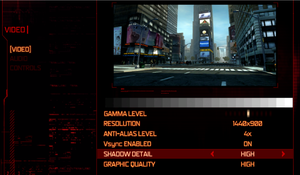|
|
| Line 31: |
Line 31: |
| | |license = commercial | | |license = commercial |
| | }} | | }} |
| − | '''Key points'''
| |
| − | {{--}} Very difficult to run on modern systems.
| |
| | | | |
| | '''General information''' | | '''General information''' |
Revision as of 05:04, 17 May 2022
Not to be confused with The Prototype.
General information
- Prototype Wiki
- Steam Community Discussions
Availability
Essential improvements
Hi-Res Textures
- Replaces almost all of the old resolution textures with better ones (map, protagonist, etc).
- Uses Texmod to apply all of the new textures.
- The pack includes a custom Texmod that's able to make the game run if you have a CPU with more than 4 cores.
|
Install
|
- Download Here
- Instructions on file
|
Game data
Configuration file(s) location
Save game data location
| System |
Native |
Notes |
| OneDrive |
|
Requires enabling backup of the Documents folder in OneDrive on all computers. |
| Steam Cloud |
|
|
Video
- Some resolutions may not be supported. This fix makes the game run at your desktop resolution.
|
Replace prototypeenginef.dll[1]
|
- Backup
prototypeenginef.dll in the installation folder.
- Download Prototype.all.Resolutions.and.higher.FOV.7z.
- Extract the desired
prototypeenginef.dll to the installation folder and replace the original file.
|
|
Enable windowed mode temporarily to set desired resolution[2]
|
- In Steam, add
windowed to the launch options.
- When its running, change the desired resolution in the options part of the main menu.
- Exit the game.
- In Steam, remove the
windowed from the launch options.
- Start the game and enjoy your desired resolution.
|
|
Force windowed mode[citation needed]
|
- Download and run DxWnd.
- Click on Edit, then Add.
- Set the name and executable path.
- Set the window position and size.
- Set Desktop for borderless fullscreen windowed.
- Click OK, then File and Save.
|
Input
Audio
| Audio feature |
State |
Notes |
| Separate volume controls |
|
Music, SFX and dialogue. |
| Surround sound |
|
7.0 support[3] |
| Subtitles |
|
|
| Closed captions |
|
|
| Mute on focus lost |
|
|
Localizations
| Language |
UI |
Audio |
Sub |
Notes |
| English |
|
|
|
|
| German |
|
|
|
Fan translation, download. |
| Italian |
|
|
|
|
| Russian |
|
|
|
Retail only. Patch for digital release here. |
| Spanish |
|
|
|
|
VR support
Issues fixed
No shadows with AMD/ATI graphics cards
- This game has a similar bug as with the sequel, where shadows are not rendered properly on AMD/ATI Radeon cards.[4] This can provide sub-optimal graphical fidelity for many AMD/ATI users.
Prototype on an Nvidia graphics card.
Prototype on an AMD/ATI graphics card.
|
Fix shadows not rendering on AMD/ATI graphics cards[5]
|
- Download this archive and open it.
- If you need to have the option to change resolution in-game, go to Game resolution folder. If you need to run the game windowed borderless, go to Desktop resolution.
- Choose the resolution of shadow map resolution (2048x2048 for cards with 512MB of VRAM, 12888x12888 for cards with 2GB of VRAM).
- Replace the prototypeenginef.dll with the one you chose in the game folder.
- Also includes DInput FPS Fix
|
Low volume
- In-game audio is very quiet except for cutscenes.[6][7]
- The game uses native 5.1 and does not downmix to stereo or quadraphonic. In a Stereo setup you won't have the Center and Surround Speakers so the volume will be very low, except for cutscenes (they are in Stereo).
|
Use an alternative sound driver like Razer Surround. It will simulate a Surround effect while using the Full Speaker Configuration.
|
|
Use Equalizer APO with preamp and loudness compesnation module.
|
|
(Linux) Use PulseEffects or EasyEffects with Auto Gain plugin.
|
- Use PulseEffects for Linux system with PulseAudio as default audio server. EasyEffects for systems with PipeWire audio server.
|
Black screen on Prototype start up
|
Override refresh rate[citation needed]
|
- From the Start menu, Click on Run then type “dxdiag”
- Click on the “More Help” Tab then click the “Override Refresh Rate” Button.
- Set the refresh rate override value to 60.
|
Low frame rate
- This is caused by the engine incorrectly overpolling the USB I/O in Windows.[8]
|
Disable unused HID devices[citation needed]
|
- Open the Start screen/Start menu, type
devmgmt.msc and press ↵ Enter.
- Select "Human Interface Devices".
- Disable all listings named "HID-compliant consumer control device", you should not need to disable ANYTHING else.
- It is advised to re-enable the devices after the game has closed.
|
|
Temporarily unplug HID devices from USB before game launch[citation needed]
|
- Unplug device(s) that identify as an "HID-compliant user control device" in the Device Manager.
- Launch the game executable.
- Reconnect the unplugged device(s).
- Devices must be unplugged before launching the game. Not all HID devices cause the issue. Experience will vary.
|
Sound stuttering, crackling
- Having non-default sound quality settings can cause sound problems in this and some other games.
Missing textures
|
Disable all Anti-aliasing[citation needed]
|
- Disable Anti-aliasing (AA) in Prototype's video options
- Disable forced AA from the Nvidia control panel or ATI's Catalyst Control Panel.
|
Crashing after loading saved game
|
Start a new game first[citation needed]
|
- Start a new game in another save slot.
- Exit to main menu and load your save.
|
Crash after starting or loading a game
- The game may crash on a CPU with more than 8 threads.
|
Create Steam shortcut with limited core affinity[9]
|
- Create a new shortcut
- Set the shortcut target to
cmd /C start "steam" /affinity 0xff "C:\Program Files (x86)\Steam\steam.exe"
|
|
Increase the amount of memory available to the stack allocator
|
- Before editing, make a backup of the
prototypeenginef.dll file in case the modifications go wrong.
- Open https://hexed.it/
- Click open file.
- Go to
<path-to-game>.
- Open
prototypeenginef.dll.
- In the Go To box on the right sidebar enter the offset
0x641CC0 and press enter.
- Click on the selected number
58 in the editor panel and type in the number 64.
- Click export and download the file.
- Replace the original
prototypeenginef.dll with the downloaded file.
- Launch the game.
|
|
Turn off hyperthreading and all physical processing cores above 8 or turn off all but four logical cores.[citation needed]
|
|
Enter your computer's BIOS and turn off the hyperthreading CPU feature and all physical processing cores above 8 or turn off all but four logical cores. The specific procedure depends on your motherboard, thus you have to consult the manual of your motherboard if you're unsure how to do this.
|
Resolution stuck at 1280x800 on 2GB+ VRAM GPUs
Run the game at screen refresh rate
- Fullscreen mode defaults to 100 Hz, even if the screen refresh rate is set higher than that.
- Doing this can help achieve a more stable fps while playing
|
Set screen refresh rate[citation needed]
|
- Install Special K by following the Special K Unofficial Guide.
- Start the game once and close it immediately to allow the configuration file of Special K to be created.
- Open
<path-to-game>\d3d9.ini or %USERPROFILE%\Documents\My Mods\SpecialK\Profiles\prototypef.exe\SpecialK.ini depending on the installation method you used.
- Change
RefreshRate=-1 to RefreshRate=0 under [Render.FrameRate].
|
For Nvidia users
- You don't need Special K for this to work
|
Set screen refresh rate on Nvidia Control Panel
|
- Go to "Manage 3D settings" and then "Program Settings"
- Click "Add" and search for "prototypef.exe" (if it doesn't appear click "Browse" to search manually)
- On "Vertical Sync" change it to "Fast"
- Click "Apply" and you're done.
|
Other information
API
| Technical specs |
Supported |
Notes |
| Direct3D |
9 |
|
| Shader Model support |
3 |
|
| Executable |
32-bit |
64-bit |
Notes |
| Windows |
|
|
|
Middleware
|
Middleware |
Notes |
| Interface |
Scaleform |
|
| Cutscenes |
Bink Video |
|
System requirements
| Windows |
|
Minimum |
| Operating system (OS) |
XP, Vista, 7 |
| Processor (CPU) |
AMD Athlon 64 X2 4000+
Intel Core 2 Duo 2.6 GHz |
| System memory (RAM) |
2 GB |
| Hard disk drive (HDD) |
8 GB |
| Video card (GPU) |
ATI Radeon X1800
Nvidia GeForce 7800 GT
256 MB of VRAM
DirectX 9.0c compatible |
- A 64-bit operating system is required.
Notes
- ↑ 1.0 1.1 File/folder structure within this directory reflects the path(s) listed for Windows and/or Steam game data (use Wine regedit to access Windows registry paths). Games with Steam Cloud support may store data in
~/.steam/steam/userdata/<user-id>/10150/ in addition to or instead of this directory. The app ID (10150) may differ in some cases. Treat backslashes as forward slashes. See the glossary page for details.
References