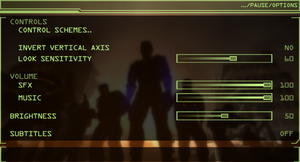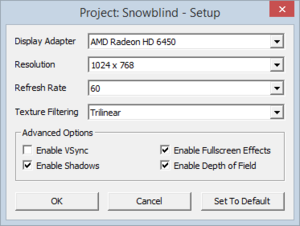Difference between revisions of "Project Snowblind"
From PCGamingWiki, the wiki about fixing PC games
m (Update template usage.) |
Chick'n'Duck (talk | contribs) (→Video settings: What a bloody mess this game is...) |
||
| Line 96: | Line 96: | ||
|borderless windowed notes = See [[#Widescreen resolution|Widescreen resolution]]. | |borderless windowed notes = See [[#Widescreen resolution|Widescreen resolution]]. | ||
|anisotropic = true | |anisotropic = true | ||
| − | |anisotropic notes = Set in launcher. | + | |anisotropic notes = Set in [[#Accessing the launcher|launcher]]. |
|antialiasing = false | |antialiasing = false | ||
|antialiasing notes = | |antialiasing notes = | ||
|vsync = true | |vsync = true | ||
| − | |vsync notes = | + | |vsync notes = Set in [[#Accessing the launcher|launcher]]. |
|60 fps = true | |60 fps = true | ||
|60 fps notes = | |60 fps notes = | ||
| Line 107: | Line 107: | ||
|hdr = unknown | |hdr = unknown | ||
|hdr notes = | |hdr notes = | ||
| − | |color blind = | + | |color blind = false |
|color blind notes = | |color blind notes = | ||
}} | }} | ||
| Line 121: | Line 121: | ||
{{--}} The HUD is always confined to the center 4:3 area of the screen. | {{--}} The HUD is always confined to the center 4:3 area of the screen. | ||
{{--}} Increasing or decreasing the vertical FOV from the default introduces various visual glitches. | {{--}} Increasing or decreasing the vertical FOV from the default introduces various visual glitches. | ||
| + | }} | ||
| + | |||
| + | ===Accessing the launcher=== | ||
| + | The launcher appears at the first attempt to launch the game, but does not reappear. | ||
| + | |||
| + | {{Fixbox|description=Use command line argument|ref=<ref>{{refcheck|user=Chick'n'Duck|date=15th July 2020}}</ref>|fix= | ||
| + | # Start the game with <code>-setup</code> [[Glossary:Command line arguments|command line argument]]. | ||
| + | |||
| + | '''Notes''' | ||
| + | {{--}} Settings are exclusive for the launcher and can not be changed inside the game. | ||
| + | {{--}} The launcher does not provide the possibility to start the game. Removing the argument is required. | ||
}} | }} | ||
Revision as of 01:31, 15 July 2020
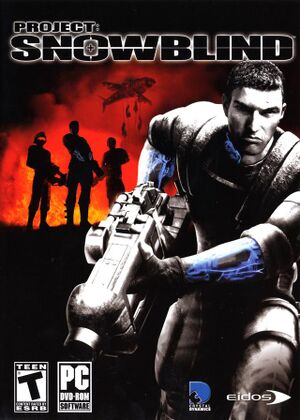 |
|
| Developers | |
|---|---|
| Crystal Dynamics | |
| Windows | Nixxes Software[1] |
| Publishers | |
| Eidos Interactive | |
| Square Enix | |
| Release dates | |
| Windows | February 22, 2005[1] |
Key points
- Online multiplayer no longer works.
- Aim assist is always enabled.[2]
General information
Availability
| Source | DRM | Notes | Keys | OS |
|---|---|---|---|---|
| Retail | SecuROM 7 DRM disc check. | |||
| Amazon.com | ||||
| Green Man Gaming | ||||
| Steam |
Essential improvements
Skip intro videos
| Delete/rename video files[3] |
|---|
|
Game data
Configuration file(s) location
| System | Location |
|---|---|
| Windows | HKEY_CURRENT_USER\Software\Crystal Dynamics\Project: SnowBlind\ |
| Steam Play (Linux) | <Steam-folder>/steamapps/compatdata/7010/pfx/[Note 1] |
Save game data location
| System | Location |
|---|---|
| Windows | %USERPROFILE%\Documents\Project Snowblind\ |
| Steam Play (Linux) | <Steam-folder>/steamapps/compatdata/7010/pfx/[Note 1] |
Save game cloud syncing
| System | Native | Notes |
|---|---|---|
| OneDrive | Requires enabling backup of the Documents folder in OneDrive on all computers. | |
| Steam Cloud |
Video settings
Widescreen resolution
| Use Widescreen Patch[citation needed] |
|---|
Notes
|
Accessing the launcher
The launcher appears at the first attempt to launch the game, but does not reappear.
| Use command line argument[4] |
|---|
Notes
|
Input settings
Audio settings
Localizations
| Language | UI | Audio | Sub | Notes |
|---|---|---|---|---|
| English | Fan tool exists to switch language - Disc copies only let you switch language once, Steam copies never do - Applies for all languages | |||
| French | ||||
| German | ||||
| Italian | ||||
| Spanish |
Network
Multiplayer types
| Type | Native | Players | Notes | |
|---|---|---|---|---|
| LAN play | 16 | |||
| Online play | 16 | Master server disabled. | ||
Issues fixed
Random crashes on modern Windows
| Set XP SP3 compatibility mode[5] |
|---|
Game Crashes on Multicore Systems
| Set Core Affinity[6] |
|---|
|
Other information
API
| Technical specs | Supported | Notes |
|---|---|---|
| Direct3D | 9 |
| Executable | 32-bit | 64-bit | Notes |
|---|---|---|---|
| Windows |
Middleware
| Middleware | Notes | |
|---|---|---|
| Cutscenes | Bink Video |
System requirements
| Windows | ||
|---|---|---|
| Minimum | Recommended | |
| Operating system (OS) | 2000, XP | |
| Processor (CPU) | Intel Pentium 4 1.5 GHz AMD Athlon XP 1600+ |
Intel Pentium 4 2.4 GHz AMD Athlon 64 4000+ |
| System memory (RAM) | 256 MB | 512 MB |
| Hard disk drive (HDD) | 3 GB | |
| Video card (GPU) | 64 MB of VRAM Shader model 1.1 support |
128 MB of VRAM Shader model 2.0 support |
Notes
- ↑ 1.0 1.1 File/folder structure within this directory reflects the path(s) listed for Windows and/or Steam game data (use Wine regedit to access Windows registry paths). Games with Steam Cloud support may store data in
~/.steam/steam/userdata/<user-id>/7010/in addition to or instead of this directory. The app ID (7010) may differ in some cases. Treat backslashes as forward slashes. See the glossary page for details.
References
- ↑ 1.0 1.1 Nixxes - Project Snowblind - last accessed on 2016-10-01
- ↑ aim assist :: Project: Snowblind General Discussions
- ↑ how to skip intro movies - Square Enix Forums
- ↑ Verified by User:Chick'n'Duck on 15th July 2020
- ↑ Verified by User:Blackbird on 2016-10-05
- Finished the whole game with no crashes. No clue why this works. W10 x64 (1607)
- ↑ Project: Snowblind and Vista x64 - solved!