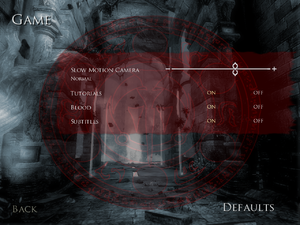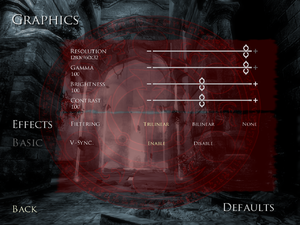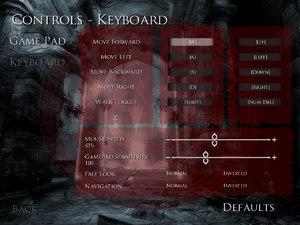Difference between revisions of "Prince of Persia: Warrior Within"
From PCGamingWiki, the wiki about fixing PC games
PrimusAuLoon (talk | contribs) m (→Video settings) |
PrimusAuLoon (talk | contribs) m (→Issues fixed) |
||
| (One intermediate revision by the same user not shown) | |||
| Line 382: | Line 382: | ||
===Music And Sound Effects Fix=== | ===Music And Sound Effects Fix=== | ||
{{++}} Fixes Music and Sound effects missing in the game. | {{++}} Fixes Music and Sound effects missing in the game. | ||
| − | {{--}} This still doesnt fix the Voices desync during cutscenes. Cap | + | {{--}} This still doesnt fix the Voices desync during cutscenes at 60FPS. Cap FPS at 59 during cutscenes to fix that. |
{{Fixbox|description=Instructions|ref={{cn|date=July 2020}}|fix= | {{Fixbox|description=Instructions|ref={{cn|date=July 2020}}|fix= | ||
# Download [https://community.pcgamingwiki.com/files/file/1931-music-and-sound-fixes/ Music and Sound Fix] (link Fixed) | # Download [https://community.pcgamingwiki.com/files/file/1931-music-and-sound-fixes/ Music and Sound Fix] (link Fixed) | ||
| Line 390: | Line 390: | ||
}} | }} | ||
| − | ===Falling off | + | ===Falling off Ropes during Wallruns in certain sections of the game=== |
{{ii}} This usually happens in the Garden level and to users of High Framerate and Variable Sync Displays that turn off V-Sync in-game. | {{ii}} This usually happens in the Garden level and to users of High Framerate and Variable Sync Displays that turn off V-Sync in-game. | ||
| − | {{Fixbox|description=Turn on V-Sync in-game to get through this part|ref=<ref> | + | {{Fixbox|description=Turn on V-Sync in-game to get through this part|ref=<ref>{{Refcheck|user=Sidspyker|date=2020-09-22|comment=Comment (optional)}}</ref>|fix= |
# Temporarily enable in-game V-Sync to get through this part. | # Temporarily enable in-game V-Sync to get through this part. | ||
# You can disable it afterwards. | # You can disable it afterwards. | ||
| + | }} | ||
| + | |||
| + | ===Unable to use Sand Powers besides Rewind/Recall when playing with a Controller=== | ||
| + | {{ii}} This is a limitation of XInput Controllers when playing older DirectInput games. LT and RT are bound to the Z-Axis and do not register when held simultaneously. | ||
| + | |||
| + | {{Fixbox|description=If using a Controller that supports multiple modes, switch it from XInput to DirectInput then rebind all Gamepad buttons in game options.|ref=<ref>{{Refcheck|user=Sidspyker|date=2020-09-22|comment=I happen to have a multiple modes controller, works as it should with no further tweaking necessary}}</ref>|fix= | ||
| + | }} | ||
| + | |||
| + | {{ii}} For XInput Controllers: | ||
| + | {{Fixbox|description=Add an XInput to DirectInput translation layer and configure triggers as buttons|ref=<ref>{{Refcheck|user=Sidspyker|date=2020-09-22|comment=Comment (optional)}}</ref>|fix= | ||
| + | # Download [[Glossary:Controller#XInput Plus|XInput Plus]] and extract it to any folder. | ||
| + | # Launch XInput Plus | ||
| + | # Set the target program to {{file|pop2.exe}} by browsing to the installation folder and selecting the EXE | ||
| + | # Go to <code>DirectInput</code> tab and check <code>Enable DirectInput Output</code>. | ||
| + | # In the same tab click on <code>LT/RT</code> and select <code>Button 12/13</code> from the dropdown menu. | ||
| + | # Click Apply, this will install a DLL file to your game folder that will automatically be used when you start the game. | ||
| + | # Start the game and rebind the triggers in Options. | ||
}} | }} | ||
Revision as of 01:34, 22 September 2020
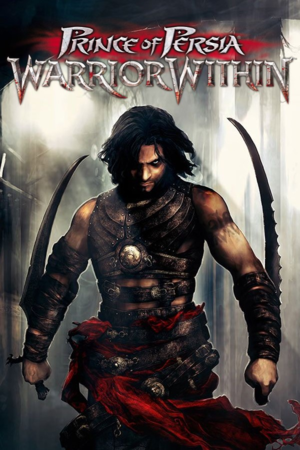 |
|
| Developers | |
|---|---|
| Ubisoft Montreal | |
| Publishers | |
| Ubisoft | |
| Engines | |
| Jade | |
| Release dates | |
| Windows | December 2, 2004 |
General information
- Ubisoft game page
- Ubisoft Forums for game series
- Prince of Persia Wiki
- GOG.com Community Discussions for game series
- GOG.com Support Page
- Steam Community Discussions
Availability
| Source | DRM | Notes | Keys | OS |
|---|---|---|---|---|
| Retail | SafeDisc v4 DRM[Note 1]. Russian copies use StarForce 3 DRM[Note 2]. |
|||
| GOG.com | ||||
| Green Man Gaming | ||||
| Humble Store | ||||
| Steam | ||||
| Ubisoft Store | Included with Ubisoft+. |
- SafeDisc retail DRM does not work on Windows Vista and later (see above for affected versions).
- StarForce DRM for this game does not work on modern versions of Windows (see above for affected versions).
Essential improvements
Skip intro videos
| Delete/rename video files[citation needed] |
|---|
|
Skip loading screens
| Delete/rename loading files[citation needed] |
|---|
(0 stands for the English version. 5 is Dutch for example.)
|
Game data
Configuration file(s) location
| System | Location |
|---|---|
| Windows | <path-to-game>\[Note 3] |
| Steam Play (Linux) | <Steam-folder>/steamapps/compatdata/13500/pfx/[Note 4] |
Save game data location
| System | Location |
|---|---|
| Windows | <path-to-game>\GameProfiles\POPWWPROFILES[Note 3] |
| Steam Play (Linux) | <Steam-folder>/steamapps/compatdata/13500/pfx/[Note 4] |
Save game cloud syncing
| System | Native | Notes |
|---|---|---|
| GOG Galaxy | ||
| Steam Cloud | ||
| Ubisoft Connect |
Video settings
Widescreen resolution
| Widescreen fix (Hor+)[7] |
|---|
Notes
|
Windowed
| Force windowed[citation needed] |
|---|
Notes
|
Post-processing
| Disable post-processing effects[citation needed] |
|---|
|
Use 3D Vision fix to toggle the blur, bloom, and heat distortion effects. |
Input settings
Button prompts
- Works for the entire trilogy.
| Instructions[8] |
|---|
Notes
|
Audio settings
- May require DirectSound3D restoration software to enable EAX and surround sound functionality on Windows Vista and later.
Localizations
| Language | UI | Audio | Sub | Notes |
|---|---|---|---|---|
| English | ||||
| Czech | Retail only. Patch for digital release here | |||
| Spanish | Retail and GOG only. Patch for other digital releases here | |||
| French | ||||
| German | ||||
| Hungarian | Fan made translation. | |||
| Italian | Not in GOG.com version | |||
| Polish | Local retail version only. | |||
| Russian | Retail and GOG only. Patch for other digital release here |
VR support
| 3D modes | State | Notes | |
|---|---|---|---|
| Nvidia 3D Vision | See Helix Mod: Prince of Persia: Warrior Within. | ||
| vorpX | G3D User created game profile, see vorpx forum profile introduction. |
||
Issues fixed
Game fails to start
- Error: "The game cannot be launched. The filename, directory name, or volume label syntax is incorrect."
| Run as administrator[citation needed] |
|---|
|
Mark |
Music And Sound Effects Fix
- Fixes Music and Sound effects missing in the game.
- This still doesnt fix the Voices desync during cutscenes at 60FPS. Cap FPS at 59 during cutscenes to fix that.
| Instructions[citation needed] |
|---|
|
Falling off Ropes during Wallruns in certain sections of the game
- This usually happens in the Garden level and to users of High Framerate and Variable Sync Displays that turn off V-Sync in-game.
| Turn on V-Sync in-game to get through this part[9] |
|---|
|
Unable to use Sand Powers besides Rewind/Recall when playing with a Controller
- This is a limitation of XInput Controllers when playing older DirectInput games. LT and RT are bound to the Z-Axis and do not register when held simultaneously.
| If using a Controller that supports multiple modes, switch it from XInput to DirectInput then rebind all Gamepad buttons in game options.[10] |
|---|
- For XInput Controllers:
| Add an XInput to DirectInput translation layer and configure triggers as buttons[11] |
|---|
|
Other information
API
| Executable | 32-bit | 64-bit | Notes |
|---|---|---|---|
| Windows |
System requirements
| Windows | ||
|---|---|---|
| Minimum | Recommended | |
| Operating system (OS) | 98 SE | 2000, XP |
| Processor (CPU) | Intel Pentium III 1.0 GHz AMD Athlon 1.0 GHz |
Intel Pentium 4 1.5 GHz AMD Athlon 1.5 GHz |
| System memory (RAM) | 256 MB | 512 MB |
| Hard disk drive (HDD) | 1.5 GB | 3.5 GB |
| Video card (GPU) | Nvidia GeForce 3 ATI Radeon 7500 Intel 915G DirectX 9.0c compatible | Nvidia GeForce 4 ATI Radeon 9500 |
Notes
- ↑ SafeDisc retail DRM does not work on Windows 10[1] or Windows 11 and is disabled by default on Windows Vista, Windows 7, Windows 8, and Windows 8.1 when the KB3086255 update is installed.[2]
- ↑ This version of StarForce DRM does not work on Windows Vista or later.[3][4][5][6] For supported versions of Windows the StarForce driver may need to be updated manually using SFUPDATE.
- ↑ 3.0 3.1 When running this game without elevated privileges (Run as administrator option), write operations against a location below
%PROGRAMFILES%,%PROGRAMDATA%, or%WINDIR%might be redirected to%LOCALAPPDATA%\VirtualStoreon Windows Vista and later (more details). - ↑ 4.0 4.1 File/folder structure within this directory reflects the path(s) listed for Windows and/or Steam game data (use Wine regedit to access Windows registry paths). Games with Steam Cloud support may store data in
~/.steam/steam/userdata/<user-id>/13500/in addition to or instead of this directory. The app ID (13500) may differ in some cases. Treat backslashes as forward slashes. See the glossary page for details.
References
- ↑ Not Loading in Windows 10; this will break thousands of - Microsoft Community - last accessed on 2017-01-16
- ↑ Microsoft - MS15-097: Description of the security update for the graphics component in Windows: September 8, 2015 - last accessed on 2018-02-16
- ↑ Windows Vista support - StarForce Support
- ↑ Windows 7 support - StarForce Support
- ↑ Windows 8.1 support - StarForce Support
- ↑ Windows 10 support - StarForce Support
- ↑ Prince of Persia: Warrior Within Widescreen HD Test №3 PC - YouTube - last accessed on 2017-03-02
- ↑ https://steamcommunity.com/app/13500/discussions/0/487876568242758529/
- ↑ Verified by User:Sidspyker on 2020-09-22
- ↑ Verified by User:Sidspyker on 2020-09-22
- I happen to have a multiple modes controller, works as it should with no further tweaking necessary
- ↑ Verified by User:Sidspyker on 2020-09-22