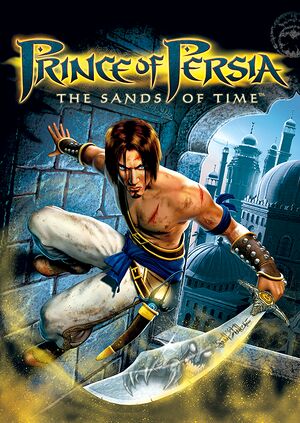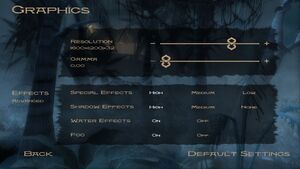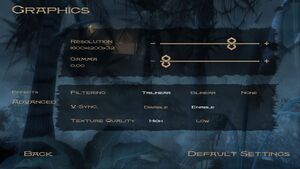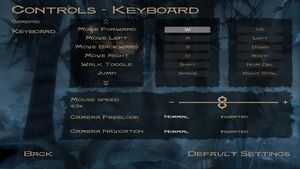This page is for the original release. For the remake, see Prince of Persia: The Sands of Time Remake.
Key points
- A remastered version of Prince of Persia (1989) can be unlocked on 6th gen consoles, but not in the PC version.
General information
- Ubisoft forums for game series
- GOG.com Community Discussions for game series
- GOG.com Support Page
- Steam Community Discussions
Availability
- SafeDisc retail DRM does not work on Windows Vista and later (see above for affected versions).
- StarForce DRM for this game does not work on modern versions of Windows (see above for affected versions).
- A free demo is available here.
Essential improvements
Skip intro videos
|
Delete or Rename[7]
|
- Go to
<path-to-game>\Video.
- Delete or rename
Bink.int, Intro.int, nvidia.int, poplogo.int and ubisoft.int.
|
Skip loading screens
|
Delete or Rename
|
- Go to
<path-to-game>\Video.
- Delete or rename
POP_IN.int and POP_OUT.int.
- Download this blank video file and replace it with the original
Loading.int.
|
Remove launcher requirement
|
Instructions
|
- Download from here and copy to the game directory.
|
|
Instructions
|
- Download from official site or direct link or mirror.
- Extract all files to
<path-to-game>\Sound and run extract_and_convert_all.bat.
- As soon as it's finished, check the newly created
!audio folder.
Note
- For more information, you can check the README.txt file inside the archive.
|
Game data
Configuration file location
Save game data location
Video
|
Apply Widescreen Fix (Hor+)[8]
|
- Download Widescreen fix by nemesis2000 from Here or from our Mirror.
- Extract
pop.7z files to <path-to-game> (archive password: pop).
- Edit
pop.ini to set your desired resolution and FOV multiplier.
Notes
- Supported exe size: 4 280 320 bytes.
|
|
Force windowed mode[citation needed]
|
- Download and run DxWnd as administrator.
- Click on Edit, then Add.
- Set name to Prince of Persia - The Sands of Time.
- Set path to
<path-to-game>\POP.exe.
- Set launch to
<path-to-game>\PrinceOfPersia.exe.
- Set Acquire admin caps.
- Set Desktop for borderless fullscreen windowed.
- Click on Mouse tab, set Cursor visibility to Hide.
- Click on DirectX tab, set DirectX9.
- Click OK, then File and Save.
- Run the game directly from DxWnd.
|
Post-processing
|
Disable bloom, blur, and distortion
|
- Use Peixoto's patch to disable the blur shader.
- Use 3D Vision fix to disable the low resolution distortion effect as well as the bloom effect.
|
Input
Audio
| Audio feature |
State |
Notes |
| Separate volume controls |
|
Effects, music, and voice |
| Surround sound |
|
|
| Subtitles |
|
|
| Closed captions |
|
|
| Mute on focus lost |
|
|
| EAX support |
|
EAX Unified (compatible with EAX 1.0, 2.0, and 3.0) |
- May require DirectSound3D restoration software to enable EAX and surround sound functionality on Windows Vista and later.
Localizations
| Language |
UI |
Audio |
Sub |
Notes |
| English |
|
|
|
|
| Czech |
|
|
|
Retail only. Patch for digital release here. |
| French |
|
|
|
|
| German |
|
|
|
|
| Hungarian |
|
|
|
Fan translation, download. |
| Italian |
|
|
|
Retail, steam and ubisoft connect only. Patch for the GOG release here. |
| Polish |
|
|
|
Retail only. Patch for digital release here. |
| Russian |
|
|
|
Retail and GOG only. Patch for other digital releases here. |
| Spanish |
|
|
|
Retail, Steam and Ubisoft connect only. Patch for GOG release here. |
VR support
Issues fixed
Enable Alt+F4
|
Instructions
|
- Download SuperF4, Install and open it.
- Press Ctrl+Alt+F4 keys simultaneously to exit the game.
|
Alt+Tab not working
- After opening the game, pressing alt + tab does not return to the desktop
|
Before entering the game, open a folder or a txt file and then enter the game.
|
Controller input not detected. Unable to use Power of Haste when using Controller
- Gamepads are not working on some systems.[10] The game also has sensitivity issues with diagonal input for XInput controllers (running diagonally does not work because the game expects DirectInput values).
- XInput Controllers need the below fix to enable both triggers to work simultaneously to use The Power of Haste in the game.[11]
|
Use XInput Plus[12]
|
- Download XInput Plus and extract it to any folder.
- Launch XInput Plus.
- Set the Target Program by browsing to the
<path-to-game> and selecting pop.exe.
- Go to
Sticks tab and for the Left Stick change the Rect Correction slider from 0 to 1.
- Go to
DirectInput tab and check Enable DirectInput Output.
- In the same tab, click on
LT/RT and select Button 12/13 from the drop-down menu.
- Click Apply; this will install a DLL file to your game folder that will automatically be used when you start the game.
- Start the game and rebind the triggers in Options.
Notes
- If pressing Left Stick fully forward results in walking instead of running, go to
Sticks then Left Stick and reduce Saturation in 5% increments until rectified.
|
Water effects not rendering
- When the Water effects graphics option is enabled, water does not render on certain modern systems, such as those employing Intel HD Graphics.
|
Disable "Water Effects" option in the video settings
|
Extreme amounts of fog
- Fixed in the GOG.com version.[13]
|
Disable "Fog" option in the video settings
|
|
Edit Hardware.ini[14]
|
- Go to <path-to-game> and open
Hardware.ini.
- Change the following values as noted:
ForceVSFog=1InvertFogRange=0
- Save the file, then right-click on it and select Properties.
- Check Read-only and click OK.
|
Missing interface
|
Edit Hardware.ini[citation needed]
|
- Go to
<path-to-game> and open Hardware.ini.
- Change the following value as noted:
- Save the file, then right-click on it and select Properties.
- Check Read-only and click OK.
|
Most of the dialogue has low volume causing it to be inaudible
- Appears to be an issue on modern systems only.
|
Enable Loudness Equalization
|
- Press ⊞ Win+R.
- Type
mmsys.cpl and press ↵ Enter.
- Under the Playback tab, double-click on
Speakers.
- Under the Enhancements tab, tick
Loudness Equalization and click OK.
- Adjust volume in the game sound settings, if needed.
|
Prince stuck in attack motion / Game running too fast
|
Use DxWnd
|
|
Use the following configuration in DxWnd:
- Open DxWnd, then go to Options and tick
Expert Mode.
- Right click the game and select Modify.
- Under the Compat. tab, tick
Set single core process affinity.
- Click OK, then File and Save.
|
Game engine runs fast / Prince's animations seem too fast
- Don't use RTSS, in-engine frames (prince) still run fast.
|
Enable V-Sync and set the refresh rate to 60hz
|
Other information
API
| Technical specs |
Supported |
Notes |
| Direct3D |
9 |
|
| Executable |
32-bit |
64-bit |
Notes |
| Windows |
|
|
|
Middleware
System requirements
| Windows |
|
Minimum |
Recommended |
| Operating system (OS) |
98SE, ME |
2000, XP |
| Processor (CPU) |
Intel Pentium III 800 MHz
AMD Athlon 800 MHz |
Intel Pentium 4 1.2 GHz
AMD Athlon 1.2 GHz |
| System memory (RAM) |
256 MB | |
| Hard disk drive (HDD) |
1.5 GB | |
| Video card (GPU) |
Nvidia GeForce 3
ATI Radeon 8500
Matrox Parhelia
DirectX 9.0b compatible
| Nvidia GeForce 4 Ti 4200
ATI Radeon 9500 |
| Sound (audio device) |
DirectX 8.0 compatible | |
- Nvidia GeForce 4 MX is not supported.
Notes
- ↑ SafeDisc retail DRM does not work on Windows 10[1] or Windows 11 and is disabled by default on Windows Vista, Windows 7, Windows 8, and Windows 8.1 when the KB3086255 update is installed.[2]
- ↑ This version of StarForce DRM does not work on Windows Vista or later.[3][4][5][6] For supported versions of Windows the StarForce driver may need to be updated manually using SFUPDATE.
- ↑ 3.0 3.1 When running this game without elevated privileges (Run as administrator option), write operations against a location below
%PROGRAMFILES%, %PROGRAMDATA%, or %WINDIR% might be redirected to %LOCALAPPDATA%\VirtualStore on Windows Vista and later (more details).
- ↑ 4.0 4.1 File/folder structure within this directory reflects the path(s) listed for Windows and/or Steam game data (use Wine regedit to access Windows registry paths). Games with Steam Cloud support may store data in
~/.steam/steam/userdata/<user-id>/13600/ in addition to or instead of this directory. The app ID (13600) may differ in some cases. Treat backslashes as forward slashes. See the glossary page for details.
References