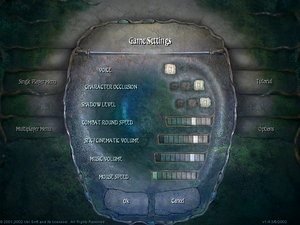Difference between revisions of "Pool of Radiance: Ruins of Myth Drannor"
(Series) |
(Series) |
||
| Line 8: | Line 8: | ||
|release dates= | |release dates= | ||
{{Infobox game/row/date|Windows|September 27, 2001}} | {{Infobox game/row/date|Windows|September 27, 2001}} | ||
| + | |taxonomy = | ||
| + | {{Infobox game/row/taxonomy/series | Pool of Radiance }} | ||
|steam appid = | |steam appid = | ||
|steam appid side = | |steam appid side = | ||
| Line 19: | Line 21: | ||
|license = commercial | |license = commercial | ||
}} | }} | ||
| − | |||
{{Disambig|the 2001 sequel using 3rd Edition Dungeons & Dragons rules|the original 1988 Gold Box game|[[Pool of Radiance]]}} | {{Disambig|the 2001 sequel using 3rd Edition Dungeons & Dragons rules|the original 1988 Gold Box game|[[Pool of Radiance]]}} | ||
Revision as of 19:04, 4 August 2021
 |
|
| Developers | |
|---|---|
| Stormfront Studios | |
| Publishers | |
| Ubisoft | |
| Release dates | |
| Windows | September 27, 2001 |
| Taxonomy | |
| Series | Pool of Radiance |
| Pool of Radiance | |
|---|---|
| Subseries of Gold Box | |
| Pool of Radiance | 1988 |
| Pool of Radiance: Ruins of Myth Drannor | 2001 |
Warnings
This page is for the 2001 sequel using 3rd Edition Dungeons & Dragons rules. For the original 1988 Gold Box game, see Pool of Radiance.
Warnings
- A known bug for the uninstaller included in the original 1.0 release deleted system files when the game was uninstalled, causing the operating system to fail. This can be fixed by using the 1.1 uninstaller patch.
Availability
| Source | DRM | Notes | Keys | OS |
|---|---|---|---|---|
| Retail | Requires disc 2 in the drive to play. |
- Two retail versions are available: the original 1.0 release and a re-release that has been pre-updated to version 1.2 (German release: 1.28) and also includes the 1.1 uninstaller.
- This game is not available digitally.
Essential Improvements
Patches
- If your original version is 1.0 (version can be checked in the main menu, bottom right), you will first need the 1.1 uninstaller patch to avoid the uninstaller deleting system files. This patch is not included with the 1.2, 1.3, or 1.4 updates. This patch is not necessary to install if you have the updated 1.2 retail re-release, as that version includes the 1.1 uninstaller.
- The latest official patch is 1.4 (different files depending on language version). It includes game fixes from the 1.2 and 1.3 updates, but does not include the uninstaller from the 1.1 patch so that will need to be used separately if you have the original 1.0 release.
Game data
Configuration file(s) location
| System | Location |
|---|---|
| Windows | <path-to-game>[Note 1] |
Save game data location
| System | Location |
|---|---|
| Windows | <path-to-game>/savegames/[Note 1] |
Video settings
Input settings
- Adversely affected by Windows mouse acceleration. Disable "Enhance pointer precision" under "Pointer Settings" in Windows to fix problems with mouse acceleration in-game.
Remap Hotkeys
- In-game help menu only displays the default hotkeys regardless of what you actually have them set to.
Modify keymap.txt
|
|---|
KEY FUNCTION For example, the "display help menu" hotkey defaults to the following: F1 SHOW_HELP
|
Audio settings
Localizations
| Language | UI | Audio | Sub | Notes |
|---|---|---|---|---|
| English | ||||
| German | ||||
| French | ||||
| Spanish |
Issues fixed
Game doesn't launch on modern system
| Install the latest patch |
|---|
|
Install patch 1.4 from here, choose the correct file for your language version. If your game version is 1.0 (can be checked on the bottom right of the main menu), then you must first run the 1.1 uninstaller patch and then the 1.4 patch. |
| Use compatibility mode |
|---|
|
You can also use compatibility mode for Windows 10 SP 3 on the Pool II.exe, but that should not be required if you have patch 1.4 installed. |
Invisible objects and transparent characters
| Use dgVoodoo |
|---|
General tab: Appearance: Full Screen; Scaling Mode: Stretched, 4:3 Aspect Ratio |
Network
Multiplayer types
| Type | Native | Notes | |
|---|---|---|---|
| Local play | |||
| LAN play | |||
| Online play | No longer functional due to GameSpy shutting down. | ||
Other information
API
| Technical specs | Supported | Notes |
|---|---|---|
| Direct3D | 8 |
| Executable | 32-bit | 64-bit | Notes |
|---|---|---|---|
| Windows | The "real" executable is por2main.exe, not Pool II.exe (the latter just calls the former). The Windows 10 task manager shows it as "engine executable (32 bit)". |
Middleware
| Middleware | Notes | |
|---|---|---|
| Multiplayer | GameSpy |
System requirements
| Windows | ||
|---|---|---|
| Minimum | Recommended | |
| Operating system (OS) | Windows 95/98/ME | |
| Processor (CPU) | Pentium III 500 MHz | Pentium III 600 MHz |
| System memory (RAM) | 128 MB | |
| Hard disk drive (HDD) | ||
| Video card (GPU) | 32 MB | |
Notes
- ↑ 1.0 1.1 When running this game without elevated privileges (Run as administrator option), write operations against a location below
%PROGRAMFILES%,%PROGRAMDATA%, or%WINDIR%might be redirected to%LOCALAPPDATA%\VirtualStoreon Windows Vista and later (more details).