Difference between revisions of "Poöf"
From PCGamingWiki, the wiki about fixing PC games
m (updated template usage) |
m (→Input settings: updated template usage) |
||
| Line 134: | Line 134: | ||
|haptic feedback = unknown | |haptic feedback = unknown | ||
|haptic feedback notes = | |haptic feedback notes = | ||
| + | |simultaneous input = unknown | ||
| + | |simultaneous input notes = | ||
|light bar support = unknown | |light bar support = unknown | ||
|light bar support notes = | |light bar support notes = | ||
Revision as of 10:09, 31 March 2018
Template:Infobox game/row/osxporterTemplate:Infobox game/row/linporter
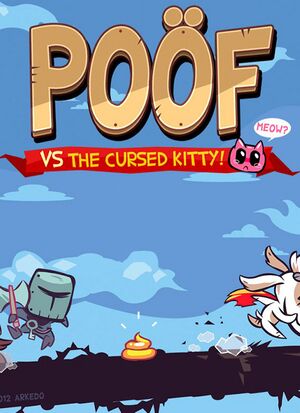 |
|
| Developers | |
|---|---|
| Arkedo Studio | |
| Publishers | |
| Neko Entertainment | |
| Plug In Digital | |
| Engines | |
| Windows | XNA |
| OS X, Linux | FNA |
| Release dates | |
| Windows | November 8, 2013 |
| macOS (OS X) | May 22, 2014 |
| Linux | May 22, 2014 |
Key points
- No settings menu.
General information
Availability
| Source | DRM | Notes | Keys | OS |
|---|---|---|---|---|
| Green Man Gaming | ||||
| Humble Store | ||||
| Steam |
Game data
Configuration file location
| System | Location |
|---|---|
| Windows | %USERPROFILE%\Documents\SavedGames\POOF\<user-id>\Config.ini |
| macOS (OS X) | |
| Linux | |
| Steam Play (Linux) | <SteamLibrary-folder>/steamapps/compatdata/243280/pfx/[Note 1] |
- It's unknown whether this game follows the XDG Base Directory Specification on Linux. Please fill in this information.
Save game data location
| System | Location |
|---|---|
| Steam | <Steam-folder>/userdata/<user-id>/243280/ |
| Steam Play (Linux) | <SteamLibrary-folder>/steamapps/compatdata/243280/pfx/[Note 1] |
Save game cloud syncing
| System | Native | Notes |
|---|---|---|
| Steam Cloud |
Video settings
Widescreen resolution
| Change resolution[citation needed] |
|---|
|
Input settings
Audio settings
Localizations
| Language | UI | Audio | Sub | Notes |
|---|---|---|---|---|
| English |
Other information
API
| Executable | 32-bit | 64-bit | Notes |
|---|---|---|---|
| Windows | |||
| macOS (OS X) | |||
| Linux |
System requirements
| Windows | ||
|---|---|---|
| Minimum | ||
| Operating system (OS) | Vista, 7 | |
| Processor (CPU) | Intel Core 2 Duo @ 2.4 GHz AMD Athlon 64 X2 4200+ |
|
| System memory (RAM) | 1 GB | |
| Hard disk drive (HDD) | 2 GB | |
| Video card (GPU) | 512 MB of VRAM DirectX 10 compatible |
|
Notes
- ↑ 1.0 1.1 Notes regarding Steam Play (Linux) data:
- File/folder structure within this directory reflects the path(s) listed for Windows and/or Steam game data.
- Games with Steam Cloud support may also store data in
~/.steam/steam/userdata/<user-id>/243280/. - Use Wine's registry editor to access any Windows registry paths.
- The app ID (243280) may differ in some cases.
- Treat backslashes as forward slashes.
- See the glossary page for details on Windows data paths.
