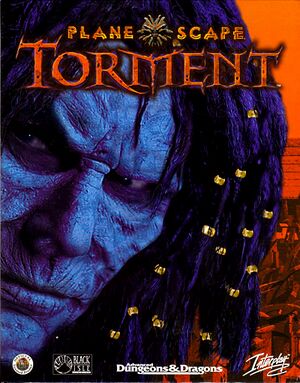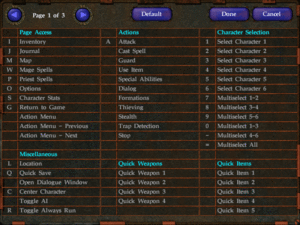This page is for the original release. For the remastered edition, see Planescape: Torment Enhanced Edition.
General information
- Torment Wiki
- GOG.com Community Discussions
- GOG.com Support Page
Availability
DLC and expansion packs
Essential improvements
Patches
The Official 1.1 patch is essential. GOG and 2 CD disc copies will already have this installed.
- Allows nearest neighbor or xBRz scaling and fixes poor performance
Mods
There are several recommended mods containing bug fixes, widescreen support, restoration of cut content content and tweaks to some of the more annoying aspects of the game (such as the hit-points per level being constant instead of completely random). It is recommended that you follow this guide, as the mods require that you install them in a certain order. GOG.com version users can skip to step 3a.
Skip intro videos
|
Instructions[3]
|
- Go to
<path-to-game>\data\
- Find, delete or rename the following file (backup first if necessary):
genmovB.bif
|
Game data
Configuration file(s) location
- It's unknown whether this game follows the XDG Base Directory Specification on Linux. Please fill in this information.
Save game data location
Video
|
Enable windowed[citation needed]
|
- Go to the configuration file(s) location.
- Open
torment.ini.
- Find
Full Screen=1 and change it to Full Screen=0.
Notes
- Cutscenes will not play if desktop colour depth is not 16-bit.
|
|
Emulate windowed with DxWnd[citation needed]
|
- Add Torment.exe to list of DxWnd applications, and open its properties.
- Under Main tab, set window size to W=640 H=480 (integer multiples allowed), and check "Terminate on window close".
- (Optional) Under the Mouse tab, check "Keep cursor within window".
- Under DirectX tab, Enable "Compensate Flip Emulation".
|
|
Set frame rate[citation needed]
|
- Go to the configuration file(s) location.
- Open
torment.ini.
- Find
Maximum Frame Rate and change the value to 60.
Notes
- Affects game speed.[4]
|
Input
Audio
| Audio feature |
State |
Notes |
| Separate volume controls |
|
Ambient, Sound FX, Voice, Music and Movie. |
| Surround sound |
|
2D game. |
| Subtitles |
|
Most dialogues are text-based. Non-dialogue speech may be offscreen, or may be audio only (e.g. Morte saying we're being watched and to look casual.) |
| Closed captions |
|
|
| Mute on focus lost |
|
|
| EAX support |
|
|
Localizations
| Language |
UI |
Audio |
Sub |
Notes |
| English |
|
|
|
|
| French |
|
|
|
|
| German |
|
|
|
|
| Italian |
|
|
|
Fan translation. Details missing—please edit this page
and add it. |
| Polish |
|
|
|
|
| Russian |
|
|
|
1) Fan translation by ArcaneCost.
2) Unofficial translation by «Fargus Multimedia» attached as bonus to GOG.com version. |
| Spanish |
|
|
|
Fan translation, download. |
Issues fixed
Slowdowns and stuttering
|
Install unofficial patch[citation needed]
|
- Install unofficial patch (DDraw Fix).
- If the patch causes cursor trails to appear, open
setup-pst-drawfix.tp2 with a text editor and delete the following lines:PATCH_IF( offset != (0 - 1) ) BEGIN WRITE_BYTE ( offset + 26 ) 0x02 END <br/>ELSE BEGIN PATCH_WARN "Cursor Trail Fix Failed: patch location not found" END
- Reinstall the patch.
|
Spell effects cause artifacting and performance issues
|
Disable hardware acceleration[citation needed]
|
- Go into the control panel in Windows.
- Switch off hardware acceleration for the duration of your playing time.
- If the option is greyed out, download the DirectX SDK, and manually switch it off (under DirectDraw).[citation needed] Remember to switch it back on after you are done playing.
|
Characters are walking backwards
|
Toggle software mirroring[citation needed]
|
- Go into the video options.
- Toggle "Software Mirroring".
|
Assertion Failed on Startup
There are startup checks that try to ensure the game can run. Usually they involve setting up the initial game.
|
Enable windowed mode[5]
|
- Applies to "F:\Torment\Source\chitin\ChVideo.cpp at line number 4322", or no valid video modes supported.
- See Windowed
|
|
Modify configuration file[6]
|
- Applies to "F:\Torment\Source\chitin\ChDimm.cpp at line number 787"
- Edit <path-to-game>\torment.ini and change the paths in the first section to match the installation directory.
|
|
Change application compatibility settings[citation needed]
|
- Go to game folder, right click torment.exe and open properties. Under compatability, run in xp mode.
|
Other information
API
| Executable |
32-bit |
64-bit |
Notes |
| Windows |
|
|
|
| macOS (OS X) | |
|
|
| Linux | |
|
|
System requirements
| Windows |
|
Minimum |
Recommended |
| Operating system (OS) |
XP, Vista | |
| Processor (CPU) |
Intel Pentium-200MMX
| Intel Pentium II 266 |
| System memory (RAM) |
32 MB |
64 MB |
| Hard disk drive (HDD) |
650 MB | |
Notes
References