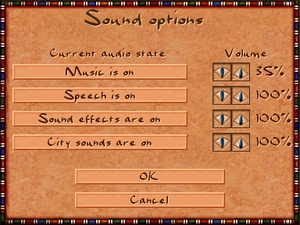Difference between revisions of "Pharaoh"
| (5 intermediate revisions by 2 users not shown) | |||
| Line 107: | Line 107: | ||
|multimonitor = false | |multimonitor = false | ||
|multimonitor notes = | |multimonitor notes = | ||
| − | |ultrawidescreen = | + | |ultrawidescreen = false |
|ultrawidescreen notes = | |ultrawidescreen notes = | ||
| − | |4k ultra hd = | + | |4k ultra hd = false |
|4k ultra hd notes = | |4k ultra hd notes = | ||
|fov = n/a | |fov = n/a | ||
| Line 254: | Line 254: | ||
|audio = true | |audio = true | ||
|subtitles = true | |subtitles = true | ||
| − | |notes = | + | |notes = Local retail version only.For digital Version https://steamcommunity.com/sharedfiles/filedetails/?id=1522702617 |
|fan = | |fan = | ||
}} | }} | ||
| Line 286: | Line 286: | ||
|audio = true | |audio = true | ||
|subtitles = true | |subtitles = true | ||
| − | |notes = Local retail version only | + | |notes = Local retail version only.For digital Version https://steamcommunity.com/sharedfiles/filedetails/?id=2052703738 |
|fan = | |fan = | ||
}} | }} | ||
| Line 294: | Line 294: | ||
|audio = unknown | |audio = unknown | ||
|subtitles = true | |subtitles = true | ||
| − | |notes = | + | |notes = Local retail version only.For digital Version https://steamcommunity.com/sharedfiles/filedetails/?id=1294403584 |
|fan = | |fan = | ||
}} | }} | ||
| Line 314: | Line 314: | ||
}} | }} | ||
| + | {{Image|File.png|Caption}} | ||
===Game freezes / movies not playing=== | ===Game freezes / movies not playing=== | ||
{{Fixbox|description=Force only one CPU core to run the game|ref=<ref>https://www.gog.com/forum/pharaoh_cleopatra/fix_for_freezes_andor_movies_not_playing_on_multicore_cpus</ref>|fix= | {{Fixbox|description=Force only one CPU core to run the game|ref=<ref>https://www.gog.com/forum/pharaoh_cleopatra/fix_for_freezes_andor_movies_not_playing_on_multicore_cpus</ref>|fix= | ||
| Line 344: | Line 345: | ||
# Add it the installation folder and double-click it - this will patch your Pharaoh.EXE file to play the game without the CD and Fix the .EXE to stop freezing (in my case it worked over all other work-arounds) | # Add it the installation folder and double-click it - this will patch your Pharaoh.EXE file to play the game without the CD and Fix the .EXE to stop freezing (in my case it worked over all other work-arounds) | ||
# Hopefully this fixed your problem as it did me. Play and enjoy! | # Hopefully this fixed your problem as it did me. Play and enjoy! | ||
| + | }} | ||
| + | |||
| + | ===Game speed/Map scroll rate issue=== | ||
| + | {{Fixbox|description=Set the slider in-game|ref={{cn|date=July 2021}}|fix= | ||
| + | While in-game, press options and press speed option and move the game speed slider to adjust the game speed or scroll rate slider to adjust the scroll speed. | ||
}} | }} | ||
Revision as of 15:45, 27 July 2021
This page is for the original release. For the remaster, see Pharaoh: A New Era.
 |
|
| Developers | |
|---|---|
| Impressions Games | |
| Expansion | BreakAway Games |
| Publishers | |
| Retail | Sierra Entertainment |
| Digital | Activision |
| Release dates | |
| Windows | November 5, 1999 |
| Taxonomy | |
| Modes | Singleplayer |
| Pacing | Real-time |
| Perspectives | Bird's-eye view, Isometric |
| Controls | Point and select |
| Genres | Building |
| Themes | Egypt, Classical |
| Series | City Building (Sierra) |
| City Building (Sierra) | |
|---|---|
| Caesar (series) | |
| Pharaoh | 1999 |
| Zeus: Master of Olympus | 2000 |
| Emperor: Rise of the Middle Kingdom | 2002 |
| Children of the Nile | 2004 |
| Pharaoh: A New Era | 2023 |
General information
- Pharaoh Heaven community site
- GOG.com Community Discussions
- GOG.com Support Page
- Steam Community Discussions
Availability
| Source | DRM | Notes | Keys | OS |
|---|---|---|---|---|
| Retail | The basegame using simple disc-check. The Cleopatra expansion utilize SecuROM V4 DRM disc check. |
|||
| GOG.com | Includes expansion Cleopatra | |||
| Steam | Includes expansion Cleopatra |
- The GOG.com version includes the expansion Queen of the Nile: Cleopatra, the latest patch and is fixed to run on modern computers.
DLC and expansion packs
| Name | Notes | |
|---|---|---|
| Queen of the Nile: Cleopatra |
Essential improvements
Patches
- Pharaoh Enhancement Pack 1.2 enables the in-game Mission Editor and fixes various issues. The Cleopatra Enhancement Pack 2.1 fixes the expansion's issues. (Both already included in the GOG and Steam versions).
Skip intro videos
| Instructions[1] |
|---|
Intro_big.bik |
Game data
Configuration file(s) location
| System | Location |
|---|---|
| Windows | <path-to-game>\[Note 1] |
| Steam Play (Linux) | <Steam-folder>/steamapps/compatdata/564530/pfx/[Note 2] |
Save game data location
| System | Location |
|---|---|
| Windows | <path-to-game>\Save[Note 1] |
| Steam Play (Linux) | <Steam-folder>/steamapps/compatdata/564530/pfx/[Note 2] |
Save game cloud syncing
| System | Native | Notes |
|---|---|---|
| GOG Galaxy | ||
| Steam Cloud |
Video
| Graphics feature | State | WSGF | Notes |
|---|---|---|---|
| Widescreen resolution | See Widescreen resolution. | ||
| Multi-monitor | |||
| Ultra-widescreen | |||
| 4K Ultra HD | |||
| Field of view (FOV) | |||
| Windowed | Only for 16bit colour depth desktop. Hackable for 32bit see Windowed. | ||
| Borderless fullscreen windowed | See the glossary page for potential workarounds. | ||
| Anisotropic filtering (AF) | |||
| Anti-aliasing (AA) | |||
| Vertical sync (Vsync) | |||
| 60 FPS and 120+ FPS | |||
Widescreen resolution
- For Pharaoh with Cleopatra (available from GOG or Steam):
- Download Pharaoh Resizer (French version)
- Place it in the same folder where
Pharaoh.exeis - Open
PharaohResizer.exe, set the desired resolution and save the new executable in the same folder ofPharaoh.exe - Use the new executable file to play
- If the game crashes you may need to choose another resolution
- For Pharaoh without Cleopatra replace
Pharaoh.exewith this file.
Windowed
| Change color depth[2] |
|---|
|
| PharaohStarter.exe[3] |
|---|
|
An application that automatically changes the colour depth to 16-bit and starts Pharaoh in a window. After the game is closed the color depth returns to 32-bit.
|
Input
| Keyboard and mouse | State | Notes |
|---|---|---|
| Remapping | See the glossary page for potential workarounds. | |
| Mouse acceleration | ||
| Mouse sensitivity | ||
| Mouse input in menus | ||
| Mouse Y-axis inversion | ||
| Controller | ||
| Controller support |
| Controller types |
|---|
Audio
| Audio feature | State | Notes |
|---|---|---|
| Separate volume controls | Sliders for Music, Speech, Effects and City Ambient. | |
| Surround sound | ||
| Subtitles | Not during cutscenes | |
| Closed captions | ||
| Mute on focus lost |
Localizations
| Language | UI | Audio | Sub | Notes |
|---|---|---|---|---|
| English | ||||
| French | Local retail version only.For digital Version https://steamcommunity.com/sharedfiles/filedetails/?id=1522702617 | |||
| German | ||||
| Hungarian | Fan translation. | |||
| Italian | ||||
| Polish | Local retail version only.For digital Version https://steamcommunity.com/sharedfiles/filedetails/?id=2052703738 | |||
| Spanish | Local retail version only.For digital Version https://steamcommunity.com/sharedfiles/filedetails/?id=1294403584 | |||
| Swedish | Local retail version only |
Issues fixed
Unable to load function; Ft_thunk (Kernell32.dll)
| Enable Compatibility mode[4] |
|---|
|
Game freezes / movies not playing
| Force only one CPU core to run the game[5] |
|---|
@echo off if not exist Pharaoh.exe goto end if exist Pharaoh.exe.bak goto end copy Pharaoh.exe Pharaoh.exe.bak imagecfg -u Pharaoh.exe imagecfg -a 0x1 Pharaoh.exe pause :end 4. Save the file with the |
| Update the mss32.dll file[6] |
|---|
|
| Stop Pharaoh from freezing[7] |
|---|
|
Game speed/Map scroll rate issue
| Set the slider in-game[citation needed] |
|---|
|
While in-game, press options and press speed option and move the game speed slider to adjust the game speed or scroll rate slider to adjust the scroll speed. |
Other information
API
| Technical specs | Supported | Notes |
|---|---|---|
| DirectDraw | 6 | [citation needed] |
| Executable | 32-bit | 64-bit | Notes |
|---|---|---|---|
| Windows |
Middleware
| Middleware | Notes | |
|---|---|---|
| Audio | Miles Sound System | 5.0r[8] |
| Cutscenes | Bink Video, Smacker Video Technology |
System requirements
| Windows | ||
|---|---|---|
| Minimum | Recommended | |
| Operating system (OS) | 95 | 98 |
| Processor (CPU) | Intel Pentium 133 MHz | Intel Pentium 166 MHz |
| System memory (RAM) | 32 MB | |
| Hard disk drive (HDD) | 360 MB | 630 MB |
| Video card (GPU) | 1 MB of VRAM DirectX 6 compatible | |
Notes
- ↑ 1.0 1.1 When running this game without elevated privileges (Run as administrator option), write operations against a location below
%PROGRAMFILES%,%PROGRAMDATA%, or%WINDIR%might be redirected to%LOCALAPPDATA%\VirtualStoreon Windows Vista and later (more details). - ↑ 2.0 2.1 File/folder structure within this directory reflects the path(s) listed for Windows and/or Steam game data (use Wine regedit to access Windows registry paths). Games with Steam Cloud support may store data in
~/.steam/steam/userdata/<user-id>/564530/in addition to or instead of this directory. The app ID (564530) may differ in some cases. Treat backslashes as forward slashes. See the glossary page for details.
References
- ↑ Tested by Nessy
- ↑ Support for Pharaoh + Cleopatra - GOG.com
- ↑ https://www.gog.com/forum/pharaoh_cleopatra/q_is_there_a_way_to_activate_the_windowed_mode/post6
- ↑ Instructions from the Sold Out Software release.
- ↑ https://www.gog.com/forum/pharaoh_cleopatra/fix_for_freezes_andor_movies_not_playing_on_multicore_cpus
- ↑ https://www.gog.com/forum/pharaoh_cleopatra/instafreeze/post15
- ↑ https://www.gog.com/forum/pharaoh_cleopatra/fix_for_freezes_andor_movies_not_playing_on_multicore_cpus
- ↑ Verified by User:Nessy on 2020-01-19
- Version number found in Mss32.dll in the game installation folder.