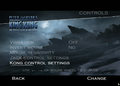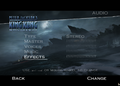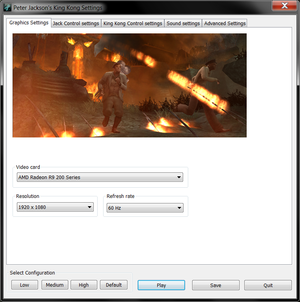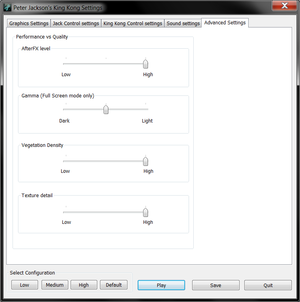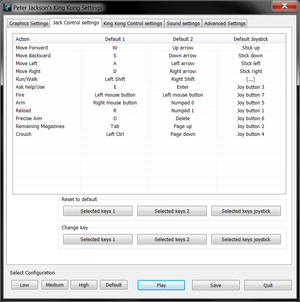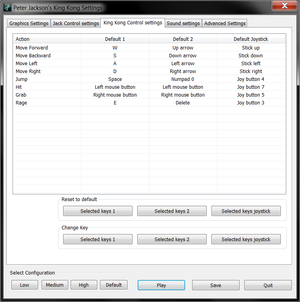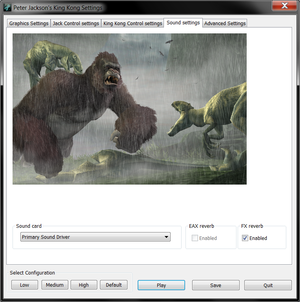Peter Jackson's King Kong Gamer's Edition
From PCGamingWiki, the wiki about fixing PC games
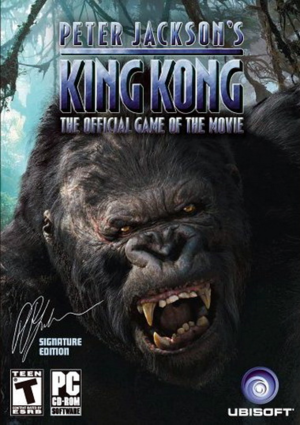 |
|
| Developers | |
|---|---|
| Ubisoft Montpellier | |
| Publishers | |
| Ubisoft | |
| Engines | |
| Jade | |
| Release dates | |
| Windows | November 17, 2005 |
| King Kong | |
|---|---|
| King Kong 2: Yomigaeru Densetsu | 1986 |
| Peter Jackson's King Kong | 2005 |
| Peter Jackson's King Kong Gamer's Edition | 2005 |
Key points
- Gamer's Edition is an enhanced PC port featuring all the visual features from the Xbox 360 version.
- Game has many issues from poor mouse implementation to rendering bugs and crashes.
Availability
| Source | DRM | Notes | Keys | OS |
|---|---|---|---|---|
| Retail |
- Was only available digitally (as High-Res Edition) and on some OEM discs.
Essential improvements
Skip intro videos
| Delete/rename files[1] |
|---|
|
Game data
Configuration file(s) location
| System | Location |
|---|---|
| Windows | HKEY_CURRENT_USER\Software\Ubisoft\KingKong\ |
Save game data location
| System | Location |
|---|---|
| Windows | <path-to-game>\KingKong.sav[Note 1] |
Video settings
Windowed
| Enable windowed[2] |
|---|
Notes
|
Anti-aliasing (AA)
- Forcing MSAA or SSAA will cause major graphical issues, use post-processing AA methods instead.
| Use injectSMAA[1] |
|---|
Notes
|
Input settings
- Mouse seems to have a dead-zone and camera is constantly being centered vertically during movement.
Audio settings
Localizations
| Language | UI | Audio | Sub | Notes |
|---|---|---|---|---|
| English | ||||
| Danish | ||||
| Dutch | ||||
| Finnish | ||||
| French | ||||
| German | ||||
| Italian | ||||
| Norwegian | ||||
| Spanish | ||||
| Swedish |
Issues unresolved
Blurry levels
- Several levels are rendered all blurry, like a strong post-processing blur effect is applied over the whole screen. The levels affected are: Necropolis, Brontosaurus, In The Mud, In The Streets Of New York and the final level.
Stuttering
- The game is constantly stuttering making it feel like it is running at 30 FPS, even with constant 60 FPS and stable frametimes.
| Partial fix[1] |
|---|
Notes
|
Camera shaking
- After the first encounter with King Kong and after V-Rex encounters in V-Rex and Call Kong levels the camera keeps shaking constantly.
- The camera shaking can be stopped by reloading the game after the next checkpoint, but the problem is that those are not marked in any way in the game.
Player camera spin
- Whenever the game loads a new part of the level it will stutter a bit and if the player was turning in that moment the camera will turn fast and the player can even completely spin around.
Getting stuck on stairs
- In level The Wall the player can't climb up the stairs that lead out of the water at the end of the level.
- In level Hayes the players can't climb up the stairs that lead to fire before the big door.
- Push forward and keep moving left-right along the stairs until the player climbs up eventually (the edges seem to be the easiest spots to climb).
Issues fixed
"No BigFile Specified as First .exe Argument" error message on startup
- The game can not be started directly using the KingKong8.exe.
| Instructions[1] |
|---|
|
| Alternative[2]. |
|---|
|
King Kong not properly installed
| Instructions[3] |
|---|
|
Crashes after loading screens or using Alt+Tab
| Run game in a window[citation needed] |
|---|
|
See Windowed. |
Game breaking bugs at high frame rate
- High frame rates will cause some enemies to freeze, some enemy attacks will not be triggered, NPC scripting will break in certain areas, it will break the screen when the player takes damage and King Kong will not be able to lift pillars off blocked doors preventing further progress.
| Instructions[1] |
|---|
|
| Alternative[1] |
|---|
|
Crashes at 60 FPS
- In "Chased by V-Rex" level the game may crash after climbing the initial wall and following the river.
- In "Kong To The Rescue" level the game may crash during the fight in the final area.
| Limit framerate to 40 FPS[1] |
|---|
|
Objects have broken geometry or no textures
| Hide untextured objects[citation needed] |
|---|
|
Other information
API
| Technical specs | Supported | Notes |
|---|---|---|
| Direct3D | 9.0c |
| Executable | 32-bit | 64-bit | Notes |
|---|---|---|---|
| Windows |
System requirements
| Windows[4] | ||
|---|---|---|
| Minimum | Recommended | |
| Operating system (OS) | XP | |
| Processor (CPU) | Intel Pentium 4 (3.0 GHz) AMD 3000+ |
|
| System memory (RAM) | 2 GB | |
| Hard disk drive (HDD) | 5.4 GB | |
| Video card (GPU) | ATI X1800 Nvidia 6800 256 MB of VRAM DirectX 9.0C compatible |
|
Notes
- ↑ When running this game without elevated privileges (Run as administrator option), write operations against a location below
%PROGRAMFILES%,%PROGRAMDATA%, or%WINDIR%might be redirected to%LOCALAPPDATA%\VirtualStoreon Windows Vista and later (more details).
References
- ↑ 1.0 1.1 1.2 1.3 1.4 1.5 1.6 Verified by User:Antrad on June 16, 2019
- ↑ 2.0 2.1 king kong fix update · ThirteenAG/WidescreenFixesPack@d7eb194
- ↑ https://www.patreon.com/posts/rel-king-kong-7267888
- ↑ ReadMe.