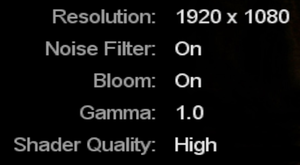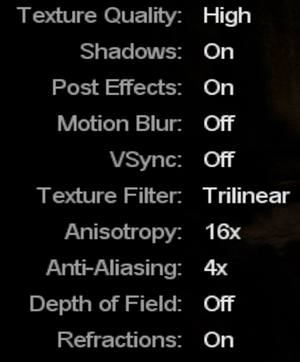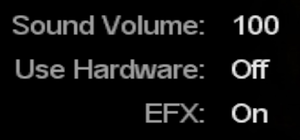Difference between revisions of "Penumbra: Black Plague"
From PCGamingWiki, the wiki about fixing PC games
(Official forums have closed indefinitely.) |
(→Video settings: FPS cap clarification) |
||
| Line 132: | Line 132: | ||
|60 fps = true | |60 fps = true | ||
|60 fps notes = | |60 fps notes = | ||
| − | |120 fps = | + | |120 fps = hackable |
| − | |120 fps notes = | + | |120 fps notes = See [[#High frame rate|High frame rate]]. |
|hdr = unknown | |hdr = unknown | ||
|hdr notes = | |hdr notes = | ||
| Line 159: | Line 159: | ||
# On line 7 change <code>FullScreen="true"</code> to <code>FullScreen="false"</code> | # On line 7 change <code>FullScreen="true"</code> to <code>FullScreen="false"</code> | ||
# Save the changes. | # Save the changes. | ||
| + | }} | ||
| + | |||
| + | ===[[Glossary:Frame rate (FPS)|High frame rate]]=== | ||
| + | {{ii}} All gameplay elements are locked to 60 FPS. This includes physics, puzzles, player movement, input and most animations. This limit can be removed, but will only affect particles and some animations.<ref>{{Refcheck|user=Litbeep|date=2020-11-3|comment=Email from Peter Wester (engine programmer): "All the gameplay is run at 60 fps. This means physics, puzzles, player movement, mouse/kb/gamepad input and some animations. The only things that can be unlocked are particles, some animations and texture animations. This is the same for all other HPL-based games!"}}</ref> | ||
| + | |||
| + | {{Fixbox|description=Remove FPS cap|fix= | ||
| + | # Go to the [[#Game data|configuration file(s) location]]. | ||
| + | # Open <code>settings.cfg</code> with a text editor. | ||
| + | # Change <code>LimitFPS="true"</code> to <code> "false"</code>. | ||
}} | }} | ||
Revision as of 19:49, 4 November 2020
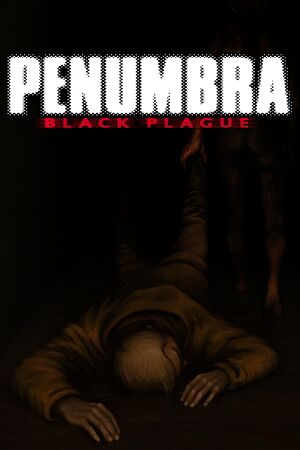 |
|
| Developers | |
|---|---|
| Frictional Games | |
| macOS (OS X) | Edward Rudd |
| Linux | Edward Rudd |
| Publishers | |
| Eastern Europe | CD Projekt |
| Europe | Paradox Interactive |
| Engines | |
| HPL Engine 1 | |
| Release dates | |
| Windows | February 11, 2008 |
| macOS (OS X) | May 12, 2008 |
| Linux | May 12, 2008 |
| Penumbra | |
|---|---|
| Penumbra: Overture | 2007 |
| Penumbra: Black Plague | 2008 |
General information
- Official website
- GOG.com Community Discussions for game series
- GOG.com Support Page
- Steam Community Discussions
Availability
| Source | DRM | Notes | Keys | OS |
|---|---|---|---|---|
| Retail | SecuROM v7 DRM disc check | |||
| GOG.com | Penumbra Collection | |||
| Humble Store | Penumbra Collection | |||
| Mac App Store | Penumbra Collection | |||
| Steam | Gold Edition. Includes the Requiem expansion. |
- The Penumbra Collection includes Penumbra: Overture, Black Plague, and the Requiem expansion.
DLC and expansion packs
| Name | Notes | |
|---|---|---|
| Requiem |
Essential improvements
Skip intro videos
| Edit settings.cfg[citation needed] |
|---|
|
Enable quick save
| Edit settings.cfg[citation needed] |
|---|
Notes
|
Game data
Configuration file(s) location
| System | Location |
|---|---|
| Windows | %USERPROFILE%\Documents\Penumbra\Black Plague\ %USERPROFILE%\Documents\Penumbra\Requiem\ |
| macOS (OS X) | ~/Library/Preferences/Frictional Games/Penumbra/Black Plague/ ~/Library/Preferences/Frictional Games/Penumbra/Requiem/ |
| Linux | ~/.frictionalgames/Penumbra/Black Plague/ ~/.frictionalgames/Penumbra/Requiem/ |
- This game does not follow the XDG Base Directory Specification on Linux.
Save game data location
| System | Location |
|---|---|
| Windows | %USERPROFILE%\Documents\Penumbra\Black Plague\ %USERPROFILE%\Documents\Penumbra\Requiem\ |
| macOS (OS X) | ~/Library/Preferences/Frictional Games/Penumbra/Black Plague/ ~/Library/Preferences/Frictional Games/Penumbra/Requiem/ |
| Linux | ~/.frictionalgames/Penumbra/Black Plague/ ~/.frictionalgames/Penumbra/Requiem/ |
Save game cloud syncing
| System | Native | Notes |
|---|---|---|
| GOG Galaxy | ||
| OneDrive | Requires enabling backup of the Documents folder in OneDrive on all computers. | |
| Steam Cloud |
Video settings
Widescreen resolution
| Edit settings.cfg[1] |
|---|
Notes
|
Windowed
- Mouse is captured by hovering pointer over the window.
| Edit settings.cfg[citation needed] |
|---|
|
High frame rate
- All gameplay elements are locked to 60 FPS. This includes physics, puzzles, player movement, input and most animations. This limit can be removed, but will only affect particles and some animations.[2]
| Remove FPS cap |
|---|
|
Input settings
Audio settings
Localizations
| Language | UI | Audio | Sub | Notes |
|---|---|---|---|---|
| English | ||||
| Czech | Retail version only. | |||
| Italian | European retail version only. | |||
| Hungarian | Retail version only, available to download. | |||
| Polish | Retail version only. | |||
| Russian | Only on Russian retail copies of 1C-SoftClub (of this game and full trilogy). | |||
| Spanish | Fan translation, Black Plague and Requiem DLC | |||
| Turkish | Fan translation, Black Plague and Requiem DLC |
VR support
| Devices | State | Notes | |
|---|---|---|---|
| Novint Falcon | |||
Other information
API
| Technical specs | Supported | Notes |
|---|---|---|
| OpenGL | 1.4 |
| Executable | 32-bit | 64-bit | Notes |
|---|---|---|---|
| Windows | |||
| macOS (OS X) | |||
| Linux |
Middleware
| Middleware | Notes | |
|---|---|---|
| Physics | Newton Game Dynamics | |
| Audio | OpenAL |
System requirements
| Windows | ||
|---|---|---|
| Minimum | ||
| Operating system (OS) | 2000, XP, Vista | |
| Processor (CPU) | 1.5 GHz | |
| System memory (RAM) | 512 MB | |
| Hard disk drive (HDD) | 2 GB | |
| Video card (GPU) | AMD Radeon 8500 Nvidia GeForce 3 |
|
| macOS (OS X) | ||
|---|---|---|
| Minimum | ||
| Operating system (OS) | 10.4 | |
| Processor (CPU) | 2 GHz | |
| System memory (RAM) | 1024 MB | |
| Hard disk drive (HDD) | 2 GB | |
| Video card (GPU) | AMD Radeon 8500 Nvidia GeForce 3 |
|
| Linux | ||
|---|---|---|
| Minimum | ||
| Operating system (OS) | Kernel 2.6 | |
| Processor (CPU) | 1.5 GHz | |
| System memory (RAM) | 512 MB | |
| Hard disk drive (HDD) | 2 GB | |
| Video card (GPU) | AMD Radeon 8500 Nvidia GeForce 3 |
|
References
- ↑ Penumbra | WSGF
- ↑ Verified by User:Litbeep on 2020-11-3
- Email from Peter Wester (engine programmer): "All the gameplay is run at 60 fps. This means physics, puzzles, player movement, mouse/kb/gamepad input and some animations. The only things that can be unlocked are particles, some animations and texture animations. This is the same for all other HPL-based games!"