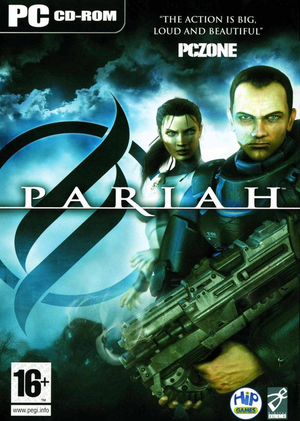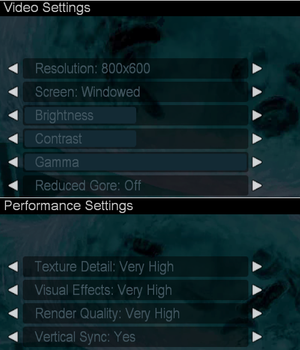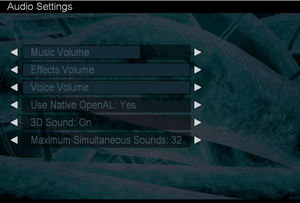Warnings
- SafeDisc retail DRM does not work on Windows Vista and later (see Availability for affected versions).
General information
- MobyGames entry
Availability
- SafeDisc retail DRM does not work on Windows Vista and later (see above for affected versions).
- The game is not available digitally.
Essential improvements
Patches
Patch v1.03 updates the game to the latest version.
Game data
Configuration file(s) location
Save game data location
Video settings
Template:Video settings
|
Edit Pariah.ini[citation needed]
|
- 1. Go to
<path-to-game>\System\
- 2. Open
Pariah.ini.
- 3. Go to the
[WinDrv.WindowsClient] section.
- 4. There are 6 lines in there:
WindowedViewportX=800
WindowedViewportY=600
FullscreenViewportX=1024
FullscreenViewportY=768
MenuViewportX=640
MenuViewportY=480
- 5. Edit these lines, entering values for desired resolution.
- 6. Save the changes.
Notes
- Changing options in game, will revert the changes.
- Some elements of HUD may be stretched.
|
|
Use a command console[citation needed]
|
- Start a game and load a map.
- Open a console by pressing ~.
- Type in
FOV X, where X is your horizontal FOV value (e.g. FOV 110).
|
|
Edit Pariah.ini[citation needed]
|
- Go to
<path-to-game>\System\
- Open
Pariah.ini.
- Go to the
[D3DDrv.D3DRenderDevice] section.
- In it find a line
LevelOfAnisotropy=1 and change the number of anisotropic samples.
|
|
Third-party software[citation needed]
|
- Launch the game and go to the "Performance" menu.
- Set "Disable Post Render FX" to Yes.
- Use third-party software (such as your GPU's control panel) to enable anti-aliasing.
Notes
- By setting "Disable Post Render FX" to "Yes", the bloom and motion blur effects in the game will be disabled.
|
Input settings
Template:Input settings
Audio settings
Template:Audio settings
Issues fixed
Flashing screen glitch when running on modern hardware
- This is caused by setting Visual Effects to maximum value and whenever something explodes in-game.
|
Instructions[3]
|
- Go to
<path-to-game>\System\
- Open
Pariah.ini
- Add
HasNVidiaTexM32Tex=1 line to the secton [D3DDrv.D3DRenderDevice] or if it's already present set it to 1
|
Other information
API
| Executable |
32-bit |
64-bit |
Notes |
| Windows |
|
|
|
System requirements
| Windows |
|
Minimum |
| Operating system (OS) |
98 SE, 2000, ME, XP |
| Processor (CPU) |
Intel Pentium III
AMD Athlon 800 MHz |
| System memory (RAM) |
256 MB |
| Hard disk drive (HDD) |
2.4 GB |
| Video card (GPU) |
Nvidia GeForce 3
ATI Radeon 8500
64 MB of VRAM |
Notes
- ↑ SafeDisc retail DRM does not work on Windows 10[1] or Windows 11 and is disabled by default on Windows Vista, Windows 7, Windows 8, and Windows 8.1 when the KB3086255 update is installed.[2]
References