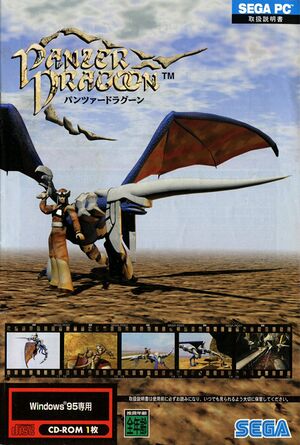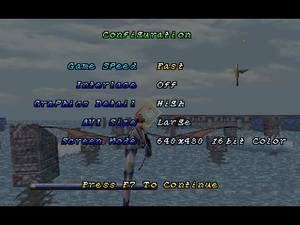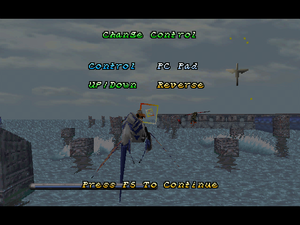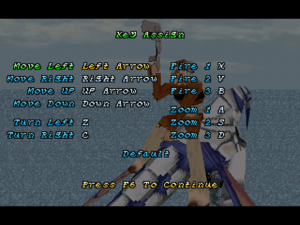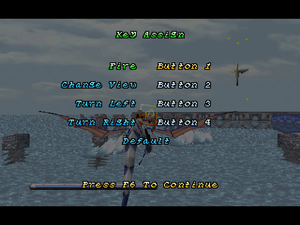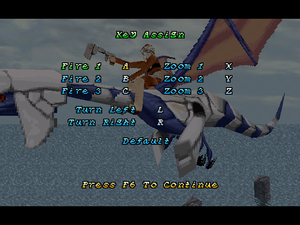This page is for the original 1995 game. For the remake, see Panzer Dragoon: Remake.
Availability
| Source |
DRM |
Notes |
Keys |
OS |
| Retail |
|
Disc can be removed after the game is started, but Music is streamed from the CD |
|
|
Game data
Configuration file(s) location
Save game data location
Video
General settings, including Video Settings
Input
General Controller settings menu
Sega Saturn Controller Bindings menu
- A special 'SEGA Pad' mode is available for Sega Saturn controllers used with an nVidia NV1-based graphics card.
- Conventional controllers work using 'PC Pad' setting.
- Movement on Joysticks, DirectInput and XInput controllers is grabbed from the X/Y Axis (Left Analogue Stick generally).
- No vibration support
Audio
| Audio feature |
State |
Notes |
| Separate volume controls |
|
Opening the panel can stop all sound from working. See Sound Stops Working. |
| Surround sound |
|
|
| Subtitles |
|
Always on due to all speech being in Japanese. |
| Closed captions |
|
|
| Mute on focus lost |
|
Game also pauses. |
| Red Book CD audio |
|
On Windows, CD music might not play correctly; see the troubleshooting guide for solutions. |
Localizations
| Language |
UI |
Audio |
Sub |
Notes |
| English |
|
|
|
|
Issues fixed
Running the install program does not work
When opening the installer, nothing seemingly happens
|
Run the installer directly[1]
|
- Navigate to the disk itself
- Go to the folder
INSTALL
- Run the file
SETUP.exe
|
Game throws the error "Not attached Palette (DirectDraw)" on startup
The game will show a black screen, followed by the error.
|
Edit the game's .ini file[2]
|
- Go to
%SYSTEMROOT%\panzerdg.ini
- Go to the line that starts with
VMode= and replace the whole line with VMode=640*480*16
- If the line
VMode= is not present, add the following lines at the end of the file: [Screen] and VMode=640*480*16
|
Colours are wrong
When the game is started, colours are incorrect.
|
Use 16-Bit Color Mode[citation needed]
|
- Start the game.
- Press F7.
- Scroll to 'Screen Mode' and change it to '640x480 16-Bit color'.
- Make sure 'Run in 256 colors' in the Compatibility tab is unselected.
|
Cutscenes do not play
When a cutscene is meant to play, the game instead appears to hang.
|
Pause and unpause the game[3]
|
- Press F3 twice to pause and unpause the game. The cutscene should proceed as normal.
|
Cannot exit game
|
Use Alt+F4[citation needed]
|
- F4 does not have a function in the game, it skips straight over it.
- Press Alt+F4 when you want to quit the game
|
Sound stops working
When opening the Audio Mixer, the game's sound stops working entirely.
|
Reinstall Panzer Dragoon to a different folder[citation needed]
|
- Insert CD
- Run Installer
- Select Uninstall and click OK
- Run Installer
- Install Panzer Dragoon to a different folder.
- Run Game
- Never open the Sound Mixer again.
|
Other information
API
| Technical specs |
Supported |
Notes |
| Direct3D |
3 |
|
| Executable |
32-bit |
64-bit |
Notes |
| Windows |
|
|
|
System requirements
| Windows |
|
Minimum |
Recommended |
| Operating system (OS) |
95 |
95 |
| Processor (CPU) |
90 MHz Intel Pentium
(Some boxes state 75 MHz is sufficient)
| 133 MHz Intel Pentium or Better |
| System memory (RAM) |
8 MB |
16 MB |
| Hard disk drive (HDD) |
50 MB |
160 MB |
| Video card (GPU) |
256 (8-Bit) Color, SVGA capable
DirectX 3.0 compatible
| nVidia NV1
or other Quadratic Mapping Capable card. |
| Sound (audio device) |
Sound Blaster 16 or 100% Compatibles | |
| Other |
2x CD-ROM drive, Keyboard |
4x CD-ROM drive, Any Gameport or DirectInput Compatible Controller, Gamepad or Joystick.
Sega Saturn Gamepad (When used with an nVidia NV1). |
Notes
References