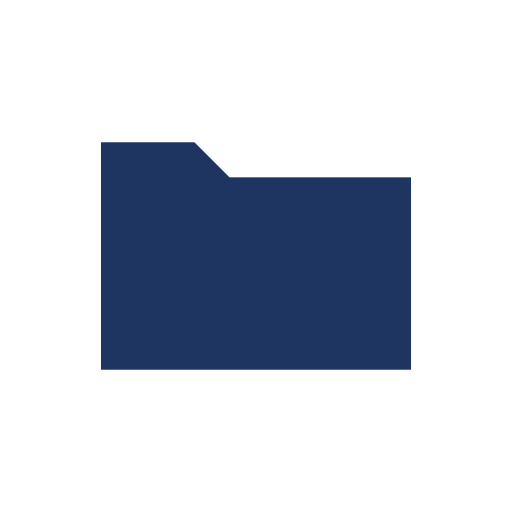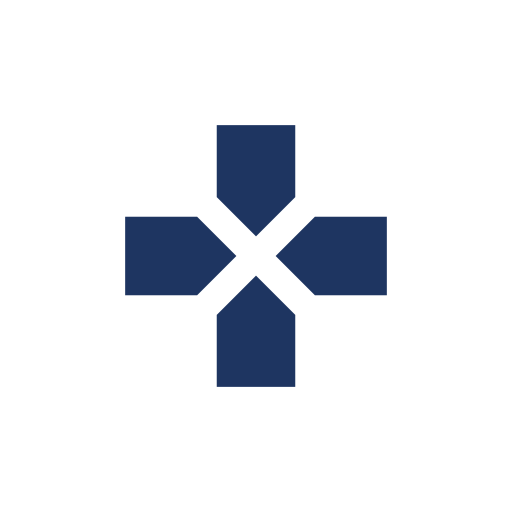Difference between revisions of "PCGamingWiki:Editing guide/Video"
m (fixed Fraps spelling to the official one) |
m (1 revision imported) |
(No difference)
| |
Revision as of 14:37, 9 September 2015
The largest table in an article, the Video Settings section deals with all visual/graphical related features and options available for a game.
The table
Syntax
==Video settings==
{{Video settings
|wsgf link =
|widescreen wsgf award = gold/silver/limited/unsupported/incomplete
|multimonitor wsgf award = gold/silver/limited/unsupported/incomplete
|ultrawidescreen wsgf award = gold/silver/limited/unsupported/incomplete
|4k ultra hd wsgf award = gold/silver/limited/unsupported/incomplete
|widescreen resolution = unknown
|widescreen resolution notes=
|multimonitor = unknown
|multimonitor notes =
|ultrawidescreen = unknown
|ultrawidescreen notes =
|4k ultra hd = unknown
|4k ultra hd notes =
|fov = unknown
|fov notes =
|windowed = unknown
|windowed notes =
|borderless windowed = unknown
|borderless windowed notes =
|anisotropic = unknown
|anisotropic notes =
|antialiasing = unknown
|antialiasing notes =
|vsync = unknown
|vsync notes =
|60 fps = unknown
|60 fps notes =
|120 fps = unknown
|120 fps notes =
|color blind = unknown
|color blind notes =
}}
Example Template:Video settings
As an added bonus, a Widescreen Gaming Forum (WSGF) game report can be linked directly into the table. This provides a side-by-side comparison on the general feature support ("is it available, officially or not?") versus the quality of the support ("is the game playable with said features?").
- For DOS games, set all fields to false except for Windowed mode (native support via DOSBox)
Field breakdown
| Field | Definition | How to find | Notes |
|---|---|---|---|
| Widescreen resolution | Support for widescreen resolutions (ex. 1280x720) and aspect ratios (i.e. 16:9, 16:10) | Can normally be found in the in-game options menus. They can also be found externally via config files. | Most modern games will automatically configure the in-game resolution to the desktop resolution of the active monitor. In some cases, the resolution cannot be manually set. Support does not count if the resolution is stretched. |
| Multi-monitor | Support for multiple monitors (i.e. 2 or more) | Can normally be found in the in-game options menus. They can also be found externally via config files or utilities. | Games with AMD Eyefinity or Nvidia Surround should support this automatically. In some cases the resolution can be too high to be set in-game or will have issues such as the UI not scaling correctly. |
| Ultra widescreen | Support for ultra widescreen resolutions (ex. 2560x1080) and aspect ratios (i.e. 21:9) | Can normally be found in the in-game options menus. They can also be found externally via config files. | Games with ultra widescreen support automatically have widescreen resolution support. Rather uncommon feature due to the specialized hardware required. |
| 4K Ultra HD | Support for 4K resolutions (i.e. 3840x2160) | Can be found in the in-game options menu. It can also be found externally via config files. | Games with 4K support automatically have widescreen resolution support. Rather uncommon feature due to the specialized hardware required. |
| Field of view (FOV) | The amount of game view that is on display during a game (i.e. field of view) can be adjusted. | Can normally be found in the in-game options menus. It can also be found externally via config files. | A somewhat uncommon feature. Only applicable to 3D games where the camera can be moved freely. Set the field as N/A for 2D games or games with a fixed view. |
| Windowed | The game can be run in a desktop window. | Can normally be found in the in-game options menus. It can also be found externally via config files. In some cases, the game runs by default in a window. | A majority of the games available have this feature available. Some games can toggle Windowed mode with Alt+↵ Enter. |
| Borderless fullscreen windowed | A variation of windowed mode, the game can be run in a borderless desktop window. | Can normally be found in the in-game options menus. Sometimes found externally via config files. In rare cases, the game runs by default in a borderless window. | Uncommon feature found in modern games. |
| Anisotropic filtering (AF) | A filtering method that preserves texture quality over great distances. | Can be found in the in-game options menus. It can also be found externally via config files. In some cases, the game has some level of Anisotropic filtering enabled by default (ex. Unity-based games). | Very common feature found in most most modern games. Reserved for games with 3D movement or camera systems. If a game is 2D-based, leave the field "n/a". |
| Anti-aliasing (AA) | A rendering technique that smooths out the edges of objects (i.e. removes the staircase effect). | Can be found in the in-game options menus. It can also be found externally via config files. | Very common feature under multiple names. Reserved for games with 3D movement or camera systems. If a game is 2D-based, leave the field "n/a". |
| Vertical sync (Vsync) | A rendering option that syncs the monitor refresh rate with the GPU draw rate to prevent screen tearing. | Can be found in the in-game options menus. It can also be found externally via config files. In some cases, the game runs with Vsync enabled by default. | A majority of the games available have this feature available. Only active when a game is fullscreen. |
| 60 FPS | Support for frame rates greater than or equal to 60. | Disable Vsync for the game (if the option is available) and use a frame rate counter while playing (either built-in to the game or external tools like Bandicam or Fraps). If needed, reduce all graphics options to the lowest possible settings. | Depending on the game, either very easy or hard to determine. Some games have Vsync on permanently and only monitors with high refresh rates will be able to get high FPS values. Also, note any issues with the game that occur while having a high frame rate (ex. animations are locked at 30 FPS, physics are broken beyond 80 FPS, etc.) |
| 120+ FPS | Support for frame rates greater than or equal to 120. | Disable Vsync for the game (if the option is available) and use a frame rate counter while playing (either built-in to the game or external tools like Bandicam or Fraps). If needed, reduce all graphics options to the lowest possible settings. | Games with 120+ FPS support automatically have 60 FPS support. Depending on the game, either very easy or hard to determine. Some games have Vsync on permanently and only monitors with high refresh rates will be able to get high FPS values. Also, note any issues with the game that occur while having a high frame rate (ex. animations are locked at 30 FPS, physics are broken beyond 80 FPS, etc.) |
| Color blind mode | Support for alternate filters/colour schemes to assist people with colour blindness. | Can be found in the in-game options menus. | Uncommon feature found in modern games. |