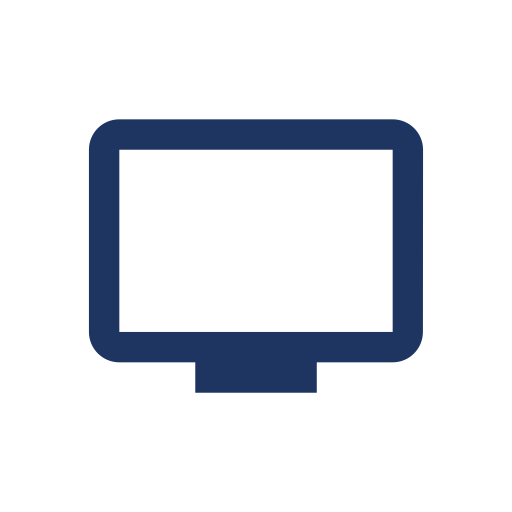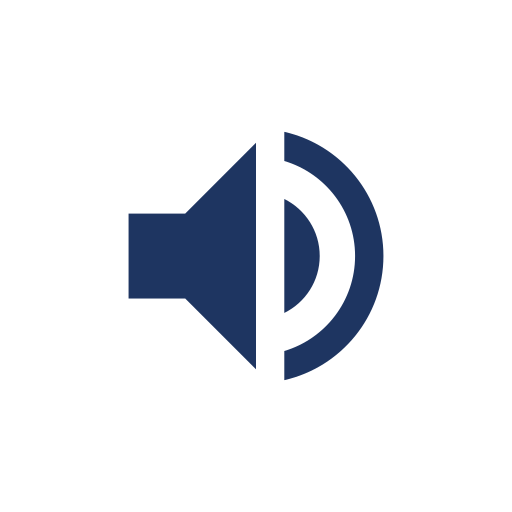PCGamingWiki:Editing guide/Input
From PCGamingWiki, the wiki about fixing PC games
The Input Settings section deals with all input related features and options available for a game.
The table
Syntax
{{Input settings
|key remap = unknown
|key remap notes =
|acceleration option = unknown
|acceleration option notes =
|mouse menu = unknown
|mouse menu notes =
|invert mouse y-axis = unknown
|invert mouse y-axis notes =
|controller support = unknown
|controller support notes =
|full controller = unknown
|full controller notes =
|controller remap = unknown
|controller remap notes =
|invert controller y-axis = unknown
|invert controller y-axis notes=
|touchscreen = unknown
|touchscreen notes =
}}
Example Template:Input settings
The table holds all the relevant information for the section. It is split up into 3 distinct sub-sections:
- Keyboard and Mouse
- Controllers
- Touchscreen support
Field breakdown
| Field | Definition | How to find | Notes |
|---|---|---|---|
| Remapping | Ability to reassign or remap keyboard key to other commands/abilities. | Can normally be found in the in-game options menus. They can also be found externally via config files. | |
| Mouse acceleration | Option where the cursor distance increases if the mouse is moved quickly. Also loosely called Mouse smoothing. | Can normally be found in the in-game options menus. It can also be found externally via config files. In some cases, the option is already on by default. | Mouse acceleration is a somewhat complicated setting to determine. See the glossary page for techniques and full definitions. Also, it the game has no mouse support in regular gameplay, leave the field "n/a". |
| Mouse input in menus | Having mouse input (either movement, scroll wheel, or full cursor) in the in-game menus. | A mouse cursor should be available in-game and can select menu items. If a cursor is not available, check the scroll wheel for menu selection. If the scroll wheel is not available, check physical mouse movement (normally vertical) for menu selection. List the field "false" only if all 3 input methods fail. | Almost all modern games come with this feature built-in. Only certain indie titles and DOS-era games do not have such support. |
| Mouse Y-axis inversion | Vertical (or Y-axis) mouse movement can be inverted (i.e. moving the mouse up will make the in-game camera go down). | Can be found in the in-game options menu. It can also be found externally via config files. | Reserved for games with 3D movement or camera systems. If a game is 2D-based or does not have mouse support in regular gameplay, leave the field "n/a". |
| Controller support | Support for game controllers, gamepads, and/or joysticks. | Normally included either built-in to the game/engine or available as a toggle in-game. Can also be found externally via config files. A toolkit is also available to further narrow down the extent of the support (DirectInput or XInput). | Most games include some level of controller support. If this field is set to "false", the other controller related fields are hidden. Leave the other fields "unknown". |
| Full controller support | An extension of the previous field, the ability to navigate all in-game menus with a controller without requiring extra keyboard or mouse input. If the game is available on Steam, it should also support Big Picture mode. | Normally built-in to the game/engine. With a controller (preferably XInput-based) navigate through the game and menus. If a menu (excluding keyboard and mouse specific menus) cannot be navigated, leave the field "false". | Most modern games that include controller support also have this functionality included. Some games require a toggle to be activated before controller support is enabled. Regardless of level of support, set the field "false" and state that the toggle requires to be activated via keyboard/mouse input. |
| Controller remapping | Ability to reassign or remap controller buttons to other commands/abilities. | Can normally be found in the in-game options menus. They can also be found externally via config files. | If a game has pre-configured layouts instead of full remapping, set the field to "false" and mention the layouts. |
| Controller Y-axis inversion | Vertical (or Y-axis) controller movement can be inverted (ex. moving the right analog stick up will make the in-game camera go down). | Can be found in the in-game options menu. It can also be found externally via config files. | Reserved for games with 3D movement or camera systems. If a game is 2D-based, leave the field "n/a". |
| Touchscreen optimised | Support for touchscreen monitors. | Can be found in the in-game options menu. Sometimes built-in to the game. | Very rare feature with desktop-grade games. Common with mobile-based games. The field will only be visible if it is set to either "true" or "hackable". |