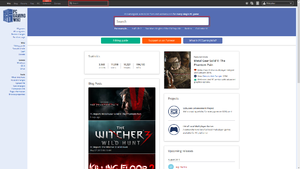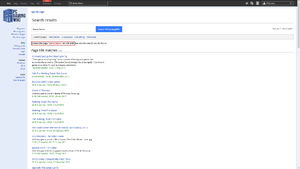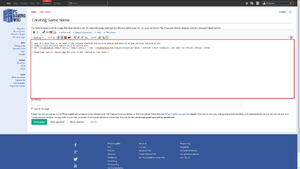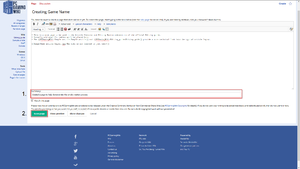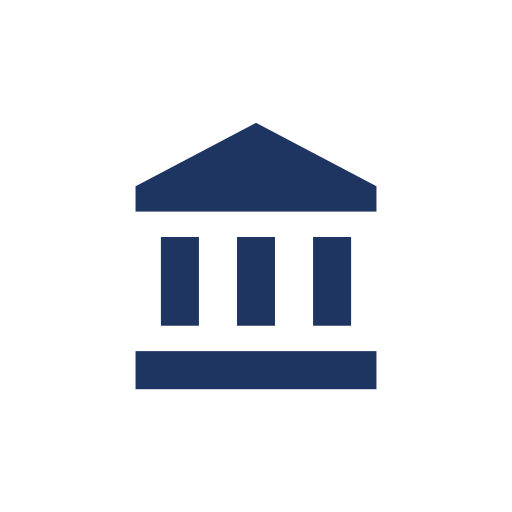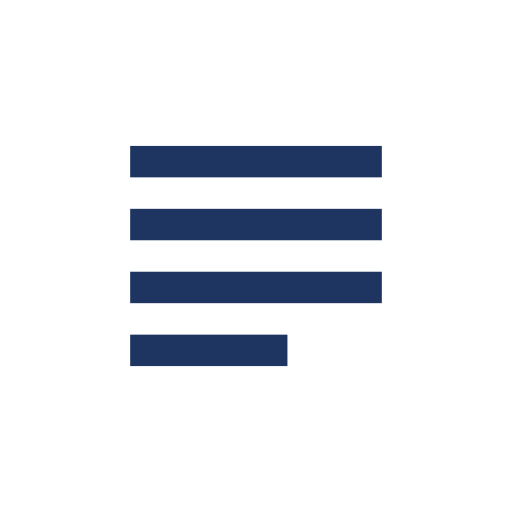Difference between revisions of "PCGamingWiki:Editing guide/Article creation and editing basics"
(→Creating a new article: updated new account editing limitations to match PCGamingWiki:FAQ) |
(Added a 7th basic rule, as part of me emphasising the "Show preview" button to new users.) |
||
| (12 intermediate revisions by 3 users not shown) | |||
| Line 1: | Line 1: | ||
| + | {{Tocbox}} | ||
| + | |||
This sub-section handles all the basics of creating an article and editing it. | This sub-section handles all the basics of creating an article and editing it. | ||
| − | ==The | + | ==The 7 basic rules of wiki editing== |
| − | # All writing in the wiki should be formal, | + | # All writing in the wiki should be formal, clear, and neutral in nature. Statements on subjective elements without proper referencing are not allowed here. |
# Text should be free of grammar and spelling errors. | # Text should be free of grammar and spelling errors. | ||
# Text should always be written in the third person (i.e. never directly reference the reader). | # Text should always be written in the third person (i.e. never directly reference the reader). | ||
# Research the topic thoroughly. Wikipedia and any search engine are the greatest tools available to a contributor. | # Research the topic thoroughly. Wikipedia and any search engine are the greatest tools available to a contributor. | ||
# When in doubt, leave the field blank/unknown. | # When in doubt, leave the field blank/unknown. | ||
| − | # Ask the [[PCGamingWiki:Staff| | + | # The "Show preview" button in the page editor is a very convenient method to see if a page would look correct with the planned changes, or if page sections would look broken. |
| + | # Ask the [[PCGamingWiki:Staff|senior editors]] or [[PCGamingWiki:Staff|moderators]] for help if needed. They will be happy to assist. | ||
:* They can normally be found on the [[PCGamingWiki:Discord|PCGamingWiki Discord server]]. | :* They can normally be found on the [[PCGamingWiki:Discord|PCGamingWiki Discord server]]. | ||
==Creating a new article== | ==Creating a new article== | ||
| − | {{ii}} Note that as part of the anti-spam measures of the wiki, new accounts must make at least '''three (3)''' edits to an existing page and wait '''six (6)''' hours before the account can create new articles or upload a new file. | + | {{ii}} Note that as part of the anti-spam measures of the wiki, new accounts must make at least '''three (3)''' edits to an existing page and wait '''six (6)''' hours before the account can create new articles or upload a new file. If you would like to start working on a new article without waiting, please ask for assistance in the '''#articles''' or '''#wiki-support''' channels of the [[PCGamingWiki:Discord|PCGamingWiki Discord server]]. |
<br> | <br> | ||
::{| | ::{| | ||
| Line 17: | Line 20: | ||
| [[File:Creating Articles Guide Step 1.png|frameless|center]] || style="padding-left: 25px" | 1. First, type in the name of the article to be created in the search box (for the wiki) and then press {{key|Enter}}. | | [[File:Creating Articles Guide Step 1.png|frameless|center]] || style="padding-left: 25px" | 1. First, type in the name of the article to be created in the search box (for the wiki) and then press {{key|Enter}}. | ||
|- | |- | ||
| − | | [[File:Creating Articles Guide Step 2.png|frameless|center]] || style="padding-left: 25px" | 2. If this article already exists, it will show it or show similarly-titled articles. If not, click the red | + | | [[File:Creating Articles Guide Step 2.png|frameless|center]] || style="padding-left: 25px" | 2. If this article already exists, it will show it or show similarly-titled articles. If not, click the red '''Create Article''' link. |
|- | |- | ||
| − | | [[File:Creating Articles Guide Step 3.png|frameless|center]] || style="padding-left: 25px" | 3. Type in the desired text into the text box and format the article nicely if possible. If not possible, do not worry; just pop onto the '''#support''' channel on the [[PCGamingWiki:Discord|Discord]] server, and ask a mod for assistance. | + | | [[File:Creating Articles Guide Step 3.png|frameless|center]] || style="padding-left: 25px" | 3. Type in the desired text into the text box and format the article nicely if possible. If not possible, do not worry; just pop onto the '''#wiki-support''' channel on the [[PCGamingWiki:Discord|Discord]] server, and ask a mod for assistance. |
|- | |- | ||
| − | | [[File:Creating Articles Guide Steps 4 and 5.png|frameless|center]] || style="padding-left: 25px" | 4. Type in a Description for it (1).<br><br>5. Click | + | | [[File:Creating Articles Guide Steps 4 and 5.png|frameless|center]] || style="padding-left: 25px" | 4. Type in a Description for it (1).<br><br>5. Click '''Preview''' to validate the change and see what the article will look like before actually saving the change.<br><br>6. Once the edit have been confirmed, click '''Save Page''' (2) to save the change. |
|- | |- | ||
|} | |} | ||
| Line 30: | Line 33: | ||
==Editing== | ==Editing== | ||
| − | Simply click on the "Edit | + | Simply click on the "Edit" tab on the top of the wiki page. A new page with a text box containing the editable text of the current page will be presented. In this box, the desired text can be added in. The toolbar above the text box can help with formatting. It can also auto-generate common sections and elements of an article. |
'''Tips:''' | '''Tips:''' | ||
| Line 37: | Line 40: | ||
* To see how the page looks with the proposed changes, press the "Show preview" button. | * To see how the page looks with the proposed changes, press the "Show preview" button. | ||
| − | ===Minor | + | ===Minor edit=== |
A check to the "minor edit" box signifies that only superficial differences exist between the version with the current edit and the previous version: typo corrections, formatting and presentational changes, rearranging of text without modifying content, etc. A minor edit is a version that the editor believes requires no review and could never be the subject of a dispute. | A check to the "minor edit" box signifies that only superficial differences exist between the version with the current edit and the previous version: typo corrections, formatting and presentational changes, rearranging of text without modifying content, etc. A minor edit is a version that the editor believes requires no review and could never be the subject of a dispute. | ||
| − | ===Major | + | ===Major edit=== |
| − | + | Any change that affects the meaning of an article is major (not minor), even if the edit is a single word. | |
| − | Once | + | Once a major edit has been completed, the inclusion of an edit summary will assist in documenting the changes. These steps will help all to ensure that major edits are well-received by the community. |
| − | + | There are no necessary terms the editor has to agree to when doing major edits, but the aforementioned recommendations have become best practice. If done in a style that is not consistent with the guidelines set out in the Editing Guide, the likelihood of the editor's work being revised will be higher. | |
| − | There are no necessary terms the editor has to agree to when doing major edits, but the recommendations | ||
When performing a large edit, it is recommended that the edits (before pressing the "save page" button) are periodically copied into an external text editor (preferably one without formatting, such as Notepad). This ensures that in the case of a browser crash, work is not lost. If substantial amounts of work is being added, it is also a good idea to save changes in stages. | When performing a large edit, it is recommended that the edits (before pressing the "save page" button) are periodically copied into an external text editor (preferably one without formatting, such as Notepad). This ensures that in the case of a browser crash, work is not lost. If substantial amounts of work is being added, it is also a good idea to save changes in stages. | ||
| − | ===Protected | + | ===Protected pages=== |
Some pages are protected from editing. These pages have a '''View source''' tab instead of an '''Edit''' tab. These pages can still be edited indirectly by submitting an "edit request" - an editor with the ability to edit the protected page will respond to the request. A request can be submitted by clicking on the '''View source''' tab on that page and using the '''Submit an edit request''' link above the editing area. | Some pages are protected from editing. These pages have a '''View source''' tab instead of an '''Edit''' tab. These pages can still be edited indirectly by submitting an "edit request" - an editor with the ability to edit the protected page will respond to the request. A request can be submitted by clicking on the '''View source''' tab on that page and using the '''Submit an edit request''' link above the editing area. | ||
| Line 59: | Line 61: | ||
[[File:Editing Guide - Policy.svg|link=PCGamingWiki:Editing guide/Wiki policy]] | [[File:Editing Guide - Policy.svg|link=PCGamingWiki:Editing guide/Wiki policy]] | ||
</div> | </div> | ||
| − | [[PCGamingWiki:Editing guide/Wiki policy|Wiki | + | [[PCGamingWiki:Editing guide/Wiki policy|Wiki policy]] |
</div> | </div> | ||
Latest revision as of 21:01, 30 March 2023
This sub-section handles all the basics of creating an article and editing it.
The 7 basic rules of wiki editing
- All writing in the wiki should be formal, clear, and neutral in nature. Statements on subjective elements without proper referencing are not allowed here.
- Text should be free of grammar and spelling errors.
- Text should always be written in the third person (i.e. never directly reference the reader).
- Research the topic thoroughly. Wikipedia and any search engine are the greatest tools available to a contributor.
- When in doubt, leave the field blank/unknown.
- The "Show preview" button in the page editor is a very convenient method to see if a page would look correct with the planned changes, or if page sections would look broken.
- Ask the senior editors or moderators for help if needed. They will be happy to assist.
- They can normally be found on the PCGamingWiki Discord server.
Creating a new article
- Note that as part of the anti-spam measures of the wiki, new accounts must make at least three (3) edits to an existing page and wait six (6) hours before the account can create new articles or upload a new file. If you would like to start working on a new article without waiting, please ask for assistance in the #articles or #wiki-support channels of the PCGamingWiki Discord server.
1. First, type in the name of the article to be created in the search box (for the wiki) and then press ↵ Enter. 2. If this article already exists, it will show it or show similarly-titled articles. If not, click the red Create Article link. 3. Type in the desired text into the text box and format the article nicely if possible. If not possible, do not worry; just pop onto the #wiki-support channel on the Discord server, and ask a mod for assistance. 4. Type in a Description for it (1).
5. Click Preview to validate the change and see what the article will look like before actually saving the change.
6. Once the edit have been confirmed, click Save Page (2) to save the change.
Wiki markup cheat sheet
Editing a wiki is slightly more complicated than a standard content management system. There is no WYSIWYG ('What you see is what you get') view of the document, and all layout is controlled through 'wiki markup'.
Editing
Simply click on the "Edit" tab on the top of the wiki page. A new page with a text box containing the editable text of the current page will be presented. In this box, the desired text can be added in. The toolbar above the text box can help with formatting. It can also auto-generate common sections and elements of an article.
Tips:
- Never start a line with a leading space unless the special formatting it causes is required. Paragraphs can be separated with a blank line.
- When editing is finished, a short edit summary should be written up in the small field below the edit-box.
- To see how the page looks with the proposed changes, press the "Show preview" button.
Minor edit
A check to the "minor edit" box signifies that only superficial differences exist between the version with the current edit and the previous version: typo corrections, formatting and presentational changes, rearranging of text without modifying content, etc. A minor edit is a version that the editor believes requires no review and could never be the subject of a dispute.
Major edit
Any change that affects the meaning of an article is major (not minor), even if the edit is a single word.
Once a major edit has been completed, the inclusion of an edit summary will assist in documenting the changes. These steps will help all to ensure that major edits are well-received by the community. There are no necessary terms the editor has to agree to when doing major edits, but the aforementioned recommendations have become best practice. If done in a style that is not consistent with the guidelines set out in the Editing Guide, the likelihood of the editor's work being revised will be higher.
When performing a large edit, it is recommended that the edits (before pressing the "save page" button) are periodically copied into an external text editor (preferably one without formatting, such as Notepad). This ensures that in the case of a browser crash, work is not lost. If substantial amounts of work is being added, it is also a good idea to save changes in stages.
Protected pages
Some pages are protected from editing. These pages have a View source tab instead of an Edit tab. These pages can still be edited indirectly by submitting an "edit request" - an editor with the ability to edit the protected page will respond to the request. A request can be submitted by clicking on the View source tab on that page and using the Submit an edit request link above the editing area.