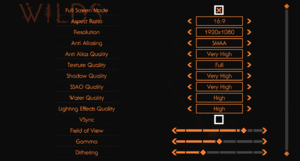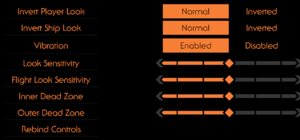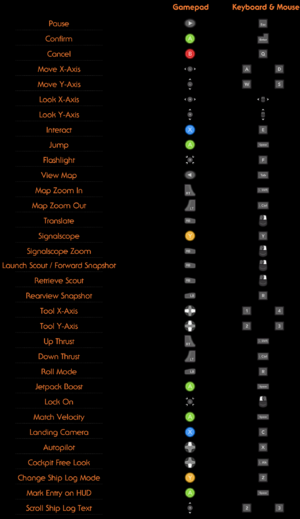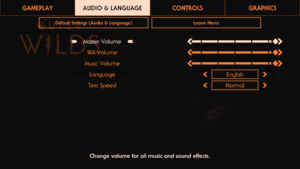Not to be confused with The Outer Worlds.
General information
- Developer blog
- Official forums
- Official wiki
- Outer Wilds subreddit
- Steam Community Discussions
Availability
Game data
Configuration file(s) location
Save game data location
Video settings
Template:Video settings
|
Use the Outer Wilds resolutions unlocker[2]
|
- Download the patcher.
- Use it to modify
<path-to-game>\OuterWilds_Data\globalgamemanagers
- Unlocks the 21:9 aspect ratio, all applicable and other resolutions, including 2560x1080, 3840x1080, 5120x2160 and 5760x1080.
- Results in Hor+ FOV and no pillarboxing at most of the resolutions.
- 5760x1080 is somewhat pillarboxed, and the settings menus are impossible to navigate.
- Some of the Input settings elements will overlap. Temporarily switching back to 1920x1080 allows to modify them.
|
|
Enable wider screen support by adding 3840x2160 as a custom resolution.[3]
|
- This results in Hor+ FOV at 2560x1080, 3440x1440 and 3840x1080. 5120x2160 and 5760x1080 will be pillarboxed.
- Some of the Input settings elements will overlap. Temporarily switching back to 1920x1080 allows to modify them.
For Nvidia users:
- Go to the NVIDIA Control Panel by right-clicking the desktop wallpaper and selecting it, or by other means.
- On the sidebar, under Display, select Change resolution.
- Click on Customize...
- Click on Create Custom Resolution...
- Enter 3840, 2160 and 60 as Horizontal pixels, Vertical lines and Refresh rate respectively.
- Click on Test, choosing Yes at the prompt.
- Close the panel without actually selecting the new resolution.
- Launch the game and select 3840x2160 under 16:9 if necessary.
For AMD Radeon users:
- Go to the AMD Radeon Settings by right-clicking the desktop wallpaper and selecting the option, or by other means.
- Click on the Display tab.
- Click on Create next to Custom Resolutions, selecting the desired display.
- Enter 3840, 2160 and 60 as Horizontal, Vertical resolutions and Refresh Rate respectively.
- Click on Save.
- Switch back to the native monitor resolution if changed.
- Launch the game and select 3840x2160 under 16:9 if necessary.
|
Exclusive fullscreen
Use the -window-mode exclusive command line argument.
|
- Always fills the screen, preventing the custom resolution workaround for wider resolutions from working.[4]
|
Input settings
Template:Input settings
Audio settings
Template:Audio settings
Localizations
| Language |
UI |
Audio |
Sub |
Notes |
| English |
|
|
|
|
| Simplified Chinese |
|
|
|
|
| French |
|
|
|
|
| German |
|
|
|
|
| Italian |
|
|
|
|
| Japanese |
|
|
|
|
| Korean |
|
|
|
|
| Polish |
|
|
|
|
| Brazilian Portuguese |
|
|
|
|
| Russian |
|
|
|
|
| Spanish |
|
|
|
|
VR support
Other information
API
| Technical specs |
Supported |
Notes |
| Direct3D |
11 |
|
| Executable |
32-bit |
64-bit |
Notes |
| Windows |
|
|
|
System requirements
| Windows |
|
Minimum |
Recommended |
| Operating system (OS) |
7 |
10 |
| Processor (CPU) |
Intel Core i5-2300
AMD FX-4350 |
Intel Core i5-8400
AMD Ryzen 5 2600X |
| System memory (RAM) |
4 GB |
8 GB |
| Hard disk drive (HDD) |
8 GB | |
| Video card (GPU) |
Nvidia GeForce GTX 560
AMD Radeon HD 6870
| Nvidia GeForce GTX 1060
AMD Radeon RX 580 |
| Controller |
|
Recommended |
Notes
- ↑ 1.0 1.1 File/folder structure within this directory reflects the path(s) listed for Windows and/or Steam game data (use Wine regedit to access Windows registry paths). Games with Steam Cloud support may store data in
~/.steam/steam/userdata/<user-id>/753640/ in addition to or instead of this directory. The app ID (753640) may differ in some cases. Treat backslashes as forward slashes. See the glossary page for details.
References
- ↑ Verified by User:Rose on 2019-05-30
- Closed the launcher, removed its folder and launched the game without issues.
- ↑ Verified by User:Rose on 2019-05-31
- Created it and tried multiple resolutions in the game.
- ↑ Verified by User:Rose on 2019-05-30
- Tested on an Nvidia GPU, at 2560x1080 being the native resolution. The AMD instructions were found online. Tested every other listed resolution by creating custom resolutions.
- ↑ Cite error: Invalid
<ref> tag;
no text was provided for refs named may30rose