Difference between revisions of "OutRun 2006: Coast 2 Coast"
From PCGamingWiki, the wiki about fixing PC games
(Updating some information and adding instructions on how to uncensor Clarissa for versions that are likely censored on PC.) |
|||
| Line 25: | Line 25: | ||
{{Availability/row| Retail | | Disc | {{DRM|SecuROM}}. | | Windows }} | {{Availability/row| Retail | | Disc | {{DRM|SecuROM}}. | | Windows }} | ||
}} | }} | ||
| − | {{ | + | {{--}} This game is no longer sold digitally. |
==Essential improvements== | ==Essential improvements== | ||
| − | === | + | ===OutRun 2 FXT=== |
| − | {{ii}} Replacement configuration tool that adds XInput rumble support, custom resolutions, windowed mode, additional camera views and more. | + | {{ii}} Replacement configuration tool that adds XInput rumble support, custom resolutions, windowed mode, additional camera views and more. Can be downloaded [http://forum.arcadecontrols.com/index.php?topic=147131.0 here]. |
| + | {{ii}} Running {{file|FXTConfig.exe}} as admin for is required for first time use to apply its settings. Launch the game using {{file|OR2FXT.exe}} instead of its stock executable to ensure the modifications stick. | ||
| + | {{ii}} Before attempting to install texture replacement mods with OutRun FXT, make sure the <code>{{p|game}}\FXTcfg\texpacks\original</code> folder is empty and your game's files are not flagged as read-only to avoid errors. | ||
===Restore missing lens flare & bloom effects=== | ===Restore missing lens flare & bloom effects=== | ||
| − | {{Fixbox|description=Instructions|ref={{ | + | {{ii}} A simple oversight with the PC conversion caused the lens flare and bloom effects from the console versions to go missing. |
| − | # Go to <code>{{p|game}}\Media | + | {{Fixbox|description=Instructions|ref=<ref>{{Refurl|url=https://www.youtube.com/watch?v=KhiJlXzx804|title=Outrun 2006 - Bloom effects now working on PC! - YouTube|date=2020-02-07}}</ref>|fix= |
| − | # | + | # Go to <code>{{p|game}}\Media</code> folder. |
| − | # Paste | + | # Look for the {{file|lens_flare_offset.bin}} file and copy it. |
| + | # Paste this file into the <code>{{p|game}}\Common</code> folder. | ||
}} | }} | ||
| Line 43: | Line 46: | ||
{{Game data/config|Windows|{{p|game}}\outrun2006.ini}} | {{Game data/config|Windows|{{p|game}}\outrun2006.ini}} | ||
}} | }} | ||
| + | {{ii}} [[#OutRun 2 FXT|OutRun 2 FXT]]-related configuration files are stored in <code>{{p|game}}\FXTcfg</code>. | ||
===Save game data location=== | ===Save game data location=== | ||
{{Game data| | {{Game data| | ||
| − | {{Game data/saves|Windows|{{p|game}}\SaveGame | + | {{Game data/saves|Windows|{{p|game}}\SaveGame}} |
}} | }} | ||
| + | {{ii}} {{file|common.dat}} is the game's save data. {{file|License*.dat}} is your player profile save data. {{file|rankings.dat}} is the high-scores save data. | ||
===[[Glossary:Save game cloud syncing|Save game cloud syncing]]=== | ===[[Glossary:Save game cloud syncing|Save game cloud syncing]]=== | ||
| Line 75: | Line 80: | ||
|4k ultra hd wsgf award = incomplete | |4k ultra hd wsgf award = incomplete | ||
|widescreen resolution = true | |widescreen resolution = true | ||
| − | |widescreen resolution notes= Set via | + | |widescreen resolution notes= Set via {{file|Config.exe}} or {{file|FXTConfig.exe}} if using [[#OutRun 2 FXT|OutRun 2 FXT]].<br> |
| − | FOV is correct but HUD is stretched. | + | FOV is correct but the HUD is stretched. |
|multimonitor = true | |multimonitor = true | ||
|multimonitor notes = | |multimonitor notes = | ||
| Line 92: | Line 97: | ||
|anisotropic notes = Appears to be enabled. | |anisotropic notes = Appears to be enabled. | ||
|antialiasing = true | |antialiasing = true | ||
| − | |antialiasing notes = Set via | + | |antialiasing notes = Set via {{file|Config.exe}} or {{file|FXTConfig.exe}} if using [[#OutRun 2 FXT|OutRun 2 FXT]]. |
|vsync = false | |vsync = false | ||
|vsync notes = Enabled by default. | |vsync notes = Enabled by default. | ||
| Line 99: | Line 104: | ||
|120 fps = false | |120 fps = false | ||
|120 fps notes = Exceeding 60 FPS increases game speed. [[Glossary:Frame rate (FPS)#Frame rate capping|Cap the frame rate at 60 FPS]]. | |120 fps notes = Exceeding 60 FPS increases game speed. [[Glossary:Frame rate (FPS)#Frame rate capping|Cap the frame rate at 60 FPS]]. | ||
| − | |hdr = | + | |hdr = false |
|hdr notes = | |hdr notes = | ||
| − | |color blind = | + | |color blind = false |
|color blind notes = | |color blind notes = | ||
}} | }} | ||
===[[Glossary:Widescreen resolution|Widescreen resolution]]=== | ===[[Glossary:Widescreen resolution|Widescreen resolution]]=== | ||
| − | {{Fixbox|description=Set custom resolution|ref=<ref>[https://www.wsgf.org/dr/outrun-2006-coast-2-coast OutRun 2006: Coast 2 Coast | WSGF]</ref>|fix= | + | {{Fixbox|description=Set custom resolution manually|ref=<ref>[https://www.wsgf.org/dr/outrun-2006-coast-2-coast OutRun 2006: Coast 2 Coast | WSGF]</ref>|fix= |
# Go to the installation folder. | # Go to the installation folder. | ||
# Open <code>outrun2006.ini</code>. | # Open <code>outrun2006.ini</code>. | ||
| Line 131: | Line 136: | ||
|mouse sensitivity notes = | |mouse sensitivity notes = | ||
|mouse menu = false | |mouse menu = false | ||
| − | |mouse menu notes = | + | |mouse menu notes = External configuration tool only. |
|invert mouse y-axis = n/a | |invert mouse y-axis = n/a | ||
|invert mouse y-axis notes = | |invert mouse y-axis notes = | ||
| Line 137: | Line 142: | ||
|touchscreen notes = | |touchscreen notes = | ||
|controller support = true | |controller support = true | ||
| − | |controller support notes = Keyboard prompts only. | + | |controller support notes = Keyboard prompts only. A texture replacement mod for [[#OutRun 2 FXT|OutRun 2 FXT]] is also available to replace the keyboard prompts with arcade-styled prompts from OutRun 2. |
| − | |full controller = | + | |full controller = true |
| − | |full controller notes = | + | |full controller notes = External configuration tool requires mouse, however the in-game menus can be navigated with a controller. Press the Gear Up button (Cancel) at the title screen to quit to desktop.<ref>{{Refcheck|user=AmethystViper|date=2020-02-07|comment=Tested after installing OutRun 2 FXT.}}</ref> |
|controller remap = true | |controller remap = true | ||
|controller remap notes = | |controller remap notes = | ||
| Line 168: | Line 173: | ||
|other button prompts = false | |other button prompts = false | ||
|other button prompts notes= | |other button prompts notes= | ||
| − | |controller hotplug = | + | |controller hotplug = false |
|controller hotplug notes = | |controller hotplug notes = | ||
|haptic feedback = true | |haptic feedback = true | ||
| − | |haptic feedback notes = Use [ | + | |haptic feedback notes = Use [[#OutRun 2 FXT|OutRun 2 FXT]] for XInput controllers. |
|simultaneous input = true | |simultaneous input = true | ||
| − | |simultaneous input notes = | + | |simultaneous input notes = |
|steam input api = unknown | |steam input api = unknown | ||
|steam input api notes = | |steam input api notes = | ||
| Line 324: | Line 329: | ||
|linux 64-bit executable= | |linux 64-bit executable= | ||
|linux executable notes = | |linux executable notes = | ||
| + | }} | ||
| + | |||
| + | ===Middleware=== | ||
| + | {{Middleware | ||
| + | |physics = | ||
| + | |physics notes = | ||
| + | |audio = | ||
| + | |audio notes = | ||
| + | |interface = | ||
| + | |interface notes = | ||
| + | |input = | ||
| + | |input notes = | ||
| + | |cutscenes = Bink | ||
| + | |cutscenes notes = | ||
| + | |multiplayer = DemonWare | ||
| + | |multiplayer notes= | ||
| + | |anticheat = | ||
| + | |anticheat notes = | ||
| + | }} | ||
| + | |||
| + | ===De-censoring Clarissa's appearance=== | ||
| + | {{ii}} Clarissa's attire was censored in certain releases of the game. | ||
| + | {{ii}} Installing this mod will also replace the keyboard prompts with arcade-styled prompts from OutRun 2. | ||
| + | |||
| + | {{Fixbox|description=Install texture mods with OutRun FXT|ref=<ref>{{Refcheck|user=AmethystViper|date=2020-02-07|comment=Tested using the game in English with this texture mod.}}</ref>|fix= | ||
| + | # Install [[#OutRun 2 FXT|OutRun 2 FXT]]. | ||
| + | # Download the texture packs for OutRun 2 FXT [http://forum.arcadecontrols.com/index.php/topic,155979.msg1687329.html#msg1687329 here] and extract the {{file|texmods}} folder somewhere convenient. | ||
| + | # Browse the {{file|texmods}} folder that you have extracted, then copy and paste the {{file|Arcade Buttons and Uncensored Clarissa (Desired Language)}} folder into <code>{{p|game}}\FXTcfg\texpacks\texmods</code> folder. | ||
| + | # Run {{file|FXTConfig.exe}}, then click the {{code|Install Texture Packs}} button and click {{code|Yes}} when prompt. | ||
}} | }} | ||
Revision as of 23:42, 7 February 2020
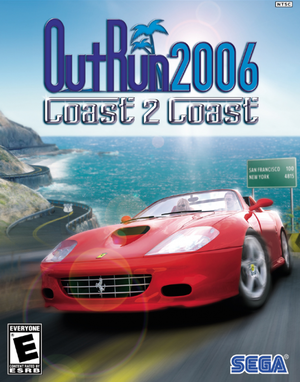 |
|
| Developers | |
|---|---|
| Sumo Digital | |
| Publishers | |
| Sega | |
| Engines | |
| Sunshine Engine[1] | |
| Release dates | |
| Windows | June 27, 2006 |
| OutRun | |
|---|---|
| Out Run | 1989 |
| Turbo OutRun | 1990 |
| OutRun 2006: Coast 2 Coast | 2006 |
| Cannonball (Fan-made) | 2012 |
General information
Availability
- This game is no longer sold digitally.
Essential improvements
OutRun 2 FXT
- Replacement configuration tool that adds XInput rumble support, custom resolutions, windowed mode, additional camera views and more. Can be downloaded here.
- Running
FXTConfig.exeas admin for is required for first time use to apply its settings. Launch the game usingOR2FXT.exeinstead of its stock executable to ensure the modifications stick. - Before attempting to install texture replacement mods with OutRun FXT, make sure the
<path-to-game>\FXTcfg\texpacks\originalfolder is empty and your game's files are not flagged as read-only to avoid errors.
Restore missing lens flare & bloom effects
- A simple oversight with the PC conversion caused the lens flare and bloom effects from the console versions to go missing.
| Instructions[2] |
|---|
|
Game data
Configuration file(s) location
| System | Location |
|---|---|
| Windows | <path-to-game>\outrun2006.ini[Note 1] |
| Steam Play (Linux) | <SteamLibrary-folder>/steamapps/compatdata/4730/pfx/[Note 2] |
- OutRun 2 FXT-related configuration files are stored in
<path-to-game>\FXTcfg.
Save game data location
| System | Location |
|---|---|
| Windows | <path-to-game>\SaveGame[Note 1] |
| Steam Play (Linux) | <SteamLibrary-folder>/steamapps/compatdata/4730/pfx/[Note 2] |
-
common.datis the game's save data.License*.datis your player profile save data.rankings.datis the high-scores save data.
Save game cloud syncing
| System | Native | Notes |
|---|---|---|
| Steam Cloud |
Video settings
Widescreen resolution
| Set custom resolution manually[3] |
|---|
Notes
|
Windowed
| Enable windowed[4] |
|---|
|
Input settings
Audio settings
Localizations
| Language | UI | Audio | Sub | Notes |
|---|---|---|---|---|
| English | ||||
| French | ||||
| German | ||||
| Italian | ||||
| Spanish |
Network
Multiplayer types
| Type | Native | Players | Notes | |
|---|---|---|---|---|
| Local play | ||||
| LAN play | 8 | |||
| Online play | 8 | |||
Issues fixed
Run the game at screen refresh rate
- Fullscreen mode defaults to 60 Hz, even if the screen refresh rate is set higher than that.
| Set screen refresh rate[citation needed] |
|---|
|
Other information
API
| Technical specs | Supported | Notes |
|---|---|---|
| Direct3D | 9 |
| Executable | 32-bit | 64-bit | Notes |
|---|---|---|---|
| Windows |
Middleware
| Middleware | Notes | |
|---|---|---|
| Cutscenes | Bink Video | |
| Multiplayer | DemonWare |
De-censoring Clarissa's appearance
- Clarissa's attire was censored in certain releases of the game.
- Installing this mod will also replace the keyboard prompts with arcade-styled prompts from OutRun 2.
| Install texture mods with OutRun FXT[5] |
|---|
|
System requirements
| Windows | ||
|---|---|---|
| Minimum | Recommended | |
| Operating system (OS) | 2000, XP | |
| Processor (CPU) | Intel Pentium 4 1.3 GHz | Intel Pentium 4 2.0 GHz |
| System memory (RAM) | 256 MB | 512 MB |
| Hard disk drive (HDD) | 1 GB | |
| Video card (GPU) | Nvidia GeForce FX 5600 128 MB of VRAM | Nvidia GeForce 6200 |
Notes
- ↑ 1.0 1.1 When running this game without elevated privileges (Run as administrator option), write operations against a location below
%PROGRAMFILES%,%PROGRAMDATA%, or%WINDIR%might be redirected to%LOCALAPPDATA%\VirtualStoreon Windows Vista and later (more details). - ↑ 2.0 2.1 Notes regarding Steam Play (Linux) data:
- File/folder structure within this directory reflects the path(s) listed for Windows and/or Steam game data.
- Use Wine's registry editor to access any Windows registry paths.
- The app ID (4730) may differ in some cases.
- Treat backslashes as forward slashes.
- See the glossary page for details on Windows data paths.
References
- ↑ Sonic & SEGA All-Stars Racing Dev Diary 4 – A Tour of Sumo - last accessed on 2010-02-17
- "All this art is great, but without an engine to power it, it’s not going to be much of a game. To this end we’ve been using our in-house Sunshine engine to make it all whizz around at high speed. If you’ve played our OutRun conversions, VT3 or Sega Superstars Tennis, you’ve already played with Sunshine!"
- ↑ Outrun 2006 - Bloom effects now working on PC! - YouTube - last accessed on 2020-02-07
- ↑ OutRun 2006: Coast 2 Coast | WSGF
- ↑ Hacking Outrun 2006
- ↑ Verified by User:AmethystViper on 2020-02-07
- Tested using the game in English with this texture mod.
