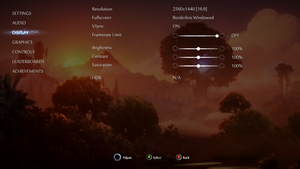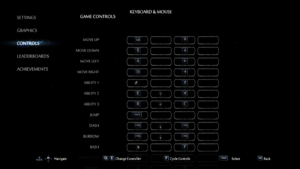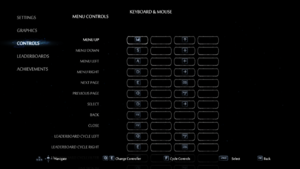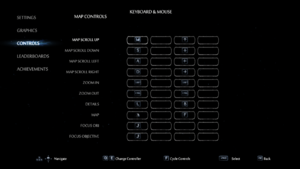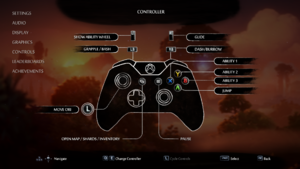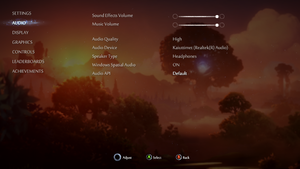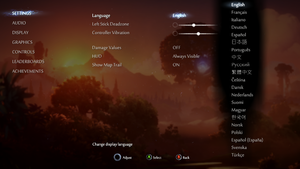Ori and the Will of the Wisps
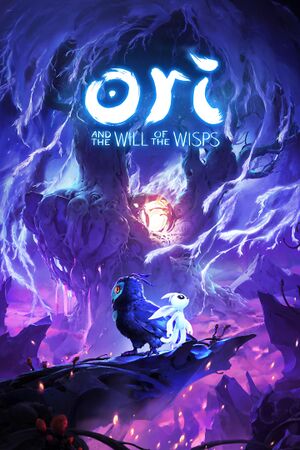 |
|
| Developers | |
|---|---|
| Moon Studios | |
| Publishers | |
| Xbox Game Studios | |
| Engines | |
| Unity 2018[Note 1] | |
| Release dates | |
| Windows | March 11, 2020 |
| Reception | |
| Metacritic | 88 |
| OpenCritic | 90 |
| IGDB | 91 |
| Taxonomy | |
| Microtransactions | None |
| Modes | Singleplayer |
| Pacing | Real-time |
| Perspectives | Scrolling, Side view |
| Controls | Direct control |
| Genres | Action, Adventure, Platform, Metroidvania |
| Art styles | Cartoon |
| Themes | Fantasy, Post-apocalyptic |
| Series | Ori and the Blind Forest |
| Ori and the Blind Forest | |
|---|---|
| Ori and the Blind Forest | 2015 |
| Ori and the Blind Forest: Definitive Edition | 2016 |
| Ori and the Will of the Wisps | 2020 |
Ori and the Will of the Wisps is a platform-adventure metroidvania game made by Moon Studios and published by Xbox Game Studios and is a sequel to highly acclaimed Ori and the Blind Forest.
Game was initially released on PC with both Microsoft Store and Steam releases, simultaneously with Xbox One releas in March 11, 2020, Nintendo Switch and Xbox Series update following later on.
Post-launch support is great, with Patch 2 introducing with more graphical and audio options including HDR, dynamic resolution and audio device selection,[2] patch 3 introducing even more graphical and audio options for even better scalability for much higher and lower end hardware[3] on top of many bugfixes and even more patches released after this.
General information
Availability
| Source | DRM | Notes | Keys | OS |
|---|---|---|---|---|
| Green Man Gaming | Xbox Play Anywhere, (Only activatable in United Kingdom) | |||
| Microsoft Store | Xbox Game Pass for PC, Xbox Play Anywhere | |||
| Steam |
Game data
Configuration file(s) location
| System | Location |
|---|---|
| Windows | %LOCALAPPDATA%\Ori and the Will of The Wisps\ |
| Microsoft Store | %LOCALAPPDATA%\Packages\Microsoft.Patagonia_8wekyb3d8bbwe\LocalCache\Local\Ori and the Will of The Wisps |
| Steam Play (Linux) | <Steam-folder>/steamapps/compatdata/1057090/pfx/[Note 2] |
Save game data location
| System | Location |
|---|---|
| Windows | %LOCALAPPDATA%\Ori and the Will of The Wisps\ |
| Microsoft Store | %LOCALAPPDATA%\Packages\Microsoft.Patagonia_8wekyb3d8bbwe\SystemAppData\wgs\<user-id>\ |
| Steam Play (Linux) | <Steam-folder>/steamapps/compatdata/1057090/pfx/[Note 2] |
Save game cloud syncing
| System | Native | Notes |
|---|---|---|
| Steam Cloud | ||
| Xbox Cloud | Also on Steam version. |
Video
| Graphics feature | State | WSGF | Notes |
|---|---|---|---|
| Widescreen resolution | 16:10, 16:9, 5:4, 4:3 aspect ratios. | ||
| Multi-monitor | Use the community tool for a workaround. | ||
| Ultra-widescreen | Native 21:9 support. Use the community tool for 32:9 support. | ||
| 4K Ultra HD | |||
| Field of view (FOV) | |||
| Windowed | |||
| Borderless fullscreen windowed | |||
| Anisotropic filtering (AF) | |||
| Anti-aliasing (AA) | SSAA ranging from 50% up to 200%. | ||
| Vertical sync (Vsync) | Double buffer in fullscreen mode, triple buffer in borderless/window mode. | ||
| 60 FPS and 120+ FPS | Slider allows adjusting limit from 30 to 200 FPS. Can be disable for unlimited FPS. | ||
| High dynamic range display (HDR) | |||
- The game engine may allow for manual configuration of the game via its variables. See the Unity page for more details.
- Graphics Quality and Sharpness settings added in Patch 3.[4]
- Includes a dynamic resolution setting that allows users to select a minimum frame rate from 30 to 300 FPS and adjust a minimum resolution from 50 to 100% (for both vertical and horizontal) when target minimum framerate cannot be achieved.
Input
| Keyboard and mouse | State | Notes |
|---|---|---|
| Remapping | Full in-game remapping. Four keys per action. | |
| Mouse acceleration | ||
| Mouse sensitivity | ||
| Mouse input in menus | ||
| Mouse Y-axis inversion | ||
| Controller | ||
| Controller support | ||
| Full controller support | ||
| Controller remapping | Stick deadzone adjustement. Rebinding only for DirectInput controllers, see Remapping. |
|
| Controller sensitivity | ||
| Controller Y-axis inversion |
| Controller types |
|---|
| XInput-compatible controllers | ||
|---|---|---|
| Xbox button prompts | ||
| Impulse Trigger vibration |
| PlayStation controllers | Through DirectInput support. |
|---|
| Generic/other controllers | Rebinding almost mandatory. See Remapping. | |
|---|---|---|
| Button prompts |
| Additional information | ||
|---|---|---|
| Controller hotplugging | ||
| Haptic feedback | XInput only. Adjustable from 0-200% in strenght. | |
| Digital movement supported | ||
| Simultaneous controller+KB/M | Using KB/M buttons together with XInput movement causes a stutter with each button press. |
| Steam Input | ||
|---|---|---|
| Steam Input API support | ||
| Hook input (legacy mode) | ||
| Official controller preset(s) | ||
| Steam Controller button prompts | ||
| Cursor detection |
Remapping
| Modify key/button binding file[5] |
|---|
Notes
Activate DirectInput Button Rebinding: True -------- A: 2 B: 3 X: 1 Y: 4 LShoulder: 5 RShoulder: 6 Select: 9 Start: 10 LStick: 11 RStick: 12 LTrigger: 7 RTrigger: 8 |
Audio
| Audio feature | State | Notes |
|---|---|---|
| Separate volume controls | Sound effects and music | |
| Surround sound | ||
| Subtitles | All voice acting is fictional language and mumbling. | |
| Closed captions | ||
| Mute on focus lost |
- Audio Quality settings added in Patch 3.[6]
- Audio API settings added in Patch 2. They allow to select Wasapi, XAudio2 or DirectSound.
Localizations
| Language | UI | Audio | Sub | Notes |
|---|---|---|---|---|
| English | ||||
| Simplified Chinese | ||||
| Traditional Chinese | ||||
| Czech | ||||
| Danish | ||||
| Dutch | ||||
| French | ||||
| Finnish | ||||
| German | ||||
| Hungarian | ||||
| Italian | ||||
| Japanese | ||||
| Korean | ||||
| Norwegian | ||||
| Polish | ||||
| Brazilian Portuguese | ||||
| Russian | ||||
| Spanish | ||||
| Latin American Spanish | ||||
| Swedish | ||||
| Turkish | ||||
| Vietnamese | Fan translation. |
Issues unresolved
The Flash visual effect stays on at all times
- The Flash visual effect stays on at all times, even when the ability itself isn't currently on.[7][8]
Depth of field looks aliased
- The game has no option to disable DoF.
| Set resolution scaling to 200%[9] |
|---|
VR support
| 3D modes | State | Notes | |
|---|---|---|---|
| Nvidia 3D Vision | Use Helix Mod: Ori and the Will of the Wisps - 3D-Vision Ready Fix - 1.00. | ||
| vorpX | G3D Officially supported game, see official vorpx game list. |
||
Other information
API
| Technical specs | Supported | Notes |
|---|---|---|
| Direct3D | 11 |
| Executable | 32-bit | 64-bit | Notes |
|---|---|---|---|
| Windows |
Middleware
| Middleware | Notes | |
|---|---|---|
| Audio | Audiokinetic Wwise | Offer 3 APIs: WASAPI, XAudio2 and DirectSound |
| Input | Microsoft Xinput Library |
System requirements
| Windows | ||
|---|---|---|
| Minimum | Recommended | |
| Operating system (OS) | 10 | |
| Processor (CPU) | AMD Athlon X4 Intel Core i5 4460 |
AMD Ryzen 3 Intel Core i5 (Skylake) |
| System memory (RAM) | 8 GB | |
| Hard disk drive (HDD) | 20 GB | |
| Video card (GPU) | Nvidia Geforce GTX 950 AMD Radeon R7 370 | Nvidia Geforce GTX 970 AMD Radeon RX 570 |
- 64 bit OS and Windows 10 Version 18362.0 or higher are required.
- Steam version runs on Windows 7 and 8.1 despite minimum requirements.
Notes
- ↑ Unity engine build: 2018.4.24[1]
- ↑ 2.0 2.1 File/folder structure within this directory reflects the path(s) listed for Windows and/or Steam game data (use Wine regedit to access Windows registry paths). Games with Steam Cloud support may store data in
~/.steam/steam/userdata/<user-id>/1057090/in addition to or instead of this directory. The app ID (1057090) may differ in some cases. Treat backslashes as forward slashes. See the glossary page for details.
References
- ↑ Verified by User:Max20091 on 2021-01-31
- ↑ Ori and the Will of the Wisps Patch 2 :: Ori and the Will of the Wisps General Discussion - last accessed on 2021-03-26
- ↑ Ori and the Will of the Wisps Patch 3 :: Ori and the Will of the Wisps General Discussion - last accessed on 2021-03-26
- ↑ Release Notes for Ori and the Will of the Wisps – Xbox Series X - last accessed on 2020-11-06
- ↑ Ori and the Will of the Wisps - Fixing Native Dualshock 4 Bindings - last accessed on 2020-06-05
- ↑ Release Notes for Ori and the Will of the Wisps – Xbox Series X - last accessed on 2020-11-06
- ↑ Three bugs I'd like to report. :: Ori and the Will of the Wisps General Discussions
- ↑ Verified by User:Keith on 2020-04-21
- ↑ background looks like its in low resolution? :: Ori and the Will of the Wisps General Discussions