Difference between revisions of "Open Season"
From PCGamingWiki, the wiki about fixing PC games
(→Video settings: please don't vandalize the item .) |
|||
| (7 intermediate revisions by 2 users not shown) | |||
| Line 31: | Line 31: | ||
# Go to {{p|game}}\Videos | # Go to {{p|game}}\Videos | ||
# Delete or Rename: {{file|COLULOGO.bik}}, {{file|SCPCLOGO.bik}}, {{file|SPALOGO.bik}}, {{file|UBI_LOGO.bik}} | # Delete or Rename: {{file|COLULOGO.bik}}, {{file|SCPCLOGO.bik}}, {{file|SPALOGO.bik}}, {{file|UBI_LOGO.bik}} | ||
| + | }} | ||
| + | |||
| + | ===Enable Alt+F4=== | ||
| + | {{Fixbox|fix= | ||
| + | # Download [https://stefansundin.github.io/superf4/ SuperF4], Install and open it. | ||
| + | # Press Ctrl+Alt+F4 keys simultaneously to exit the game during the game. | ||
}} | }} | ||
| Line 81: | Line 87: | ||
}} | }} | ||
| − | + | ||
===[[Glossary:Vertical sync (Vsync)|Vertical sync (Vsync)]]=== | ===[[Glossary:Vertical sync (Vsync)|Vertical sync (Vsync)]]=== | ||
{{Fixbox|description=Set Vsync|fix= | {{Fixbox|description=Set Vsync|fix= | ||
| Line 87: | Line 93: | ||
# Search for the line containing <code>UseVSync=</code>. | # Search for the line containing <code>UseVSync=</code>. | ||
# Set Vsync with either of the following: <code>UseVSync=True</code> or <code>UseVSync=False</code>. | # Set Vsync with either of the following: <code>UseVSync=True</code> or <code>UseVSync=False</code>. | ||
| − | |||
| − | |||
| − | |||
| − | |||
| − | |||
| − | |||
| − | |||
| − | |||
| − | |||
| − | |||
| − | |||
| − | |||
| − | |||
| − | |||
| − | |||
| − | |||
| − | |||
| − | |||
}} | }} | ||
| Line 228: | Line 216: | ||
|fan = | |fan = | ||
}} | }} | ||
| + | }} | ||
| + | |||
| + | ===Change Language=== | ||
| + | {{Fixbox|fix= | ||
| + | # Go to {{p|game}}\System and open <code>SetLanguage.exe</code> | ||
| + | # And select the language you want | ||
| + | }} | ||
| + | |||
| + | ==Issues fixed== | ||
| + | ===Vsync (Enable by default) not working on Windows10=== | ||
| + | {{ii}}The game uses vsync enable by default but in windows 10 it does not work because the game uses Directx 8 and the vsync of directx 8 in windows10 is broken | ||
| + | {{Fixbox|fix= | ||
| + | # Download [http://dege.freeweb.hu/dgVoodoo2/ dgvoodoo2]. | ||
| + | # Copy <code>D3D8.DLL</code> from the \MS\x86\ folder to the {{p|game}} | ||
}} | }} | ||
Revision as of 16:26, 21 September 2021
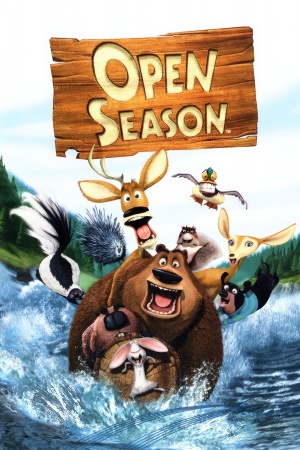 |
|
| Developers | |
|---|---|
| Ubisoft Montreal | |
| Ubisoft Quebec | |
| Publishers | |
| Ubisoft | |
| Engines | |
| Unreal Engine 2 | |
| Release dates | |
| Windows | September 12, 2006 |
Availability
Essential improvements
Skip intro videos
| Delete or Rename |
|---|
|
Enable Alt+F4
| Instructions |
|---|
|
Game data
Configuration file(s) location
| System | Location |
|---|---|
| Windows | <path-to-game>\System\OpenSeason.ini[Note 1] <path-to-game>\System\User.ini[Note 1] |
Save game data location
| System | Location |
|---|---|
| Windows | <path-to-game>\System\*.sav[Note 1] |
Video settings
Vertical sync (Vsync)
| Set Vsync |
|---|
|
Input settings
Audio settings
Localizations
| Language | UI | Audio | Sub | Notes |
|---|---|---|---|---|
| Dutch | ||||
| English | ||||
| French | ||||
| German | ||||
| Spanish |
Change Language
| Instructions |
|---|
|
Issues fixed
Vsync (Enable by default) not working on Windows10
- The game uses vsync enable by default but in windows 10 it does not work because the game uses Directx 8 and the vsync of directx 8 in windows10 is broken
| Instructions |
|---|
|
Other information
API
| Technical specs | Supported | Notes |
|---|---|---|
| Direct3D | 8 | Despite the fact that the requirements state that the game is directx 9 it is actually directx 8 |
| Shader Model support | 1.1 |
| Executable | 32-bit | 64-bit | Notes |
|---|---|---|---|
| Windows |
Middleware
| Middleware | Notes | |
|---|---|---|
| Cutscenes | Bink Video |
System requirements
| Windows | ||
|---|---|---|
| Minimum | Recommended | |
| Operating system (OS) | 2000 | XP |
| Processor (CPU) | Intel Pentium 4 1.5 GHz AMD Athlon 1.5 GHz |
Intel Pentium 4 2 GHz AMD Athlon 2 GHz |
| System memory (RAM) | 256 MB | 512 MB |
| Hard disk drive (HDD) | 2 GB | |
| Video card (GPU) | 64 MB of VRAM DirectX 9 compatible Shader model 1.1 support | |
| Sound (audio device) | Audio solution containing Dolby Digital Live required for Dolby Digital audio | |
| Other | 16x CD-ROM drive or 4x DVD-ROM drive | |
Notes
- ↑ 1.0 1.1 1.2 When running this game without elevated privileges (Run as administrator option), write operations against a location below
%PROGRAMFILES%,%PROGRAMDATA%, or%WINDIR%might be redirected to%LOCALAPPDATA%\VirtualStoreon Windows Vista and later (more details).
