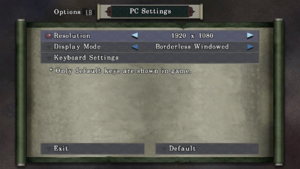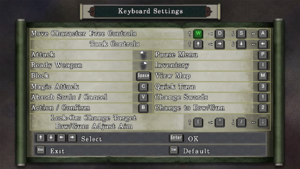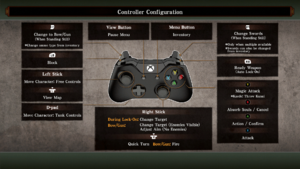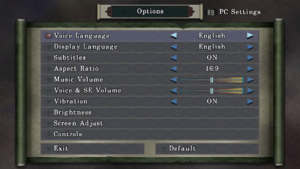Difference between revisions of "Onimusha: Warlords HD"
From PCGamingWiki, the wiki about fixing PC games
m (→Availability: Added missing retailers.) |
m (→Mods: Removed instruction to open the path-to-game directory and reworded some of the installation directions for clarity for Original Soundtrack and HD UI and Menus mods.) |
||
| Line 338: | Line 338: | ||
==Mods== | ==Mods== | ||
===[https://www.nexusmods.com/onimushawarlords/mods/13 Original Soundtrack Mod]=== | ===[https://www.nexusmods.com/onimushawarlords/mods/13 Original Soundtrack Mod]=== | ||
| − | {{++}} This mod replaces the redone soundtrack | + | {{++}} This mod replaces the redone soundtrack made for the remaster with the original soundtrack found in the PlayStation 2 and Xbox releases. |
{{ii}} It's recommended to make a backup of the {{folder|AUDIO}} and {{folder|MOVIE}} folders before installing the mod. | {{ii}} It's recommended to make a backup of the {{folder|AUDIO}} and {{folder|MOVIE}} folders before installing the mod. | ||
{{Fixbox|description=Installing Original Soundtrack Mod|ref=|fix= | {{Fixbox|description=Installing Original Soundtrack Mod|ref=|fix= | ||
#Download [https://www.nexusmods.com/onimushawarlords/mods/13?tab=files&file_id=30 the mod]. | #Download [https://www.nexusmods.com/onimushawarlords/mods/13?tab=files&file_id=30 the mod]. | ||
| − | + | #Extract all <code>.WEM</code> files from the <code>.zip</code> file's {{folder|AUDIO}} folder to {{folder|<path-to-game>\IMAGE\AUDIO}}. Do the same with the {{folder|English(US)}} subfolder. | |
| − | #Extract all <code>.WEM</code> files from the <code>.zip</code> file's {{folder|AUDIO}} folder to | + | #Extract all the <code>.WMV</code> files from the <code>.zip</code> file's {{folder|MOVIE}} folder to {{folder|<path-to-game>\IMAGE\MOVIE}}. |
| − | # | ||
'''Notes''' | '''Notes''' | ||
| Line 353: | Line 352: | ||
===[https://www.nexusmods.com/onimushawarlords/mods/14 HD UI and Menus]=== | ===[https://www.nexusmods.com/onimushawarlords/mods/14 HD UI and Menus]=== | ||
| − | {{++}} This mod upscales several pre-rendered textures, including the | + | {{++}} This mod upscales several pre-rendered textures, including the UI, images in the Item Menu, and save screens. |
{{Fixbox|description=Installing HD UI and Menus|ref=|fix= | {{Fixbox|description=Installing HD UI and Menus|ref=|fix= | ||
#Download [https://www.nexusmods.com/onimushawarlords/mods/14?tab=files&file_id=31 the mod]. | #Download [https://www.nexusmods.com/onimushawarlords/mods/14?tab=files&file_id=31 the mod]. | ||
| − | + | #Extract the "<code>dxgi.dll</code>" file and the {{folder|SK_Res}} folder from the <code>.zip</code> file to {{folder|<path-to-game>}}. | |
| − | #Extract the "<code>dxgi.dll</code>" file and the {{folder|SK_Res}} folder from the <code>.zip</code> file to | ||
}} | }} | ||
Revision as of 19:57, 1 April 2023
For the original release, see Onimusha: Warlords.
 |
|
| Developers | |
|---|---|
| Original game | Capcom |
| Remastered | NeoBards |
| Publishers | |
| Capcom | |
| Release dates | |
| Windows | January 15, 2019 |
| Reception | |
| Metacritic | 67 |
| OpenCritic | 73 |
| IGDB | 75 |
| Taxonomy | |
| Monetization | One-time game purchase |
| Microtransactions | None |
| Modes | Singleplayer |
| Pacing | Real-time |
| Perspectives | Cinematic camera |
| Controls | Direct control |
| Genres | Action, Hack and slash, Puzzle |
| Art styles | Pre-rendered graphics, Realistic |
| Themes | Fantasy, Japan |
| Series | Onimusha |
| Onimusha | |
|---|---|
| Onimusha: Warlords | 2003 |
| Onimusha 3: Demon Siege | 2005 |
| Onimusha: Warlords HD | 2019 |
Key points
- Remastered version of Onimusha: Warlords featuring widescreen support, enhanced backgrounds and characters graphics, analog stick support, new OST and a new Japanese audio track.
- Based off the original PS2 release, does not contain Genma Onimusha (Xbox) gameplay additions and content.
General information
Availability
| Source | DRM | Notes | Keys | OS |
|---|---|---|---|---|
| GamersGate | ||||
| Green Man Gaming | ||||
| Humble Store | ||||
| Steam |
Game data
Configuration file(s) location
| System | Location |
|---|---|
| Steam | <Steam-folder>\userdata\<user-id>\761600\remote\PCConfig.dat |
| Steam Play (Linux) | <SteamLibrary-folder>/steamapps/compatdata/761600/pfx/[Note 1] |
Save game data location
| System | Location |
|---|---|
| Steam | <Steam-folder>\userdata\<user-id>\761600\remote\Save.dat |
| Steam Play (Linux) | <SteamLibrary-folder>/steamapps/compatdata/761600/pfx/[Note 1] |
Save game cloud syncing
| System | Native | Notes |
|---|---|---|
| Steam Cloud |
Video
Comparison between the 4:3 and 16:9 aspect ratios from the starting area of the game, showing how the area of view is cropped when playing in 16:9.
| Graphics feature | State | Notes | |
|---|---|---|---|
| Widescreen resolution | Widescreen resolutions are Vert-.[1] See Widescreen resolution. | ||
| Multi-monitor | |||
| Ultra-widescreen | |||
| 4K Ultra HD | See Widescreen resolution. | ||
| Field of view (FOV) | |||
| Windowed | |||
| Borderless fullscreen windowed | |||
| Anisotropic filtering (AF) | See the glossary page for potential workarounds. | ||
| Anti-aliasing (AA) | See the glossary page for potential workarounds. | ||
| High-fidelity upscaling | See the glossary page for potential workarounds. | ||
| Vertical sync (Vsync) | Enabled by default, no in-game option to disable. | ||
| 60 FPS | |||
| 120+ FPS | Frame rate is capped at 60 FPS. | ||
| High dynamic range display (HDR) | See the glossary page for potential alternatives. | ||
| Ray tracing (RT) | |||
Widescreen resolution
- Player can toggle between original 4:3 or cropped pan-and-scan 16:9. The game uses pre-rendered backgrounds which are all stuck in 4:3.
- In 16:9 aspect ratio, the 4:3 backgrounds are cropped and zoomed in with a camera pan added as the character moves higher and lower on the screen. Unfortunately, many areas are still cropped on the top or bottom in 16:9, so some may want to choose 4:3 original aspect ratio. FMVs and in-game cutscenes are better in 16:9 mode (in 4:3 mode for in-game cutscenes, there is an unnecessary pillarbox on the left and right side).
| Set resolution[citation needed] |
|---|
|
Input
| Keyboard and mouse | State | Notes |
|---|---|---|
| Remapping | Button prompts in tutorials and menus do not change. | |
| Mouse acceleration | ||
| Mouse sensitivity | ||
| Mouse input in menus | The menus must be navigated with a keyboard as the in-game cursor does not allow the player to highlight and select any options. Left and right click can still be used for confirm and cancel, respectively. | |
| Mouse Y-axis inversion | ||
| Controller | ||
| Controller support | ||
| Full controller support | ||
| Controller remapping | Controller has only one preset configuration that cannot be changed. | |
| Controller sensitivity | ||
| Controller Y-axis inversion |
| Controller types |
|---|
| XInput-compatible controllers | ||
|---|---|---|
| Xbox button prompts | ||
| Impulse Trigger vibration |
| PlayStation controllers | See the glossary page for potential workarounds. |
|---|
| Generic/other controllers |
|---|
| Additional information | ||
|---|---|---|
| Controller hotplugging | ||
| Haptic feedback | ||
| Digital movement supported | ||
| Simultaneous controller+KB/M |
Audio
| Audio feature | State | Notes |
|---|---|---|
| Separate volume controls | Sliders for "Music" and "Voice & SE" only. | |
| Surround sound | Stereo only.[2] | |
| Subtitles | ||
| Closed captions | ||
| Mute on focus lost | The game pauses when out of focus. No option to disable. | |
| Royalty free audio |
Localizations
| Language | UI | Audio | Sub | Notes |
|---|---|---|---|---|
| English | Cutscene where Hecuba transforms is edited when playing with English audio, cutting about 10 seconds of footage. Play with Japanese audio to see the cutscene uncut.[3] | |||
| Simplified Chinese | ||||
| Traditional Chinese | ||||
| French | ||||
| German | ||||
| Italian | ||||
| Japanese | ||||
| Brazilian Portuguese | Fan translation: download (TriboGamer). | |||
| Spanish |
Other information
API
| Technical specs | Supported | Notes |
|---|---|---|
| Direct3D | 11 |
| Executable | 32-bit | 64-bit | Notes |
|---|---|---|---|
| Windows |
Mods
Original Soundtrack Mod
- This mod replaces the redone soundtrack made for the remaster with the original soundtrack found in the PlayStation 2 and Xbox releases.
- It's recommended to make a backup of the
AUDIOandMOVIEfolders before installing the mod.
| Installing Original Soundtrack Mod |
|---|
Notes
|
HD UI and Menus
- This mod upscales several pre-rendered textures, including the UI, images in the Item Menu, and save screens.
| Installing HD UI and Menus |
|---|
|
Dark Great Armor
- This changes the colors of the famous "
Great Armor", the strongest armor in the game, so that it looks more different from the others (which many people found strange for many years, since only the "Holy Armor" actually has different colors). This also changes the in-game name of the armor from "Great Armor" to "Dark Great Armor".
| Use Dark Great Armor mod |
|---|
In the package, there is a " |
System requirements
| Windows | ||
|---|---|---|
| Minimum | Recommended | |
| Operating system (OS) | 7 | 10 |
| Processor (CPU) | Intel Core i3 | Intel Core i7-3770 3.4 GHz |
| System memory (RAM) | 4 GB | 8 GB |
| Hard disk drive (HDD) | 12 GB | 16 GB |
| Video card (GPU) | Nvidia GeForce GTX 760 AMD Radeon R7 260X DirectX 10 compatible | Nvidia GeForce GTX 960 DirectX 11 compatible |
- A 64-bit operating system is required.
Notes
- ↑ 1.0 1.1 Notes regarding Steam Play (Linux) data:
- File/folder structure within this directory reflects the path(s) listed for Windows and/or Steam game data.
- Games with Steam Cloud support may also store data in
~/.steam/steam/userdata/<user-id>/761600/. - Use Wine's registry editor to access any Windows registry paths.
- The app ID (761600) may differ in some cases.
- Treat backslashes as forward slashes.
- See the glossary page for details on Windows data paths.
References
- ↑ Onimusha Warlords – Original (2001) vs. Remaster (2019) Graphics Comparison - YouTube
- ↑ Verified by User:MasterBlaster on 2020-04-07
- Tested in 7.1 using Orban Loudness Meter in conjunction with Razer Surround.
- ↑ Is Onimusha Warlords Remastered Still Censored? - YouTube