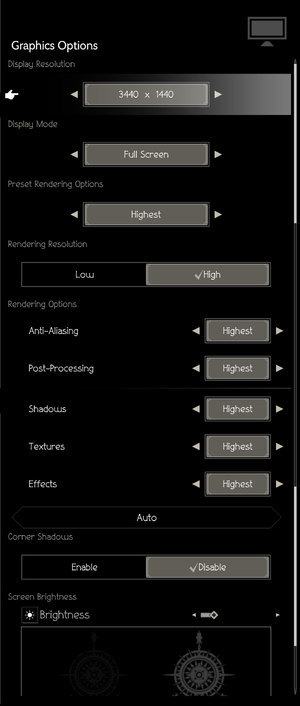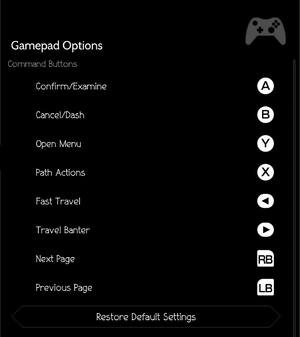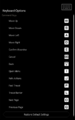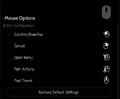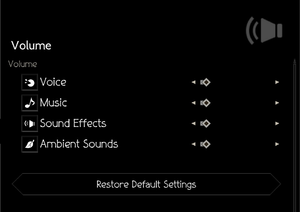Octopath Traveler
From PCGamingWiki, the wiki about fixing PC games
Revision as of 15:27, 5 November 2019 by Baronsmoki (talk | contribs) (→Availability: Denuvo removed)
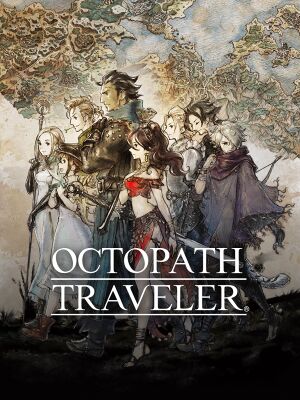 |
|
| Developers | |
|---|---|
| Square Enix | |
| Acquire | |
| Publishers | |
| Square Enix | |
| Engines | |
| Unreal Engine 4 | |
| Release dates | |
| Windows | June 7, 2019 |
Key points
- Bad mouse support, no usable cursor in menus or during gameplay.
General information
Availability
| Source | DRM | Notes | Keys | OS |
|---|---|---|---|---|
| Publisher website | ||||
| Green Man Gaming | ||||
| Humble Store | ||||
| Steam |
- All versions require Steam DRM.
- Denuvo Anti-Tamper DRM was removed on November 5, 2019.[1]
Game data
Configuration file(s) location
| System | Location |
|---|---|
| Windows | %USERPROFILE%\Documents\My Games\Octopath_Traveler\Config\WindowsNoEditor\ |
| Steam Play (Linux) | <SteamLibrary-folder>/steamapps/compatdata/921570/pfx/[Note 1] |
Save game data location
| System | Location |
|---|---|
| Windows | %USERPROFILE%\Documents\My Games\Octopath_Traveler\ |
| Steam Play (Linux) | <SteamLibrary-folder>/steamapps/compatdata/921570/pfx/[Note 1] |
Save game cloud syncing
| System | Native | Notes |
|---|---|---|
| Steam Cloud |
Video settings
Anti-aliasing (AA)
| Disable AA in Engine.ini[2] |
|---|
|
High frame rate
| Set FPS cap in GameUserSettings.ini[3] |
|---|
|
Depth of field
- Depth of field sometimes blurs the background and other parts of the game, so some users may find it preferable to disable it.
| Disable DOF in Engine.ini[2] |
|---|
|
Bloom
| Disable bloom in Engine.ini[2] |
|---|
|
Input settings
Audio settings
Localizations
| Language | UI | Audio | Sub | Notes |
|---|---|---|---|---|
| English | ||||
| Simplified Chinese | ||||
| Traditional Chinese | ||||
| French | ||||
| German | ||||
| Italian | ||||
| Japanese | ||||
| Spanish |
Other information
API
| Technical specs | Supported | Notes |
|---|---|---|
| Direct3D | 11 |
| Executable | 32-bit | 64-bit | Notes |
|---|---|---|---|
| Windows |
System requirements
| Windows | ||
|---|---|---|
| Minimum | Recommended | |
| Operating system (OS) | 7 SP1, 8.1, 10 | |
| Processor (CPU) | AMD FX-4350 Intel Core i3-3210 |
AMD Ryzen 3 1200 Intel Core i5-6400 |
| System memory (RAM) | 4 GB | 6 GB |
| Hard disk drive (HDD) | 5 GB | |
| Video card (GPU) | AMD Radeon R7 260X Nvidia GeForce GTX 750 2 GB of VRAM DirectX 11 compatible | AMD Radeon RX 470 Nvidia GeForce GTX 1060 4 GB of VRAM |
| Sound (audio device) | DirectX Compatible Sound Card | |
- A 64-bit system is required.
- The minimum requirements are for 30+ FPS @ 1280x720 on "LOW" graphics preset. The recommended requirements are for 60 FPS @ 1920x1080 on "Very High" graphics preset.
Notes
- ↑ 1.0 1.1 Notes regarding Steam Play (Linux) data:
- File/folder structure within this directory reflects the path(s) listed for Windows and/or Steam game data.
- Games with Steam Cloud support may also store data in
~/.steam/steam/userdata/<user-id>/921570/. - Use Wine's registry editor to access any Windows registry paths.
- The app ID (921570) may differ in some cases.
- Treat backslashes as forward slashes.
- See the glossary page for details on Windows data paths.
References
- ↑ Square Enix has removed the Denuvo anti-tamper tech from Octopath Traveler - DSOGaming - last accessed on 2019-11-05
- ↑ 2.0 2.1 2.2 Octopath graphics tweaks - last accessed on 2019-06-12
- ↑ Octopath fps unlock - last accessed on 2019-06-15