Difference between revisions of "ObsCure II"
From PCGamingWiki, the wiki about fixing PC games
m (→Input settings: updated template usage) |
m (→API) |
||
| Line 247: | Line 247: | ||
|shader model versions = | |shader model versions = | ||
|shader model notes = | |shader model notes = | ||
| − | |64-bit executable = | + | |64-bit executable = false |
|64-bit executable notes= | |64-bit executable notes= | ||
}} | }} | ||
Revision as of 11:07, 9 December 2017
This page is a stub: it lacks content and/or basic article components. You can help to expand this page
by adding an image or additional information.
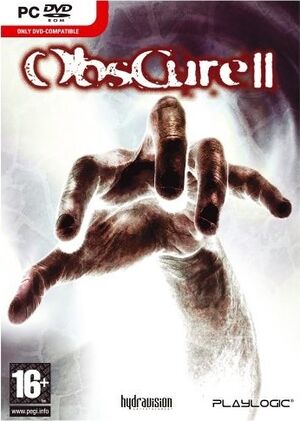 |
|
| Developers | |
|---|---|
| Hydravision Entertainment | |
| Publishers | |
| Ignition Entertainment | |
| Playlogic Entertainment | |
| Mighty Rocket Studio | |
| Engines | |
| RenderWare | |
| Release dates | |
| Windows | September 7, 2007 |
| ObsCure | |
|---|---|
| ObsCure | 2004 |
| ObsCure II | 2007 |
General information
Availability
| Source | DRM | Notes | Keys | OS |
|---|---|---|---|---|
| Retail | Solidshield DRM. | |||
| Steam |
Game data
Configuration file(s) location
Template:Game data/row
| System | Location |
|---|---|
| Steam Play (Linux) | <Steam-folder>/steamapps/compatdata/254480/pfx/[Note 1] |
Save game data location
Template:Game data/row
| System | Location |
|---|---|
| Steam Play (Linux) | <Steam-folder>/steamapps/compatdata/254480/pfx/[Note 1] |
Save game cloud syncing
| System | Native | Notes |
|---|---|---|
| Steam Cloud |
Video settings
Windowed
| Set with D3D8 Wrapper[citation needed] |
|---|
|
Input settings
Controller support
- In the retail version, XInput controllers have issues using both triggers simultaneously, and with the right stick being unrecognized.
| Fix button assignment[citation needed] |
|---|
|
Audio settings
Localizations
| Language | UI | Audio | Sub | Notes |
|---|---|---|---|---|
| English | ||||
| French | ||||
| Italian | ||||
| German | ||||
| Spanish |
Network
Multiplayer types
| Type | Native | Players | Notes | |
|---|---|---|---|---|
| Local play | 2 | Co-op Co-op play with 2 players requires a controller. |
||
| LAN play | ||||
| Online play | ||||
Other information
API
| Executable | 32-bit | 64-bit | Notes |
|---|---|---|---|
| Windows |
System requirements
| Windows | ||
|---|---|---|
| Minimum | Recommended | |
| Operating system (OS) | XP | 7 |
| Processor (CPU) | Intel Pentium III 1 GHz | Intel Pentium IV 2.4 GHz |
| System memory (RAM) | 512 MB | 1 GB |
| Hard disk drive (HDD) | 3 GB | 3 GB |
| Video card (GPU) | 64 MB of VRAM DirectX 9.0c compatible | 128 MB of VRAM DirectX 9.0c compatible |
Notes
- ↑ 1.0 1.1 File/folder structure within this directory reflects the path(s) listed for Windows and/or Steam game data (use Wine regedit to access Windows registry paths). Games with Steam Cloud support may store data in
~/.steam/steam/userdata/<user-id>/254480/in addition to or instead of this directory. The app ID (254480) may differ in some cases. Treat backslashes as forward slashes. See the glossary page for details.
