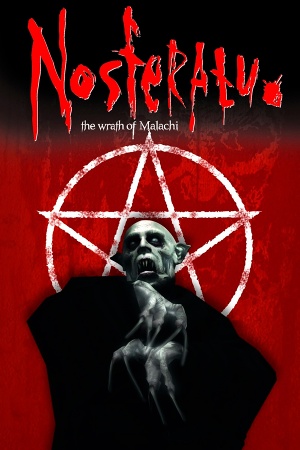This page is a
stub: it lacks content and/or basic article components. You can help to
expand this page
by adding an image or additional information.
General information
- GOG.com Community Discussions
- GOG.com Support Page
- Steam Community Discussions
Availability
Essential improvements
Edit settings
To access the settings, launch the game using <path-to-game>\start.exe and then click on 'Settings'.
Game data
Configuration file(s) location
Save game data location
Video settings
Template:Video settings
Input settings
Template:Input settings
Audio settings
Template:Audio settings
Localizations
| Language |
UI |
Audio |
Sub |
Notes |
| English |
|
|
|
|
| French |
|
|
|
|
| Russian |
|
|
|
Only on Russian retail copy, digital version available here. |
| Spanish |
|
|
|
Retail version, download. |
Issues fixed
Settings aren't saved (Steam)
The game saves its settings in the Windows registry. The keys are not created by default and need to be created by you. Once created you can edit the settings from the launcher and they will be saved.
|
Add keys to the registry[1]
|
- Create a new temporary text file anywhere you would like.
- Name it nosferatu.reg
- Copy the following lines into it:
Windows Registry Editor Version 5.00
[HKEY_LOCAL_MACHINE\SOFTWARE\WOW6432Node\Idol FX]
[HKEY_LOCAL_MACHINE\SOFTWARE\WOW6432Node\Idol FX\Nosferatu]
"Adapter"="0"
"TextureQuality"="32"
"TextureFiltering"="2"
"AntiAlias"="0"
"LevelGeometry"="2"
"LevelTextures"="2"
"ParticleDetail"="2"
"SoundEnabled"="1"
"Width"="1280"
"Height"="960"
"Depth"="32"
- Save your file and then run it to add the keys to your registry.
- Run the game from
<path-to-game>\start.exe or else the default settings will be used.
Notes
- Launching the game from start.exe will not grant you any trading cards. It is recommended to launch the game from Steam and leave the game idle in the background for 1 hour to receive your 3 cards.
- The fix has not been tested on 32 bit operating systems. It may not work or may need to be applied differently.
|
Other information
API
| Executable |
32-bit |
64-bit |
Notes |
| Windows |
|
|
|
System requirements
| Windows |
|
Minimum |
| Operating system (OS) |
98, 2000, XP, 7, 8 |
| Processor (CPU) |
Intel Pentium III 733 MHz |
| System memory (RAM) |
128 MB |
| Hard disk drive (HDD) |
353 MB |
| Video card (GPU) |
Direct3D Compatible
16 MB of VRAM |
Notes
References