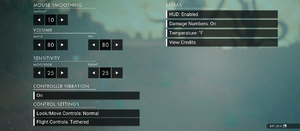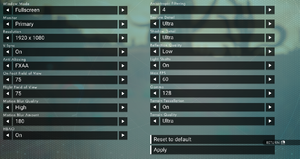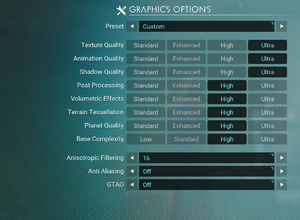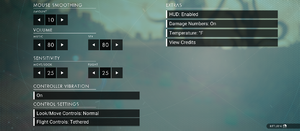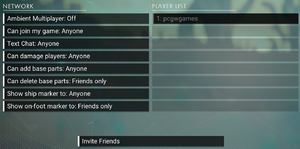No Man's Sky
From PCGamingWiki, the wiki about fixing PC games
Revision as of 04:48, 7 November 2022 by Dandelion Sprout (talk | contribs)
Although this product has been released, it remains under active development - information may change frequently and could be outdated or irrelevant.
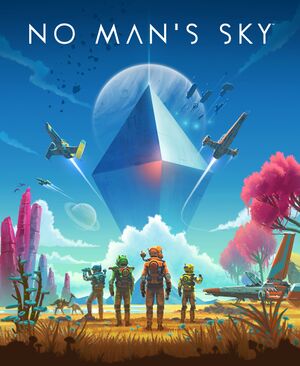 |
|
| Developers | |
|---|---|
| Hello Games | |
| Release dates | |
| Windows | August 12, 2016[1] |
| macOS (OS X) | TBA |
| Reception | |
| Metacritic | 61 |
| OpenCritic | 70 |
| IGDB | 74 |
| Taxonomy | |
| Monetization | One-time game purchase |
| Microtransactions | None |
| Modes | Singleplayer, Multiplayer |
| Pacing | Real-time, Persistent |
| Perspectives | Third-person, First-person |
| Controls | Direct control |
| Genres | Open world, Survival |
| Vehicles | Off-roading, Space flight |
| Art styles | Realistic |
| Themes | Sci-fi, Space |
Key points
- Active modding community. See Mods.
General information
Availability
| Source | DRM | Notes | Keys | OS |
|---|---|---|---|---|
| GamersGate | ||||
| GOG.com | ||||
| Green Man Gaming | ||||
| Humble Store | ||||
| Microsoft Store | Xbox Play Anywhere. Xbox Game Pass for PC | |||
| Steam |
Game data
Configuration file(s) location
| System | Location |
|---|---|
| Windows | <path-to-game>\Binaries\SETTINGS\[Note 1] |
| Microsoft Store | %LOCALAPPDATA%\Packages\HelloGames.NoMansSky_bs190hzg1sesy\LocalCache\Local\Microsoft\WritablePackageRoot\Binaries\SETTINGS |
| Steam Play (Linux) | <Steam-folder>/steamapps/compatdata/275850/pfx/[Note 2] |
Save game data location
| System | Location |
|---|---|
| Windows | %APPDATA%\HelloGames\NMS\ |
| Microsoft Store | %LOCALAPPDATA%\Packages\HelloGames.NoMansSky_bs190hzg1sesy\SystemAppData\wgs |
| Steam Play (Linux) | <Steam-folder>/steamapps/compatdata/275850/pfx/[Note 2] |
Save game cloud syncing
| System | Native | Notes |
|---|---|---|
| GOG Galaxy | ||
| Steam Cloud | ||
| Xbox Cloud | Game saves sync across Xbox and PC if using the same Live account. |
| Transfer a Gamepass save to Steam[2] |
|---|
|
Note this is not yet updated with the latest updates like companions and expeditions.
|
Video
| Graphics feature | State | WSGF | Notes |
|---|---|---|---|
| Widescreen resolution | |||
| Multi-monitor | |||
| Ultra-widescreen | |||
| 4K Ultra HD | |||
| Field of view (FOV) | Up to 100 (arbitrary number, not actual FoV in degrees);[3] for higher values see Field of view (FOV) or use this Extended FOV Changer. | ||
| Windowed | |||
| Borderless fullscreen windowed | Natively displays an option for Borderless Windowed Mode, but the option behaves similarly to Fullscreen. Seems to be setting itself to 'topmost' with a high Z-level, overriding other applications attempting to be topmost. Choosing Bordered and using a de-bordering app results in a more 'standard' Borderless experience. | ||
| Anisotropic filtering (AF) | Up to 16 samples. Forcing gives much better quality.[4] | ||
| Anti-aliasing (AA) | FXAA, TAA, TAA+FXAA, TAA (Low), DLSS or DLAA.
TAA option was added with Foundation Update.[5] DLSS option was added with Prisms Update.[6] DLAA option was added with Sentinel Update.[7] |
||
| Vertical sync (Vsync) | Double buffered (On), triple buffered, or adaptive vsync. | ||
| 60 FPS and 120+ FPS | There is a framerate limit slider that goes up to 240 FPS. [8] | ||
| High dynamic range display (HDR) | HDR400, HDR600 or HDR1000[9] | ||
Field of view (FOV)
| Instructions[10] |
|---|
<Property name="FoVOnFoot" value="X.000000" /> <Property name="FoVInShip" value="X.000000" /> |
Input
| Keyboard and mouse | State | Notes |
|---|---|---|
| Remapping | ||
| Mouse acceleration | ||
| Mouse sensitivity | In-game sliders appear to have little or no effect on mouse sensitivity. | |
| Mouse input in menus | ||
| Mouse Y-axis inversion | Separate inversion options for walking and spaceflight | |
| Controller | ||
| Controller support | ||
| Full controller support | ||
| Controller remapping | ||
| Controller sensitivity | ||
| Controller Y-axis inversion | Separate inversion options for walking and spaceflight |
| Controller types |
|---|
| XInput-compatible controllers | ||
|---|---|---|
| Xbox button prompts | ||
| Impulse Trigger vibration |
| PlayStation controllers | ||
|---|---|---|
| PlayStation button prompts | ||
| Light bar support | Blue | |
| Adaptive trigger support | ||
| DualSense haptic feedback support | ||
| Connection modes | Wired, Tested on DualShock 4 V2. |
|
| Tracked motion controllers | Oculus Touch, Valve Index, Vive Wand | |
|---|---|---|
| Button/gesture prompts |
| Generic/other controllers |
|---|
| Additional information | ||
|---|---|---|
| Controller hotplugging | ||
| Haptic feedback | ||
| Digital movement supported | ||
| Simultaneous controller+KB/M | If the pause menu is opened, only the device used to open it will function until it is closed. |
| Steam Input | ||
|---|---|---|
| Steam Input API support | Steam controller added in Pathfinder Update.[11] | |
| Official controller preset(s) | ||
| Steam Controller button prompts | Prompts switching between XInput and sinput. |
Audio
| Audio feature | State | Notes |
|---|---|---|
| Separate volume controls | Music, SFX. | |
| Surround sound | ||
| Subtitles | ||
| Closed captions | ||
| Mute on focus lost | Does not mute when in multiplayer | |
| Royalty free audio |
Localizations
| Language | UI | Audio | Sub | Notes |
|---|---|---|---|---|
| English | ||||
| Simplified Chinese | ||||
| Traditional Chinese | ||||
| Czech | Fan translation. | |||
| Dutch | ||||
| French | ||||
| Italian | ||||
| German | ||||
| Japanese | ||||
| Korean | ||||
| Polish | ||||
| Portuguese | ||||
| Brazilian Portuguese | ||||
| Russian | ||||
| Spanish |
Network
Multiplayer types
| Type | Native | Players | Notes | |
|---|---|---|---|---|
| Local play | ||||
| LAN play | ||||
| Online play | 32 | Co-op |
||
Issues unresolved
Screen Tearing
- Game suffers from screen tearing in borderless mode regardless of settings. Only enabling V-Sync in fullscreen fixes the issue. Forcing V-Sync through GPU control panel has no effect.[citation needed]
- Users of AMD GPUs have reported that enabling V-Sync in their GPU control panel's Global Settings solves the issue across all fullscreen types. The game's own V-Sync setting has no effect one way or the other, nor does the game's specific profile in the GPU control panel.
Some resolutions cause game to not render some text
- 1360 x 768 makes module upgrade stats disappear. Also line overflowing is broken in some inventory views and in Catalogue. Badly overflowing entries are invisible but still accessible and with working tooltips in next column or line, in case of Catalogue under scroll controls.[citation needed]
- 10 pixel less horizontal custom resolution made by GPU specific controls corrects the problem with little loss of resolution.
Issues fixed
Heavy game stutter/stutter in general
|
| Rename "mf_storage.hg" and "storage.hg".[12] |
|---|
|
Other information
API
| Technical specs | Supported | Notes |
|---|---|---|
| Vulkan | 1.0 | Replaced OpenGL 4.5 as part of the Beyond Update.[13] |
| Executable | 32-bit | 64-bit | ARM | Notes |
|---|---|---|---|---|
| Windows | ||||
| macOS (OS X) |
Middleware
Mods
- Many mods can be found at Video Game Mods and Nexus Mods.
- Mods almost always need to be updated by their creator after a major game update (Atlas Rises, NEXT, Beyond, etc.).
System requirements
| Windows | ||
|---|---|---|
| Minimum[15] | Recommended | |
| Operating system (OS) | 7, 8.1, 10 | |
| Processor (CPU) | Intel Core i3 AMD Phenom X3 |
Intel Core i5 Quad Core AMD Ryzen 3 1200 |
| System memory (RAM) | 8 GB | |
| Hard disk drive (HDD) | 10 GB | |
| Video card (GPU) | Nvidia GeForce GTX 480 AMD Radeon HD 7870 2 GB of VRAM | Nvidia GeForce GTX 1060 AMD Radeon RX 480 4 GB of VRAM |
- A 64-bit operating system is required.
- Requires Vulkan 1.0 or higher
- Requires a processor supporting SSE2.[16]
Notes
- ↑ When running this game without elevated privileges (Run as administrator option), write operations against a location below
%PROGRAMFILES%,%PROGRAMDATA%, or%WINDIR%might be redirected to%LOCALAPPDATA%\VirtualStoreon Windows Vista and later (more details). - ↑ 2.0 2.1 File/folder structure within this directory reflects the path(s) listed for Windows and/or Steam game data (use Wine regedit to access Windows registry paths). Games with Steam Cloud support may store data in
~/.steam/steam/userdata/<user-id>/275850/in addition to or instead of this directory. The app ID (275850) may differ in some cases. Treat backslashes as forward slashes. See the glossary page for details.
References
- ↑ Sean Murray on Twitter: "PC NMS release will now be global and will be August 12th worldwide. It's so important we get it right and make the best version we can"
- ↑ https://www.reddit.com/r/NoMansSkyTheGame/comments/lk6yk6/how_to_move_a_gamepass_save_to_steam/
- ↑ No Man's Sky | WSGF
- ↑ Verified by User:Primey on 14 August 2016
- ↑ Foundation Update Patch notes
- ↑ Prisms Update Patch notes
- ↑ Sentinel Update Patch notes
- ↑ Verified by User:Xharos on 2022-06-21
- ↑ BEYOND: INTRODUCING UPDATE 2.0 - last accessed on 09 April 2020
- ↑ Verified by User:Hawaii Beach on 2016-08-13
- ↑ Pathfinder Update Patch notes
- ↑ Verified by User:Bowi on 2022-10-14
- ↑ Beyond Update - No Man's Sky - last accessed on 2019-08-14
- ↑ Havok Press Release - HAVOK CONGRATULATES ALL OF THE AWARD-NOMINATED DEVELOPERS AT E3 2015; MANY TOP TITLES UTILIZING HAVOK TECH, CONGRATULATIONS TO FALLOUT 4, UNCHARTED 4: A THIEF’S END, STAR WARS BATTLEFRONT AND MANY OTHERS - last accessed on 2016-07-28
- ↑ Microsoft Store
- ↑ Steam Community Discussion - Patch Notes - last accessed on 2016-08-20
- "The game code no longer relies on anything above SSE 2,
Havok Physics has also now created new libs for us to add Phenom support."
- "The game code no longer relies on anything above SSE 2,
Categories:
- Released games under active development
- Games in development
- Windows
- OS X
- One-time game purchase
- No microtransactions
- Singleplayer
- Multiplayer
- Real-time
- Persistent
- Third-person
- First-person
- Direct control
- Open world
- Survival
- Off-roading
- Space flight
- Realistic
- Sci-fi
- Space
- Games
- Invalid template usage (Input)
- Pages needing references
- GOG.com Enhancement Project