Difference between revisions of "Ninja Blade"
From PCGamingWiki, the wiki about fixing PC games
(→Video settings: 60 fps issue) |
|||
| Line 91: | Line 91: | ||
|vsync notes = The in game vsync is broken and causes performance problems. You will need to disable Vsync on each run of the game and force via GPU drivers instead.<ref name="Guru3D"/> | |vsync notes = The in game vsync is broken and causes performance problems. You will need to disable Vsync on each run of the game and force via GPU drivers instead.<ref name="Guru3D"/> | ||
|60 fps = true | |60 fps = true | ||
| − | |60 fps notes = Game defaults to a 30 FPS cap that has to be disabled each time you run the game. Menus run at 30FPS regardless.<ref name="Guru3D"/> | + | |60 fps notes = Game defaults to a 30 FPS cap that has to be disabled each time you run the game. Menus run at 30FPS regardless.<ref name="Guru3D"/>. Higher frame rates can introduce problems with executing finishing moves on regular enemies<ref>{{Refurl|url=https://steamcommunity.com/app/37010/discussions/0/1693795812302695184/|title=|date=2020-04-05}}</ref>. |
|120 fps = false | |120 fps = false | ||
|120 fps notes = Frame rate is capped at ~112 FPS. See [[#Run the game at screen refresh rate|Run the game at screen refresh rate]]. | |120 fps notes = Frame rate is capped at ~112 FPS. See [[#Run the game at screen refresh rate|Run the game at screen refresh rate]]. | ||
Revision as of 11:45, 5 April 2020
This page is a stub: it lacks content and/or basic article components. You can help to expand this page
by adding an image or additional information.
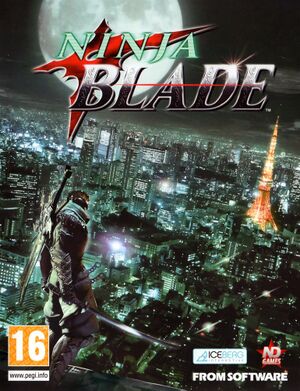 |
|
| Developers | |
|---|---|
| From Software | |
| Windows | Noviy Disk |
| Publishers | |
| Noviy Disk | |
| bitComposer Games | |
| Hungary | EVM |
| Release dates | |
| Windows | October 31, 2009 |
Key points
- 30 FPS cap is enabled by default every time the game is launched (disable in settings).[1]
General information
Availability
| Source | DRM | Notes | Keys | OS |
|---|---|---|---|---|
| Retail | StarForce 5.70.7.2 DRM | |||
| Retail | Only in Hungary | |||
| GamersGate | StarForce DRM | |||
| Steam |
Game data
Configuration file(s) location
| System | Location |
|---|---|
| Windows | %USERPROFILE%\Documents\NinjaBlade\ |
| Steam Play (Linux) | <Steam-folder>/steamapps/compatdata/37010/pfx/[Note 1] |
Save game data location
| System | Location |
|---|---|
| Windows | %USERPROFILE%\Documents\NinjaBlade\ |
| Steam Play (Linux) | <Steam-folder>/steamapps/compatdata/37010/pfx/[Note 1] |
Save game cloud syncing
| System | Native | Notes |
|---|---|---|
| OneDrive | Requires enabling backup of the Documents folder in OneDrive on all computers. | |
| Steam Cloud |
Video settings
Input settings
Audio settings
Localizations
| Language | UI | Audio | Sub | Notes |
|---|---|---|---|---|
| English | ||||
| Simplified Chinese | ||||
| French | ||||
| German | ||||
| Hungarian | Download available. | |||
| Italian | ||||
| Polish | ||||
| Russian | ||||
| Spanish |
Issues fixed
Run the game at screen refresh rate
- Fullscreen mode defaults to 60 Hz, even if the screen refresh rate is set higher than that.
| Set screen refresh rate[2] |
|---|
|
Poor performance
- The game has very poor performance for some users even though GPU usage may be low.[1]
| Workaround[citation needed] |
|---|
|
Other information
API
| Technical specs | Supported | Notes |
|---|---|---|
| Direct3D | 9 |
| Executable | 32-bit | 64-bit | Notes |
|---|---|---|---|
| Windows |
System requirements
| Windows | ||
|---|---|---|
| Minimum | ||
| Operating system (OS) | XP, Vista | |
| Processor (CPU) | Intel Pentium 4 3.2 GHz AMD Athlon 64 |
|
| System memory (RAM) | 1 GB | |
| Hard disk drive (HDD) | 5 GB | |
| Video card (GPU) | Nvidia GeForce 8600 GTS ATI Radeon HD 2600 XT 256 MB of VRAM DirectX 9.0c compatible |
|
| Sound (audio device) | DirectX 9.0с compatible | |
Notes
- ↑ 1.0 1.1 File/folder structure within this directory reflects the path(s) listed for Windows and/or Steam game data (use Wine regedit to access Windows registry paths). Games with Steam Cloud support may store data in
~/.steam/steam/userdata/<user-id>/37010/in addition to or instead of this directory. The app ID (37010) may differ in some cases. Treat backslashes as forward slashes. See the glossary page for details.
References
- ↑ 1.0 1.1 Guru3D.com Forums - View Single Post - NVidia Anti-Aliasing Guide (updated)
- ↑ Verified by User:Keith on 2017-12-04
