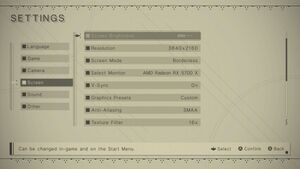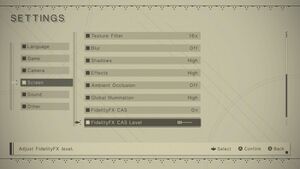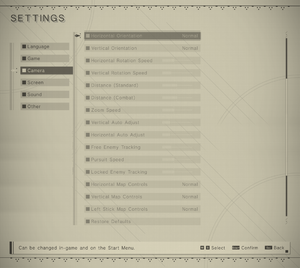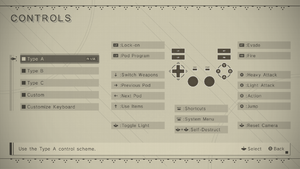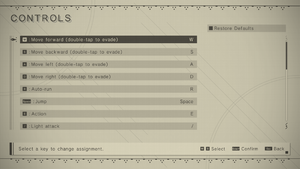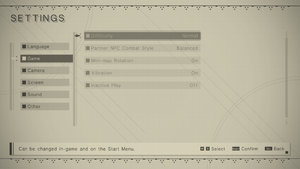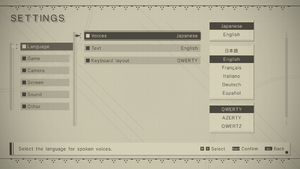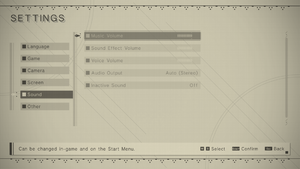| (114 intermediate revisions by 43 users not shown) | |||
| Line 5: | Line 5: | ||
|developers = | |developers = | ||
{{Infobox game/row/developer|PlatinumGames}} | {{Infobox game/row/developer|PlatinumGames}} | ||
| − | {{Infobox game/row/developer|QLOC| | + | {{Infobox game/row/developer|Square Enix}} |
| + | {{Infobox game/row/developer|QLOC|Optimization|ref=<ref name="qloc">{{Refurl|url=https://www.facebook.com/QLOC.studio/posts/3874384449276464|title=Facebook - QLOC - 18 March, 2021 11:00 (CET)|date=2021-03-18|snippet=QLOC is happy to share the news that the very well-received Yoko Taro's masterpiece has been adjusted to the new platform with the help of Warsaw #QLOCdragons. On special request from PlatinumGames the new version has additional enhancements: | ||
* Borderless video setting | * Borderless video setting | ||
* FidelityFX | * FidelityFX | ||
| Line 22: | Line 23: | ||
{{Infobox game/row/reception|IGDB|nier-automata|89}} | {{Infobox game/row/reception|IGDB|nier-automata|89}} | ||
|taxonomy = | |taxonomy = | ||
| − | {{Infobox game/row/taxonomy/monetization | DLC }} | + | {{Infobox game/row/taxonomy/monetization | One-time game purchase, DLC }} |
{{Infobox game/row/taxonomy/microtransactions | Cosmetic }} | {{Infobox game/row/taxonomy/microtransactions | Cosmetic }} | ||
{{Infobox game/row/taxonomy/modes | Singleplayer }} | {{Infobox game/row/taxonomy/modes | Singleplayer }} | ||
| Line 37: | Line 38: | ||
|steam appid side = 580600, 580610, 583990, 583991, 583992, 583993, 583994, 1017430 | |steam appid side = 580600, 580610, 583990, 583991, 583992, 583993, 583994, 1017430 | ||
|gogcom id = | |gogcom id = | ||
| − | |strategywiki = | + | |lutris = nier-automata |
| + | |strategywiki = NieR: Automata | ||
|mobygames = nier-automata | |mobygames = nier-automata | ||
| + | |hltb = 38029 | ||
|wikipedia = Nier: Automata | |wikipedia = Nier: Automata | ||
|winehq = 18238 | |winehq = 18238 | ||
|license = commercial | |license = commercial | ||
| − | }} | + | }} |
| + | |||
| + | {{Introduction | ||
| + | |introduction = | ||
| + | |||
| + | |release history = | ||
| + | |||
| + | |current state = | ||
| + | }} | ||
'''Key points''' | '''Key points''' | ||
{{ii}} Controller is recommended over keyboard and mouse,<ref>{{Refurl|url=https://www.youtube.com/watch?v=gWkSYY02Qxc|title=NieR Automata - Port Report - YouTube|date=2017-09-24}}</ref> unless using the [[#Input Overhaul Mod|Input Overhaul Mod]]. | {{ii}} Controller is recommended over keyboard and mouse,<ref>{{Refurl|url=https://www.youtube.com/watch?v=gWkSYY02Qxc|title=NieR Automata - Port Report - YouTube|date=2017-09-24}}</ref> unless using the [[#Input Overhaul Mod|Input Overhaul Mod]]. | ||
| − | + | {{--}} Playing the game through separate Steam accounts on a shared account in Windows can cause saves to be overwritten. See [[#Saves are overwritten or lost when played by another Steam user on the same computer|the unresolved issue section]] for more information. | |
| − | + | {{--}} The 2021 Steam patch updated the game and bundled all DLC (except the wallpapers) with the main depot. The 2017 DLC depots still exist as separate downloads, which means any DLC checked under the Steam's DLC tab will overwrite the 2021 files from the main depot. To ensure the game uses only the updated files, before downloading the game uncheck all DLCs except the wallpapers (if you already downloaded the game, uncheck DLCs and verify file integrity). After disabling the DLCs in Steam, they won't be enabled in-game even if the files are present, use Automata-LodMod to fix it. [https://www.nexusmods.com/nierautomata/articles/7 More info here.] | |
| − | |||
| − | {{--}} Playing the game through separate Steam accounts on a shared account in Windows can cause saves to be overwritten | ||
'''General information''' | '''General information''' | ||
| − | {{mm}} [https:// | + | {{mm}} [https://niermodding.com/ NieR:Modding] |
{{mm}} [https://steamcommunity.com/app/524220/discussions/ Steam Community Discussions] | {{mm}} [https://steamcommunity.com/app/524220/discussions/ Steam Community Discussions] | ||
| Line 59: | Line 68: | ||
{{Availability/row| Retail | | Activation, disc, Steam | For some regions: Steam key is obtained through {{file|Redeem}} on the game disc which checks the bundled key and DVD authenticity.<ref>{{Refurl|url=http://www.niergame.com/product-verification/|title=NieR Automata {{!}} Coming Soon|date=2017-09-24}}</ref><ref>{{Refurl|url=https://steamcommunity.com/app/524220/discussions/0/1291816569112991923/?tscn=1496928984#c1354868867711510645|title=Reply #1272 :: Denuvo has literally no purpose in NieR anymore, remove it :: NieR:Automata™ General Discussions :: Steam Discussions|date=2017-06-08}}</ref> | | Windows }} | {{Availability/row| Retail | | Activation, disc, Steam | For some regions: Steam key is obtained through {{file|Redeem}} on the game disc which checks the bundled key and DVD authenticity.<ref>{{Refurl|url=http://www.niergame.com/product-verification/|title=NieR Automata {{!}} Coming Soon|date=2017-09-24}}</ref><ref>{{Refurl|url=https://steamcommunity.com/app/524220/discussions/0/1291816569112991923/?tscn=1496928984#c1354868867711510645|title=Reply #1272 :: Denuvo has literally no purpose in NieR anymore, remove it :: NieR:Automata™ General Discussions :: Steam Discussions|date=2017-06-08}}</ref> | | Windows }} | ||
{{Availability/row| Publisher | https://store.eu.square-enix-games.com/en_EU/product/425261/nier-automata-pc-download | Steam | [https://store.eu.square-enix-games.com/en_EU/product/439710/nier-automata-day-one-edition-pc Day One Edition], [https://store.eu.square-enix-games.com/en_EU/product/524656/nierautomata-game-of-the-yorha-edition-pc-download Game of the YoRHa Edition] | | Windows }} | {{Availability/row| Publisher | https://store.eu.square-enix-games.com/en_EU/product/425261/nier-automata-pc-download | Steam | [https://store.eu.square-enix-games.com/en_EU/product/439710/nier-automata-day-one-edition-pc Day One Edition], [https://store.eu.square-enix-games.com/en_EU/product/524656/nierautomata-game-of-the-yorha-edition-pc-download Game of the YoRHa Edition] | | Windows }} | ||
| − | |||
{{Availability/row| GMG | nierautomata-game-of-the-yorha-edition-pc | Steam | Game of the YoRHa Edition | | Windows }} | {{Availability/row| GMG | nierautomata-game-of-the-yorha-edition-pc | Steam | Game of the YoRHa Edition | | Windows }} | ||
{{Availability/row| Humble Store | nier-automata-game-of-the-yorha-edition | Steam | Game of the YoRHa Edition | | Windows }} | {{Availability/row| Humble Store | nier-automata-game-of-the-yorha-edition | Steam | Game of the YoRHa Edition | | Windows }} | ||
| − | {{Availability/row| Microsoft Store | 9pm2p9hqd1ml | Microsoft Store | Become As Gods Edition | + | {{Availability/row| Microsoft Store | 9pm2p9hqd1ml | Microsoft Store | Become As Gods Edition. | | Windows }} |
{{Availability/row| Steam | 524220 | Steam | Game of the YoRHa Edition | | Windows }} | {{Availability/row| Steam | 524220 | Steam | Game of the YoRHa Edition | | Windows }} | ||
| + | {{Availability/row| Gamesplanet | 3192-1 | Steam | Only has Standard Edition | | Windows | unavailable }} | ||
}} | }} | ||
| − | {{ii}} | + | |
| − | + | {{ii}} {{Removed DRM|Denuvo Anti-Tamper}} was removed from the Steam version on July 15, 2021.<ref>{{Refurl|snippet= Modified file – NieRAutomata.exe (-75.74 MiB)|url=https://steamdb.info/depot/524221/history/?changeid=M:4633942970953135000|title=SteamDB - Displaying change M:4633942970953135000|date=2021-07-16}}</ref><ref>{{Refcheck|user=Aemony|date=2021-07-16|comment=}}</ref> | |
===Version differences=== | ===Version differences=== | ||
{{ii}} '''Standard Edition''' is the base Steam edition of the game with no additional bonus content that was made available after the Day One Edition promotion ended. | {{ii}} '''Standard Edition''' is the base Steam edition of the game with no additional bonus content that was made available after the Day One Edition promotion ended. | ||
{{ii}} '''Day One Edition''' was a limited Steam edition bundled with additional bonus digital content (cosmetics only). The promotion for digital copies ended 16:00 GMT May 12, 2017. | {{ii}} '''Day One Edition''' was a limited Steam edition bundled with additional bonus digital content (cosmetics only). The promotion for digital copies ended 16:00 GMT May 12, 2017. | ||
| − | {{ii}} '''Game of the YoRHa Edition''' is a compilation edition released on Steam February 26, 2019 bundled with all previously released DLCs and bonus cosmetics in addition to 2 exclusive wallpapers.<ref name="gotysteamannouncement" /> This bundle did not come with any actual code related changes to the game itself. The only new thing introduced was the two exclusive wallpapers, available entirely outside of the game. | + | {{ii}} '''Game of the YoRHa Edition''' is a compilation edition released on Steam February 26, 2019 bundled with all previously released DLCs and bonus cosmetics in addition to 2 exclusive wallpapers.<ref name="gotysteamannouncement" /> This bundle did not come with any actual code related changes to the game itself. The only new thing introduced was the two exclusive wallpapers, available entirely outside of the game. Updated July 15, 2021 with the graphic options of the Microsoft Store version. |
{{ii}} '''BECOME AS GODS Edition''' is a compilation edition released on Microsoft Store on March 18, 2021 which brought with it various graphical enhancements and fixes.<ref name="qloc"/> | {{ii}} '''BECOME AS GODS Edition''' is a compilation edition released on Microsoft Store on March 18, 2021 which brought with it various graphical enhancements and fixes.<ref name="qloc"/> | ||
| Line 83: | Line 92: | ||
{{DLC/row| Valve Character Accessory | Promotion for early purchasers that ended 16:00 GMT March 24, 2017.<ref>{{Refurl|url=https://steamcommunity.com/games/524220/announcements/detail/514940032203619837|title=Valve Character Accessory Update :: NieR:Automata™ :: Group Announcements :: Steam Community|date=2017-06-08}}</ref><br>Included in '''Game of the YoRHa''' edition. | Windows }} | {{DLC/row| Valve Character Accessory | Promotion for early purchasers that ended 16:00 GMT March 24, 2017.<ref>{{Refurl|url=https://steamcommunity.com/games/524220/announcements/detail/514940032203619837|title=Valve Character Accessory Update :: NieR:Automata™ :: Group Announcements :: Steam Community|date=2017-06-08}}</ref><br>Included in '''Game of the YoRHa''' edition. | Windows }} | ||
{{DLC/row| 3C3C1D119440927 | Sold [https://store.steampowered.com/app/580600/NieRAutomata__3C3C1D119440927/ seperately on Steam] as well as part of the '''Game of the YoRHa''' and '''BECOME AS GODS''' editions. | Windows }} | {{DLC/row| 3C3C1D119440927 | Sold [https://store.steampowered.com/app/580600/NieRAutomata__3C3C1D119440927/ seperately on Steam] as well as part of the '''Game of the YoRHa''' and '''BECOME AS GODS''' editions. | Windows }} | ||
| − | {{DLC/row| Wallpaper Set | 2 wallpapers in the sizes: 1024x768, 1280x1024, 1920x1080, 2560x1600.<ref>{{Refurl|url=https:// | + | {{DLC/row| Wallpaper Set | 2 wallpapers in the sizes: 1024x768, 1280x1024, 1920x1080, 2560x1600.<ref name="gotysteamannouncement">{{Refurl|url=https://steamcommunity.com/games/524220/announcements/detail/1723087600598763632|title=Steam News - NieR:Automata Game of the YoRHa Releases 26th February 2019|date=2019-02-22}}</ref><ref>{{Refurl|url=https://store.eu.square-enix-games.com/en_EU/product/524656/nierautomata-game-of-the-yorha-edition-pc-download|title=Square Enix Store - NieR: Automata Game of the YoRHa|date=2019-02-22}}</ref><br> Exclusive to '''Game of the YoRHa''' edition. | Windows }} |
}} | }} | ||
| Line 93: | Line 102: | ||
}} | }} | ||
| − | ===[https:// | + | ===[https://www.nexusmods.com/nierautomata/mods/140?tab=description Nier Automata Mod Helper (NAMH)]=== |
| − | {{ii}} | + | {{ii}} Mod manager tailored for NieR: Automata. |
| − | {{ | + | {{ii}} Handles load order and mod conflicts. |
| − | {{ | + | {{++}} Comes with [[#Performance_improvements|FAR]], [https://www.nexusmods.com/nierautomata/mods/165 Automata-LodMod], and [https://www.nexusmods.com/nierautomata/mods/70 Wolf's Limit Break] (removes various pre-defined limits, such as file size, affected by mods, and amount of supported VRAM). |
| − | |||
| − | |||
| − | === | + | ===Skip 'Booting...' screens=== |
| − | + | {{Fixbox|description=Install Automata-LodMod|ref=<ref>{{Refurl|url=https://steamcommunity.com/app/524220/discussions/0/5197701062328187336/?ctp=25#c3038229380336040629|title=LodMod v0.77.1 release|date=May 2023}}</ref>|fix= | |
| − | + | The 'Booting...' screen shown by the game always takes the same amount of time, staying on-screen even after the game has finished loading all the assets in. Fortunately mods can help to skip this screen. | |
| − | + | # Setup [https://www.nexusmods.com/nierautomata/mods/165 Automata-LodMod] as instructed for your game version. | |
| − | {{ | + | # Open the {{file|LodMod.ini}} file in a text editor, and set <code>SkipBootingScreens</code> to <code>true</code> |
| − | |||
| − | |||
| − | + | {{--}} This can cause an issue with a cutscene during Route B not ending properly, recommend disabling it when starting that route, or make frequent savegames. | |
| − | + | }} | |
| − | {{ | ||
| − | |||
| − | |||
| − | |||
| − | |||
==Game data== | ==Game data== | ||
| Line 127: | Line 127: | ||
{{Game data| | {{Game data| | ||
| − | {{Game data/saves | + | {{Game data/saves|Microsoft Store|{{p|localappdata}}\Packages\39EA002F.NieRAutomataPC_n746a19ndrrjg\SystemAppData\wgs\}} |
| − | {{Game data/saves | + | {{Game data/saves|Steam|{{p|userprofile\Documents}}\My Games\NieR_Automata\}} |
}} | }} | ||
| − | {{ii}} The Steam version validates the SteamID64 of the user against the ID embedded in the save files, and hides saves that does not match. Use [[#SteamID64 Editor|SteamID64 Editor]] to transfer saves between users. As a result of this, playing the game through separate Steam accounts on a shared account in Windows can cause saves to be overwritten | + | {{ii}} The Steam version validates the SteamID64 of the user against the ID embedded in the save files, and hides saves that does not match. Use [[#SteamID64 Editor|SteamID64 Editor]] to transfer saves between users. As a result of this, playing the game through separate Steam accounts on a shared account in Windows can cause saves to be overwritten. See [[#Saves are overwritten or lost when played by another Steam user on the same computer|the unresolved issue section]] for more information. |
===[[Glossary:Save game cloud syncing|Save game cloud syncing]]=== | ===[[Glossary:Save game cloud syncing|Save game cloud syncing]]=== | ||
{{Save game cloud syncing | {{Save game cloud syncing | ||
| − | |discord | + | |discord = |
| − | |discord notes | + | |discord notes = |
| − | |epic games | + | |epic games launcher = |
| − | |epic games | + | |epic games launcher notes = |
| − | |gog galaxy | + | |gog galaxy = |
| − | |gog galaxy notes | + | |gog galaxy notes = |
| − | |origin | + | |origin = |
| − | |origin notes | + | |origin notes = |
| − | |steam cloud | + | |steam cloud = true |
| − | |steam cloud notes | + | |steam cloud notes = Syncs settings across PCs as well, including video settings. |
| − | | | + | |ubisoft connect = |
| − | | | + | |ubisoft connect notes = |
| − | |xbox cloud | + | |xbox cloud = true |
| − | |xbox cloud notes | + | |xbox cloud notes = |
}} | }} | ||
| Line 195: | Line 195: | ||
==Video== | ==Video== | ||
| − | {{Image| | + | {{Image|Nierautomataultimaversion1_(2).jpg|Graphics settings.}} |
| + | {{Image|Nierautomataultimaversion1_(1).jpg|Graphics settings 2.}} | ||
{{Image|Nier Automata - Camera.png|Camera settings.}} | {{Image|Nier Automata - Camera.png|Camera settings.}} | ||
{{Video | {{Video | ||
| Line 204: | Line 205: | ||
|4k ultra hd wsgf award = incomplete | |4k ultra hd wsgf award = incomplete | ||
|widescreen resolution = true | |widescreen resolution = true | ||
| − | |widescreen resolution notes= | + | |widescreen resolution notes= |
|multimonitor = true | |multimonitor = true | ||
| − | |multimonitor notes = | + | |multimonitor notes = |
|ultrawidescreen = true | |ultrawidescreen = true | ||
| − | |ultrawidescreen notes = | + | |ultrawidescreen notes = |
|4k ultra hd = true | |4k ultra hd = true | ||
| − | |4k ultra hd notes = | + | |4k ultra hd notes = |
|fov = false | |fov = false | ||
|fov notes = Supports custom camera distances.{{note|Camera distance settings: [http://abload.de/img/default-fovrmua2.jpg Default], [http://abload.de/img/max-fovs5u5h.jpg Max], [http://abload.de/img/min-fovznulu.jpg Min]}} | |fov notes = Supports custom camera distances.{{note|Camera distance settings: [http://abload.de/img/default-fovrmua2.jpg Default], [http://abload.de/img/max-fovs5u5h.jpg Max], [http://abload.de/img/min-fovznulu.jpg Min]}} | ||
| Line 216: | Line 217: | ||
|windowed notes = | |windowed notes = | ||
|borderless windowed = true | |borderless windowed = true | ||
| − | |borderless windowed notes = | + | |borderless windowed notes = |
|anisotropic = true | |anisotropic = true | ||
|anisotropic notes = | |anisotropic notes = | ||
|antialiasing = true | |antialiasing = true | ||
| − | |antialiasing notes = | + | |antialiasing notes = Up to 8x [[MSAA]], [[SMAA]]. |
| + | |upscaling = false | ||
| + | |upscaling tech = | ||
| + | |upscaling notes = | ||
|vsync = true | |vsync = true | ||
|vsync notes = | |vsync notes = | ||
|60 fps = true | |60 fps = true | ||
| − | |60 fps notes = | + | |60 fps notes = |
| − | + | |120 fps = hackable | |
| − | |120 fps notes = | + | |120 fps notes = 60 FPS limit can be removed '''only on the Steam version''' using SpecialK. Speeds up loading dramatically, but causes some gameplay elements to be sped up. SpecialK allows for selective uncapping. |
| − | |hdr = | + | |hdr = true |
| − | |hdr notes = | + | |hdr notes = |
| + | |ray tracing = unknown | ||
| + | |ray tracing notes = | ||
|color blind = unknown | |color blind = unknown | ||
|color blind notes = | |color blind notes = | ||
}} | }} | ||
| − | ===[ | + | ===[https://steamcommunity.com/sharedfiles/filedetails/?id=1156086818/ HD Texture Pack]=== |
| − | + | {{++}} Updates hundreds of low resolution textures. | |
| − | + | {{ii}} Installation requires [[Special K]]. | |
| − | |||
| − | |||
| − | |||
| − | |||
| − | |||
| − | |||
| − | |||
| − | |||
| − | |||
| − | |||
| − | |||
| − | |||
| − | |||
| − | |||
| − | |||
| − | |||
| − | |||
| − | |||
| − | |||
| − | |||
| − | |||
| − | |||
| − | |||
| − | |||
| − | |||
| − | |||
| − | |||
| − | |||
| − | |||
| − | |||
| − | |||
| − | |||
| − | |||
| − | |||
| − | |||
| − | |||
| − | |||
| − | |||
| − | |||
| − | |||
| − | |||
| − | |||
| − | |||
| − | |||
| − | |||
| − | |||
| − | |||
| − | |||
| − | |||
| − | |||
| − | |||
| − | |||
| − | |||
| − | |||
| − | |||
| − | |||
| − | |||
| − | |||
| − | |||
| − | |||
| − | |||
| − | |||
| − | |||
| − | |||
| − | |||
| − | |||
| − | |||
| − | |||
| − | |||
| − | |||
| − | |||
| − | |||
| − | |||
| − | |||
| − | |||
| − | |||
| − | {{++}} | ||
| − | |||
| − | {{ii}} | ||
| − | |||
| − | |||
| − | |||
| − | |||
| − | |||
| − | |||
| − | |||
| − | |||
| − | |||
| − | |||
| − | |||
| − | |||
| − | |||
| − | |||
==Input== | ==Input== | ||
| Line 339: | Line 252: | ||
|key remap notes = Single key per action. Some actions stacked on same key. Use [https://community.pcgamingwiki.com/files/file/1221-nier-automata-input-overhaul-mod/ Input Overhaul Mod] for more robust remapping. | |key remap notes = Single key per action. Some actions stacked on same key. Use [https://community.pcgamingwiki.com/files/file/1221-nier-automata-input-overhaul-mod/ Input Overhaul Mod] for more robust remapping. | ||
|acceleration option = hackable | |acceleration option = hackable | ||
| − | |acceleration option notes = Negative mouse acceleration.<ref> | + | |acceleration option notes = Negative mouse acceleration.<ref>{{Refurl|url=https://www.youtube.com/watch?t=&v=83vZUk8fxRM|title=Nier Automata: NAIOM Mod Tutorial - YouTube|date=May 2023}}</ref> Use [https://community.pcgamingwiki.com/files/file/1221-nier-automata-input-overhaul-mod/ Input Overhaul Mod] for raw mouse input. |
|mouse sensitivity = true | |mouse sensitivity = true | ||
|mouse sensitivity notes = Use [https://community.pcgamingwiki.com/files/file/1221-nier-automata-input-overhaul-mod/ Input Overhaul Mod] for precise sensitivity configuration. | |mouse sensitivity notes = Use [https://community.pcgamingwiki.com/files/file/1221-nier-automata-input-overhaul-mod/ Input Overhaul Mod] for precise sensitivity configuration. | ||
| Line 380: | Line 293: | ||
|other button prompts = false | |other button prompts = false | ||
|other button prompts notes= | |other button prompts notes= | ||
| − | |||
| − | |||
|controller hotplug = true | |controller hotplug = true | ||
|controller hotplug notes = | |controller hotplug notes = | ||
|haptic feedback = true | |haptic feedback = true | ||
|haptic feedback notes = | |haptic feedback notes = | ||
| − | |simultaneous input = | + | |simultaneous input = hackable |
| − | |simultaneous input notes = | + | |simultaneous input notes = Works with the [https://community.pcgamingwiki.com/files/file/1221-nier-automata-input-overhaul-mod/ Input Overhaul Mod]. Keyboard mappings must be defined in the mod, not the game. |
|steam input api = false | |steam input api = false | ||
|steam input api notes = | |steam input api notes = | ||
| Line 401: | Line 312: | ||
===DualShock button prompts=== | ===DualShock button prompts=== | ||
| − | {{Fixbox|description= | + | {{Fixbox|description=Instructions|ref=|fix= |
| − | # Download and open the following [https:// | + | # Download and open the following [https://www.nexusmods.com/nierautomata/mods/174 mod]. |
| − | # Extract the archive to the | + | # Extract the archive to the installation folder as described in it's description. |
'''Notes''' | '''Notes''' | ||
| − | {{ii}} | + | {{ii}} Requires [[Special K]] aka FAR mod. |
}} | }} | ||
| + | |||
| + | ===[https://community.pcgamingwiki.com/files/file/1221-nier-automata-input-overhaul-mod/ Input Overhaul Mod]=== | ||
| + | {{++}} Improves keyboard and mouse controls for the Steam version of the game. | ||
| + | {{mm}} [https://steamcommunity.com/app/524220/discussions/0/3216031607489856188/ Forum thread] | ||
==Audio== | ==Audio== | ||
| Line 423: | Line 338: | ||
|mute on focus lost notes = | |mute on focus lost notes = | ||
|eax support = | |eax support = | ||
| − | |eax support notes = | + | |eax support notes = |
| + | |royalty free audio = unknown | ||
| + | |royalty free audio notes = | ||
}} | }} | ||
{{L10n|content= | {{L10n|content= | ||
| + | {{--}} Official Dutch and Russian localizations are exclusive to Nintendo Switch's The End of YoRHa Edition, and the Chinese localization is exclusive to the Playstation version. | ||
{{L10n/switch | {{L10n/switch | ||
|language = English | |language = English | ||
| Line 440: | Line 358: | ||
|subtitles = hackable | |subtitles = hackable | ||
|fan = true | |fan = true | ||
| − | |notes = [https://steamcommunity.com/groups/tianmiao/discussions/0/1291817837635002737/ | + | |notes = Fan translation, [https://steamcommunity.com/groups/tianmiao/discussions/0/1291817837635002737/ download]. |
}} | }} | ||
{{L10n/switch | {{L10n/switch | ||
| Line 472: | Line 390: | ||
|subtitles = hackable | |subtitles = hackable | ||
|fan = true | |fan = true | ||
| − | |notes = [https:// | + | |notes = Fan translation, [https://steamcommunity.com/sharedfiles/filedetails/?id=2300075981 download]. |
}} | }} | ||
| − | {{L10n/switch | + | {{L10n/switch |
|language = Brazilian Portuguese | |language = Brazilian Portuguese | ||
|interface = hackable | |interface = hackable | ||
|audio = false | |audio = false | ||
|subtitles = hackable | |subtitles = hackable | ||
| + | |notes = Fan translation, [https://www.centraldetraducoes.net.br/2020/11/traducao-do-nier-automata-pc.html download]. | ||
|fan = true | |fan = true | ||
| − | | | + | |ref = |
}} | }} | ||
{{L10n/switch | {{L10n/switch | ||
| Line 496: | Line 415: | ||
|subtitles = true | |subtitles = true | ||
}} | }} | ||
| − | |||
}} | }} | ||
| Line 544: | Line 462: | ||
==Issues unresolved== | ==Issues unresolved== | ||
===Display driver crash (white/frozen screen)=== | ===Display driver crash (white/frozen screen)=== | ||
| − | {{--}} Occasionally the game causes a display driver crash/reset which it can not recover properly from. | + | {{--}} Occasionally the game causes a display driver crash/reset which it can not recover properly from.<ref>{{Refurl|url=https://steamcommunity.com/app/524220/discussions/0/135511913382921167/|title=nvidia graphics cards are having freezing/white screen problems :: NieR:Automata™ General Discussions :: Steam Discussions|date=2017-06-24}}</ref> |
{{ii}} Official fix for affected users is to update their display drivers; AMD users should at least use v17.5.2<ref>{{Refurl|url=https://steamcommunity.com/games/524220/announcements/detail/1262544621831790440|title=Steam Community - AMD Radeon Graphics Card Update|date=2017-09-24}}</ref> and Nvidia GeForce GTX 780 and 780 Ti users v384.94,<ref>{{Refurl|url=https://steamcommunity.com/games/524220/announcements/detail/1442693497288266418|title=Steam Community - Nvidia Graphics Card Update|date=2017-09-24}}</ref> although some users might still experience the issue.<ref>{{Refurl|url=https://steamcommunity.com/app/524220/discussions/0/1474222499227825253/|title=White Screen still? :: NieR:Automata™ General Discussions :: Steam Discussions|date=2017-09-24}}</ref> | {{ii}} Official fix for affected users is to update their display drivers; AMD users should at least use v17.5.2<ref>{{Refurl|url=https://steamcommunity.com/games/524220/announcements/detail/1262544621831790440|title=Steam Community - AMD Radeon Graphics Card Update|date=2017-09-24}}</ref> and Nvidia GeForce GTX 780 and 780 Ti users v384.94,<ref>{{Refurl|url=https://steamcommunity.com/games/524220/announcements/detail/1442693497288266418|title=Steam Community - Nvidia Graphics Card Update|date=2017-09-24}}</ref> although some users might still experience the issue.<ref>{{Refurl|url=https://steamcommunity.com/app/524220/discussions/0/1474222499227825253/|title=White Screen still? :: NieR:Automata™ General Discussions :: Steam Discussions|date=2017-09-24}}</ref> | ||
{{ii}} The game continues playing in the background so if you're in a save zone you can quick save your progress by clicking on {{Key|Escape|Enter|Enter}}. You should hear a chime sound effect when the game have been saved successfully. | {{ii}} The game continues playing in the background so if you're in a save zone you can quick save your progress by clicking on {{Key|Escape|Enter|Enter}}. You should hear a chime sound effect when the game have been saved successfully. | ||
{{ii}} Terminate the game using either {{Key|Alt|F4}} or {{Key|Alt|Tab}} followed by terminating it through the [[Microsoft Windows#Task Manager|Task Manager]] in Windows. | {{ii}} Terminate the game using either {{Key|Alt|F4}} or {{Key|Alt|Tab}} followed by terminating it through the [[Microsoft Windows#Task Manager|Task Manager]] in Windows. | ||
| − | {{mm}} Users can mitigate the issue in various ways. An aggregated list of what might work can be found in | + | {{mm}} Users can mitigate the issue in various ways. An aggregated list of what might work can be found in [https://steamcommunity.com/sharedfiles/filedetails/?id=2548001226 this guide]. |
===ERROR: Graphic::Startup () FAILED No Graphic Memory=== | ===ERROR: Graphic::Startup () FAILED No Graphic Memory=== | ||
| Line 555: | Line 473: | ||
'''Potential fixes:''' | '''Potential fixes:''' | ||
| − | * Add the game to the '''Nvidia Control Panel''' | + | * Add the game to the '''Nvidia Control Panel''' → '''Manage 3D Settings'''. No actual changing is needed.<ref>{{Refsnip|url=https://steamcommunity.com/app/524220/discussions/0/1696040635910376961/?tscn=1519994753#c1696040635911107517|title=Steam Community - ERROR: Graphic:Startup() FAILED No graphic memory|date=2018-03-02|snippet=What I did was to go into the Nvidia control panel settings and added the game under Manage 3D Settings. Hit play and it launched! I changed nothing other than add to Nvidia ctrl panel}}</ref> |
* Reinstall/downgrade '''DirectX 9.0c''' (or the {{file|d3d9.dll}} in particular)<ref>{{Refurl|url=https://steamcommunity.com/app/524220/discussions/0/1291816569113963121|title=Steam Community - ERROR: Graphic::Startup() FAILED. No Graphic Memory|date=2018-03-02}}</ref> | * Reinstall/downgrade '''DirectX 9.0c''' (or the {{file|d3d9.dll}} in particular)<ref>{{Refurl|url=https://steamcommunity.com/app/524220/discussions/0/1291816569113963121|title=Steam Community - ERROR: Graphic::Startup() FAILED. No Graphic Memory|date=2018-03-02}}</ref> | ||
* Perform a clean install of the display drivers<ref>{{Refurl|url=https://steamcommunity.com/app/524220/discussions/0/1733213724909895316/#c1733213724910221682|title=Steam Community - No Graphic Memory error |date=2018-09-24}}</ref> | * Perform a clean install of the display drivers<ref>{{Refurl|url=https://steamcommunity.com/app/524220/discussions/0/1733213724909895316/#c1733213724910221682|title=Steam Community - No Graphic Memory error |date=2018-09-24}}</ref> | ||
| + | * Either increase RAM or pagefile can potentially fix the issue.<ref>{{Refcheck|user=Max20091|date=2021-10-18|comment=I tested this myself and can confirm that the No Graphic Memory bug can be caused by low RAM and not having enough pagefile.}}</ref> Note that using pagefile instead of RAM might reduce game performance, it is recommended to have more than 8GB physical RAM, particularly about 12GB to fix the issue.` | ||
| + | * Copy d3d11.dll from C:\Windows\SysWOW64 to main game directory overwriting the one there if is this error occured after installing 'Bande Desinee' mod or older version of 3DMigoto | ||
===Game crashes during ending E on the 21st death=== | ===Game crashes during ending E on the 21st death=== | ||
| Line 593: | Line 513: | ||
{{--}} The debug menu requires a controller to be opened and navigated since Evade does not have a dedicated keybinding for keyboards.<ref>{{Refurl|url=https://steamcommunity.com/app/524220/discussions/0/135512305397625837/|title=Debug mode Pc :: NieR:Automata™ General Discussions :: Steam Discussions|date=2017-08-07}}</ref> | {{--}} The debug menu requires a controller to be opened and navigated since Evade does not have a dedicated keybinding for keyboards.<ref>{{Refurl|url=https://steamcommunity.com/app/524220/discussions/0/135512305397625837/|title=Debug mode Pc :: NieR:Automata™ General Discussions :: Steam Discussions|date=2017-08-07}}</ref> | ||
| − | === | + | === Nervous hair === |
| − | {{ | + | {{ii}} After the July 15 update, the engine scenes are running at 60 FPS (while previously running at 30 FPS), which causes the hair to behave strangely.<ref>{{Refurl|url=https://www.youtube.com/watch?v=qitF73xe-wY}}</ref> |
| − | |||
| − | |||
| − | |||
==Issues fixed== | ==Issues fixed== | ||
| − | === | + | ===Ambient Occlusion and LOD fixes=== |
| − | {{ | + | {{++}} The [https://www.nexusmods.com/nierautomata/mods/165 Automata-LodMod] fixes LOD pop-in and ambient occlusion appearing through walls, along with various other graphical improvements. |
| − | === | + | ===Performance improvements=== |
| − | {{ | + | {{++}} [[Special K]] (also known as '''FAR''') can override the global illumination below that of the game's own setting, granting noticeable performance improvements on lower-end devices. On top of this the mod can also replace the FPS limiter of the game with a better one that can eliminate micro stuttering on some systems.<ref>{{Refcheck|user=Aemony|date=2021-07-17|comment=With the native FPS limiter of the game I experienced an unstable frame pacing with noticeable micro stuttering.}}</ref> |
| + | {{mm}} See [https://wiki.special-k.info/en/SpecialK/Custom/FAR the Special K wiki] for instructions. | ||
| − | === | + | ===MSAA causing black-dot artifacts around foliage=== |
| − | {{ii}} | + | {{--}} Enabling MSAA can cause certain artifacts to appear around distant foliage, along with black-dot issues in shadows. |
| + | {{ii}} nVidia users can fix this by using nVidia Control Panel - change "Antialiasing Mode" to "Enhance the application setting", and "Antialiasing - Transparency" to "2x (supersample)"<ref>{{Refurl|url=https://steamcommunity.com/app/524220/discussions/0/5197701062320602423/|title=For MSAA and Nvidia users (get rid of black dot artefacts :: NieR:Automata™ General Discussions :: Steam Discussions|date=2021-08-24}}</ref> | ||
| − | + | ===Game looks too grey/dim/washed out=== | |
| − | # | + | This is caused by a combination of [[Windows#Fullscreen_optimizations|fullscreen optimizations]] being disabled for the game executable, the game being configured to run in '''Fullscreen''' mode, and being played on a HDR display. This combination causes the game to engage parts of its HDR output support in Fullscreen Exclusive mode despite that mode not being set up properly to handle HDR.<ref>{{Refcheck|user=Aemony|date=2023-06-03|comment=}}</ref> |
| − | |||
| − | |||
| − | |||
| − | |||
| − | }} | ||
| − | === | + | {{Fixbox|description=Use one of the following fixes:|ref=|fix= |
| − | {{ | + | * Re-enable fullscreen optimizations for the game by opening the properties of the executable and unchecking the {{Code|Disable fullscreen optimizations}} option in the '''Compatibility''' tab. |
| − | + | * Change display mode from '''Fullscreen''' to '''Borderless'''. | |
| − | |||
| − | |||
| − | |||
| − | |||
| − | |||
| − | |||
| − | |||
| − | |||
| − | + | * Disable HDR output for the display in Windows. | |
| − | |||
| − | |||
| − | |||
| − | |||
}} | }} | ||
| − | === | + | ===Button prompts rapidly switch between KB/M and Gamepad=== |
| − | {{ | + | The game can get into a state where it believes a key is being held down endlessly when using a keyboard shortcut that makes the game lose focus. The most common cause is when using {{Key|Alt|Tab}} to switch between the game and other applications, but it can also happen with other keyboard shortcuts such as {{Key|Shift|Tab}} for the Steam overlay. |
| − | {{Fixbox|description= | + | {{Fixbox|description=Click on the modifier key that is "stuck" once in the game to resolve the key block (usually {{Key|Alt}} or {{Key|Shift}})|ref=<ref>{{Refcheck|user=Aemony|date=2021-07-19|comment=Comment (optional)}}</ref>}} |
| − | |||
| − | |||
| − | |||
| − | |||
| − | }} | ||
| − | + | {{Fixbox|description=Disable keyboard input to game|ref=<ref name="Keith">{{Refcheck|user=Keith|date=2021-08-04|comment=}}</ref>|fix= | |
| − | {{Fixbox|description=Disable | + | If planning to only use a gamepad, see [[Special K#Disable type.28s.29 of input|this section on Special K]] to disable keyboard input, solving the issue entirely. |
| − | |||
| − | |||
| − | |||
| − | |||
| − | |||
| − | |||
| − | |||
}} | }} | ||
| − | === | + | ===Game uses incorrect refresh rate=== |
| − | {{ | + | {{--}} The game may default to 60 Hz without a third-party fix. |
| − | + | {{Fixbox|description=Override the refresh rate using [[Special K#Refresh rate .28Hz.29|Special K]].|ref=<ref>{{Refcheck|user=Aemony|date=2021-07-18|comment=}}</ref>|fix=}} | |
| − | {{Fixbox|description= | ||
| − | + | {{Fixbox|description=Override the refresh rate using [https://github.com/bo3b/3Dmigoto/releases 3Dmigoto:]|ref=<ref>{{Refcheck|user=Keith|date=2021-07-15|comment=}}</ref>|fix= | |
| − | {{Fixbox|description= | + | # Download the latest release of [https://github.com/bo3b/3Dmigoto/releases 3Dmigoto]. |
| − | + | # Open {{file|x64\}} from the .zip, and copy the files to {{file|{{p|game}}}}. | |
| − | + | # Open {{file|d3dx.ini}}. | |
| − | + | # Change <code>;refresh_rate=60</code> to the desired hertz sans the semicolon (e.g. <code>refresh_rate=120</code>). | |
| − | + | # Change <code>hunting=1</code> to <code>;hunting=1</code> by adding a semicolon. | |
| − | |||
| − | |||
| − | |||
| − | |||
| − | {{ | ||
| − | |||
| − | |||
| − | |||
| − | |||
| − | |||
| − | |||
| − | |||
| − | |||
| − | |||
| − | |||
| − | |||
| − | |||
| − | |||
| − | |||
| − | |||
| − | # | ||
| − | |||
| − | |||
| − | |||
}} | }} | ||
| − | === | + | ===Game crashes during hacking sequences=== |
| − | The | + | {{ii}} The mechanics in the hacking sequences (e.g. when fighting the Broken Machine) are tied to the frame rate; if it drops low enough, it'll mess with the physics and cause crashes. |
| − | {{Fixbox|description= | + | {{Fixbox|description=Use [[#Performance improvements|Special K]] to temporarily cap the frame rate at 30 FPS|ref=<ref name="Keith"/><ref>{{Refurl|url=https://www.reddit.com/r/nier/comments/8c96f0/my_game_keeps_crashing_during_hacking_sequences/|title=My game keeps crashing during hacking sequences and it's almost unplayable. What can I do? : nier|date=17 May 2023}}</ref>|fix= |
| − | |||
| − | |||
| − | |||
| − | |||
| − | |||
| − | |||
| − | |||
| − | |||
| − | |||
| − | |||
| − | |||
| − | |||
| − | |||
| − | |||
| − | |||
| − | |||
| − | |||
| − | |||
| − | |||
| − | |||
| − | |||
| − | |||
| − | |||
| − | |||
| − | |||
| − | |||
| − | |||
| − | |||
| − | |||
| − | |||
| − | |||
| − | |||
| − | |||
| − | |||
| − | |||
| − | |||
| − | |||
| − | |||
| − | |||
| − | |||
}} | }} | ||
| Line 767: | Line 592: | ||
|windows 32-bit exe = false | |windows 32-bit exe = false | ||
|windows 64-bit exe = true | |windows 64-bit exe = true | ||
| + | |windows arm app = unknown | ||
|windows exe notes = | |windows exe notes = | ||
| − | |macos 32-bit app | + | |macos intel 32-bit app = |
| − | |macos 64-bit app | + | |macos intel 64-bit app = |
| + | |macos arm app = unknown | ||
|macos app notes = | |macos app notes = | ||
|linux 32-bit executable= | |linux 32-bit executable= | ||
|linux 64-bit executable= | |linux 64-bit executable= | ||
| + | |linux arm app = unknown | ||
|linux executable notes = | |linux executable notes = | ||
}} | }} | ||
| Line 782: | Line 610: | ||
|audio = Wwise | |audio = Wwise | ||
|audio notes = | |audio notes = | ||
| − | |interface = | + | |interface = Scaleform |
|interface notes = | |interface notes = | ||
|input = | |input = | ||
|input notes = | |input notes = | ||
| − | |cutscenes = Criware | + | |cutscenes = Criware |
| − | |cutscenes notes = Does not include cutscene audio.<br />[ | + | |cutscenes notes = Does not include cutscene audio.<br />[https://steamcommunity.com/groups/vidsquish Vidsquish] can be used to customize the cutscenes in various ways. |
|multiplayer = | |multiplayer = | ||
|multiplayer notes= | |multiplayer notes= | ||
}} | }} | ||
| + | {{mm}} Uses '''Enlighten''' for global illumination.<ref>{{Refurl|url=https://www.siliconstudio.co.jp/en/news/pressreleases/2021/en2104nier/en2104nier.html|title=Silicon Studio's "Enlighten" global illumination adopted by "NieR Replicant ver.1.22474487139..." from Square Enix|date=2022-04-26|snippet=“Enlighten” is a middleware to process global illumination (GI) in real time and is implemented in NieR Replicant ver.1.22474487139... as well as NieR:Automata.}}</ref> | ||
===Modifications=== | ===Modifications=== | ||
| − | {{mm}} See | + | {{mm}} See '''NieR:Modding''' ([https://niermodding.com/ Website] - [https://discord.gg/ngAK7rT Discord]) or [https://www.nexusmods.com/nierautomata '''Nexus Mods'''] for more mods. |
====[https://www.nexusmods.com/nierautomata/mods/10?tab=description 2B Hook]==== | ====[https://www.nexusmods.com/nierautomata/mods/10?tab=description 2B Hook]==== | ||
| − | {{ii}} 2B Hook is a mod menu | + | {{ii}} 2B Hook is a mod menu containing multiple features in a single package. |
| − | {{ | + | {{ii}} Includes many features such as god mode, buddy/item/pod spawning, rainbow hair, protagonist switching, a duplicate buddy as an NPC, a FPS unlocker, and more. A full list of features can be viewed from the mod page. |
| − | |||
| − | |||
| − | |||
| − | |||
| − | |||
| − | |||
| − | |||
| − | |||
| − | ====[https://github.com/ | + | ====[https://github.com/MysteryDash/NieR.Automata.Editor Save Editor]==== |
| − | {{ii}} Save game editor for the player name, money, experience, and plug-in chips. | + | {{ii}} Save game editor for the player name, money, level/experience, SteamID64, inventory, and plug-in chips. |
| + | {{ii}} Enables Steam users to easily share save files. | ||
| − | ====[https://github.com/ | + | ====[https://github.com/Aemony/NieRAutomata-New-Game-with-Costumes New Game with Costumes]==== |
| − | |||
| − | |||
| − | |||
| − | |||
| − | |||
| − | |||
| − | |||
| − | |||
| − | |||
{{ii}} Enables the use of some costumes from the start of the game. | {{ii}} Enables the use of some costumes from the start of the game. | ||
| − | |||
| − | |||
| − | |||
| − | |||
| − | |||
| − | |||
| − | |||
| − | |||
| − | |||
| − | |||
| − | |||
| − | |||
| − | |||
| − | |||
| − | |||
| − | |||
| − | |||
| − | |||
| − | |||
| − | |||
| − | |||
| − | |||
==System requirements== | ==System requirements== | ||
Latest revision as of 17:13, 8 April 2024
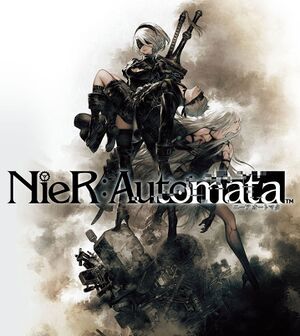 |
|
| Developers | |
|---|---|
| PlatinumGames | |
| Square Enix | |
| Optimization | QLOC[1] |
| Publishers | |
| Square Enix | |
| Engines | |
| Platinum Engine | |
| Release dates | |
| Windows | March 17, 2017 |
| Reception | |
| Metacritic | 84 |
| OpenCritic | 89 |
| IGDB | 89 |
| Taxonomy | |
| Monetization | One-time game purchase, DLC |
| Microtransactions | Cosmetic |
| Modes | Singleplayer |
| Pacing | Real-time |
| Perspectives | Third-person |
| Controls | Direct control |
| Genres | Action, Hack and slash, RPG |
| Sports | Fishing |
| Vehicles | Flight |
| Art styles | Realistic |
| Themes | Post-apocalyptic |
| Series | NieR |
| NieR | |
|---|---|
| NieR: Automata | 2017 |
| NieR Replicant | 2021 |
NieR: Automata is a singleplayer third-person action, hack and slash and RPG game in the NieR series.
Key points
- Controller is recommended over keyboard and mouse,[2] unless using the Input Overhaul Mod.
- Playing the game through separate Steam accounts on a shared account in Windows can cause saves to be overwritten. See the unresolved issue section for more information.
- The 2021 Steam patch updated the game and bundled all DLC (except the wallpapers) with the main depot. The 2017 DLC depots still exist as separate downloads, which means any DLC checked under the Steam's DLC tab will overwrite the 2021 files from the main depot. To ensure the game uses only the updated files, before downloading the game uncheck all DLCs except the wallpapers (if you already downloaded the game, uncheck DLCs and verify file integrity). After disabling the DLCs in Steam, they won't be enabled in-game even if the files are present, use Automata-LodMod to fix it. More info here.
General information
Availability
| Source | DRM | Notes | Keys | OS |
|---|---|---|---|---|
| Retail | For some regions: Steam key is obtained through Redeem on the game disc which checks the bundled key and DVD authenticity.[3][4] |
|||
| Publisher website | Day One Edition, Game of the YoRHa Edition | |||
| Green Man Gaming | Game of the YoRHa Edition | |||
| Humble Store | Game of the YoRHa Edition | |||
| Microsoft Store | Become As Gods Edition. | |||
| Steam | Game of the YoRHa Edition | |||
| Only has Standard Edition |
- Denuvo Anti-Tamper DRM was removed from the Steam version on July 15, 2021.[5][6]
Version differences
- Standard Edition is the base Steam edition of the game with no additional bonus content that was made available after the Day One Edition promotion ended.
- Day One Edition was a limited Steam edition bundled with additional bonus digital content (cosmetics only). The promotion for digital copies ended 16:00 GMT May 12, 2017.
- Game of the YoRHa Edition is a compilation edition released on Steam February 26, 2019 bundled with all previously released DLCs and bonus cosmetics in addition to 2 exclusive wallpapers.[7] This bundle did not come with any actual code related changes to the game itself. The only new thing introduced was the two exclusive wallpapers, available entirely outside of the game. Updated July 15, 2021 with the graphic options of the Microsoft Store version.
- BECOME AS GODS Edition is a compilation edition released on Microsoft Store on March 18, 2021 which brought with it various graphical enhancements and fixes.[1]
Monetization
DLC and expansion packs
| Name | Notes | |
|---|---|---|
| Cardboard Pod Skin | Included in Day One, Game of the YoRHa, and BECOME AS GODS editions. | |
| Grimoire Weiss Pod | Included in Day One, Game of the YoRHa, and BECOME AS GODS editions. | |
| Machine Mask Accessory | Included in Day One, Game of the YoRHa, and BECOME AS GODS editions. | |
| Retro Grey Pod Skin | Included in Day One, Game of the YoRHa, and BECOME AS GODS editions. | |
| Retro Red Pod Skin | Included in Day One, Game of the YoRHa, and BECOME AS GODS editions. | |
| Valve Character Accessory | Promotion for early purchasers that ended 16:00 GMT March 24, 2017.[8] Included in Game of the YoRHa edition. |
|
| 3C3C1D119440927 | Sold seperately on Steam as well as part of the Game of the YoRHa and BECOME AS GODS editions. | |
| Wallpaper Set | 2 wallpapers in the sizes: 1024x768, 1280x1024, 1920x1080, 2560x1600.[7][9] Exclusive to Game of the YoRHa edition. |
Essential improvements
Skip intro videos
| Instructions[10] |
|---|
|
Nier Automata Mod Helper (NAMH)
- Mod manager tailored for NieR: Automata.
- Handles load order and mod conflicts.
- Comes with FAR, Automata-LodMod, and Wolf's Limit Break (removes various pre-defined limits, such as file size, affected by mods, and amount of supported VRAM).
Skip 'Booting...' screens
| Install Automata-LodMod[11] |
|---|
|
The 'Booting...' screen shown by the game always takes the same amount of time, staying on-screen even after the game has finished loading all the assets in. Fortunately mods can help to skip this screen.
|
Game data
Configuration file(s) location
| System | Location |
|---|---|
| Microsoft Store | %USERPROFILE%\Documents\My Games\NieR_Automata_PC\ |
| Steam | %USERPROFILE%\Documents\My Games\NieR_Automata\ |
| Steam Play (Linux) | <Steam-folder>/steamapps/compatdata/524220/pfx/[Note 1] |
Save game data location
| System | Location |
|---|---|
| Microsoft Store | %LOCALAPPDATA%\Packages\39EA002F.NieRAutomataPC_n746a19ndrrjg\SystemAppData\wgs\ |
| Steam | %USERPROFILE%\Documents\My Games\NieR_Automata\ |
| Steam Play (Linux) | <Steam-folder>/steamapps/compatdata/524220/pfx/[Note 1] |
- The Steam version validates the SteamID64 of the user against the ID embedded in the save files, and hides saves that does not match. Use SteamID64 Editor to transfer saves between users. As a result of this, playing the game through separate Steam accounts on a shared account in Windows can cause saves to be overwritten. See the unresolved issue section for more information.
Save game cloud syncing
| System | Native | Notes |
|---|---|---|
| OneDrive | Requires enabling backup of the Documents folder in OneDrive on all computers. | |
| Steam Cloud | Syncs settings across PCs as well, including video settings. | |
| Xbox Cloud |
Transfer saves between versions
- Saves can be transferred between PC versions by renaming and modifying the files appropriately.
| Use this save game converter[12] |
|---|
| Rename and modify save game files manually[13] |
|---|
Step 1 - Locate the appropriate Microsoft Store slot file
Step 2 - Locate the appropriate Steam slot file
Step 3 - Transfer the save
Step 4 - Modify the transferred save
Step 5 - Load the transferred save and update its in-game details
|
Video
| Graphics feature | State | WSGF | Notes |
|---|---|---|---|
| Widescreen resolution | |||
| Multi-monitor | |||
| Ultra-widescreen | |||
| 4K Ultra HD | |||
| Field of view (FOV) | Supports custom camera distances.[Note 2] | ||
| Windowed | |||
| Borderless fullscreen windowed | |||
| Anisotropic filtering (AF) | |||
| Anti-aliasing (AA) | Up to 8x MSAA, SMAA. | ||
| High-fidelity upscaling | See the glossary page for potential workarounds. | ||
| Vertical sync (Vsync) | |||
| 60 FPS | |||
| 120+ FPS | 60 FPS limit can be removed only on the Steam version using SpecialK. Speeds up loading dramatically, but causes some gameplay elements to be sped up. SpecialK allows for selective uncapping. | ||
| High dynamic range display (HDR) | |||
HD Texture Pack
- Updates hundreds of low resolution textures.
- Installation requires Special K.
Input
| Keyboard and mouse | State | Notes |
|---|---|---|
| Remapping | Single key per action. Some actions stacked on same key. Use Input Overhaul Mod for more robust remapping. | |
| Mouse acceleration | Negative mouse acceleration.[14] Use Input Overhaul Mod for raw mouse input. | |
| Mouse sensitivity | Use Input Overhaul Mod for precise sensitivity configuration. | |
| Mouse input in menus | ||
| Mouse Y-axis inversion | ||
| Touchscreen optimised | See Crash on touch-capable systems. | |
| Controller | ||
| Controller support | XInput only. | |
| Full controller support | Use the virtual keyboard in the overlay of Big Picture Mode of Steam to select a name when creating a new save. | |
| Controller remapping | When selecting layout Custom. | |
| Controller sensitivity | ||
| Controller Y-axis inversion |
| Controller types |
|---|
| XInput-compatible controllers | ||
|---|---|---|
| Xbox button prompts | ||
| Impulse Trigger vibration |
| PlayStation controllers | Requires an XInput wrapper. | |
|---|---|---|
| PlayStation button prompts | See DualShock button prompts. | |
| Light bar support | ||
| Adaptive trigger support | ||
| DualSense haptic feedback support | ||
| Connection modes | ||
| Generic/other controllers | See the glossary page for potential workarounds. |
|---|
| Additional information | ||
|---|---|---|
| Controller hotplugging | ||
| Haptic feedback | ||
| Digital movement supported | ||
| Simultaneous controller+KB/M | Works with the Input Overhaul Mod. Keyboard mappings must be defined in the mod, not the game. |
| Steam Input | ||
|---|---|---|
| Steam Input API support | ||
| Hook input (legacy mode) | ||
| Steam Controller button prompts |
DualShock button prompts
| Instructions |
|---|
Notes
|
Input Overhaul Mod
- Improves keyboard and mouse controls for the Steam version of the game.
- Forum thread
Audio
| Audio feature | State | Notes |
|---|---|---|
| Separate volume controls | ||
| Surround sound | 5.1, Stereo or Mono. | |
| Subtitles | ||
| Closed captions | ||
| Mute on focus lost | ||
| Royalty free audio |
Localizations
- Official Dutch and Russian localizations are exclusive to Nintendo Switch's The End of YoRHa Edition, and the Chinese localization is exclusive to the Playstation version.
| Language | UI | Audio | Sub | Notes |
|---|---|---|---|---|
| English | English subtitles are transcribed from the English audio. Expect differences if used in conjunction with Japanese audio. | |||
| Simplified Chinese | Fan translation, download. | |||
| French | ||||
| German | ||||
| Italian | ||||
| Japanese | ||||
| Polish | Fan translation, download. | |||
| Brazilian Portuguese | Fan translation, download. | |||
| Russian | Fan translation by «The Miracle». Download link #1 and link #2 – adaptation for GotY-version. | |||
| Spanish |
VR support
| 3D modes | State | Notes | |
|---|---|---|---|
| Native 3D | |||
| Nvidia 3D Vision | See Helix Mod: NieR: Automata - 3D Vision Fix. | ||
| vorpX | G3D, Z3D Officially supported game, see official vorpx game list. |
||
Issues unresolved
Display driver crash (white/frozen screen)
- Occasionally the game causes a display driver crash/reset which it can not recover properly from.[15]
- Official fix for affected users is to update their display drivers; AMD users should at least use v17.5.2[16] and Nvidia GeForce GTX 780 and 780 Ti users v384.94,[17] although some users might still experience the issue.[18]
- The game continues playing in the background so if you're in a save zone you can quick save your progress by clicking on Esc+↵ Enter+↵ Enter. You should hear a chime sound effect when the game have been saved successfully.
- Terminate the game using either Alt+F4 or Alt+Tab ↹ followed by terminating it through the Task Manager in Windows.
- Users can mitigate the issue in various ways. An aggregated list of what might work can be found in this guide.
ERROR: Graphic::Startup () FAILED No Graphic Memory
- This is a generic catch-all error message that is shown when the game is unable to initialize the D3D11 window for some reason.
- It is extremely hard to troubleshoot, as it can be caused by everything from a corrupt DirectX installation or drivers, to incorrect configuration on hybrid iGPU/dGPU machines, or a corrupt Windows installation.
Potential fixes:
- Add the game to the Nvidia Control Panel → Manage 3D Settings. No actual changing is needed.[19]
- Reinstall/downgrade DirectX 9.0c (or the
d3d9.dllin particular)[20] - Perform a clean install of the display drivers[21]
- Either increase RAM or pagefile can potentially fix the issue.[22] Note that using pagefile instead of RAM might reduce game performance, it is recommended to have more than 8GB physical RAM, particularly about 12GB to fix the issue.`
- Copy d3d11.dll from C:\Windows\SysWOW64 to main game directory overwriting the one there if is this error occured after installing 'Bande Desinee' mod or older version of 3DMigoto
Game crashes during ending E on the 21st death
- The game crashes once you die for the 21st time during the Shoot 'em Up level of ending E.[23]
- The issue was introduced in the PC patch released on 2017-04-28.
- This can technically be worked around by downgrading the game to an earlier version, however it is generally not recommended to do so. Refer to the Downgrade NieR:Automata chapter of this guide for details.
Saves are overwritten or lost when played by another Steam user on the same computer
- The game uses the same save game data location for different Steam users playing the game on the same account in Windows, but hides the saves that were created by another Steam user. This means that saves created by "Steam Account #1" will not be seen in the game by "Steam Account #2", and if "Steam Account #2" creates or saves a game on said slot, the save by "Steam Account #1" will be overwritten and lost.
- Steam Cloud can also cause the issue to propagate to other machines, as it might sync and overwrite users existing saves in the Steam Cloud with those from another players when the game is played on another machine.
- Steam Cloud does not have a restore function, so saves can not be restored if mistakenly overwritten (and when manually correcting the header in the save files did not resolve it).
| Ensure that separate Steam users use separate account(s) in Windows[24] |
|---|
|
The easiest way to work around the issue is to create separate local accounts in Windows that corresponds to each additional Steam user that intends to play the game on the shared account.
|
| Manually manage the save game data location between Steam users[24] |
|---|
|
If separate accounts in Windows are not possible, players must take care and manually manage the save files when in scenarios where two, or more, Steam users shares the same account in Windows.
Notes
|
- The debug menu requires a controller to be opened and navigated since Evade does not have a dedicated keybinding for keyboards.[25]
Nervous hair
- After the July 15 update, the engine scenes are running at 60 FPS (while previously running at 30 FPS), which causes the hair to behave strangely.[26]
Issues fixed
Ambient Occlusion and LOD fixes
- The Automata-LodMod fixes LOD pop-in and ambient occlusion appearing through walls, along with various other graphical improvements.
Performance improvements
- Special K (also known as FAR) can override the global illumination below that of the game's own setting, granting noticeable performance improvements on lower-end devices. On top of this the mod can also replace the FPS limiter of the game with a better one that can eliminate micro stuttering on some systems.[27]
- See the Special K wiki for instructions.
MSAA causing black-dot artifacts around foliage
- Enabling MSAA can cause certain artifacts to appear around distant foliage, along with black-dot issues in shadows.
- nVidia users can fix this by using nVidia Control Panel - change "Antialiasing Mode" to "Enhance the application setting", and "Antialiasing - Transparency" to "2x (supersample)"[28]
Game looks too grey/dim/washed out
This is caused by a combination of fullscreen optimizations being disabled for the game executable, the game being configured to run in Fullscreen mode, and being played on a HDR display. This combination causes the game to engage parts of its HDR output support in Fullscreen Exclusive mode despite that mode not being set up properly to handle HDR.[29]
| Use one of the following fixes: |
|---|
|
Button prompts rapidly switch between KB/M and Gamepad
The game can get into a state where it believes a key is being held down endlessly when using a keyboard shortcut that makes the game lose focus. The most common cause is when using Alt+Tab ↹ to switch between the game and other applications, but it can also happen with other keyboard shortcuts such as ⇧ Shift+Tab ↹ for the Steam overlay.
| Click on the modifier key that is "stuck" once in the game to resolve the key block (usually Alt or ⇧ Shift)[30] |
|---|
| Disable keyboard input to game[31] |
|---|
|
If planning to only use a gamepad, see this section on Special K to disable keyboard input, solving the issue entirely. |
Game uses incorrect refresh rate
- The game may default to 60 Hz without a third-party fix.
| Override the refresh rate using Special K.[32] |
|---|
| Override the refresh rate using 3Dmigoto:[33] |
|---|
|
Game crashes during hacking sequences
- The mechanics in the hacking sequences (e.g. when fighting the Broken Machine) are tied to the frame rate; if it drops low enough, it'll mess with the physics and cause crashes.
| Use Special K to temporarily cap the frame rate at 30 FPS[31][34] |
|---|
Other information
API
| Technical specs | Supported | Notes |
|---|---|---|
| Direct3D | 11 |
| Executable | 32-bit | 64-bit | Notes |
|---|---|---|---|
| Windows |
Middleware
| Middleware | Notes | |
|---|---|---|
| Audio | Wwise | |
| Interface | Scaleform | |
| Cutscenes | Criware | Does not include cutscene audio. Vidsquish can be used to customize the cutscenes in various ways. |
- Uses Enlighten for global illumination.[35]
Modifications
- See NieR:Modding (Website - Discord) or Nexus Mods for more mods.
2B Hook
- 2B Hook is a mod menu containing multiple features in a single package.
- Includes many features such as god mode, buddy/item/pod spawning, rainbow hair, protagonist switching, a duplicate buddy as an NPC, a FPS unlocker, and more. A full list of features can be viewed from the mod page.
Save Editor
- Save game editor for the player name, money, level/experience, SteamID64, inventory, and plug-in chips.
- Enables Steam users to easily share save files.
New Game with Costumes
- Enables the use of some costumes from the start of the game.
System requirements
| Windows | ||
|---|---|---|
| Minimum | Recommended | |
| Operating system (OS) | 7 | 8.1, 10 |
| Processor (CPU) | Intel Core i3-2100 AMD A8-6500 |
Intel Core i5-4670 AMD A10-7850K |
| System memory (RAM) | 4 GB | 8 GB |
| Hard disk drive (HDD) | 50 GB | |
| Video card (GPU) | Nvidia GeForce GTX 770 AMD Radeon R9 270X 2 GB of VRAM DirectX 11 compatible | Nvidia GeForce GTX 980 AMD Radeon R9 380X 4 GB of VRAM |
- A 64-bit operating system is required.
Notes
- ↑ 1.0 1.1 File/folder structure within this directory reflects the path(s) listed for Windows and/or Steam game data (use Wine regedit to access Windows registry paths). Games with Steam Cloud support may store data in
~/.steam/steam/userdata/<user-id>/524220/in addition to or instead of this directory. The app ID (524220) may differ in some cases. Treat backslashes as forward slashes. See the glossary page for details. - ↑ Camera distance settings: Default, Max, Min
References
- ↑ 1.0 1.1 Facebook - QLOC - 18 March, 2021 11:00 (CET) - last accessed on 2021-03-18
- "QLOC is happy to share the news that the very well-received Yoko Taro's masterpiece has been adjusted to the new platform with the help of Warsaw #QLOCdragons. On special request from PlatinumGames the new version has additional enhancements:
- Borderless video setting
- FidelityFX
- HDR
- UI Textures upscaled to 4K"
- "QLOC is happy to share the news that the very well-received Yoko Taro's masterpiece has been adjusted to the new platform with the help of Warsaw #QLOCdragons. On special request from PlatinumGames the new version has additional enhancements:
- ↑ NieR Automata - Port Report - YouTube - last accessed on 2017-09-24
- ↑ NieR Automata | Coming Soon - last accessed on 2017-09-24
- ↑ Reply #1272 :: Denuvo has literally no purpose in NieR anymore, remove it :: NieR:Automata™ General Discussions :: Steam Discussions - last accessed on 2017-06-08
- ↑ SteamDB - Displaying change M:4633942970953135000 - last accessed on 2021-07-16
- "Modified file – NieRAutomata.exe (-75.74 MiB)"
- ↑ Verified by User:Aemony on 2021-07-16
- ↑ 7.0 7.1 Steam News - NieR:Automata Game of the YoRHa Releases 26th February 2019 - last accessed on 2019-02-22
- ↑ Valve Character Accessory Update :: NieR:Automata™ :: Group Announcements :: Steam Community - last accessed on 2017-06-08
- ↑ Square Enix Store - NieR: Automata Game of the YoRHa - last accessed on 2019-02-22
- ↑ Verified by User:Aemony on 2017-05-12
- ↑ LodMod v0.77.1 release - last accessed on May 2023
- ↑ Verified by User:Belovedtomboyishgirl on 2021-03-24
- ↑ Verified by User:Aemony on 2021-03-18
- ↑ Nier Automata: NAIOM Mod Tutorial - YouTube - last accessed on May 2023
- ↑ nvidia graphics cards are having freezing/white screen problems :: NieR:Automata™ General Discussions :: Steam Discussions - last accessed on 2017-06-24
- ↑ Steam Community - AMD Radeon Graphics Card Update - last accessed on 2017-09-24
- ↑ Steam Community - Nvidia Graphics Card Update - last accessed on 2017-09-24
- ↑ White Screen still? :: NieR:Automata™ General Discussions :: Steam Discussions - last accessed on 2017-09-24
- ↑ Steam Community - ERROR: Graphic:Startup() FAILED No graphic memory - last accessed on 2018-03-02
- "What I did was to go into the Nvidia control panel settings and added the game under Manage 3D Settings. Hit play and it launched! I changed nothing other than add to Nvidia ctrl panel"
- ↑ Steam Community - ERROR: Graphic::Startup() FAILED. No Graphic Memory - last accessed on 2018-03-02
- ↑ Steam Community - No Graphic Memory error - last accessed on 2018-09-24
- ↑ Verified by User:Max20091 on 2021-10-18
- I tested this myself and can confirm that the No Graphic Memory bug can be caused by low RAM and not having enough pagefile.
- ↑ Tweak Guide :: Guide :: Steam Community - last accessed on 2017-08-08
- "Regarding the ending E crash. The game crashes once you die for the 21st time. Every time. It's 21 deaths then poof: "NieR:Automata has stopped working""
- ↑ 24.0 24.1 Verified by User:Aemony on 2019-05-31
- ↑ Debug mode Pc :: NieR:Automata™ General Discussions :: Steam Discussions - last accessed on 2017-08-07
- ↑ [missing title] - last accessed on [unknown]
- ↑ Verified by User:Aemony on 2021-07-17
- With the native FPS limiter of the game I experienced an unstable frame pacing with noticeable micro stuttering.
- ↑ For MSAA and Nvidia users (get rid of black dot artefacts :: NieR:Automata™ General Discussions :: Steam Discussions - last accessed on 2021-08-24
- ↑ Verified by User:Aemony on 2023-06-03
- ↑ Verified by User:Aemony on 2021-07-19
- ↑ 31.0 31.1 Verified by User:Keith on 2021-08-04
- ↑ Verified by User:Aemony on 2021-07-18
- ↑ Verified by User:Keith on 2021-07-15
- ↑ My game keeps crashing during hacking sequences and it's almost unplayable. What can I do? : nier - last accessed on 17 May 2023
- ↑ Silicon Studio's "Enlighten" global illumination adopted by "NieR Replicant ver.1.22474487139..." from Square Enix - last accessed on 2022-04-26
- "“Enlighten” is a middleware to process global illumination (GI) in real time and is implemented in NieR Replicant ver.1.22474487139... as well as NieR:Automata."