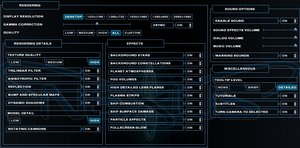Nexus: The Jupiter Incident
From PCGamingWiki, the wiki about fixing PC games
 |
|
| Developers | |
|---|---|
| Mithis Entertainment | |
| Publishers | |
| Sierra Entertainment | |
| HD Publishing | |
| Release dates | |
| Windows | November 5, 2004 |
Key points
- The GOG.com and Steam versions have been updated with support for higher resolutions, improved multiplayer, and better compatibility with modern systems.[1][2]
General information
Availability
| Source | DRM | Notes | Keys | OS |
|---|---|---|---|---|
| Retail | SafeDisc v4 DRM[Note 1]. | |||
| GOG.com | ||||
| Green Man Gaming | ||||
| Humble Store | ||||
| Steam |
Essential improvements
Patches
- The v1.01 Patch updates the retail release to the latest version. The GOG.com and Steam versions are already patched.
Game data
Configuration file(s) location
| System | Location |
|---|---|
| Windows | HKEY_LOCAL_MACHINE\SOFTWARE\Wow6432Node\Mithis\Nexus - The Jupiter Incident[Note 2] %APPDATA%\Nexus - The Jupiter Incident\ |
| Steam Play (Linux) | <Steam-folder>/steamapps/compatdata/6420/pfx/[Note 3] |
- The retail version uses the registry while the GOG.com and Steam versions use the
%APPDATA%location.
Save game data location
| System | Location |
|---|---|
| Windows | <path-to-game>\save[Note 4] |
| Steam Play (Linux) | <Steam-folder>/steamapps/compatdata/6420/pfx/[Note 3] |
Save game cloud syncing
| System | Native | Notes |
|---|---|---|
| GOG Galaxy | ||
| Steam Cloud |
Video settings
Widescreen resolution
- These steps are for the retail version; the GOG.com and Steam versions have native support (use the Desktop or other resolution choice in-game, or set in
%APPDATA%\Nexus - The Jupiter Incident\Display.ini)
| Change settings in registry[citation needed] |
|---|
Notes
|
Field of view (FOV)
| Edit rendering.ini[citation needed] |
|---|
|
Windowed
- These steps are for the GOG/Steam version.
| Set game to windowed mode[6] |
|---|
|
Input settings
Audio settings
Localizations
| Language | UI | Audio | Sub | Notes |
|---|---|---|---|---|
| English | ||||
| French | ||||
| German | ||||
| Hungarian | ||||
| Italian | ||||
| Hungarian | ||||
| Russian |
Network
Multiplayer types
| Type | Native | Players | Notes | |
|---|---|---|---|---|
| LAN play | 12 | |||
| Online play | ||||
Other information
API
| Technical specs | Supported | Notes |
|---|---|---|
| Direct3D | 8, 9 | The GOG.com and Steam versions do not include Direct3D 8 support.[1][2] |
| Executable | 32-bit | 64-bit | Notes |
|---|---|---|---|
| Windows |
Middleware
| Middleware | Notes | |
|---|---|---|
| Audio | Ogg Vorbis | |
| Cutscenes | Bink Video |
System requirements
| Windows | ||
|---|---|---|
| Minimum | Recommended | |
| Operating system (OS) | XP, Vista, 7, 8 | XP, Vista, 7, 8 |
| Processor (CPU) | 1.8 GHz | 1.8 GHz |
| System memory (RAM) | 512 MB | 1 GB |
| Hard disk drive (HDD) | 2 GB | 2 GB |
| Video card (GPU) | DirectX 7 compatible | DirectX 9 compatible |
Notes
- ↑ SafeDisc retail DRM does not work on Windows 10[3] or Windows 11 and is disabled by default on Windows Vista, Windows 7, Windows 8, and Windows 8.1 when the KB3086255 update is installed.[4]
- ↑ Applications writing to
HKEY_LOCAL_MACHINE\SOFTWAREwill be redirected to other locations based on various criterias, see the glossary page for more details. - ↑ 3.0 3.1 File/folder structure within this directory reflects the path(s) listed for Windows and/or Steam game data (use Wine regedit to access Windows registry paths). Games with Steam Cloud support may store data in
~/.steam/steam/userdata/<user-id>/6420/in addition to or instead of this directory. The app ID (6420) may differ in some cases. Treat backslashes as forward slashes. See the glossary page for details. - ↑ When running this game without elevated privileges (Run as administrator option), write operations against a location below
%PROGRAMFILES%,%PROGRAMDATA%, or%WINDIR%might be redirected to%LOCALAPPDATA%\VirtualStoreon Windows Vista and later (more details).
References
- ↑ 1.0 1.1 Changelog, page 1 - Forum - GOG.com
- ↑ 2.0 2.1 Big Update Published - HD Resolutions, Modern Systems compatibility, Multiplayer, etc... :: Nexus: The Jupiter Incident General Discussions
- ↑ Not Loading in Windows 10; this will break thousands of - Microsoft Community - last accessed on 2017-01-16
- ↑ Microsoft - MS15-097: Description of the security update for the graphics component in Windows: September 8, 2015 - last accessed on 2018-02-16
- ↑ View topic - Nexus - The Jupiter Incident supports Triplehead | WSGF
- ↑ https://www.reddit.com/r/ultrawidemasterrace/comments/4bnjp4/nexus_the_jupiter_incident_updated_to_support_all/