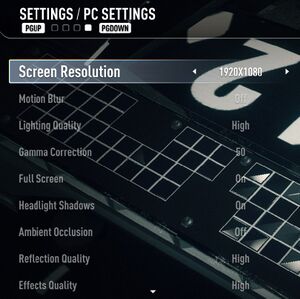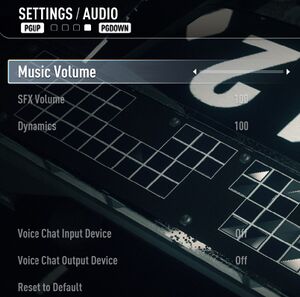Need for Speed Rivals
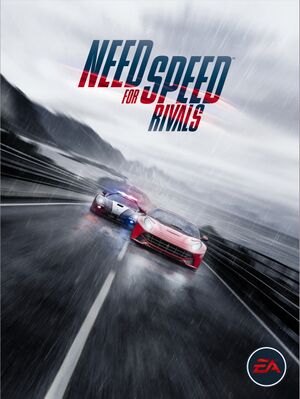 |
|
| Developers | |
|---|---|
| Ghost Games | |
| Publishers | |
| Electronic Arts | |
| Engines | |
| Frostbite 3 | |
| Release dates | |
| Windows | November 19, 2013 |
| Reception | |
| Metacritic | 76 |
| OpenCritic | 81 |
| IGDB | 80 |
| Taxonomy | |
| Monetization | DLC |
| Microtransactions | Boost |
| Modes | Singleplayer, Multiplayer |
| Pacing | Real-time |
| Perspectives | Third-person |
| Controls | Direct control |
| Genres | Racing, Open world |
| Vehicles | Street racing |
| Art styles | Realistic |
| Themes | Contemporary |
| Series | Need for Speed |
| ⤏ Go to series page | |
| The Need for Speed | 1994 |
| Need for Speed II | 1997 |
| Need for Speed: Hot Pursuit (series) | |
| Need for Speed: High Stakes | 1999 |
| Need for Speed: Porsche Unleashed | 2000 |
| Need for Speed: Underground (series) | |
| Need for Speed: Most Wanted (series) | |
| Need for Speed: Carbon | 2006 |
| Need for Speed: ProStreet | 2007 |
| Need for Speed: Undercover | 2008 |
| Need for Speed: Shift (series) | |
| Need for Speed: World | 2010 |
| Need for Speed: The Run | 2011 |
| Need for Speed Rivals | 2013 |
| Need for Speed (2016) | 2016 |
| Need for Speed Payback | 2017 |
| Need for Speed: Edge | 2017 |
| Need for Speed Heat | 2019 |
| Need for Speed Unbound | 2022 |
Key points
- Frame rate is capped at 30 FPS.[1] See High frame rate for a workaround.
- By default the game can not be paused, even in the single-player mode.
General information
Availability
| Source | DRM | Notes | Keys | OS |
|---|---|---|---|---|
| Retail | ||||
| Amazon.com | Also Complete Edition | |||
| Origin | Included with EA Play. Also Complete Edition |
|||
| Steam | Complete Edition. Included with EA Play (Steam). |
Version differences
- Limited Edition includes the Ultimate Cop Pack.
- Origin Digital Deluxe Edition includes the "Digital Revolution" BMW M3 GTS livery, and 100,000 Speed Points for racer faction.
- Complete Edition comes with six content packs: Simply Jaguar Complete Pack, Ferrari Edizioni Speciali Complete Pack, Concept Lamborghini Complete Pack, The Koenigsegg One:1, Complete Movie Pack, and Loaded Garage Pack. Does not include the Timesavers Pack.
DLC and expansion packs
| Name | Notes | |
|---|---|---|
| Complete Movie Pack | Included with EA Play. | |
| Concept Lamborghini Complete Pack | Included with EA Play. | |
| Concept Lamborghini Cops | Included with EA Play. | |
| Concept Lamborghini Racers | Included with EA Play. | |
| Ferrari Edizioni Speciali Complete Pack | Included with EA Play. | |
| Ferrari Edizioni Speciali Cops | Included with EA Play. | |
| Ferrari Edizioni Speciali Racers | Included with EA Play. | |
| Koenigsegg One:1 | Free, the car will be available after finishing the story. | |
| Loaded Garage Pack | Included with EA Play. | |
| Movie Pack - Cops | Included with EA Play. | |
| Movie Pack - Racers | Included with EA Play. | |
| Simply Jaguar Complete Pack | Included with EA Play. | |
| Simply Jaguar Cops | Included with EA Play. | |
| Simply Jaguar Racers | Included with EA Play. | |
| Timesaver Pack | Fully upgrade cars (racers only) and Pursuit Techs (both factions). | |
| Ultimate Cop Pack | Pre-order bonus, made part of the Loaded Garage Pack | |
| Ultimate Racer Pack | Pre-order bonus, made part of the Loaded Garage Pack |
Game data
Configuration file(s) location
| System | Location |
|---|---|
| Windows | %USERPROFILE%\Documents\Ghost Games\Need for Speed(TM) Rivals\settings\ |
| Steam Play (Linux) | <Steam-folder>/steamapps/compatdata/1262600/pfx/[Note 1] |
- Configuration files are encrypted.
Save game data location
| System | Location |
|---|---|
| Windows | %USERPROFILE%\Documents\Ghost Games\Need for Speed(TM) Rivals\settings\<user-id>.sav |
| Steam Play (Linux) | <Steam-folder>/steamapps/compatdata/1262600/pfx/[Note 1] |
Save game cloud syncing
| System | Native | Notes |
|---|---|---|
| Origin | ||
| OneDrive | Requires enabling backup of the Documents folder in OneDrive on all computers. | |
| Steam Cloud |
Essential improvements
Skip intro videos
- Browse to game install location "Need for Speed Rivals\Data\Win32", delete/rename videos.toc and videos.sb.
- This breaks the games tutorial, as videos are required to start initial missions.
Video
| Graphics feature | State | WSGF | Notes |
|---|---|---|---|
| Widescreen resolution | |||
| Multi-monitor | Use Flawless Widescreen to fix Vert- cameras. | ||
| Ultra-widescreen | Use Flawless Widescreen to fix Vert- cameras. | ||
| 4K Ultra HD | |||
| Field of view (FOV) | Use NFS Rivals Cinematic Tools or Flawless Widescreen. | ||
| Windowed | |||
| Borderless fullscreen windowed | See Borderless fullscreen windowed. | ||
| Anisotropic filtering (AF) | See the glossary page for potential workarounds. | ||
| Anti-aliasing (AA) | Always enabled. Aliasing can be reduced by increasing the render resolution. |
||
| Vertical sync (Vsync) | It is highly recommended to disable Vsync (in Nvidia Control panel) to get rid of stuttering and input lag caused by Vsync. | ||
| 60 FPS and 120+ FPS | Frame rate is capped at 30 FPS.[1] See High frame rate. | ||
| High dynamic range display (HDR) | See the glossary page for potential alternatives. | ||
Borderless fullscreen windowed
| Add launch option[citation needed] |
|---|
Notes
|
High frame rate
| Add launch option[2] |
|---|
|
Add the Notes
These issues exist even by moving the cap from 30 to 60 FPS and will only get worse the higher the frame rate cap is set. |
Increase render resolution
| Add launch option[3] |
|---|
|
Add the Notes
|
Input settings
Haptic feedback
| Disable controller vibration[5] |
|---|
|
Audio settings
Localizations
| Language | UI | Audio | Sub | Notes |
|---|---|---|---|---|
| English | ||||
| Traditional Chinese | ||||
| Dutch | ||||
| French | ||||
| German | ||||
| Italian | ||||
| Japanese | ||||
| Brazilian Portuguese | ||||
| Polish | ||||
| Russian | ||||
| Spanish |
Network
Multiplayer types
| Type | Native | Players | Notes | |
|---|---|---|---|---|
| Local play | ||||
| LAN play | ||||
| Online play | 6 | |||
Issues fixed
Disappearing DLC cars
On rare occasions, the DLC cars may not appear in the menu. There is no known permanent fix for that issue, only a workaround exists.
| Workaround[citation needed] |
|---|
|
Try one of the following methods:
|
Ingame objects stuck
Occasionally during game, all objects may stuck. Timer is still working, wheels are spinning, but game stops for a few seconds.
| Workaround[6] |
|---|
|
Make sure you are not using Reloaded binary with SweetFX, or your hardware has at least 4GB of RAM. x64 binary may be more stable than x86. |
FPS drops on average machines with high details
Game slows down, works in slow motion, or stutters, drops FPS heavily in some moments.
Notes [6]
- Original, recent version of binaries from Origin performs much slower than other ones with latest patch v1.3 (v1.4.0.0). It points to a problems with Origin DRM's implementation.
FPS drops on low-end machines
Especially on dual core processors, game is unplayable in some extend due to substantial performance problems.
| Add launch option[7] |
|---|
|
Add the Notes
|
| Disable V-Sync[8] |
|---|
|
Use D3DOverrider software to force game to disable V-Sync. It is also recommended to turn on triple buffering in Graphic Card Control Panel. After complying to these steps, it is pointed on FPS boost, and change in the graphic output. |
| Pick "Prefer max performance" in Power management mode in Nvidia Control Panel[4] |
|---|
Pausing the game
| Workaround[citation needed] |
|---|
|
Use Universal pause button:
Notes
|
VR support
| 3D modes | State | Notes | |
|---|---|---|---|
| vorpX | G3D Officially supported game, see official vorpx game list. |
||
Other information
API
| Technical specs | Supported | Notes |
|---|---|---|
| Direct3D | 11 |
| Executable | 32-bit | 64-bit | Notes |
|---|---|---|---|
| Windows |
System requirements
| Windows | ||
|---|---|---|
| Minimum | Recommended | |
| Operating system (OS) | Vista SP2, 7, 8, 8.1 | |
| Processor (CPU) | AMD Athlon X2 2.8 GHz Intel Core 2 Duo 2.4 GHz |
AMD Six-Core CPU Intel Quad-Core CPU |
| System memory (RAM) | 4 GB | 8 GB |
| Hard disk drive (HDD) | 30 GB | |
| Video card (GPU) | ATI Radeon HD 3870 Nvidia GeForce 8800 GT Intel HD 4000 512 MB of VRAM DirectX 11 compatible | AMD Radeon HD 7870 Nvidia GeForce GTX 660 3 GB of VRAM |
| Sound (audio device) | DirectX compatible | DirectX 11 compatible |
Notes
- ↑ 1.0 1.1 File/folder structure within this directory reflects the path(s) listed for Windows and/or Steam game data (use Wine regedit to access Windows registry paths). Games with Steam Cloud support may store data in
~/.steam/steam/userdata/<user-id>/1262600/in addition to or instead of this directory. The app ID (1262600) may differ in some cases. Treat backslashes as forward slashes. See the glossary page for details.
References
- ↑ 1.0 1.1 Report: Need For Speed: Rivals Is Locked At 30FPS On The PC | DSOGaming | The Dark Side Of Gaming
- ↑ http://forums.guru3d.com/showpost.php?p=4709493&postcount=249
- ↑ Re: Anti Aliasing for PC Version! - Answer HQ
- ↑ 4.0 4.1 Topic:Uxy89syah0bx14kp
- ↑ Verified by User:Keith on 2017-09-15
- ↑ 6.0 6.1 Need For Speed Rivals performance/FPS fix [& object stuck]
- ↑ Need For Speed Rivals: PC Lag problem! HELP
- ↑ Re: Need For Speed: Rivals Troubleshooting Guide: Fix Crashing, Lagging, Crash, CTD, Poor FPS, Black Screen, Sound and Game Errors