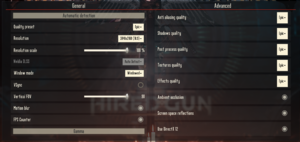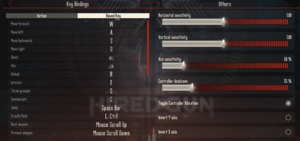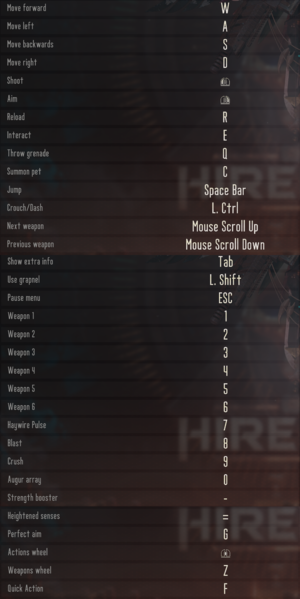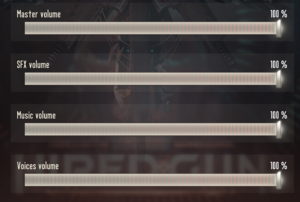Necromunda: Hired Gun
From PCGamingWiki, the wiki about fixing PC games
 |
|
| Developers | |
|---|---|
| Streum On Studio | |
| Publishers | |
| Focus Home Interactive | |
| Engines | |
| Unreal Engine 4 | |
| Release dates | |
| Windows | June 1, 2021 |
| Reception | |
| Metacritic | 59 |
| OpenCritic | 58 |
| Taxonomy | |
| Modes | Singleplayer |
| Pacing | Real-time |
| Perspectives | First-person |
| Controls | Direct control |
| Genres | Action, FPS |
| Art styles | Realistic |
| Themes | Sci-fi, Steampunk |
| Series | Necromunda |
| Necromunda | |
|---|---|
| Subseries of Warhammer 40,000 | |
| Necromunda: Underhive Wars | 2020 |
| Necromunda: Hired Gun | 2021 |
Necromunda: Hired Gun is a first-person singleplayer action FPS game featuring fast paced gameplay with grappling hooks and bullet time features, made by Streum On Studio and published by Focus Home Interactive. Necromunda: Hired Gun is set in the Warhammer: 40K universe, and is a part of the Necromunda series.
General information
- GOG.com Community Discussions
- GOG.com Support Page
- Steam Community Discussions
- Official Support Page
Availability
| Source | DRM | Notes | Keys | OS |
|---|---|---|---|---|
| Epic Games Store | ||||
| GamersGate | ||||
| GOG.com | ||||
| Green Man Gaming | ||||
| Humble Store | ||||
| Steam |
Monetization
DLC and expansion packs
| Name | Notes | |
|---|---|---|
| Hunter’s Bounty Pack | Also included as a pre-order bonus | |
| Original Soundtrack | Provided in MP3 and FLAC versions | |
| Artbook |
Essential improvements
Skip intro videos
| Skip intro videos |
|---|
|
Game data
Configuration file(s) location
| System | Location |
|---|---|
| Windows | %LOCALAPPDATA%\Streumon\Necromunda\Saved\Config\WindowsNoEditor\ |
| Steam Play (Linux) | <Steam-folder>/steamapps/compatdata/1222370/pfx/[Note 1] |
Save game data location
| System | Location |
|---|---|
| Windows | %LOCALAPPDATA%\Streumon\Necromunda\Saved\SaveGames\ |
| Steam Play (Linux) | <Steam-folder>/steamapps/compatdata/1222370/pfx/[Note 1] |
Save game cloud syncing
| System | Native | Notes |
|---|---|---|
| Epic Games Launcher | ||
| GOG Galaxy | ||
| Steam Cloud |
Video
| Graphics feature | State | Notes | |
|---|---|---|---|
| Widescreen resolution | |||
| Multi-monitor | |||
| Ultra-widescreen | Hor+, prerendered cutscenes are stretched | ||
| 4K Ultra HD | |||
| Field of view (FOV) | Vertical FOV, max of 90 | ||
| Windowed | |||
| Borderless fullscreen windowed | |||
| Anisotropic filtering (AF) | See the glossary page for potential workarounds. | ||
| Anti-aliasing (AA) | Epic/High uses TAA, Medium uses FXAA, Low disables AA. Also has an option for DLSS | ||
| Vertical sync (Vsync) | |||
| 60 FPS and 120+ FPS | |||
| High dynamic range display (HDR) | See HDR (High Dynamic Range) output | ||
- The game engine may allow for manual configuration of the game via its variables. See the Unreal Engine 4 page for more details.
HDR (High Dynamic Range) output
| Use Special K |
|---|
|
Input
| Keyboard and mouse | State | Notes |
|---|---|---|
| Remapping | ||
| Mouse acceleration | ||
| Mouse sensitivity | Horizontal, vertical and aim sensitivity can be set independently | |
| Mouse input in menus | ||
| Mouse Y-axis inversion | X-axis can also be inverted | |
| Controller | ||
| Controller support | ||
| Full controller support | ||
| Controller remapping | ||
| Controller sensitivity | Horizontal, vertical and aim sensitivity can be set independently | |
| Controller Y-axis inversion | X-axis can also be inverted |
| Controller types |
|---|
| XInput-compatible controllers |
|---|
| PlayStation controllers |
|---|
| Generic/other controllers |
|---|
| Additional information | ||
|---|---|---|
| Controller hotplugging | ||
| Haptic feedback | ||
| Digital movement supported | ||
| Simultaneous controller+KB/M |
Audio
| Audio feature | State | Notes |
|---|---|---|
| Separate volume controls | Controls for master volume, SFX volume, music volume, and voice volume | |
| Surround sound | ||
| Subtitles | ||
| Closed captions | ||
| Mute on focus lost |
Localizations
| Language | UI | Audio | Sub | Notes |
|---|---|---|---|---|
| English | ||||
| Simplified Chinese | ||||
| Traditional Chinese | ||||
| French | ||||
| German | ||||
| Italian | ||||
| Polish | ||||
| Russian | ||||
| Spanish |
Issues unresolved
Crashes during gameplay
- A crash may happen at the start of mission 5. Reloading a save may avoid it afterwards.[1]
- The secondary mission "The Hunt" on map 10 may crash. It is on the map "Tempus Dedra" of mission 10.[1]
- If the first Escher is killed too quickly, it may block the tutorial. The player may have to restart the level to bypass it.[1]
Stuttering
- The game may stutter when enemies are spawned.[1]
Other information
API
| Technical specs | Supported | Notes |
|---|---|---|
| Direct3D | 11, 12 |
| Executable | 32-bit | 64-bit | Notes |
|---|---|---|---|
| Windows |
System requirements
| Windows | ||
|---|---|---|
| Minimum | Recommended | |
| Operating system (OS) | 10 | 10 |
| Processor (CPU) | Intel Core i5-3570K AMD FX-6300 |
Intel Core i5-8600K AMD Ryzen 5 2600 |
| System memory (RAM) | 8 GB | 16 GB |
| Hard disk drive (HDD) | 50 GB | 50 GB |
| Video card (GPU) | Nvidia GeForce GTX 560 Ti AMD Radeon HD 7770 1 GB of VRAM DirectX 12 compatible | Nvidia GeForce GTX 1660 AMD Radeon RX 5600 6 GB of VRAM |
- A 64-bit operating system is required
- Minimum targets 30 FPS at 1080p with low settings, recommended targets 60 FPS at 1080p with epic settings
Notes
- ↑ 1.0 1.1 File/folder structure within this directory reflects the path(s) listed for Windows and/or Steam game data (use Wine regedit to access Windows registry paths). Games with Steam Cloud support may store data in
~/.steam/steam/userdata/<user-id>/1222370/in addition to or instead of this directory. The app ID (1222370) may differ in some cases. Treat backslashes as forward slashes. See the glossary page for details.
References
- ↑ 1.0 1.1 1.2 1.3 Technical Support & known issues - last accessed on 2021-06-02