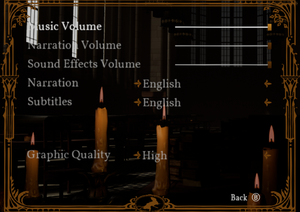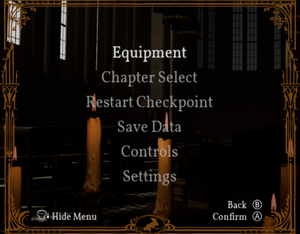The printable version is no longer supported and may have rendering errors. Please update your browser bookmarks and please use the default browser print function instead.
Warnings
- This game requires a virtual reality headset (see VR support for details).
Moss is a third-person adventure platform game with action and puzzle elements developed and published by Polyarc. The game is played from first-person perspective, where the player character can interact with the game world directly using motion controllers, solving environmental puzzles while also control the protagonist with button controls and platforming, resulting in "second-person" gameplay.
Originally released for PlayStation VR on February 27, 2018, Moss launched on Steam and Oculus on June 7, 2018.[Note 1]
The free DLC Twilight Garden was released as an update in June 25, 2019 and is automatically accessible through the levels of the main game. The game has also been updated to support newer headsets and motion controllers, including the Valve Index.
General information
- Steam Community Discussions
Availability
Game data
Configuration file(s) location
Save game data location
Video
- This game requires a virtual reality headset (see VR support for details).
- The game engine may allow for manual configuration of the game via its variables. See the Unreal Engine 4 page for more details.
|
Edit config file to enable super-sampling[1]
|
- Go to
%LOCALAPPDATA%\MossGame\Saved\Config\WindowsNoEditor\
- Open
Engine.ini with a text editor.
- Add the following lines to the bottom of the config file and modify the
120 value to reflect the desired super-sampling percentage:
[/script/engine.renderersettings]
r.ScreenPercentage=120
Note:
- SteamVR's super-sampling settings do not work on this game.
|
Input
Input settings option in pause menu. With Steam version of the game, option opens up controller settings in Steam overlay.
Audio
| Audio feature |
State |
Notes |
| Separate volume controls |
|
Music, effects and narration. |
| Surround sound |
|
7.0[3] |
| Subtitles |
|
Subtitles are white text on black background, placed into places in the game world where they do not obstruct gameplay. |
| Closed captions |
|
|
| Mute on focus lost |
|
|
| Royalty free audio |
|
|
Localizations
- The game protagonist Quill communicates with the player through the use of American Sign Language (ASL) for puzzle hints and emotional responses.[4][5]
| Language |
UI |
Audio |
Sub |
Notes |
| English |
|
|
|
|
| Simplified Chinese |
|
|
|
|
| Traditional Chinese |
|
|
|
|
| French |
|
|
|
|
| German |
|
|
|
|
| Italian |
|
|
|
|
| Japanese |
|
|
|
|
| Korean |
|
|
|
|
| Spanish |
|
|
|
|
VR support
- This game requires a virtual reality headset.
| Play area |
|
|
| Seated |
|
Seated position is calibrated at the launch of the game. Press and hold menu button to reset at any point. |
| Standing |
|
|
| Room-scale |
|
|
Issues unresolved
CPU usage spikes using Medium or High graphics settings
|
Set graphics settings to Low[9][10]
|
- Playing on Low is the only way to avoid these spikes
- See Anti-aliasing (AA) to modify super-sampling value in order to improve performance or visual quality.
|
SteamVR enviroment showing every time level is loading
Issues fixed
Incorrect controller instructions and prompts
- If the game has trouble determining what controllers are in use, it will fall back on default ones, e.g. with SteamVR it will then show Vive controllers. Even though regular controllers are not supported, game still takes input from them.
|
Unplug or disable all controllers[11]
|
- If SteamVR is showing controller icon, close SteamVR.
- Unplug or disable all traditional game controllers.
- Open SteamVR and then launch the game.
|
Other information
API
| Technical specs |
Supported |
Notes |
| Direct3D |
11 |
|
| Executable |
32-bit |
64-bit |
Notes |
| Windows |
|
|
|
Middleware
System requirements
| Windows |
|
Minimum |
Recommended |
| Operating system (OS) |
7, 8.1 |
10 |
| Processor (CPU) |
Intel Core i5-6600K
AMD Ryzen 5 1400 |
Intel Core i7-4790
AMD Ryzen 5 1500X |
| System memory (RAM) |
8 GB | |
| Hard disk drive (HDD) |
12 GB | |
| Video card (GPU) |
Nvidia GeForce GTX 970
AMD Radeon RX 480
4 GB of VRAM
| Nvidia GeForce GTX 1070
AMD Radeon RX Vega 56
8 GB of VRAM |
- A 64-bit operating system is required.
Notes
- ↑ Steam currently incorrectly lists release as February 27th, 2018.
- ↑ 2.0 2.1 File/folder structure within this directory reflects the path(s) listed for Windows and/or Steam game data (use Wine regedit to access Windows registry paths). Games with Steam Cloud support may store data in
~/.steam/steam/userdata/<user-id>/846470/ in addition to or instead of this directory. The app ID (846470) may differ in some cases. Treat backslashes as forward slashes. See the glossary page for details.
References