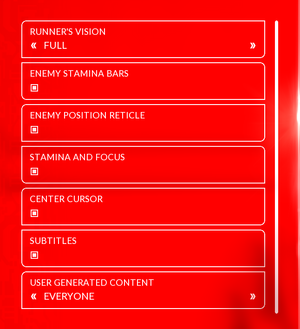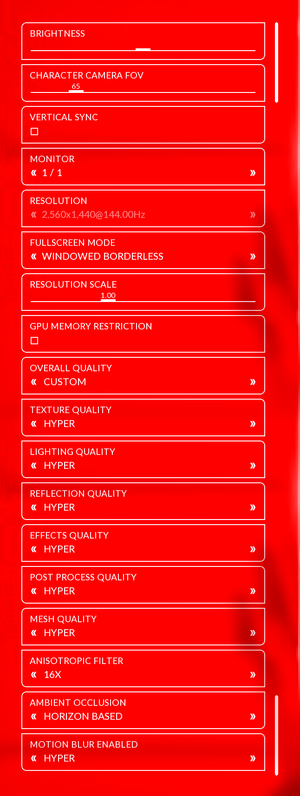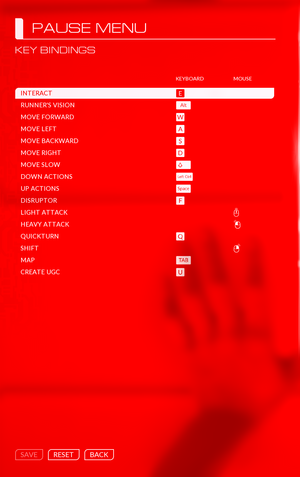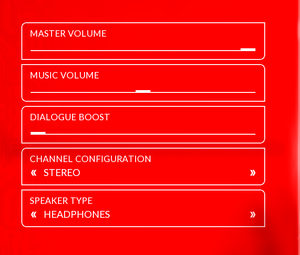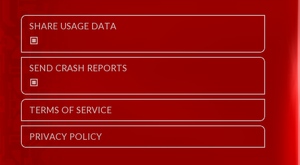|
|
| Developers | |
|---|---|
| DICE | |
| Publishers | |
| Electronic Arts | |
| Engines | |
| Frostbite 3 | |
| Release dates | |
| Windows | June 7, 2016 |
| Reception | |
| Metacritic | 74 |
| OpenCritic | 70 |
| IGDB | 69 |
| Taxonomy | |
| Monetization | DLC |
| Microtransactions | None |
| Modes | Singleplayer, Multiplayer |
| Pacing | Real-time |
| Perspectives | First-person |
| Controls | Direct control |
| Genres | Action, Platform |
| Art styles | Realistic |
| Themes | Cyberpunk, Sci-fi |
| Series | Mirror's Edge |
| Mirror's Edge | |
|---|---|
| Mirror's Edge | 2009 |
| Mirror's Edge Catalyst | 2016 |
General information
- PC Report
- Official forums - not PC-specific.
- EA answer forums - not PC-specific.
- Steam Community Discussions
Availability
| Source | DRM | Notes | Keys | OS |
|---|---|---|---|---|
| Retail | ||||
| Amazon.com | ||||
| Humble Store | ||||
| Origin | Included with EA Play. | |||
| Steam | Included with EA Play (Steam). |
- All versions require Origin and Denuvo Anti-Tamper DRM[1]
DLC and expansion packs
| Name | Notes | |
|---|---|---|
| Runner Kit Bundle | Originally a pre-order bonus |
Game data
Configuration file(s) location
| System | Location |
|---|---|
| Windows | %USERPROFILE%\Documents\Mirrors Edge Catalyst\settings\PROF_SAVE_profile |
| Steam Play (Linux) | <Steam-folder>/steamapps/compatdata/1233570/pfx/[Note 1] |
Save game data location
| System | Location |
|---|---|
| Windows | %USERPROFILE%\Documents\Mirrors Edge Catalyst\settings\PROF_SAVE |
| Steam Play (Linux) | <Steam-folder>/steamapps/compatdata/1233570/pfx/[Note 1] |
Save game cloud syncing
| System | Native | Notes |
|---|---|---|
| Origin | ||
| OneDrive | Requires enabling backup of the Documents folder in OneDrive on all computers. | |
| Steam Cloud |
Video
| Graphics feature | State | WSGF | Notes |
|---|---|---|---|
| Widescreen resolution | |||
| Multi-monitor | HUD centered on exclusive full screen. | ||
| Ultra-widescreen | Pre-rendered cutscenes have white bars on the side; some clipping with walls or character's arms when in combination with high FOV.[2] | ||
| 4K Ultra HD | |||
| Field of view (FOV) | 60-90 vertical. For higher values see Field of view (FOV) | ||
| Windowed | |||
| Borderless fullscreen windowed | Assumes native monitor resolution. Cannot change resolution in this mode. Requires use of resolution scale slider to achieve same effect. | ||
| Anisotropic filtering (AF) | |||
| Anti-aliasing (AA) | See Anti-aliasing (AA). | ||
| Vertical sync (Vsync) | |||
| 60 FPS and 120+ FPS | Pre-rendered cutscenes are 30 FPS. Frame rate is capped to 72 during the videos. Frame Rate is capped at 200 FPS during gameplay. |
||
| High dynamic range display (HDR) | See the glossary page for potential alternatives. | ||
Field of view (FOV)
| Use Higher FOV Options mod[citation needed] |
|---|
| Instructions[3] |
|---|
|
Anti-aliasing (AA)
- On higher end machines it's possible to use resolution scaling for downsampling up to two times the dimensions of selected resolution. Post processing antialiasing is applied before downsampling is done.
- Antialiasing is controlled by overall quality presets, and post-processing antialiasing is applied with every preset excluding
Low.
| Disable antialiasing on custom preset[citation needed] |
|---|
Notes
|
Input
| Keyboard and mouse | State | Notes |
|---|---|---|
| Remapping | ||
| Mouse acceleration | ||
| Mouse sensitivity | Doesn't go too low - High DPI users be warned | |
| Mouse input in menus | ||
| Mouse Y-axis inversion | ||
| Controller | ||
| Controller support | XInput only. | |
| Full controller support | ||
| Controller remapping | Two alternative layouts are available. | |
| Controller sensitivity | ||
| Controller Y-axis inversion |
| Controller types |
|---|
| XInput-compatible controllers | ||
|---|---|---|
| Xbox button prompts | ||
| Impulse Trigger vibration |
| PlayStation controllers | See the glossary page for potential workarounds. |
|---|
| Generic/other controllers | See the glossary page for potential workarounds. |
|---|
| Additional information | ||
|---|---|---|
| Controller hotplugging | ||
| Haptic feedback | ||
| Digital movement supported | ||
| Simultaneous controller+KB/M | Mouse aiming can't be used if controller is enabled. |
Audio
| Audio feature | State | Notes |
|---|---|---|
| Separate volume controls | Master, music, dialogue boost. | |
| Surround sound | Up to 7.1 output.[5] | |
| Subtitles | ||
| Closed captions | ||
| Mute on focus lost |
Localizations
- Language is changed through the Origin client.
- Some regions only have certain languages available.[6]
| Language | UI | Audio | Sub | Notes |
|---|---|---|---|---|
| English | ||||
| Traditional Chinese | ||||
| French | ||||
| German | ||||
| Italian | ||||
| Japanese | ||||
| Polish | ||||
| Brazilian Portuguese | ||||
| Russian | ||||
| Spanish |
Network
Multiplayer types
| Type | Native | Notes | |
|---|---|---|---|
| Local play | |||
| LAN play | |||
| Online play | |||
| Asynchronous multiplayer | Users are able to create speedrun tracks and share them. | ||
VR support
| 3D modes | State | Notes | |
|---|---|---|---|
| Native 3D | |||
| Nvidia 3D Vision | See Helix Mod: Mirror's Edge Catalyst (DX11). | ||
Issues fixed
Blurry visuals and textures
- By default, if the game tries to utilize more VRAM than is available, it will automatically decrease the quality of game assets, including textures and shadows.
Disable GPU memory restriction in graphics settings[citation needed]
|
|---|
|
Notes
|
Uneven Camera Motion With Mouse Input
- Mouse input generates uneven camera motion at framerates indivisible by 30.
| Use an external tool such as RTSS to cap framerate to 30, 60, 90, 120, etc. or use VSYNC at a matching refresh rate. |
|---|
Stuttering
- These fixes resolves stuttering at regular intervals, from the auto-saving, and/or moving in the world.
Exclude the Save directory folder(%USERPROFILE%\Documents\Mirrors Edge Catalyst\settings\) in your Antivirus. If use before MELink method, exclude the MELink folder too. Open the game and check it.
|
|---|
| Turn off Fullscreen Optimizations (Windows 10 only) |
|---|
|
Enable GPU memory restriction in graphics settings.
|
|---|
| Set Origin to offline mode[7] |
|---|
| Change refresh rate[citation needed] |
|---|
|
| Move save files to SSD[8] |
|---|
|
If your game is on a SSD but the save files are present on a HDD, it will cause stuttering and CPU/GPU spikes every 5 seconds or so. Move your save files to the SSD or create a symbolic link as described here. |
| Disable HAGS[citation needed] |
|---|
|
| Set process priority to High[9] |
|---|
|
To automate this, put the following commands into a batch file (.bat extension) in the game's directory and use the .bat file to launch the game (The batch file has to be ran as admin): MirrorsEdgeCatalyst.exe timeout 60 wmic process where name="MirrorsEdgeCatalyst.exe" CALL setpriority "high priority" |
| Add exclusion for save-file directory to antivirus software. |
|---|
Black screen on launch
| Disable the Teamviewer QuickConnect plugin[citation needed] |
|---|
Notes
|
Hair bug on reflective elevator surfaces
- When in an elevator, if there is a reflective surface, you will see Faith's hair glitch up or down, depending on which direction you're heading.
| Cap the FrameRate to 30fps[10] |
|---|
Other information
API
| Technical specs | Supported | Notes |
|---|---|---|
| Direct3D | 11 |
| Executable | 32-bit | 64-bit | Notes |
|---|---|---|---|
| Windows |
Middleware
- No middleware information; you can edit this page to add it.
- Uses the Enlighten middleware for Global Illumination.
Companion app
- Available for Android, iOS and WP.
- Includes same features as the official site, which include news, interactive map (2D instead of 3D on website) and player profile customization.
System requirements
| Windows | ||
|---|---|---|
| Minimum | Recommended | |
| Operating system (OS) | 7 | 10 |
| Processor (CPU) | Intel Core i3-3250 AMD FX-6350 |
Intel Core i7-3770 3.4 GHz AMD FX-8350 4.0 GHz |
| System memory (RAM) | 6 GB | 16 GB |
| Hard disk drive (HDD) | 25 GB | |
| Video card (GPU) | Nvidia GeForce GTX 650 Ti AMD Radeon R9 270X 2 GB of VRAM | Nvidia GeForce GTX 970 AMD Radeon R9 280X 4 GB of VRAM |
- A 64-bit system is required.
Notes
- ↑ 1.0 1.1 File/folder structure within this directory reflects the path(s) listed for Windows and/or Steam game data (use Wine regedit to access Windows registry paths). Games with Steam Cloud support may store data in
~/.steam/steam/userdata/<user-id>/1233570/in addition to or instead of this directory. The app ID (1233570) may differ in some cases. Treat backslashes as forward slashes. See the glossary page for details.
References
- ↑ Mirror's Edge Catalyst EULA. - last accessed on 2016-6-8
- "While there is no limit on the total number of machines on which the Software can be Authenticated, you may launch and access the Software on no more than five (5) unique machines in any rolling 24-hour period."
- ↑ Mirrors Edge Catalyst Closed Beta 21:9 Info, WideasFcuk YouTube.
- ↑ How To Change FOV Beyond 90: mirrorsedge
- ↑ https://forums.mirrorsedge.com/discussion/comment/6347/#Comment_6347
- ↑ PC Gaming Surround Sound Round-up
- ↑ Catalyst language files:/r/mirrorsedge - last accessed on June 12, 2016
- ↑ I can't start the game !!! - Mirror's Edge™ Catalyst Forums - last accessed on June 19, 2016
- "ok ... that was Origin issue... game try to upload stats every 10s but there was no connection with EA service... when I go offline in orgin it stops freezeing."
- ↑ If anyone still wondering the fix for ME Catalyst stuttering/fps drops... - last accessed on June 14, 2019
- ↑ Anyone have issues with freezing in Catalyst? - last accessed on July 18, 2018
- ↑ [1]