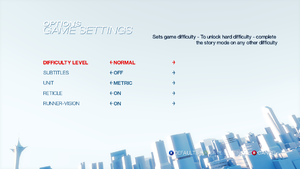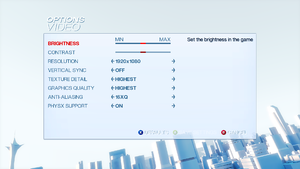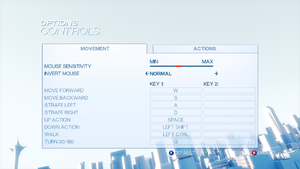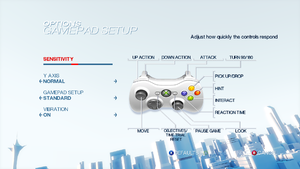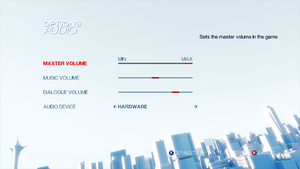Mirror's Edge
From PCGamingWiki, the wiki about fixing PC games
Revision as of 14:16, 3 February 2020 by Mirh (talk | contribs) (→Low end configuration: added two small tags, not to have "user view" too much cluttered)
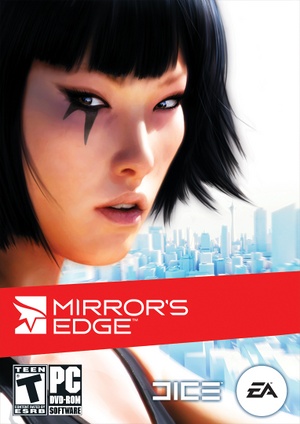 |
|
| Developers | |
|---|---|
| DICE | |
| Publishers | |
| Electronic Arts | |
| Engines | |
| Unreal Engine 3 | |
| Release dates | |
| Windows | January 13, 2009 |
| Mirror's Edge | |
|---|---|
| Mirror's Edge | 2009 |
| Mirror's Edge Catalyst | 2016 |
Key points
- DLC is only available through the Origin version of the game.
- Game performs well for machines that can handle most Unreal Engine 3 games such as Unreal Tournament 3.
General information
- Official Website
- GOG.com Community Discussions
- GOG.com Support Page
- Steam Community Discussions
- Mirror's Edge Wikia - a mostly lore focused wiki.
- Community Discord Servers list - from speedrunning to multiplayer and modding.
Availability
| Source | DRM | Notes | Keys | OS |
|---|---|---|---|---|
| Retail | SecuROM 7.38.0015 DRM, five machine limit.[1] A De-Authorization Tool is available. | |||
| GOG.com | ||||
| Origin | Included with EA Play. SecuROM DRM, five machine limit.[2] A De-Authorization Tool is available. Contacting EA Support can increase this limit.[2] |
|||
| Steam |
DLC and expansion packs
| Name | Notes | |
|---|---|---|
| Pure Time Trials Map Pack | Only available from Origin; it is not compatible with the Steam version. |
- An exclusive map was released for PS3 only, though it can be modded in.[3]
Essential improvements
Patches
- Patch 1.01. The Origin and Steam versions are already patched.
Skip intro videos
Use the -nostartupmovies command line argument[citation needed]
|
|---|
Game data
Configuration file(s) location
| System | Location |
|---|---|
| Windows | %USERPROFILE%\Documents\EA Games\Mirror's Edge\TdGame\Config\TdEngine.ini |
| Steam Play (Linux) | <Steam-folder>/steamapps/compatdata/17410/pfx/[Note 1] |
- Some details are stored in the registry:
HKEY_LOCAL_MACHINE\SOFTWARE\Wow6432Node\EA GAMES\Mirror's Edge\
Save game data location
| System | Location |
|---|---|
| Windows | %USERPROFILE%\Documents\EA Games\Mirror's Edge\TdGame\Savefiles\ |
| Steam Play (Linux) | <Steam-folder>/steamapps/compatdata/17410/pfx/[Note 1] |
Save game cloud syncing
| System | Native | Notes |
|---|---|---|
| GOG Galaxy | ||
| Origin | Only NA version. | |
| OneDrive | Requires enabling backup of the Documents folder in OneDrive on all computers. | |
| Steam Cloud |
Video settings
Field of view (FOV)
| Use Flawless Widescreen[4] |
|---|
| Instructions[5] |
|---|
Bindings=(Name="NumPadNine",Command="FOV #",Control=False,Shift=False,Alt=False) Notes
|
Windowed
| Use replacement files[6] |
|---|
|
Borderless fullscreen windowed
| Use GeDoSaTo[citation needed] |
|---|
forceBorderlessFullscreen true |
Anisotropic filtering (AF)
| Modify configuration file[citation needed] |
|---|
|
High frame rate
| Change frame rate smoothing[citation needed] |
|---|
|
Radial Blur
| Disable Radial Blur[citation needed] |
|---|
|
Input settings
Mouse smoothing
| Mouse Smoothing[citation needed] |
|---|
|
Audio settings
Localizations
- Language can be set manually if needed (see change language).
| Language | UI | Audio | Sub | Notes |
|---|---|---|---|---|
| English | ||||
| French | ||||
| German | ||||
| Italian | ||||
| Spanish | ||||
| Russian | ||||
| Brazilian Portuguese | ||||
| Polish | ||||
| Traditional Chinese | ||||
| Czech | ||||
| Hungarian |
Change language
| Change language[citation needed] |
|---|
Notes
|
VR support
| 3D modes | State | Notes | |
|---|---|---|---|
| vorpX | G3D, DirectVR Officially supported game, see official vorpx game list. |
||
Network
Multiplayer types
| Type | Native | Players | Notes | |
|---|---|---|---|---|
| Local play | 2 | Co-op Use the Splitting Edge Mod (in beta) |
||
| LAN play | ||||
| Online play | Use mempsrc or mmultiplayer | |||
Issues fixed
Game fails to start or crashes after the training area
| Install latest Nvidia PhysX System Software |
|---|
Game does not launch on Windows 10
| Mandatory ASLR prevents game from running |
|---|
|
Crash just after splash screen
| Manually set resolution[7] |
|---|
|
| Disable default AA[8] |
|---|
|
Frame rate drops
| Install the latest NVIDIA PhysX System Software |
|---|
|
No sound during cut scenes/FMVs in Windows 7
| Compatibility Fix[citation needed] |
|---|
|
Merc's audio cuts off before end of sentence
| Disable GX mode in Xonar Audio Center[citation needed] |
|---|
|
Other information
API
| Technical specs | Supported | Notes |
|---|---|---|
| Direct3D | 9 | |
| Shader Model support | 3 |
| Executable | 32-bit | 64-bit | Notes |
|---|---|---|---|
| Windows |
Middleware
| Middleware | Notes | |
|---|---|---|
| Physics | PhysX | 2.8.0. Nvidia GPUs can accelerate optional physics effects like detailed debris and cloth. |
| Audio | OpenAL, Speex | Ships with router version 6.14.357.22 and wrapper 2.2.0.5. Can be updated. |
| Interface | Scaleform GFx | |
| Cutscenes | Bink Video | v1.9a |
Crosshair toggle
| Crosshair Toggle[citation needed] |
|---|
Bindings=(Name="F11",Command="Showhud",Control=False,Shift=False,Alt=False) |
Adding binoculars
| Binoculars tweak[citation needed] |
|---|
Bindings=(Name="ZoomIn1",Command="FOV 50 | setbind YYY ZoomIn2",Control=False,Shift=False,Alt=False) Bindings=(Name="ZoomIn2",Command="FOV 30 | setbind YYY ZoomOut",Control=False,Shift=False,Alt=False) Bindings=(Name="ZoomOut",Command="FOV XXX | setbind YYY ZoomIn1",Control=False,Shift=False,Alt=False) Bindings=(Name="YYY",Command="ZoomIn1",Control=False,Shift=False,Alt=False) where |
Low end configuration
| Use custom settings[9] |
|---|
[SystemSettings] StaticDecals=False DynamicDecals=False DynamicLights=False DynamicShadows=False LightEnvironmentShadows=False CompositeDynamicLights=False DirectionalLightmaps=False MotionBlur=false DepthOfField=False AmbientOcclusion=false Bloom=False QualityBloom=False Distortion=False DropParticleDistortion=False SpeedTreeLeaves=False SpeedTreeFronds=False OnlyStreamInTextures=False LensFlares=False FogVolumes=False FloatingPointRenderTargets=True Trilinear=False OneFrameThreadLag=True UseVsync=False UpscaleScreenPercentage=False Fullscreen=True AllowD3D10=False EnableHighPolyChars=False SkeletalMeshLODBias=0 ParticleLODBias=0 DetailMode=0 ShadowFilterQualityBias=-1 MaxAnisotropy=1 MaxMultisamples=1 MinShadowResolution=32 MaxShadowResolution=256 ResX=640 ResY=480 ScreenPercentage=100.000000 SceneCaptureStreamingMultiplier=0.800000 FoliageDrawRadiusMultiplier=0.000000 ShadowTexelsPerPixel=1.000000 TEXTUREGROUP_World=(MinLODSize=256,MaxLODSize=256,LODBias=1) TEXTUREGROUP_WorldNormalMap=(MinLODSize=256,MaxLODSize=256,LODBias=2) TEXTUREGROUP_WorldSpecular=(MinLODSize=256,MaxLODSize=256,LODBias=1) TEXTUREGROUP_Character=(MinLODSize=256,MaxLODSize=256,LODBias=1) TEXTUREGROUP_CharacterNormalMap=(MinLODSize=256,MaxLODSize=256,LODBias=2) TEXTUREGROUP_CharacterSpecular=(MinLODSize=256,MaxLODSize=256,LODBias=1) TEXTUREGROUP_Weapon=(MinLODSize=256,MaxLODSize=256,LODBias=1) TEXTUREGROUP_WeaponNormalMap=(MinLODSize=256,MaxLODSize=256,LODBias=2) TEXTUREGROUP_WeaponSpecular=(MinLODSize=256,MaxLODSize=256,LODBias=1) TEXTUREGROUP_Vehicle=(MinLODSize=256,MaxLODSize=256,LODBias=1) TEXTUREGROUP_VehicleNormalMap=(MinLODSize=256,MaxLODSize=256,LODBias=2) TEXTUREGROUP_VehicleSpecular=(MinLODSize=256,MaxLODSize=256,LODBias=1) TEXTUREGROUP_Cinematic=(MinLODSize=1,MaxLODSize=4096,LODBias=0) TEXTUREGROUP_Effects=(MinLODSize=256,MaxLODSize=256,LODBias=1) TEXTUREGROUP_Skybox=(MinLODSize=256,MaxLODSize=512,LODBias=1) TEXTUREGROUP_UI=(MinLODSize=1,MaxLODSize=4096,LODBias=0) TEXTUREGROUP_LightAndShadowMap=(MinLODSize=256,MaxLODSize=512,LODBias=1) TEXTUREGROUP_RenderTarget=(MinLODSize=1,MaxLODSize=4096,LODBias=1) PhysXEnhanced=False TdMotionBlur=False TdSunHaze=False TdTonemapping=False TdBicubicFiltering=False |
Modifications
Custom Maps
| Use editor mode[10] |
|---|
|
Mirror's Edge cut ending recreation
| Install the custom level[11] |
|---|
|
System requirements
| Windows | ||
|---|---|---|
| Minimum | Recommended | |
| Operating system (OS) | XP SP2 | Vista |
| Processor (CPU) | Intel Pentium 4 3.0 GHz | Intel Core 2 Duo 2.0 GHz |
| System memory (RAM) | 1 GB | 2 GB |
| Hard disk drive (HDD) | 8 GB | |
| Video card (GPU) | Nvidia GeForce 6800 256 MB of VRAM DirectX 9.0c compatible Shader model 3.0 support |
Nvidia GeForce 8800 512 MB of VRAM |
- Nvidia GeForce 7300 is below the minimum requirements
Notes
- ↑ 1.0 1.1 File/folder structure within this directory reflects the path(s) listed for Windows and/or Steam game data (use Wine regedit to access Windows registry paths). Games with Steam Cloud support may store data in
~/.steam/steam/userdata/<user-id>/17410/in addition to or instead of this directory. The app ID (17410) may differ in some cases. Treat backslashes as forward slashes. See the glossary page for details.
References
- ↑ https://archive.is/cCLm1
- ↑ 2.0 2.1 Verified by User:Thebradad1111 on 28 January 2017
- ↑ Pure Time Trial Map Pack - ModDB
- ↑ Cite error: Invalid
<ref>tag; no text was provided for refs namedFWS - ↑ Steam Community :: Guide :: How to change your FOV in Mirror's Edge
- ↑ Мод опции на меню для полного и оконного режима. - Форум
- ↑ [Possible Fix] Mirror's Edge Crash at Splash Screen - Steam Users' Forums (retrieved)
- ↑ PhsyX, Mirror's Edge, and You - Steam Users' Forums (retrieved)
- ↑ Project Edge™; Enable Mirror's Edge™ to run on your low end system! - Steam Users' Forums (retrieved)
- ↑ On-Mirror's-Edge Forums / (TUTORIAL) How to open the unreal editor? (retrieved)
- ↑ Cut ending mod updated to v1.1 : mirrorsedge - Reddit