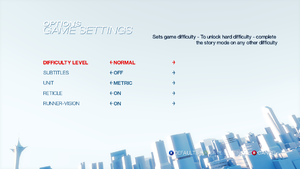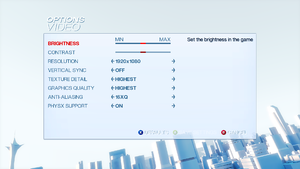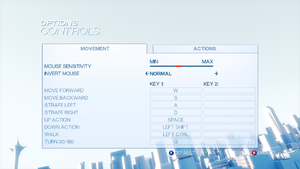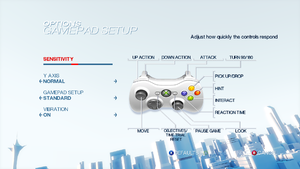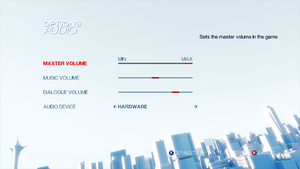Difference between revisions of "Mirror's Edge"
WolfBoy980 (talk | contribs) (Fixed link reference for later section.) |
(It's sick just how much time I spent on mass effect to have this game work.. only for this page to have the worse BS written. Gedosato seems OP for windowed and found better solution anyway. Added MEMLA and language codes from the steam installscript.) |
||
| Line 72: | Line 72: | ||
===Skip intro videos=== | ===Skip intro videos=== | ||
| − | {{Fixbox|description=Use the <code>-nostartupmovies</code> [[Glossary:Command line arguments|command line argument]] | + | {{Fixbox|description=Use the <code>-nostartupmovies</code> [[Glossary:Command line arguments|command line argument]]}} |
| + | {{Fixbox|description=Delete the <code>StartupMovies</code> line from [[#Configuration file(s) location|<code>TdEngine.ini</code>]]}} | ||
===PhysX Fix=== | ===PhysX Fix=== | ||
| − | {{Fixbox|description=Refer to [ | + | {{Fixbox|description=Refer to [[#Game fails to start, randomly crashes, or has framerate drops|Game fails to start, randomly crashes, or has framerate drops]] for a solution.|fix= |
| − | {{ii}} | + | {{ii}} Also note the optional Physx enhanced effects are hardly usable without an NVIDIA gpu. |
}} | }} | ||
| Line 84: | Line 85: | ||
===Configuration file(s) location=== | ===Configuration file(s) location=== | ||
{{Game data| | {{Game data| | ||
| − | {{Game data/config|Windows|{{p|userprofile\Documents}}\EA Games\Mirror's Edge\TdGame\Config\ | + | {{Game data/config|Windows|{{p|userprofile\Documents}}\EA Games\Mirror's Edge\TdGame\Config\}} |
}} | }} | ||
| − | {{ii}} | + | {{ii}} Settings can be also edited in {{code|{{p|game}}\TdGame\Config\}} with the aid of [https://github.com/btbd/memla MEMLA].<ref>[https://steamcommunity.com/sharedfiles/filedetails/?id=2333013797 How to make Mirror's Edge even HARDER or EASIER! :: Steam Community Guide]</ref> |
===Save game data location=== | ===Save game data location=== | ||
| Line 132: | Line 133: | ||
|windowed notes = See [[#Windowed|Windowed]]. | |windowed notes = See [[#Windowed|Windowed]]. | ||
|borderless windowed = hackable | |borderless windowed = hackable | ||
| − | |borderless windowed notes = See [[# | + | |borderless windowed notes = See [[#Windowed|Windowed]]. |
|anisotropic = hackable | |anisotropic = hackable | ||
|anisotropic notes = 4x by default. See [[#Anisotropic filtering (AF)|Anisotropic filtering (AF)]]. | |anisotropic notes = 4x by default. See [[#Anisotropic filtering (AF)|Anisotropic filtering (AF)]]. | ||
| Line 168: | Line 169: | ||
===[[Glossary:Windowed|Windowed]]=== | ===[[Glossary:Windowed|Windowed]]=== | ||
| + | {{Fixbox|description=Use dxwrapper|fix= | ||
| + | # Download [https://github.com/elishacloud/dxwrapper/releases dxwrapper] | ||
| + | # Extract <code>dxwrapper.dll</code> and <code>dxwrapper.ini</code> to <code>{{p|game}}\Binaries\</code> | ||
| + | # Rename the two files to <code>d3d9.dll</code> and <code>d3d9.ini</code> respectively. | ||
| + | # Open the later and set <code>EnableWindowMode</code> to ''1''. | ||
| + | :* set <code>WindowModeBorder</code> to ''1'' if you don't want borderless mode | ||
| + | }} | ||
{{Fixbox|description=Use replacement files|ref=<ref>[http://mirrors-edge.ru/forum/34-354-1 Мод опции на меню для полного и оконного режима. - Форум]</ref>|fix= | {{Fixbox|description=Use replacement files|ref=<ref>[http://mirrors-edge.ru/forum/34-354-1 Мод опции на меню для полного и оконного режима. - Форум]</ref>|fix= | ||
| − | # Download [https:// | + | # Download the [https://www.moddb.com/games/mirrors-edge/addons/windowed-mode-and-console Windowed/Fullscreen buttons and Console] mod. |
| − | # Extract <code> | + | # Extract <code>CookedPC</code> folder in <code>{{p|userprofile\Documents}}\EA Games\Mirror's Edge\TdGame\Published\</code> |
| − | # | + | # Press the windowed button in the main menu. |
| − | + | '''Notes''' | |
| − | + | {{ii}} The option is hardcoded to 1366x768 resolution. Hex edit the second <code>setres</code> instance in <code>TdUI_FrontEnd.upk</code> to adjust it. | |
| − | |||
| − | {{ | ||
| − | |||
| − | |||
| − | |||
| − | < | ||
}} | }} | ||
| Line 306: | Line 308: | ||
|audio = true | |audio = true | ||
|subtitles = true | |subtitles = true | ||
| − | |notes = | + | |notes = <code>en_UK</code> |
|fan = | |fan = | ||
}} | }} | ||
| Line 314: | Line 316: | ||
|audio = true | |audio = true | ||
|subtitles = true | |subtitles = true | ||
| − | |notes = | + | |notes = <code>fr_FR</code> |
|fan = | |fan = | ||
}} | }} | ||
| Line 322: | Line 324: | ||
|audio = true | |audio = true | ||
|subtitles = true | |subtitles = true | ||
| − | |notes = | + | |notes = <code>de_DE</code> |
|fan = | |fan = | ||
}} | }} | ||
| Line 330: | Line 332: | ||
|audio = true | |audio = true | ||
|subtitles = true | |subtitles = true | ||
| − | |notes = | + | |notes = <code>it_IT</code> |
|fan = | |fan = | ||
}} | }} | ||
| Line 338: | Line 340: | ||
|audio = true | |audio = true | ||
|subtitles = true | |subtitles = true | ||
| − | |notes = | + | |notes = <code>es_ES</code> |
|fan = | |fan = | ||
}} | }} | ||
| Line 346: | Line 348: | ||
|audio = true | |audio = true | ||
|subtitles = true | |subtitles = true | ||
| − | |notes = | + | |notes = <code>ru_RU</code> |
|fan = | |fan = | ||
}} | }} | ||
| Line 354: | Line 356: | ||
|audio = false | |audio = false | ||
|subtitles = true | |subtitles = true | ||
| − | |notes = | + | |notes = <code>pt_PT</code> |
|fan = | |fan = | ||
}} | }} | ||
| Line 362: | Line 364: | ||
|audio = true | |audio = true | ||
|subtitles = true | |subtitles = true | ||
| − | |notes = | + | |notes = <code>pl_PL</code> |
|fan = | |fan = | ||
}} | }} | ||
| Line 378: | Line 380: | ||
|audio = false | |audio = false | ||
|subtitles = true | |subtitles = true | ||
| − | |notes = | + | |notes = <code>cs</code> |
|fan = | |fan = | ||
}} | }} | ||
| Line 386: | Line 388: | ||
|audio = false | |audio = false | ||
|subtitles = true | |subtitles = true | ||
| − | |notes = | + | |notes = <code>hu_HU</code> |
|fan = | |fan = | ||
}} | }} | ||
| Line 400: | Line 402: | ||
===Change language=== | ===Change language=== | ||
| − | {{Fixbox|description=Change language | + | {{Fixbox|description=Change language|fix= |
*Steam supports language selection | *Steam supports language selection | ||
| − | *Retail - change the <code>Locale</code> located at <code>{{p|hklm}}\SOFTWARE\{{p|wow64}}\EA GAMES\Mirror's Edge</code> registry key to | + | *Retail - change the <code>Locale</code> located at <code>{{p|hklm}}\SOFTWARE\{{p|wow64}}\EA GAMES\Mirror's Edge</code> registry key to one of the values above. |
'''Notes''' | '''Notes''' | ||
| Line 486: | Line 488: | ||
==Issues fixed== | ==Issues fixed== | ||
| − | ===Game fails to start, | + | ===Game fails to start, randomly crashes, or has framerate drops=== |
| − | {{Fixbox|description=Install PhysX | + | {{Fixbox|description=Install and enable the latest PhysX update|ref=<ref>[http://web.archive.org/web/20170518141257/http://forums.steampowered.com/forums/showthread.php?t=786523&page=3#post21432065 PhsyX, Mirror's Edge, and You - Steam Users' Forums] (retrieved)</ref>|fix= |
| − | + | # Make sure you have the [https://www.nvidia.com/object/physx_system_software.html latest Physx version] installed. | |
| − | # | + | # See [[Glossary:PhysX#Games prefer private own libraries to system ones|Games prefer private own libraries to system ones]]. |
| − | |||
}} | }} | ||
Revision as of 19:54, 4 March 2021
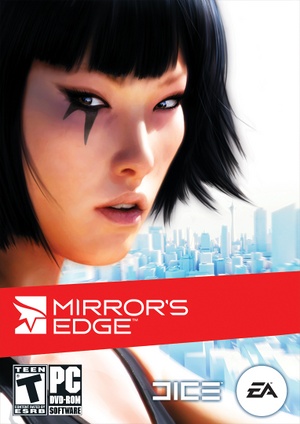 |
|
| Developers | |
|---|---|
| DICE | |
| Publishers | |
| Electronic Arts | |
| Engines | |
| Unreal Engine 3 | |
| Release dates | |
| Windows | January 13, 2009 |
| Reception | |
| Metacritic | 81 |
| IGDB | 73 |
| Taxonomy | |
| Themes | Cyberpunk |
| Series | Mirror's Edge |
| Mirror's Edge | |
|---|---|
| Mirror's Edge | 2009 |
| Mirror's Edge Catalyst | 2016 |
Mirror's Edge is a sci-fi first-person action game developed by DICE, creators of the Battlefield franchise, and published by Electronic Arts. The game makes use of Unreal Engine 3, as DICE's own Frostbite engine wasn't complete when the title began full-scale production. A lighting system christened "Beast" was developed for the game by Illuminate Labs in association with DICE. The new technology would accentuate the art style of the game by allowing for the reflection of colors as well as light. The title takes advantage of many of Unreal Engine 3's features, such as Nvidia's PhysX physics simulation system, allowing for optional physics effects like detailed debris and cloth, emulating dynamic and unscripted physics.
The game was released on Steam and Origin on January 12th, 2009. The Origin release of the game featured extra DRM, including online activation and a limit to how many computers the game could be activated on, alongside needing to install the launcher to begin with. De-authorization tools have been made officially available.
Key points
- DLC is only available through the Origin version of the game.
- Unfortunately the DLC is no longer available to buy for unknown reasons.
- Fortunately the DLC can be modded into any other version that isn't Origin using this mod: Pure Time Trial Map Pack
- Game performs well for machines that can handle most Unreal Engine 3 games such as Unreal Tournament 3.
General information
- GOG.com Community Discussions
- GOG.com Support Page
- Steam Community Discussions
- Mirror's Edge Wikia - a mostly lore focused wiki.
- Community Discord Servers list - from speedrunning to multiplayer and modding.
Availability
| Source | DRM | Notes | Keys | OS |
|---|---|---|---|---|
| Retail | SecuROM 7.38.0015 DRM, five machine limit.[1] A De-Authorization Tool is available. | |||
| GOG.com | ||||
| Origin | Included with EA Play. SecuROM DRM, five machine limit.[2] A De-Authorization Tool is available. Contacting EA Support can increase this limit.[2] |
|||
| Steam | Included with EA Play (Steam). |
DLC and expansion packs
| Name | Notes | |
|---|---|---|
| Pure Time Trials Map Pack | Only available from Origin; it is not compatible with the Steam version. |
- Unfortunately the DLC is no longer available to buy for unknown reasons.
- Fortunately the DLC can be modded into any other version that isn't Origin using this mod: Pure Time Trial Map Pack
Essential improvements
Patches
- Patch 1.01. The Origin and Steam versions are already patched.
Skip intro videos
Use the -nostartupmovies command line argument
|
|---|
Delete the StartupMovies line from TdEngine.ini
|
|---|
PhysX Fix
| Refer to Game fails to start, randomly crashes, or has framerate drops for a solution. |
|---|
|
Game data
Configuration file(s) location
| System | Location |
|---|---|
| Windows | %USERPROFILE%\Documents\EA Games\Mirror's Edge\TdGame\Config\ |
| Steam Play (Linux) | <SteamLibrary-folder>/steamapps/compatdata/17410/pfx/[Note 1] |
- Settings can be also edited in
<path-to-game>\TdGame\Config\with the aid of MEMLA.[3]
Save game data location
| System | Location |
|---|---|
| Windows | %USERPROFILE%\Documents\EA Games\Mirror's Edge\TdGame\Savefiles\ |
| Steam Play (Linux) | <SteamLibrary-folder>/steamapps/compatdata/17410/pfx/[Note 1] |
Save game cloud syncing
| System | Native | Notes |
|---|---|---|
| GOG Galaxy | ||
| Origin | Only NA version. | |
| OneDrive | Requires enabling backup of the Documents folder in OneDrive on all computers. | |
| Steam Cloud |
Video
| Graphics feature | State | WSGF | Notes |
|---|---|---|---|
| Widescreen resolution | 16:9; other aspect ratios are letterboxed. | ||
| Multi-monitor | Use Flawless Widescreen. | ||
| Ultra-widescreen | Use Flawless Widescreen.[4] Menus and loading screens are stretched. | ||
| 4K Ultra HD | |||
| Field of view (FOV) | See Field of view (FOV). | ||
| Windowed | See Windowed. | ||
| Borderless fullscreen windowed | See Windowed. | ||
| Anisotropic filtering (AF) | 4x by default. See Anisotropic filtering (AF). | ||
| Anti-aliasing (AA) | Up to 8x MSAA, up to 16xQ CSAA. | ||
| Vertical sync (Vsync) | |||
| 60 FPS | |||
| 120+ FPS | See High frame rate. | ||
| High dynamic range display (HDR) | See the glossary page for potential alternatives. | ||
Field of view (FOV)
| Use Flawless Widescreen[4] |
|---|
| Instructions[5] |
|---|
Bindings=(Name="NumPadNine",Command="FOV #",Control=False,Shift=False,Alt=False) Notes
|
Windowed
| Use dxwrapper |
|---|
|
| Use replacement files[6] |
|---|
Notes
|
Anisotropic filtering (AF)
| Modify configuration file[citation needed] |
|---|
|
High frame rate
| Change frame rate smoothing[citation needed] |
|---|
|
Radial Blur
| Disable Radial Blur[citation needed] |
|---|
|
Input
| Keyboard and mouse | State | Notes |
|---|---|---|
| Remapping | ||
| Mouse acceleration | ||
| Mouse sensitivity | ||
| Mouse input in menus | ||
| Mouse Y-axis inversion | ||
| Controller | ||
| Controller support | ||
| Full controller support | ||
| Controller remapping | Can only switch between pre-defined layouts. | |
| Controller sensitivity | ||
| Controller Y-axis inversion |
| Controller types |
|---|
| XInput-compatible controllers |
|---|
| PlayStation controllers |
|---|
| Generic/other controllers |
|---|
| Additional information | ||
|---|---|---|
| Button prompts | For DualShock Controllers use Dualshock Prompts Mod | |
| Controller hotplugging | ||
| Haptic feedback | ||
| Digital movement supported | ||
| Simultaneous controller+KB/M |
Mouse smoothing
| Mouse Smoothing[citation needed] |
|---|
|
Audio
| Audio feature | State | Notes |
|---|---|---|
| Separate volume controls | ||
| Surround sound | 7.1 is supported. Hardware accelerated effects could be messy though[7][citation needed] | |
| Subtitles | In Game Settings. | |
| Closed captions | ||
| Mute on focus lost |
Localizations
- Language can be set manually if needed (see change language).
| Language | UI | Audio | Sub | Notes |
|---|---|---|---|---|
| English | en_UK |
|||
| French | fr_FR |
|||
| German | de_DE |
|||
| Italian | it_IT |
|||
| Spanish | es_ES |
|||
| Russian | ru_RU |
|||
| Brazilian Portuguese | pt_PT |
|||
| Polish | pl_PL |
|||
| Traditional Chinese | ||||
| Czech | cs |
|||
| Hungarian | hu_HU |
|||
| Japanese |
Change language
| Change language |
|---|
Notes
|
VR support
| 3D modes | State | Notes | |
|---|---|---|---|
| vorpX | G3D, DirectVR Officially supported game, see official vorpx game list. |
||
Network
Multiplayer types
| Type | Native | Players | Notes | |
|---|---|---|---|---|
| Local play | 2 | Co-op Use the Splitting Edge Mod (in beta) |
||
| LAN play | ||||
| Online play | Use mempsrc or mmultiplayer | |||
Issues fixed
Game fails to start, randomly crashes, or has framerate drops
| Install and enable the latest PhysX update[8] |
|---|
|
Game does not launch on Windows 10
| Mandatory ASLR prevents game from running |
|---|
|
Crash just after splash screen
| Manually set resolution[9] |
|---|
|
| Disable default AA[10] |
|---|
|
No sound during cut scenes/FMVs in Windows 7
| Compatibility Fix[citation needed] |
|---|
|
Merc's audio cuts off before end of sentence
| Disable GX mode in Xonar Audio Center[citation needed] |
|---|
|
Other information
API
| Technical specs | Supported | Notes |
|---|---|---|
| Direct3D | 9 | |
| Shader Model support | 3 |
| Executable | 32-bit | 64-bit | Notes |
|---|---|---|---|
| Windows |
Middleware
| Middleware | Notes | |
|---|---|---|
| Physics | PhysX | 2.8.0. Nvidia GPUs can accelerate optional physics effects like detailed debris and cloth. |
| Audio | OpenAL, Speex | Ships with router version 6.14.357.22 and wrapper 2.2.0.5. Can be updated. |
| Interface | Scaleform GFx | |
| Cutscenes | Bink Video | v1.9a |
Crosshair toggle
| Crosshair Toggle[citation needed] |
|---|
Bindings=(Name="F11",Command="Showhud",Control=False,Shift=False,Alt=False) |
Adding binoculars
| Binoculars tweak[citation needed] |
|---|
Bindings=(Name="ZoomIn1",Command="FOV 50 | setbind YYY ZoomIn2",Control=False,Shift=False,Alt=False) Bindings=(Name="ZoomIn2",Command="FOV 30 | setbind YYY ZoomOut",Control=False,Shift=False,Alt=False) Bindings=(Name="ZoomOut",Command="FOV XXX | setbind YYY ZoomIn1",Control=False,Shift=False,Alt=False) Bindings=(Name="YYY",Command="ZoomIn1",Control=False,Shift=False,Alt=False) where |
Low end configuration
| Use custom settings[11] |
|---|
[SystemSettings] StaticDecals=False DynamicDecals=False DynamicLights=False DynamicShadows=False LightEnvironmentShadows=False CompositeDynamicLights=False DirectionalLightmaps=False MotionBlur=false DepthOfField=False AmbientOcclusion=false Bloom=False QualityBloom=False Distortion=False DropParticleDistortion=False SpeedTreeLeaves=False SpeedTreeFronds=False OnlyStreamInTextures=False LensFlares=False FogVolumes=False FloatingPointRenderTargets=True Trilinear=False OneFrameThreadLag=True UseVsync=False UpscaleScreenPercentage=False Fullscreen=True AllowD3D10=False EnableHighPolyChars=False SkeletalMeshLODBias=0 ParticleLODBias=0 DetailMode=0 ShadowFilterQualityBias=-1 MaxAnisotropy=1 MaxMultisamples=1 MinShadowResolution=32 MaxShadowResolution=256 ResX=640 ResY=480 ScreenPercentage=100.000000 SceneCaptureStreamingMultiplier=0.800000 FoliageDrawRadiusMultiplier=0.000000 ShadowTexelsPerPixel=1.000000 TEXTUREGROUP_World=(MinLODSize=256,MaxLODSize=256,LODBias=1) TEXTUREGROUP_WorldNormalMap=(MinLODSize=256,MaxLODSize=256,LODBias=2) TEXTUREGROUP_WorldSpecular=(MinLODSize=256,MaxLODSize=256,LODBias=1) TEXTUREGROUP_Character=(MinLODSize=256,MaxLODSize=256,LODBias=1) TEXTUREGROUP_CharacterNormalMap=(MinLODSize=256,MaxLODSize=256,LODBias=2) TEXTUREGROUP_CharacterSpecular=(MinLODSize=256,MaxLODSize=256,LODBias=1) TEXTUREGROUP_Weapon=(MinLODSize=256,MaxLODSize=256,LODBias=1) TEXTUREGROUP_WeaponNormalMap=(MinLODSize=256,MaxLODSize=256,LODBias=2) TEXTUREGROUP_WeaponSpecular=(MinLODSize=256,MaxLODSize=256,LODBias=1) TEXTUREGROUP_Vehicle=(MinLODSize=256,MaxLODSize=256,LODBias=1) TEXTUREGROUP_VehicleNormalMap=(MinLODSize=256,MaxLODSize=256,LODBias=2) TEXTUREGROUP_VehicleSpecular=(MinLODSize=256,MaxLODSize=256,LODBias=1) TEXTUREGROUP_Cinematic=(MinLODSize=1,MaxLODSize=4096,LODBias=0) TEXTUREGROUP_Effects=(MinLODSize=256,MaxLODSize=256,LODBias=1) TEXTUREGROUP_Skybox=(MinLODSize=256,MaxLODSize=512,LODBias=1) TEXTUREGROUP_UI=(MinLODSize=1,MaxLODSize=4096,LODBias=0) TEXTUREGROUP_LightAndShadowMap=(MinLODSize=256,MaxLODSize=512,LODBias=1) TEXTUREGROUP_RenderTarget=(MinLODSize=1,MaxLODSize=4096,LODBias=1) PhysXEnhanced=False TdMotionBlur=False TdSunHaze=False TdTonemapping=False TdBicubicFiltering=False |
Modifications
Custom Maps
| Use editor mode[12] |
|---|
|
Mirror's Edge cut ending recreation
| Install the custom level[13] |
|---|
|
System requirements
| Windows | ||
|---|---|---|
| Minimum | Recommended | |
| Operating system (OS) | XP SP2 | Vista |
| Processor (CPU) | Intel Pentium 4 3.0 GHz | Intel Core 2 Duo 2.0 GHz |
| System memory (RAM) | 1 GB | 2 GB |
| Hard disk drive (HDD) | 8 GB | 8 GB |
| Video card (GPU) | Nvidia GeForce 6800 256 MB of VRAM DirectX 9.0c compatible Shader model 3.0 support |
Nvidia GeForce 8800 512 MB of VRAM |
- Nvidia GeForce 7300 is below the minimum requirements
Notes
- ↑ 1.0 1.1 Notes regarding Steam Play (Linux) data:
- File/folder structure within this directory reflects the path(s) listed for Windows and/or Steam game data.
- Use Wine's registry editor to access any Windows registry paths.
- The app ID (17410) may differ in some cases.
- Treat backslashes as forward slashes.
- See the glossary page for details on Windows data paths.
References
- ↑ https://archive.is/cCLm1
- ↑ 2.0 2.1 Verified by User:Thebradad1111 on 28 January 2017
- ↑ How to make Mirror's Edge even HARDER or EASIER! :: Steam Community Guide
- ↑ 4.0 4.1 Mirrors Edge 21:9 Gameplay (2560x1080) (60fps) (Ultrawide) - YouTube
- ↑ Steam Community :: Guide :: How to change your FOV in Mirror's Edge
- ↑ Мод опции на меню для полного и оконного режима. - Форум
- ↑ PC Gaming Surround Sound Round-up
- ↑ PhsyX, Mirror's Edge, and You - Steam Users' Forums (retrieved)
- ↑ [Possible Fix] Mirror's Edge Crash at Splash Screen - Steam Users' Forums (retrieved)
- ↑ PhsyX, Mirror's Edge, and You - Steam Users' Forums (retrieved)
- ↑ Project Edge™; Enable Mirror's Edge™ to run on your low end system! - Steam Users' Forums (retrieved)
- ↑ On-Mirror's-Edge Forums / (TUTORIAL) How to open the unreal editor? (retrieved)
- ↑ Cut ending mod updated to v1.1 : mirrorsedge - Reddit