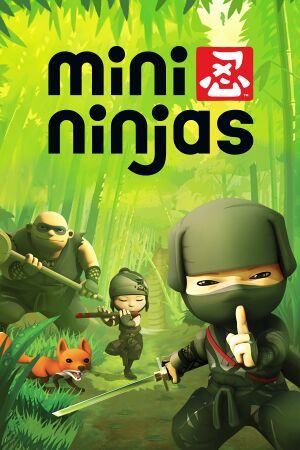Warnings
- The macOS (OS X) version of this game does not work on macOS Catalina (version 10.15) or later due to the removal of support for 32-bit-only apps.
General information
- Official website
- Steam Community Discussions
Availability
- The Mac OS X version is no longer sold digitally.
Essential improvements
Skip intro videos
|
Skip Intro[citation needed]
|
- Go to
<path-to-game>\Scenes
- Delete or rename
legalscreen_eu.zip and legalscreen_us.zip.
|
Game data
Configuration file(s) location
Save game data location
Video
|
Edit main.ini[citation needed]
|
- Go to
%USERPROFILE%\Saved Games\Eidos\Mini Ninjas
- Open
main.ini.
- Add
Window at the end of the file.
- Save the file and launch the game.
Notes
- The game's resolution may need to be lowered to prevent the game from crashing.
- The anti-aliasing setting will be grayed out, but it still continues being applied.
|
Input
Audio
| Audio feature |
State |
Notes |
| Separate volume controls |
|
Sound effects, dialogue, music. |
| Surround sound |
|
Up to 7.0 output through OpenAL.[1] |
| Subtitles |
|
|
| Closed captions |
|
|
| Mute on focus lost |
|
|
| EAX support |
|
Use OpenAL Soft for binaural HRTF mixing.[2] |
Localizations
| Language |
UI |
Audio |
Sub |
Notes |
| English |
|
|
|
|
| Italian |
|
|
|
|
| French |
|
|
|
|
| German |
|
|
|
|
| Spanish |
|
|
|
|
| Dutch |
|
|
|
|
| Russian |
|
|
|
Fan translation. Available here. |
Changing the language
|
Instructions[citation needed]
|
- Go to the configuration file(s) location.
- Open
main.ini.
- Add the following line and replace english with the desired language.
locale=english
Notes
- The possible values are
english,italian,german,french,spanish and dutch
|
Issues unresolved
Micro stuttering
It seems certain motherboards/chipsets combinations can cause the game to stutter every second or two, depending also on the connected HID Devices (keyboards, mouse etc.). There is no known fix other than changing motherboard and chipset or trying to unplug or disable the affected hardware. As a workaround, a virtual machine with 3D graphics acceleration, e.g. VMware Workstation Player, can be used to run the game.[3]
Issues fixed
No sound during gameplay
- This is caused by a missing or outdated OpenAL installation.
|
Instructions[citation needed]
|
|
Install OpenAL and restart the game.
|
Other information
API
| Technical specs |
Supported |
Notes |
| Direct3D |
9 |
|
| Executable |
32-bit |
64-bit |
Notes |
| Windows |
|
|
|
| macOS (OS X) | |
|
32-bit only.[4] |
Middleware
|
Middleware |
Notes |
| Audio |
OpenAL |
|
Enabling SSAO for Nvidia graphics cards
|
Change Ambient Occlusion flag in Nvidia Profile Inspector[5]
|
- Download and run Nvidia Profile Inspector.
- Under
Profiles type Mini Ninjas.
- Under
Ambient Occlusion compatibility insert the flag 0x00000023 (Fable: The Lost Chapters).
- Under
Ambient Occlusion usage select Enabled.
- Under
Ambient Occlusion setting select your quality of preference.
- Click
Apply changes.
|
System requirements
| Windows |
|
Minimum |
Recommended |
| Operating system (OS) |
XP |
Vista |
| Processor (CPU) |
Intel Pentium 4 3.2 GHz
AMD Athlon 3.2 GHz |
Intel or AMD Athlon Dual Core |
| System memory (RAM) |
1 GB |
2 GB |
| Hard disk drive (HDD) |
6 GB |
6 GB |
| Video card (GPU) |
ATI Radeon X1300
Nvidia GeForce 6600
| ATI Radeon X1300
Nvidia GeForce 6600
512 MB of VRAM
Shader model 3.0 support |
| macOS (OS X) |
|
Minimum |
Recommended |
| Operating system (OS) |
10.5.8 |
10.6.3 |
| Processor (CPU) |
Intel 1.4 GHz
| Intel 2.4 GHz |
| System memory (RAM) |
1 GB |
3 GB |
| Hard disk drive (HDD) |
5 GB | |
| Video card (GPU) |
Nvidia GeForce 8 series
ATI Radeon HD 2000 series
128 MB of VRAM
| 512 MB of VRAM |
Notes
- ↑ 1.0 1.1 File/folder structure within this directory reflects the path(s) listed for Windows and/or Steam game data (use Wine regedit to access Windows registry paths). Games with Steam Cloud support may store data in
~/.steam/steam/userdata/<user-id>/35000/ in addition to or instead of this directory. The app ID (35000) may differ in some cases. Treat backslashes as forward slashes. See the glossary page for details.
References