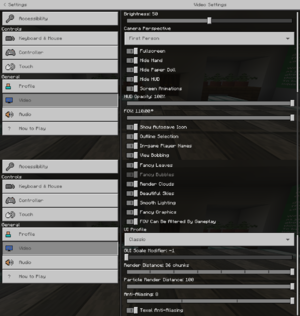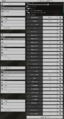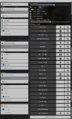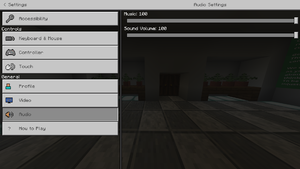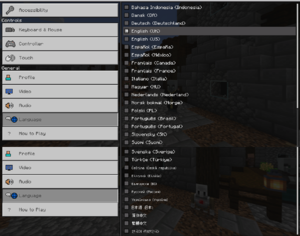Minecraft: Education Edition
From PCGamingWiki, the wiki about fixing PC games
Revision as of 01:36, 4 September 2021 by Baronsmoki (talk | contribs) (This is clearly an educational game, as opposed to "mental training")
This page is a stub: it lacks content and/or basic article components. You can help to expand this page
by adding an image or additional information.
 |
|
| Developers | |
|---|---|
| Mojang | |
| Publishers | |
| Microsoft Studios | |
| Release dates | |
| Windows | November 1, 2016 |
| macOS (OS X) | November 1, 2016 |
| Taxonomy | |
| Monetization | Subscription |
| Modes | Singleplayer, Multiplayer |
| Pacing | Real-time |
| Perspectives | First-person, Third-person |
| Controls | Direct control |
| Genres | Open world, Educational |
| Series | Minecraft |
| Minecraft | |
|---|---|
| Minecraft: Java Edition | 2011 |
| Minecraft: Pi Edition | 2013 |
| Minecraft: Story Mode (series) | |
| Minecraft: Education Edition | 2016 |
| Minecraft: Bedrock Edition | 2016 |
| Minecraft Dungeons | 2020 |
| Minecraft Legends | 2023 |
Minecraft: Education Edition is a singleplayer and multiplayer first-person and third-person open world and educational game in the Minecraft series.
Key points
- The right to purchase bulk licences to hand out to users, is limited to academic facilities, public libraries, and public museums.[1]
Availability
| Source | DRM | Notes | Keys | OS |
|---|---|---|---|---|
| Official website |
- Three lessons are accessible without a Microsoft account.
Game data
Configuration file(s) location
| System | Location |
|---|---|
| Windows | %APPDATA%\Minecraft Education Edition\games\com.mojang\minecraftpe\options.txt |
| macOS (OS X) |
Save game data location
| System | Location |
|---|---|
| Windows | %APPDATA%\Minecraft Education Edition\games\com.mojang\minecraftWorlds |
| macOS (OS X) |
Save game cloud syncing
- No save game cloud syncing information; you can edit this page to add it.
Video
| Graphics feature | State | Notes | |
|---|---|---|---|
| Widescreen resolution | |||
| Multi-monitor | |||
| Ultra-widescreen | |||
| 4K Ultra HD | |||
| Field of view (FOV) | Ranges from 30-110° (default 70°). | ||
| Windowed | |||
| Borderless fullscreen windowed | |||
| Anisotropic filtering (AF) | Always enabled. | ||
| Anti-aliasing (AA) | Up to x8 MSAA. | ||
| Vertical sync (Vsync) | No option in-game. On by default.[2] See Vertical sync (Vsync). | ||
| 60 FPS and 120+ FPS | [2] | ||
| High dynamic range display (HDR) | See the glossary page for potential alternatives. | ||
Vertical sync (Vsync)
| Edit config file[3] |
|---|
|
Input
| Keyboard and mouse, touch | State | Notes |
|---|---|---|
| Remapping | ||
| Mouse acceleration | ||
| Mouse sensitivity | ||
| Mouse input in menus | ||
| Mouse Y-axis inversion | ||
| Touchscreen optimised | ||
| Controller | ||
| Controller support | XInput only. | |
| Full controller support | ||
| Controller remapping | ||
| Controller sensitivity | ||
| Controller Y-axis inversion |
| Controller types |
|---|
| XInput-compatible controllers | ||
|---|---|---|
| Xbox button prompts | ||
| Impulse Trigger vibration |
| PlayStation controllers |
|---|
| Generic/other controllers |
|---|
| Additional information | ||
|---|---|---|
| Controller hotplugging | [4] | |
| Haptic feedback | ||
| Digital movement supported | ||
| Simultaneous controller+KB/M | [5] |
Audio
| Audio feature | State | Notes |
|---|---|---|
| Separate volume controls | Sound, Music. | |
| Surround sound | ||
| Subtitles | Everything is text-based. | |
| Closed captions | ||
| Mute on focus lost |
Localizations
- Languages can be selected only from the main menu.
| Language | UI | Audio | Sub | Notes |
|---|---|---|---|---|
| Indonesian | ||||
| Danish | ||||
| German | ||||
| English | Choice of UK or US. | |||
| Spanish | Choice of Spain or Mexico. | |||
| French | Choice of France or Canada. | |||
| Italian | ||||
| Hungarian | ||||
| Dutch | ||||
| Norwegian | ||||
| Polish | ||||
| Portuguese | Choice of Brasil or Portugal. | |||
| Slovenian | ||||
| Finnish | ||||
| Swedish | ||||
| Turkish | ||||
| Czech | ||||
| Greek | ||||
| Bulgarian | ||||
| Russian | ||||
| Ukrainian | ||||
| Japanese | ||||
| Simplified Chinese | ||||
| Traditional Chinese | ||||
| Korean |
Other information
API
| Technical specs | Supported | Notes |
|---|---|---|
| Direct3D | 11 | [2] |
| OpenGL | 4.4 |
| Executable | 32-bit | 64-bit | Notes |
|---|---|---|---|
| Windows | [6] | ||
| macOS (OS X) |
Middleware
System requirements
| Windows | ||
|---|---|---|
| Minimum | ||
| Operating system (OS) | 7 | |
| Processor (CPU) | Intel Core i3-3210 3.2 GHz AMD A8-7600 APU 3.1 GHz |
|
| System memory (RAM) | 2 GB | |
| Hard disk drive (HDD) | 1 GB | |
| Video card (GPU) | Nvidia GeForce 400 Series AMD Radeon HD 7000 series Intel HD Graphics 4000 or AMD Radeon R5 series OpenGL 4.4 compatible |
|
- Windows 10 S is supported, but Windows Server is not.[8]
| macOS (OS X) | ||
|---|---|---|
| Minimum | ||
| Operating system (OS) | 10.13 | |
| Processor (CPU) | Intel Core i3-3210 3.2 GHz AMD A8-7600 APU 3.1 GHz |
|
| System memory (RAM) | 2 GB | |
| Hard disk drive (HDD) | 1 GB | |
| Video card (GPU) | Nvidia GeForce 400 Series AMD Radeon HD 7000 series Intel HD Graphics 4000 OpenGL 4.4 compatible |
|
References
- ↑ Licensing Terms and Documentation - last accessed on 2021-05-01
- ↑ 2.0 2.1 2.2 Verified by User:SojerManLan on 2021-08-20
- Tested with a trial lesson, MSI Afterburner + RTSS and a 144hz display. Both gameplay and menus are at 144FPS. RTSS shows that D3D11 is used on Windows.
- ↑ Verified by User:SojerManLan on 2021-08-22
- Tested with a trial lesson. After following this procedure, my FPS have increased over 144FPS, which is my display's refresh rate.
- ↑ Verified by User:SojerManLan on 2021-08-20
- Tested with a Xbox One controller (model 1708, wired). Upon detecting a controller input, the game switches to it and allows for further inputs.
- ↑ Verified by User:SojerManLan on 2021-08-20
- Tested with a Xbox One controller (model 1708, wired). The game is playable with both the controller and the keyboard at the same time.
- ↑ Verified by User:SojerManLan on 2021-08-20
- Tested with the trial. Process Explorer was used to find out that the game's executable is 32-bit.
- ↑ Verified by User:SojerManLan on 2021-08-22
fmod.dllcan be found in <path-to-game>.
- ↑ Supported platforms for Minecraft: Education Edition - last accessed on 2021-05-01