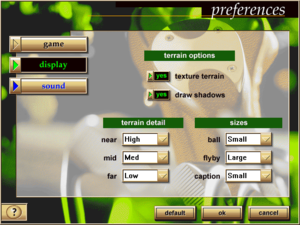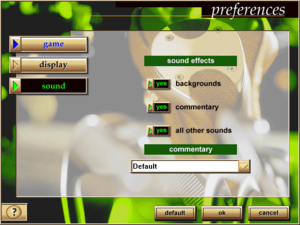The printable version is no longer supported and may have rendering errors. Please update your browser bookmarks and please use the default browser print function instead.
Key points
- 64-bit systems need a workaround for the 16-bit launcher; see Installing on 64-bit versions of Windows.
- Highly customisable, resizeable interface that can make full use of modern resolutions.
- Multimedia features that require the CD can be copied to the hard drive for convenience.
Availability
| Source |
DRM |
Notes |
Keys |
OS |
| Retail |
|
CD key only; no disc check or DRM. |
|
|
Essential improvements
Use multimedia features without the disc
- Golf 3.0 only plays Flyby videos and some other content when the disc is present; these steps make it look in the installation folder instead.
|
Copy disc files to the installation folder[citation needed]
|
- Copy the
BANFF_SP and HARBOUR_ folders from the disc to the installation folder (skipping existing files).
- Copy
AIM.AVI and SWING.AVI from the GOLF folder on the disc to the installation folder.
- Open
msglfcrs.ini
- Under each course, adjust
NewFlyByPath, FlyByPath and AmbientPath to match their new locations.
- Change the
AimDemoPath and SwingDemoPath paths to point to look in the installation folder.
- Save your changes.
- If the game says course files are missing after this change you have made a mistake with the steps above.
|
Game data
Configuration file(s) location
- Multiplayer settings are stored in
<path-to-game>\multplyr\
Save game data location
Video
Input
Audio
| Audio feature |
State |
Notes |
| Separate volume controls |
|
On/off only. |
| Surround sound |
|
|
| Subtitles |
|
No subtitles available. |
| Closed captions |
|
|
| Mute on focus lost |
|
Always mutes. |
| Royalty free audio |
|
|
Localizations
| Language |
UI |
Audio |
Sub |
Notes |
| English |
|
|
|
|
Network
Multiplayer types
Connection types
Issues fixed
Installing on 64-bit versions of Windows
- Golf 3.0 uses a 16-bit launcher so 64-bit systems need the workarounds below.
|
Bypass 16-bit launcher[citation needed]
|
- Install Golf 3.0 normally (it may appear to stop responding while "searching for installed components").
- Open
MSGOLF.INI in the installation folder and add the following two lines at the bottom:
[Control]
Name=Player
- Save your changes.
- Make a shortcut to
GLFMOD3.EXE somewhere convenient.
- Go to the shortcut's properties and add
bullfrog to the end of the Target.
- For Windows 8 and later, go to the Compatibility tab and set Windows 7 compatibility mode (this fixes a title bar issue).
- The game will now run correctly when using this shortcut.
- If you see the "crucial files are missing" error when launching you have made a mistake with the steps above.
- Video features give this error when playing without the CD; insert it or use multimedia features without the disc.
|
Installer stops responding at "searching for installed components"
The installer scans the entire system partition looking for existing installation files; this can take a long time on modern systems and Windows will think it is not responding, but it will eventually finish and setup will proceed normally.
"Crucial files are missing, please reinstall Microsoft Golf" error
Golf 3.0 needs the CD for some multimedia features (e.g. Flybys) and gives this confusing error message if it isn't present; either insert the disc or set the game to use multimedia features without the disc.
This error will also occur when trying to run the game without installing it first or using GLFMOD3.EXE without the necessary adjustments (see Installing on 64-bit versions of Windows).
Title bar partially off-screen
- This issue occurs on Windows 8 and later.
|
Use Windows 7 compatibility mode[citation needed]
|
|
Set GLFMOD3.EXE to run in Windows 7 compatibility mode.
|
Other information
API
| Executable |
32-bit |
64-bit |
Notes |
| Windows |
|
|
Launcher is 16-bit. |
System requirements
| Windows |
|
Minimum |
Recommended |
| Operating system (OS) |
95, NT 3.51 | |
| Processor (CPU) |
486/66
| Intel Pentium 90 |
| System memory (RAM) |
8 MB |
16+ MB |
| Hard disk drive (HDD) |
20 MB |
40 MB |
| Video card (GPU) |
256-color SVGA | |
Notes
References