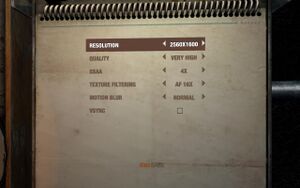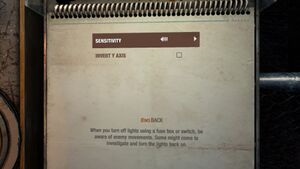|
|
| Developers | |
|---|---|
| 4A Games | |
| Publishers | |
| Deep Silver | |
| Japan | Spike Chunsoft |
| Engines | |
| 4A Engine | |
| Release dates | |
| Windows | May 14, 2013 |
| macOS (OS X) | September 10, 2013 |
| Linux | November 4, 2013 |
Warnings
- The macOS (OS X) version of this game does not work on macOS Catalina (version 10.15) or later due to the removal of support for 32-bit-only apps.
| Metro | |
|---|---|
| Metro 2033 | 2010 |
| Metro: Last Light | 2013 |
| Metro 2033 Redux | 2014 |
| Metro: Last Light Redux | 2014 |
| Metro Exodus | 2019 |
| Metro Exodus Enhanced Edition | 2021 |
| Metro Awakening | 2024 |
Key points
- Arguably better lighting than Redux with dark levels and an almost complete lack of lens flares.
- The OS X and Linux versions are graphically limited.[1][2]
- Has worse performance than Redux.
General information
- Port Report: Metro: Last Light
- Official forums at thq.com
- Official Discord server for game series
- Unofficial Metro Wiki
- Steam Community Discussions
- Metro: Last Light Graphics Breakdown & Performance Guide at GeForce.com
Availability
| Source | DRM | Notes | Keys | OS |
|---|---|---|---|---|
| Retail | ||||
| Mac App Store |
DLC and expansion packs
| Name | Notes | |
|---|---|---|
| Season Pass | ||
| Ranger Mode | ||
| RPK | ||
| Faction Pack | ||
| Developer Pack | ||
| Chronicles Pack |
Essential improvements
Skip intro videos
| Delete/rename legal.ogv[citation needed] |
|---|
|
Change Field of View
- Default FOV is very narrow; changing it is recommended. See Field of view (FOV).
Game data
Configuration file(s) location
| System | Location |
|---|---|
| Windows | %LOCALAPPDATA%\4A Games\Metro LL\<user-id>\user.cfg |
| macOS (OS X) | ~/Library/Application Support/MetroLL/<user-id>/user.cfg |
| Linux | <path-to-game>/<user-id>/user.cfg |
| Steam Play (Linux) | <Steam-folder>/steamapps/compatdata/43160/pfx/[Note 1] |
- This game does not follow the XDG Base Directory Specification on Linux.
- Do NOT change
user.cfgto read-only. Doing so will cause the game to forget collected journal entries, and may also do likewise with the moral point system.
Save game data location
| System | Location |
|---|---|
| Windows | %USERPROFILE%\Documents\4A Games\Metro LL\ |
| macOS (OS X) | ~/Library/Application Support/MetroLL/<user-id>/ |
| Linux | <path-to-game>/<user-id>/ |
| Steam | <Steam-folder>/userdata/<user-id>/43160/ |
| Steam Play (Linux) | <Steam-folder>/steamapps/compatdata/43160/pfx/[Note 1] |
Save game cloud syncing
| System | Native | Notes |
|---|---|---|
| OneDrive | Requires enabling backup of the Documents folder in OneDrive on all computers. | |
| Steam Cloud |
Video settings
- Expand table to see, what each quality setting affects.[3]
| Very High | High | Medium | Low | |
|---|---|---|---|---|
| Ambient Occlusion | Precomputed + SSAO | Precomputed + SSAO | Approximate | Approximate |
| Analytical Anti-Aliasing | Enabled | Enabled | Enabled | Enabled |
| Bump Mapping | Precise | Precise | Coarse | Coarse |
| Detail Texturing | Enabled | Enabled | Enabled | Disabled |
| Geometric Detail | Very High | High | Normal | Low |
| Image Post-Processing | Full | Full | Normal | Normal |
| Light-Material Interaction | Full | Normal | Normal | Normal |
| Motion Blur | Camera + Objects | Camera | Disabled | Disabled |
| Parallax Mapping | Enabled + POM | Enabled | Disabled | Disabled |
| Shadow Filtering | Hi-Quality | Hi-Quality | Normal | Fast |
| Shadow Resolution | 9.43 Mpx | 6.55 Mpx | 4.19 Mpx | 2.35 Mpx |
| Skin Shading | Subsurface Scattering | Simple | Disabled | Disabled |
| Soft Particles | Enabled | Enabled | Disabled | Disabled |
| Volumetric Texturing | Full Quality + Sun Shafts | Low Precision | Disabled | Disabled |
Field of view (FOV)
- This game uses vertical FOV. See FOV Calculator for help.
| Set custom FOV[citation needed] |
|---|
Notes
|
Windowed
| Set windowed manually[citation needed] |
|---|
Notes
|
Borderless fullscreen windowed
- In some multi-monitor systems there might be issues with selecting different resolutions than the default (native?) one. To fix this you can force the game to run in borderless windowed mode with an external tool.
- Forcing borderless windowed mode with an external tool might break some of the game's post-processing effects in the higher settings (for example the water reflections seem to be a bit corrupted in some areas).
| Force borderless windowed mode[citation needed] |
|---|
|
Force DirectX 9 or 10 renderer on DirectX 11 systems
- Forcing DirectX 9 will result in better performance. However DirectX 11 specific features (tessellation, SSAO) will be disabled. See Port Report article for benchmarking information.
| Force alternate renderer[citation needed] |
|---|
|
PhysX
- PhysX is enabled by default, even for non-Nvidia cards. Make sure to disable if using an AMD GPU, as there will be severe frame rate drops if it is enabled.
| Edit user.cfg[citation needed] |
|---|
|
| Disable Advanced PhysX in Options menu[citation needed] |
|---|
|
Input settings
Audio settings
Localizations
| Language | UI | Audio | Sub | Notes |
|---|---|---|---|---|
| English | ||||
| Czech | ||||
| Dutch | ||||
| French | ||||
| German | ||||
| Italian | ||||
| Polish | ||||
| Russian | ||||
| Spanish | ||||
| Turkish | Fan translation. Details missing—please edit this page and add it. | |||
| Ukrainian | ||||
| Brazilian Portuguese | Fan translation, download. |
Separate volume controls
- Game doesn't offer very detailed sound settings.
| Better audio control[citation needed] |
|---|
|
VR support
| 3D modes | State | Notes | |
|---|---|---|---|
| vorpX | G3D, DirectVR Officially supported game, see official vorpx game list. |
||
Issues fixed
Low performance on systems with Logitech G-series keyboards
| Kill LCore.exe process[7] |
|---|
|
Crash when changing resolution
- This issue was fixed in a patch released on May 16, 2013.[8] Use this fix if you are still experiencing this issue.
- There seems to be a problem with the game on multiple monitor setup.
| Disconnect all monitors except main one[9] |
|---|
|
| Manually change resolution in configuration file[citation needed] |
|---|
|
1. Go to
2. Locate lines r_res_hor xxxx r_res_vert yyyy and change values to your desired resolution. |
Aim assist
| Disable aim assist[citation needed] |
|---|
|
Shadow corruption with 7xxx AMD GPU
- This issue was fixed in a patch released on May 16, 2013.[8] Use this fix if you are still experiencing this issue.
- There seems to be an issue with 7-series AMD graphics cards. Be sure to update drivers, as this issue will be probalby fixed by AMD in the future.
| Force alternate renderer as a fix[citation needed] |
|---|
|
Stuttering on some machines
- On some machines there can be noticeable micro stuttering.
| Disable core parking[citation needed] |
|---|
|
On multi-core machines running on Win7, core parking can cause problems. The easiest way to disable core parking is to run this Disable Core Parking Utility and follow the instructions on the page. |
Mouse disabled or stuttering on Windows 8.1
- Mouse lag leads to game being nearly unplayable due to Windows 8.1's new power saving feature that limits the input data.[10]
| Install mouse fix[citation needed] |
|---|
|
Install the Metro: Last Light mouse fix. |
Other information
API
| Technical specs | Supported | Notes |
|---|---|---|
| Direct3D | 9, 10, 11 | [11] |
| Executable | 32-bit | 64-bit | Notes |
|---|---|---|---|
| Windows | |||
| macOS (OS X) | |||
| Linux |
Middleware
| Middleware | Notes | |
|---|---|---|
| Physics | PhysX |
System requirements
| Windows | ||
|---|---|---|
| Minimum | Recommended | |
| Operating system (OS) | XP SP2 | 7 |
| Processor (CPU) | 2.0 GHz dual core CPU, Intel Core 2 Duo or AMD Phenom X2 | 2.6 GHz quad core Intel or AMD processor, Intel Core i5, AMD Phenom X4 |
| System memory (RAM) | 1 GB | 2 GB |
| Hard disk drive (HDD) | 7.5 GB | 7.5 GB |
| Video card (GPU) | Nvidia GeForce 200 series AMD Radeon 3000 series 512 MB of VRAM DirectX 9 compatible | Nvidia GeForce 400 series AMD Radeon 5000 series 1 GB of VRAM DirectX 10/11 compatible |
| macOS (OS X) | ||
|---|---|---|
| Minimum | Recommended | |
| Operating system (OS) | 10.8.4 | |
| Processor (CPU) | 2.7 GHz Intel Core i5 | 3.2 GHz quad core Intel Core i5 |
| System memory (RAM) | 8 GB | 16 GB |
| Hard disk drive (HDD) | 10 GB | |
| Video card (GPU) | Nvidia GeForce GT 640M 512 MB of VRAM | Nvidia GeForce GTX 680MX 1 GB of VRAM |
| Linux | ||
|---|---|---|
| Minimum | Recommended | |
| Operating system (OS) | Ubuntu 12.04 | Ubuntu 13.04 |
| Processor (CPU) | Dual Core CPU (2.2+ GHz Dual Core CPU or better) | Quad Core or 3.0+ GHz Dual Core CPU |
| System memory (RAM) | 2 GB | |
| Hard disk drive (HDD) | 10 GB | |
| Video card (GPU) | Nvidia GeForce GT 640M 512 MB of VRAM | Nvidia GeForce GTX 680MX 1 GB of VRAM |
Notes
- ↑ 1.0 1.1 File/folder structure within this directory reflects the path(s) listed for Windows and/or Steam game data (use Wine regedit to access Windows registry paths). Games with Steam Cloud support may store data in
~/.steam/steam/userdata/<user-id>/43160/in addition to or instead of this directory. The app ID (43160) may differ in some cases. Treat backslashes as forward slashes. See the glossary page for details.
References
- ↑ Linux settings image
- ↑ https://steamcommunity.com/app/43160/discussions/0/666824801401785033/
- ↑ Metro: Last Light Graphics Breakdown & GPU Performance Guide - GeForce.com
- ↑ Metro: Last Light PC performance thread - NeoGAF.com
- ↑ How to move window in Metro Last Light (windowed mode) - YouTube
- ↑ Windows 10 Resource Monitor
- ↑ Optimization issue... - Steam Community Discussions
- ↑ 8.0 8.1 New update: AMD fixes and FOV - Steam Community Discussions
- ↑ Metro: Last Light Bugs, problems and glitches - Metro: Last Light Forums
- ↑ Mouse pointer stutters or freezes when you play certain games in Windows 8.1 and Windows Server 2012 R2
- ↑ PCGamingWiki Port Report - last accessed on 2019-09-14