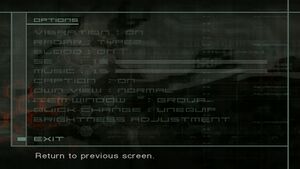Difference between revisions of "Metal Gear Solid 2: Substance"
From PCGamingWiki, the wiki about fixing PC games
(→Video: 30 fps cutscenes) |
(Changed cover art to PNG artwork similar to what is present on GOG) |
||
| Line 1: | Line 1: | ||
{{Infobox game | {{Infobox game | ||
| − | |cover = Metal Gear Solid 2 Substance cover. | + | |cover = Metal Gear Solid 2 Substance cover.png |
|developers = | |developers = | ||
{{Infobox game/row/developer|Konami Computer Entertainment Japan}} | {{Infobox game/row/developer|Konami Computer Entertainment Japan}} | ||
Revision as of 11:51, 26 September 2020
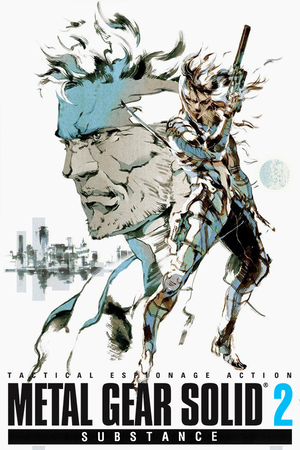 |
|
| Developers | |
|---|---|
| Konami Computer Entertainment Japan | |
| Windows | Success |
| Publishers | |
| Konami | |
| Release dates | |
| Windows | March 27, 2003 |
| Reception | |
| Metacritic | 77 |
| IGDB | 80 |
| Taxonomy | |
| Series | Metal Gear |
Key points
- The unpatched game is notorious for its poor compatibility with most video cards causing serious graphical issues
- Most of these problems can be fixed with third-party patches
General information
Availability
| Source | DRM | Notes | Keys | OS |
|---|---|---|---|---|
| Retail | ||||
| GOG.com |
Essential improvements
Patches
- Patch 2.0 - Fixes some graphical issues on GeForce and Radeon video cards.
MGS2 V's Fix
- Installer built from scratch with many fixes automatically applied.
- Open source.
- Official 2.0 patch & sound fix included and automatically applied.
- Easy resolution and graphics setup.
- Nvidia & Intel fix automatically applied.
- Nemesis2000 widescreen fix automatically applied.
- Xbox 360 Controller supported + restored vibration (uses XInput Plus).
- V's button layout + simil-PS2 one.
- Anti-aliasing (FXAA/SMAA) included.
Game data
Configuration file(s) location
| System | Location |
|---|---|
| Windows | <path-to-game>\bin\*.ini[Note 1] |
Save game data location
| System | Location |
|---|---|
| Windows | <path-to-game>\savedata[Note 1] |
- MGS2 V's Fix (version 1.7 and above) will move savegames location to
%USERPROFILE%\Documents\My Games\METAL GEAR SOLID 2 SUBSTANCE\
| System | Native | Notes |
|---|---|---|
| GOG Galaxy |
Video
| Graphics feature | State | WSGF | Notes |
|---|---|---|---|
| Widescreen resolution | Use MGS2 V's Fix. | ||
| Multi-monitor | Use MGS2 V's Fix. | ||
| Ultra-widescreen | Use MGS2 V's Fix. | ||
| 4K Ultra HD | Use MGS2 V's Fix. | ||
| Field of view (FOV) | Use MGS2 V's Fix. | ||
| Windowed | |||
| Borderless fullscreen windowed | Use SRWE. | ||
| Anisotropic filtering (AF) | See the glossary page for potential workarounds. | ||
| Anti-aliasing (AA) | Use MGS2 V's Fix. | ||
| Vertical sync (Vsync) | See the glossary page for potential workarounds. | ||
| 60 FPS | Cutscenes are locked at 30 fps. | ||
| 120+ FPS | Frame rate is capped at 60 FPS. | ||
Input
- While playing the Right Click button is used to shoot any weapons, choke, drag, throw or drop enemies around.
| Keyboard and mouse | State | Notes |
|---|---|---|
| Remapping | ||
| Mouse acceleration | ||
| Mouse sensitivity | ||
| Mouse input in menus | ||
| Mouse Y-axis inversion | ||
| Controller | ||
| Controller support | Limited and poor native support. Use MGS2 V's Fix. | |
| Full controller support | ||
| Controller remapping | See Controller support | |
| Controller sensitivity | ||
| Controller Y-axis inversion | See Controller support |
| Additional information | ||
|---|---|---|
| Controller hotplugging | ||
| Haptic feedback | For XInput controllers, use MGS2 V's Fix. | |
| Digital movement supported | ||
| Simultaneous controller+KB/M |
Controller support
- This fix aims to implement a modern approach to the control scheme. It is a combination of using xpadder and modifying the game's controller support, and meant to be used with an Xbox 360 or Xbox One controller.
| "Modern" controller layout for XBox 360/One Controller[1] |
|---|
The controls are the following
|
Audio
| Audio feature | State | Notes |
|---|---|---|
| Separate volume controls | ||
| Surround sound | Certain Cutscenes and transitions are presented in stereo | |
| Subtitles | ||
| Closed captions | ||
| Mute on focus lost |
Localizations
| Language | UI | Audio | Sub | Notes |
|---|---|---|---|---|
| English | ||||
| French | ||||
| German | ||||
| Italian | ||||
| Japanese | ||||
| Spanish | ||||
| Russian | Unofficial translation by «7 Wolf» and translation by «8-bit» |
Issues fixed
Green screen on the projector in Tanker Chapter
| Install MGS2 V's Fix[2] |
|---|
- Fixed in GOG version
Black screen at startup
- Download the PCGamingWiki Patch.
| Sound Device Playback to 44,100 Hz[citation needed] |
|---|
|
Broken graphics on GeForce/Radeon GPUs
- Download the PCGamingWiki Patch.
Missing textures
- Download the PCGamingWiki Patch.
| Instructions[citation needed] |
|---|
|
Missing shadows and other textures on laptop with dual graphics
- Sometimes there is an issue with missing shadows, for example when Snake sees enemies' shadows and Raven's shadow. There's also an issue with missing textures such as ugly water on a laptop with dual graphics, even if you already applied PCGamingWiki Patch.
| Hex edit exe file[citation needed] |
|---|
Notes
|
Game freezes on intro video
| Blacklist game in LAV Filters[citation needed] |
|---|
Notes
|
Other information
API
| Technical specs | Supported | Notes |
|---|---|---|
| Direct3D | 8 |
| Executable | 32-bit | 64-bit | Notes |
|---|---|---|---|
| Windows |
PCGamingWiki Patch
- Alternative to MGS2 V's Fix.
- Fixes missing textures and other graphical issues, includes an enhanced control scheme.
| Instructions[citation needed] |
|---|
|
System requirements
| Windows | ||
|---|---|---|
| Minimum | Recommended | |
| Operating system (OS) | 98, ME, 2000, XP | 2000, XP |
| Processor (CPU) | 800 MHz Intel Pentium or AMD Athlon | 1.2 GHz Intel Pentium or AMD Athlon |
| System memory (RAM) | 128 MB | 256 MB |
| Hard disk drive (HDD) | 3.9 GB | 7.6 GB |
| Video card (GPU) | 3D accelerator card 32 MB of VRAM DirectX 8.1 compatible | 3D accelerator card 64 MB of VRAM DirectX 8.1 compatible |
Notes
- ↑ 1.0 1.1 When running this game without elevated privileges (Run as administrator option), write operations against a location below
%PROGRAMFILES%,%PROGRAMDATA%, or%WINDIR%might be redirected to%LOCALAPPDATA%\VirtualStoreon Windows Vista and later (more details).