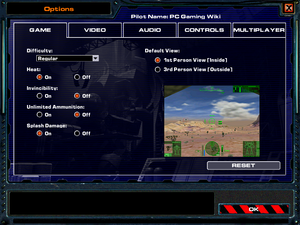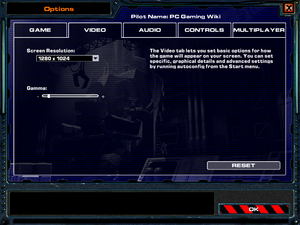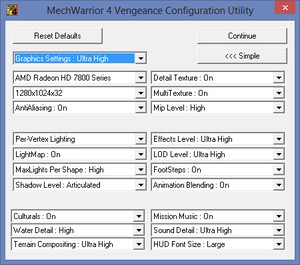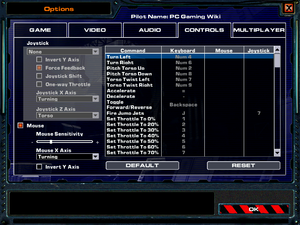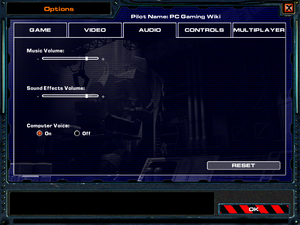MechWarrior 4: Vengeance
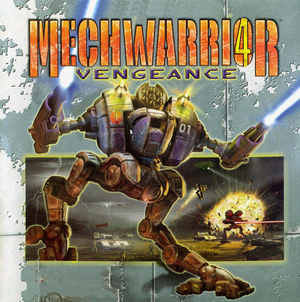 |
|
| Developers | |
|---|---|
| FASA Interactive | |
| Expansions | Cyberlore Studios |
| Publishers | |
| Microsoft | |
| Release dates | |
| Windows | November 23, 2000 |
| Taxonomy | |
| Monetization | Expansion pack |
| Modes | Singleplayer, Multiplayer |
| Pacing | Real-time |
| Perspectives | First-person, Third-person |
| Controls | Direct control |
| Genres | Vehicle combat |
| Vehicles | Robot |
| Art styles | Stylized |
| Themes | Sci-fi |
| Series | MechWarrior |
| ⤏ Go to series page | |
| Subseries of BattleTech | |
| MechWarrior | 1989 |
| MechWarrior 2: 31st Century Combat | 1995 |
| MechWarrior 2: Mercenaries | 1996 |
| MechWarrior 3 | 1999 |
| MechWarrior 4: Vengeance | 2000 |
| MechWarrior 4: Mercenaries | 2002 |
| MechWarrior: Living Legends (unofficial game) | 2009 |
| MechWarrior Online | 2012 |
| MechWarrior 5: Mercenaries | 2019 |
| MechWarrior 5: Clans | 2024 |
Warnings
- SafeDisc retail DRM does not work on Windows Vista and later (see Availability for affected versions).
Availability
- SafeDisc retail DRM does not work on Windows Vista and later (see above for affected versions).
- This game is not available digitally.
DLC and expansion packs
| Name | Notes | |
|---|---|---|
| MechWarrior 4: Black Knight | ||
| MechWarrior 4: Inner Sphere Mech Pack | ||
| MechWarrior 4: Clan Mech Pack |
Essential improvements
Patches
Patches are available for the base game and Black Knight.
Enhanced Keyboard Controls
| Instructions[citation needed] |
|---|
|
Game data
Configuration file(s) location
| System | Location |
|---|---|
| Windows | <path-to-game>\options.ini[Note 2] <path-to-game>\resource\pilots\<user-id>\options.mw4[Note 2] |
Save game data location
| System | Location |
|---|---|
| Windows | <path-to-game>\resource\pilots\<user-id>[Note 2] |
Video
| Graphics feature | State | Notes | |
|---|---|---|---|
| Widescreen resolution | |||
| Multi-monitor | |||
| Ultra-widescreen | |||
| 4K Ultra HD | |||
| Field of view (FOV) | |||
| Windowed | See the glossary page for potential workarounds. | ||
| Borderless fullscreen windowed | See the glossary page for potential workarounds. | ||
| Anisotropic filtering (AF) | See the glossary page for potential workarounds. | ||
| Anti-aliasing (AA) | |||
| Vertical sync (Vsync) | See the glossary page for potential workarounds. | ||
| 60 FPS and 120+ FPS | 60 possible but causes physics glitches, ~30 fps external cap recommended. 120 possible but causes severe physics and input glitches, external cap required. |
||
Input
| Keyboard and mouse | State | Notes |
|---|---|---|
| Remapping | ||
| Mouse acceleration | ||
| Mouse sensitivity | ||
| Mouse input in menus | ||
| Mouse Y-axis inversion | ||
| Controller | ||
| Controller support | ||
| Full controller support | ||
| Controller remapping | ||
| Controller sensitivity | ||
| Controller Y-axis inversion |
| Additional information | ||
|---|---|---|
| Controller hotplugging | ||
| Haptic feedback | ||
| Digital movement supported | ||
| Simultaneous controller+KB/M |
Audio
| Audio feature | State | Notes |
|---|---|---|
| Separate volume controls | ||
| Surround sound | ||
| Subtitles | ||
| Closed captions | ||
| Mute on focus lost |
Localizations
| Language | UI | Audio | Sub | Notes |
|---|---|---|---|---|
| English | ||||
| Brazilian Portuguese | ||||
| French | ||||
| German | ||||
| Italian | ||||
| Spanish |
Network
Multiplayer types
| Type | Native | Players | Notes | |
|---|---|---|---|---|
| LAN play | ||||
| Online play | 16 | |||
Issues fixed
When trying start the game for the first time, the computer stops responding
| Launching the Configuration Utility[citation needed] |
|---|
|
| Disabling the Configuration Utility from Startup[citation needed] |
|---|
|
Access Violation in MW4 0x72446 Mw4.exe
To resolve this issue, use the following methods, as necessary, in the order presented.
Method 1: Install Microsoft Libraries Update from here.
If this does not resolve the issue, reinstall DirectX.
Computer Stops Responding When You Start MechWarrior 4
To resolve this issue, restart your computer with a diagnostic startup (Safe Mode), or disable the default Windows XP service. To do this, follow these steps:
Part #1: Restart the computer into Safe Mode
| Booting into Safe Mode[citation needed] |
|---|
|
Part #2: Disable the Default Wireless Zero Configuration
| Disable the default Wireless Zero Configuration[citation needed] |
|---|
|
Game Difficulties After You Change Screen Resolution
| Change the screen resolution[citation needed] |
|---|
|
Note that you may be able to set options that your video card does not support. If you experience game difficulties after you change your resolution on the Options screen, use Autoconfig.exe to reset your screen resolution:
| Use the Autoconfig utility to change resolutions[citation needed] |
|---|
|
Do Not Change Screen Resolution During Setup
If you change the screen resolution while you are running MechWarrior 4: Mercenaries Setup, the installation screen is not fully visible. To avoid this problem, do not change the screen resolution while Setup installs the game.
Fonts Are Hard to Read When Graphic Detail Is Set to Low
If your computer is running Microsoft Windows 98 or Microsoft Windows Millennium Edition and the computer defaults to 640 x 480 screen resolution, change your resolution in the game to 800 x 600 to be able to read fonts properly.
Heads-Up Display (HUD) Font Seems Too Large
By default, the text fonts in the HUD are set to be large and legible, but this setting can cause them to bleed past the margins in some screen resolutions. To make your font size smaller, in the folder where the MechWarrior 4: Mercenaries is installed double-click Autoconfig_Mercs.exe, click Advanced, click HUD Font Size, and then select a smaller size from the list.
Video card specific issues
ATI Video Cards
ATI All-in-Wonder 128 Pro
When 32-bit color is enabled for this card, graphic instability might occur in the game. To fix this problem, download and install the latest drivers from the AMD Web site.
ATI Radeon 7000 or 7500
If your system uses either of these video adapters, runs Windows Millennium Edition, and has game screen resolution set to 640 x 480 or 1600 x 1200, the system may stop responding when you start to play the MechWarrier 4: Mercenaries. This problem occurs with both the retail and latest drivers. To fix this problem, use Autoconfig.exe to reset your screen resolution: 1. In the folder where the game is installed, double-click Autoconfig.exe.
By default, this is:
C:\Program Files\Microsoft Games\Mechwarrior Mercenaries
2. Click Advanced, and then select a screen resolution other than 640 x 480 or 1600 x 1200.
ATI Rage II+
If your system uses this video adapter, slight texture corruption might occur in the game. To fix this problem, download and install the latest drivers from the AMD Web site.
ATI Rage Pro Turbo
If your system uses this video adapter, some graphics irregularities might occur in the game. To fix this problem, download and install the “Special Released” drivers from AMD
ATI Xpert 128
If your system uses this video adapter, texture corruption might occur in the game. To fix this problem, download and install the latest drivers from AMD.
Nvidia Video Cards
GeForce 256
When you attempt to launch certain missions while in 1600 x 1200 x 32 resolution, your computer might restart. If you have this problem, turn off 1600 x 1200 x 32 resolution bit depth.
TNT and GeForce Cards
If you run MechWarrior 4: Black Knight on a system with a GeForce or TNT video adapter and an ASUS motherboard, the game may periodically stop responding or quit. If you have this problem, contact your manufacturer for driver updates.
AMD Athlon/Duron Processor instability
If your system experiences instability when you run MechWarrior 4, and you are using the AMD Athlon or Duron processors, download and install the latest AMD processor utilities from the AMD Web site.
NOTE: More information on specific video adapter issues is available in the Readme.rtf file in the installation folder. For MechWarrior 4: Mercenaries the default location is
C:\Program Files\Microsoft Games\Mechwarrior Mercenaries
The third-party products that are discussed in this article are manufactured by companies that are independent of Microsoft. Microsoft makes no warranty, implied or otherwise, regarding the performance or reliability of these products.
Autoconfig Utility Resets to Default Settings
The changes that you make in the MechWarrior Autoconfig utility, affect the game when you start it.
EXCEPTION Stack Overflow, Cdac14na.dll or Dialog_500X450.tga File Not Found
To resolve this issue, follow these steps:
in case if you just get the issue with "Dialog_500X450.tga" the fastest solution would be simply to create this missing file. for that you can even use paint and any type of texture just ensure that the bitmap matches 500x450 pixel and save it as exactly "Dialog_500X450.tga" under the expected destination.
Step #1: Remove all MechWarrior 4 programs and Mech packs
| Remove all MechWarrior 4 programs and Mech packs[citation needed] |
|---|
|
Step #2: Delete the MechWarrior folders
| Delete the MechWarrior folders[citation needed] |
|---|
|
Step #3: Clean Boot the Computer
To clean boot your computer, use the appropriate method for your version of Windows:
- How to troubleshoot a problem by performing a clean boot in Windows Vista or in Windows 7
- How to configure Windows XP to start in a "clean boot" state
Step #4: Install MechWarrior 4
| Install MechWarrior 4[citation needed] |
|---|
|
STOP: Cannot Create Options.ini or STOP: This is isn't a database
To resolve this issue, run the Autoconfig configuration utility before you start the game:
| Run the Autoconfig utility[citation needed] |
|---|
Notes
|
Stop: Failed (Dderr_CannotAttachSurface)
Install the latest drivers for your graphics card.
After the intro video plays, the game locks up with a black screen
Sometimes the game requires 2–3 minutes to set up and load correctly but if this time is exceeded then you can try the following.
To manually add GOS switches to the command line in the game shortcut, follow these steps:
| Manually add command line GOS switches in the game shortcut[citation needed] |
|---|
For example, to add the GOS switch to, type: "drive:\Program Files\Microsoft Games\MechWarrior Mercenaries\MW4.exe" /gosnovideo Or "drive:\Program Files\Microsoft Games\MechWarrior Mercenaries\MW4.exe" /gosnosound
8. Click Apply then OK. |
If the /gosNoSound switch resolved the issue, then the issue will lie with the Sound card Driver or the Sound Hardware Acceleration or a codec driver.
If the /gosNoVideo switch resolved the issue, then the issue will lie with the Video card Driver or a codec driver.
Other information
Command line arguments
- See command line arguments on how to use the following options.
- GOS Switches are not case sensitive.
| Parameter | Description |
|---|---|
| /gosUseHW | Overrides all checks and forces the use of 3-D acceleration. |
| /gosNoDialogs | All PAUSE dialog boxes will run automatically but will never be displayed. |
| /gosNoJoystick | Disables joystick enumeration and use. |
| /gosNoForceFeedback | Disables force feedback joysticks from using forces. You can still use them as joysticks. |
| /gosNoMemory | Disables the GameOS memory manager. |
| /gosNoBlade | Disables the Blade software rasterizer and uses the D3D RGB rasterizer instead. |
| /gosCheckMemory | Checks for memory overwrites/reads on all allocated memory blocks. |
| /gosAllSymbols | All modules loaded with MechWarrior 4 will have their .PDBs loaded and will display symbols in any stack walks. |
| /gosInfo "fred.txt" | Writes machine information to the Fred.txt file and exits without doing anything else. |
| /gosInfo | On its own writes to the debuglog.txt file. |
| /gosnosound | Disable sound |
| /gosnovideo | disable the intro video |
API
| Technical specs | Supported | Notes |
|---|---|---|
| Direct3D | 7 | |
| Software renderer |
| Executable | 32-bit | 64-bit | Notes |
|---|---|---|---|
| Windows |
System requirements
| Windows | ||
|---|---|---|
| Minimum | Recommended | |
| Operating system (OS) | 98, 2000, ME, XP | |
| Processor (CPU) | Intel Pentium II 300 MHz | 700 MHz |
| System memory (RAM) | 64 MB | 128 MB |
| Hard disk drive (HDD) | 700 MB | 1 GB |
| Video card (GPU) | 8 MB of VRAM DirectX 8 compatible | 16 MB of VRAM DirectX 8 compatible |
- The game has stability issues with the Number Nine SR-9 Pro video card
Notes
- ↑ SafeDisc retail DRM does not work on Windows 10[1] or Windows 11 and is disabled by default on Windows Vista, Windows 7, Windows 8, and Windows 8.1 when the KB3086255 update is installed.[2]
- ↑ 2.0 2.1 2.2 When running this game without elevated privileges (Run as administrator option), write operations against a location below
%PROGRAMFILES%,%PROGRAMDATA%, or%WINDIR%might be redirected to%LOCALAPPDATA%\VirtualStoreon Windows Vista and later (more details).
References
- ↑ Not Loading in Windows 10; this will break thousands of - Microsoft Community - last accessed on 2017-01-16
- ↑ Microsoft - MS15-097: Description of the security update for the graphics component in Windows: September 8, 2015 - last accessed on 2018-02-16