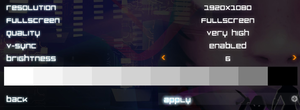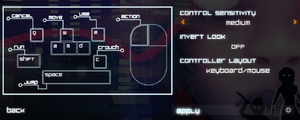Difference between revisions of "Master Reboot"
From PCGamingWiki, the wiki about fixing PC games
m (updated template usage) |
|||
| Line 29: | Line 29: | ||
==Essential improvements== | ==Essential improvements== | ||
===Skip intro videos=== | ===Skip intro videos=== | ||
| − | {{Fixbox| | + | {{Fixbox|description=Use command line argument|ref={{cn|date=July 2016}}|fix= |
| − | |||
Use the <code>-nostartupmovies</code> [[Glossary:Command line arguments|command line argument]]. | Use the <code>-nostartupmovies</code> [[Glossary:Command line arguments|command line argument]]. | ||
}} | }} | ||
| Line 94: | Line 93: | ||
===[[Glossary:Ultra-widescreen|Ultra-widescreen]]=== | ===[[Glossary:Ultra-widescreen|Ultra-widescreen]]=== | ||
| − | {{Fixbox| | + | {{Fixbox|description=Change resolution|ref=<ref name="res">[http://steamcommunity.com/app/251850/discussions/0/684839199115503816/ Multi-monitor / Nvidia Surround / Amd Eyefinity / 21:9 - Support (moderate) - Steam Community Discussions]</ref>|fix= |
| − | |||
# Go to the [[#Game data|configuration file(s) location]]. | # Go to the [[#Game data|configuration file(s) location]]. | ||
# Open <code>UDKSystemSettings.ini</code>. | # Open <code>UDKSystemSettings.ini</code>. | ||
| Line 102: | Line 100: | ||
}} | }} | ||
| − | {{Fixbox| | + | {{Fixbox|description=Change aspect ratio|ref=<ref name="res" />|fix= |
| − | |||
# Go to the [[#Game data|configuration file(s) location]]. | # Go to the [[#Game data|configuration file(s) location]]. | ||
# Open <code>UDKEngine.ini</code>. | # Open <code>UDKEngine.ini</code>. | ||
| Line 114: | Line 111: | ||
===[[Glossary:Field of view (FOV)|Field of view (FOV)]]=== | ===[[Glossary:Field of view (FOV)|Field of view (FOV)]]=== | ||
| − | {{Fixbox| | + | {{Fixbox|description=Change FOV in console|ref={{cn|date=July 2016}}|fix= |
| − | |||
# Go to the [[#Game data|configuration file(s) location]]. | # Go to the [[#Game data|configuration file(s) location]]. | ||
# Open <code>UDKInput.ini</code>. | # Open <code>UDKInput.ini</code>. | ||
| Line 125: | Line 121: | ||
===[[Glossary:Borderless fullscreen windowed|Borderless fullscreen windowed]]=== | ===[[Glossary:Borderless fullscreen windowed|Borderless fullscreen windowed]]=== | ||
| − | {{Fixbox| | + | {{Fixbox|description=Use GeDoSaTo|ref={{cn|date=July 2016}}|fix= |
| − | |||
# Install and open [https://community.pcgamingwiki.com/files/file/897-gedosato/ GeDoSaTo]. | # Install and open [https://community.pcgamingwiki.com/files/file/897-gedosato/ GeDoSaTo]. | ||
# Click on Edit Settings and create a profile for <code>MasterReboot</code>. | # Click on Edit Settings and create a profile for <code>MasterReboot</code>. | ||
| Line 135: | Line 130: | ||
===[[Glossary:Anisotropic filtering (AF)|Anisotropic filtering (AF)]]=== | ===[[Glossary:Anisotropic filtering (AF)|Anisotropic filtering (AF)]]=== | ||
| − | {{Fixbox| | + | {{Fixbox|description=Change MaxAnisotropy setting|ref={{cn|date=July 2016}}|fix= |
| − | |||
# Go to the [[#Game data|configuration file(s) location]]. | # Go to the [[#Game data|configuration file(s) location]]. | ||
# Open <code>UDKSystemSettings.ini</code>. | # Open <code>UDKSystemSettings.ini</code>. | ||
| Line 143: | Line 137: | ||
===[[Glossary:Frame rate (FPS)|High frame rate]]=== | ===[[Glossary:Frame rate (FPS)|High frame rate]]=== | ||
| − | {{Fixbox| | + | {{Fixbox|description=Change frame rate smoothing|ref={{cn|date=July 2016}}|fix= |
| − | |||
# Go to the [[#Game data|configuration file(s) location]]. | # Go to the [[#Game data|configuration file(s) location]]. | ||
# Open <code>UDKEngine.ini</code>. | # Open <code>UDKEngine.ini</code>. | ||
| Line 227: | Line 220: | ||
==Issues fixed== | ==Issues fixed== | ||
===No visuals when using a PC with Intel integrated graphics and Nvidia GPU=== | ===No visuals when using a PC with Intel integrated graphics and Nvidia GPU=== | ||
| − | {{Fixbox| | + | {{Fixbox|description=No Visuals Fix|ref={{cn|date=July 2016}}|fix= |
| − | |||
#Using Nvidia Optimus. | #Using Nvidia Optimus. | ||
#Open Nvidia Control Panel. | #Open Nvidia Control Panel. | ||
Revision as of 23:19, 22 November 2017
 |
|
| Developers | |
|---|---|
| Wales Interactive | |
| Engines | |
| Unreal Engine 3 | |
| Release dates | |
| Windows | October 29, 2013 |
| macOS (OS X) | November 20, 2013[1] |
General information
Availability
| Source | DRM | Notes | Keys | OS |
|---|---|---|---|---|
| GamersGate | ||||
| Green Man Gaming | ||||
| Humble Store | ||||
| Steam |
Essential improvements
Skip intro videos
| Use command line argument[citation needed] |
|---|
|
Use the |
Game data
Configuration file(s) location
Template:Game data/rowTemplate:Game data/row
| System | Location |
|---|---|
| Steam Play (Linux) | <Steam-folder>/steamapps/compatdata/251850/pfx/[Note 1] |
Save game data location
Template:Game data/rowTemplate:Game data/row
| System | Location |
|---|---|
| Steam Play (Linux) | <Steam-folder>/steamapps/compatdata/251850/pfx/[Note 1] |
Save game cloud syncing
| System | Native | Notes |
|---|---|---|
| Steam Cloud |
Video settings
Ultra-widescreen
| Change resolution[2] |
|---|
|
| Change aspect ratio[2] |
|---|
Notes
|
Field of view (FOV)
| Change FOV in console[citation needed] |
|---|
|
Borderless fullscreen windowed
| Use GeDoSaTo[citation needed] |
|---|
|
Anisotropic filtering (AF)
| Change MaxAnisotropy setting[citation needed] |
|---|
|
High frame rate
| Change frame rate smoothing[citation needed] |
|---|
|
Input settings
Audio settings
Localizations
| Language | UI | Audio | Sub | Notes |
|---|---|---|---|---|
| English | ||||
| Welsh |
Issues fixed
No visuals when using a PC with Intel integrated graphics and Nvidia GPU
| No Visuals Fix[citation needed] |
|---|
|
Other information
API
| Executable | 32-bit | 64-bit | Notes |
|---|---|---|---|
| Windows | |||
| macOS (OS X) |
System requirements
| Windows | ||
|---|---|---|
| Minimum | Recommended | |
| Operating system (OS) | XP, Vista, 7 | 7 |
| Processor (CPU) | Intel Core 2 Duo or AMD Athlon 64 x2 | Intel Core i5/i7, AMD equivalent or better |
| System memory (RAM) | 2 GB | 8 GB |
| Hard disk drive (HDD) | 2 GB | |
| Video card (GPU) | Nvidia GeForce 9600 GT ATI Radeon 4670 HD | Nvidia GeForce GTX 280 ATI Radeon 4870 |
| macOS (OS X) | ||
|---|---|---|
| Minimum | Recommended | |
| Operating system (OS) | 10.6.3 | |
| Processor (CPU) | Intel Dual Core 1.6 GHz | Intel Quad Core 2.2 GHz |
| System memory (RAM) | 2 GB | 4 GB |
| Hard disk drive (HDD) | 1.4 GB | |
| Video card (GPU) | Intel HD 4000 OpenGL 3.3 compatible Shader model 3 support |
AMD Radeon HD 6750M 512 MB of VRAM |
- 64-bit recommended.
Notes
- ↑ 1.0 1.1 File/folder structure within this directory reflects the path(s) listed for Windows and/or Steam game data (use Wine regedit to access Windows registry paths). Games with Steam Cloud support may store data in
~/.steam/steam/userdata/<user-id>/251850/in addition to or instead of this directory. The app ID (251850) may differ in some cases. Treat backslashes as forward slashes. See the glossary page for details.